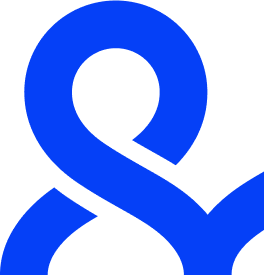Table of Contents
A browser extension is a small software program that enhances or modifies the functionality of a web browser.
Extensions are typically built using web technologies like HTML, JavaScript, and CSS, and they allow users to personalize their browsing experience by adding specific features or services directly within the browser interface.
These tools can range from simple functions like blocking ads or managing passwords to more advanced features like security enhancements or development tools.
What is a Browser Extension?
A browser extension integrates seamlessly into a web browser to provide new functionalities or alter how the browser behaves on specific websites.
Unlike standalone software applications, extensions run within the browser’s environment and are easy to install and manage from browser stores (e.g., Chrome Web Store, Firefox Add-ons).
Examples of browser extensions include:
- Ad blockers: Automatically block ads from being displayed on web pages.
- Password managers: Help store and manage your login credentials securely.
- Grammar checkers: Assist with real-time grammar and spelling corrections.
- VPN extensions: Provide a layer of privacy and encryption by routing internet traffic through remote servers.
How Do Browser Extensions Work?
Browser extensions work by interacting with web page elements and the browser’s internal architecture.
They typically have access to specific parts of the browser’s Application Programming Interfaces (APIs), allowing them to modify web pages, capture data, or interact with browser tabs.
Developers can define what permissions their extensions need, such as access to browsing history or page content.
Extensions have several components:
- Background script: Runs in the background and listens for specific browser events (e.g., opening a new tab, visiting a website).
- Content script: Injects JavaScript into web pages to modify or interact with page content.
- Popup: Provides an interface for users to interact with the extension, typically shown when clicking on the extension icon.
- Options page: A dedicated settings page where users can configure the extension.
Types of Browser Extensions
- Productivity Extensions
These extensions help users become more efficient while working or browsing. Examples include:
- Tab managers: Help organize and manage multiple browser tabs.
- Task lists: Allow users to keep track of to-do lists within their browser.
- Security and Privacy Extensions
These extensions enhance user security and privacy while browsing:
- Ad blockers: Block intrusive ads and trackers from websites.
- VPN extensions: Encrypt traffic and change IP addresses to keep browsing private.
- Password managers: Securely store passwords and auto-fill login credentials.
- Customization Extensions
These allow users to change the look or functionality of their browsers:
- Themes: Change the visual appearance of the browser.
- Dark mode extensions: Apply dark themes to websites for a more eye-friendly experience at night.
- Developer Tools
Extensions for developers that enhance coding or testing experiences:
- Web developer toolkits: Provide debugging tools to inspect web pages and code.
- CSS/HTML inspectors: Let developers edit and test front-end code directly in the browser.
Benefits of Using Browser Extensions
- Increased Productivity
Extensions help automate tasks like saving passwords, blocking ads, or organizing tabs, enabling users to navigate the web more efficiently.
- Enhanced Security and Privacy
Extensions can protect users from malicious websites, trackers, and ads that compromise their security. VPNs and password managers add additional layers of privacy and protection.
- Customization
Browser extensions allow users to personalize their browsing experience. Whether through custom themes, adding shortcuts, or changing how websites display, users can tailor the browser to their needs.
- Developer Assistance
Extensions designed for web developers help streamline coding and debugging tasks, providing tools that allow them to test website functionalities and inspect code directly in the browser.
Potential Risks of Browser Extensions
While extensions provide powerful functionalities, they can also pose risks if not properly vetted:
- Privacy concerns: Some extensions request access to sensitive data (like browsing history or form inputs), which can be exploited if permissions are too broad.
- Security vulnerabilities: Malicious or poorly coded extensions could introduce vulnerabilities, making users susceptible to data breaches or other attacks.
- Performance issues: Installing too many extensions can slow down the browser, increasing load times and reducing overall performance.
How to Install and Manage Browser Extensions
Installing Extensions
Browser extensions can be installed directly from official browser stores:
- Chrome Web Store (for Google Chrome)
- Firefox Add-ons (for Mozilla Firefox)
- Edge Add-ons (for Microsoft Edge)
Once installed, the extension icon usually appears next to the browser’s address bar.
Managing Extensions
Users can enable, disable, or remove extensions through the browser’s settings:
- Chrome: Go to “Settings” > “Extensions” to manage installed extensions.
- Firefox: Open the “Add-ons” manager to view and adjust settings.
- Edge: Access the “Extensions” page to manage the extension’s permissions and settings.
Key Takeaway
Browser extensions are incredibly versatile tools that enhance user experience, security, and productivity while browsing the web.
However, users should be mindful of the potential risks posed by untrustworthy extensions and ensure they’re only using verified extensions from reputable sources. Properly managing installed extensions will help you maintain an optimal browsing experience.
People Also Ask
Browser extensions add functionality to your web browser, enabling features like ad-blocking, password management, and customization of browser appearance.
Too many extensions can slow down your browser, increase memory usage, and reduce the speed at which web pages load.
While most extensions are safe when downloaded from trusted sources, some may pose privacy or security risks, especially if they request excessive permissions.
To remove an extension, open your browser’s settings or extensions menu, locate the extension, and select the option to uninstall or remove it.
Yes, some extensions can track your activity if given permission. It’s essential to check the permissions requested during installation and ensure you only install extensions from trusted developers.
Related Topics
Browser Tracking
Browser tracking refers to various methods used to monitor and record a user’s interactions on the web. Read more here.
Incognito Mode
Incognito Mode is a feature that prevents your browser from storing information about your browsing session. Read more here.
WebRTC Protocol
WebRTC are the protocols and standards that allow sharing audio, video, and data in a web-based, real-time peer-to-peer communication. Learn more here!
Secure Browsing
Stealth browsing refers to using methods and tools to hide your online identity and activities from prying eyes. Read more.