How to change your browser fingerprint?
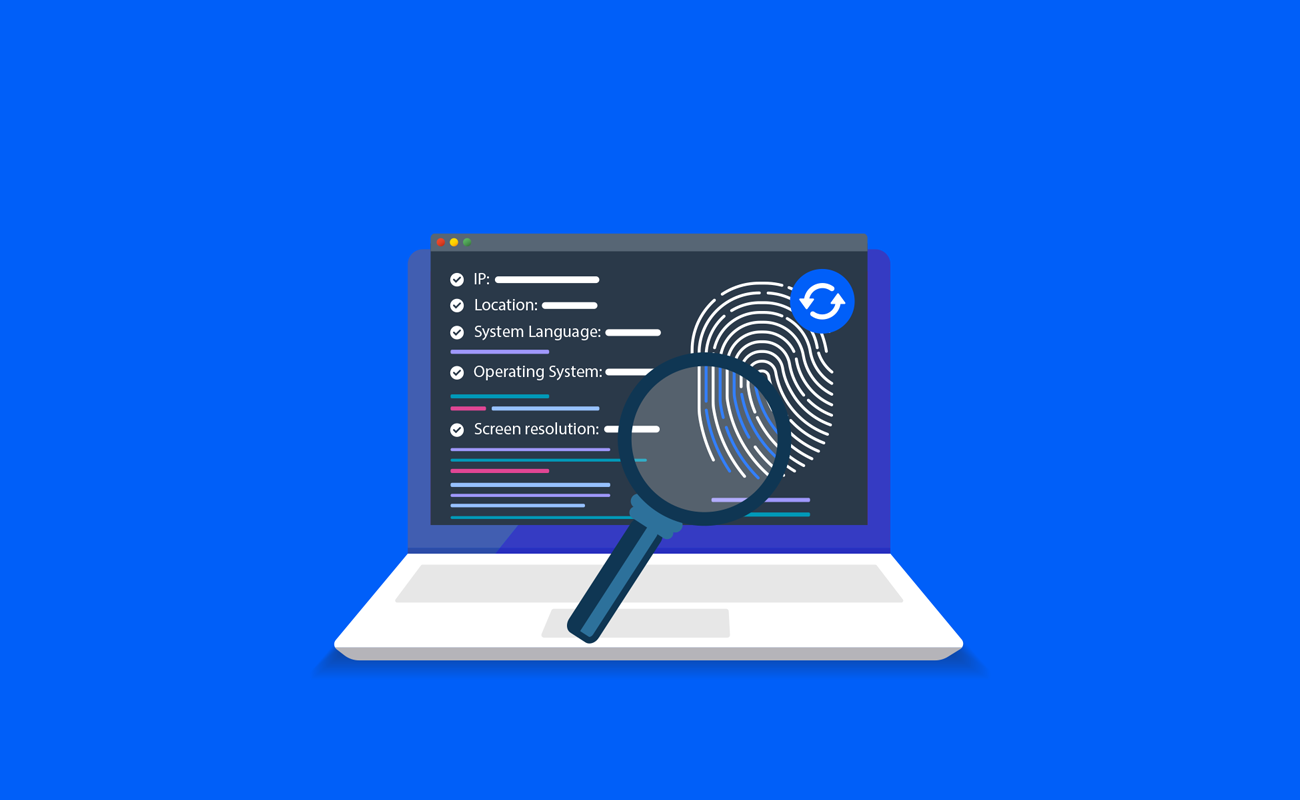
Websites and online platforms use browser fingerprinting to collect details about your browser, device, and network. This unique profile, known as 'browser fingerprint,' enables websites to track your online behavior.
This guide provides information on changing your fingerprint, avoiding detection, and other privacy solutions.
What is Browser Fingerprint and How Does It Work?
Information collection
When you visit a website, your browser automatically reveals specific information about itself. This includes the user agent (browser type and version), operating system, screen resolution, installed plugins, fonts, time zone, language preferences, and more. Websites can also gather data through JavaScript, such as browser capabilities and device-specific features.
Browser fingerprint creation
All the collected information is combined to create a unique fingerprint for your browser. The more details that can be gathered, the more distinct and specific the fingerprint becomes. Even seemingly insignificant factors, like the list of installed fonts or the order of installed plugins, contribute to the uniqueness of the fingerprint.
Tracking and identification
Websites can compare the collected fingerprint against a database of known fingerprints or track the fingerprint across different visits.
This allows them to identify and link your browsing activities across multiple sites, even if you clear cookies or use different IP addresses. This information can be used for various purposes, such as targeted advertising, analytics, and user profiling.
Steps to Change Your Browser Fingerprint
Let's take a look at the vital steps to change your browser fingerprint:
Step 1: Choose a privacy browser
The first step involves selecting a browser that inherently prioritizes privacy. These browsers often employ techniques to minimize unique browser fingerprints and provide additional privacy features to protect your online activities.
Risks and limitations:
Limited availability and compatibility: Privacy-focused browsers may have a smaller user base and may not be compatible with all websites and web applications. Some websites may not function properly or restrict access when using these browsers.
Reduced functionality: Private browsing often prioritizes privacy over certain features and functionality in mainstream browsers. This could result in a trade-off between privacy and convenience.
Step 2: Install essential privacy extensions
Extensions can help you protect your privacy. An ad blocker prevents trackers from collecting your data, and a cookie cleaner removes tracking cookies that can be used to track you.
These extensions block tracking scripts and delete cookies that identify you on websites.
Risks and limitations:
Trustworthiness of extensions: Privacy extensions are developed and maintained by third-party developers. There is a risk that these extensions may have security vulnerabilities or could collect and misuse your data.
Limited effectiveness: While privacy extensions can help block trackers and remove tracking cookies, they may not be able to prevent all forms of fingerprinting. Some tracking techniques can bypass these extensions or other methods while identifying users.
Step 3: Use browser fingerprint spoofing tools
These tools function by modifying the information relayed by your browser to websites, creating the illusion of a different browser or operating system.
They achieve this by manipulating the data your browser sends to websites, such as the User-Agent string, which contains information about your browser and operating system.
Risks and limitations:
Inaccurate spoofing: Browser fingerprint spoofing tools may not ideally mimic the behavior of other browsers or operating systems. Websites and tracking systems are becoming more sophisticated in detecting spoofed fingerprints, potentially compromising the effectiveness of these tools.
Detection and countermeasures: Websites can employ various techniques to detect spoofed fingerprints, such as analyzing inconsistencies in browser behavior or cross-referencing with other data points. This can make it challenging to maintain a consistently spoofed fingerprint.
Step 4: Optimize Your Browser Settings
Fine-tune your browser settings to curtail the collectible information. This could involve disabling JavaScript, a common vector for fingerprinting scripts, and altering your screen resolution, a key component of device fingerprinting.
Risks and limitations:
Impaired browsing experience: Disabling JavaScript or altering other browser settings can negatively impact the functionality and usability of websites and web applications. Many modern websites rely on JavaScript for core features, and disabling it may result in limited or broken functionality.
Incomplete protection: Changing browser settings to curtail information collection may prevent some fingerprinting forms but not address all fingerprinting vectors. Newer fingerprinting techniques may bypass or adapt to these changes.
Step 5: Test
Post-alteration, testing your browser fingerprint to gauge its uniqueness is crucial. Browser fingerprint checkers can scrutinize your browser fingerprint and provide a unique score, offering insight into your relative traceability. These tools work by comparing your browser fingerprint to a database of other fingerprints, and the more your fingerprint matches others, the less unique it is.
Risks and limitations:
Incomplete assessment: Online tools that evaluate browser fingerprints provide a relative score of uniqueness. However, these tools may not have access to the same comprehensive database of fingerprints used by tracking systems, making it difficult to determine the true uniqueness of your altered fingerprint.
Changing fingerprint patterns: If you frequently alter your browser fingerprint, websites, and tracking systems may be able to recognize patterns or inconsistencies over time, potentially linking your various fingerprints together.
Can A Unique Browser Fingerprint Get You Detected?
The uniqueness of a browser fingerprint plays a pivotal role in online detection and tracking, allowing websites and online services to identify and track users' online activities.
Having a unique browser fingerprint can increase the likelihood of detection for a few reasons:
Tracking and Profiling: Websites and online services use browser fingerprinting to track and profile users. A unique fingerprint allows them to identify and track your online activities across different websites, potentially building a comprehensive profile of your behavior, interests, and preferences.
Cross-Site Tracking: Unique browser fingerprints can be used for cross-site tracking, where different websites collaborate or share information to track users across multiple domains. If your fingerprint is unique, it becomes easier for these websites to correlate your activities and create a cohesive picture of your online behavior.
Account Linking: If you have multiple accounts and each account has a unique browser fingerprint, it can make linking those accounts easier for websites and services. By analyzing the unique fingerprints, they can identify patterns or similarities, leading to suspicions that those accounts may belong to the same user.
Identifying Returning Users: Websites can use browser fingerprints to recognize returning users even if they clear their cookies or use different IP addresses. If your fingerprint is unique, it becomes a reliable identifier for websites to recognize you when you revisit their platforms.
Conclusion
Browser fingerprinting is a complex issue with no one-size-fits-all solution. The best approach depends on your needs and how much you're willing to adjust your browsing habits. Regardless, understanding how browser fingerprinting works and how to manage it is the first step toward protecting your online privacy.


