How to customize a profile in Multilogin 6
Browser profile settings control how your profiles behave online. This guide breaks down key settings so you can customize them for your needs.
Overview
In this section, you can set the following parameters:
- Profile name: use this for internal organization only – websites can’t see the name
- Group: categorize profiles for better management
- Operating system: match your original OS (macOS, Windows, Linux) or choose Android
- Browser type: choose either Mimic that is built on Chromium or Stealthfox that is built on Firefox
You can't change the OS or browser type after the profile is created.
- Get new fingerprint: generate a fresh browser fingerprint to appear as a different user
- Custom start page: by default, profiles open the Multilogin checker page, but you can set any URL
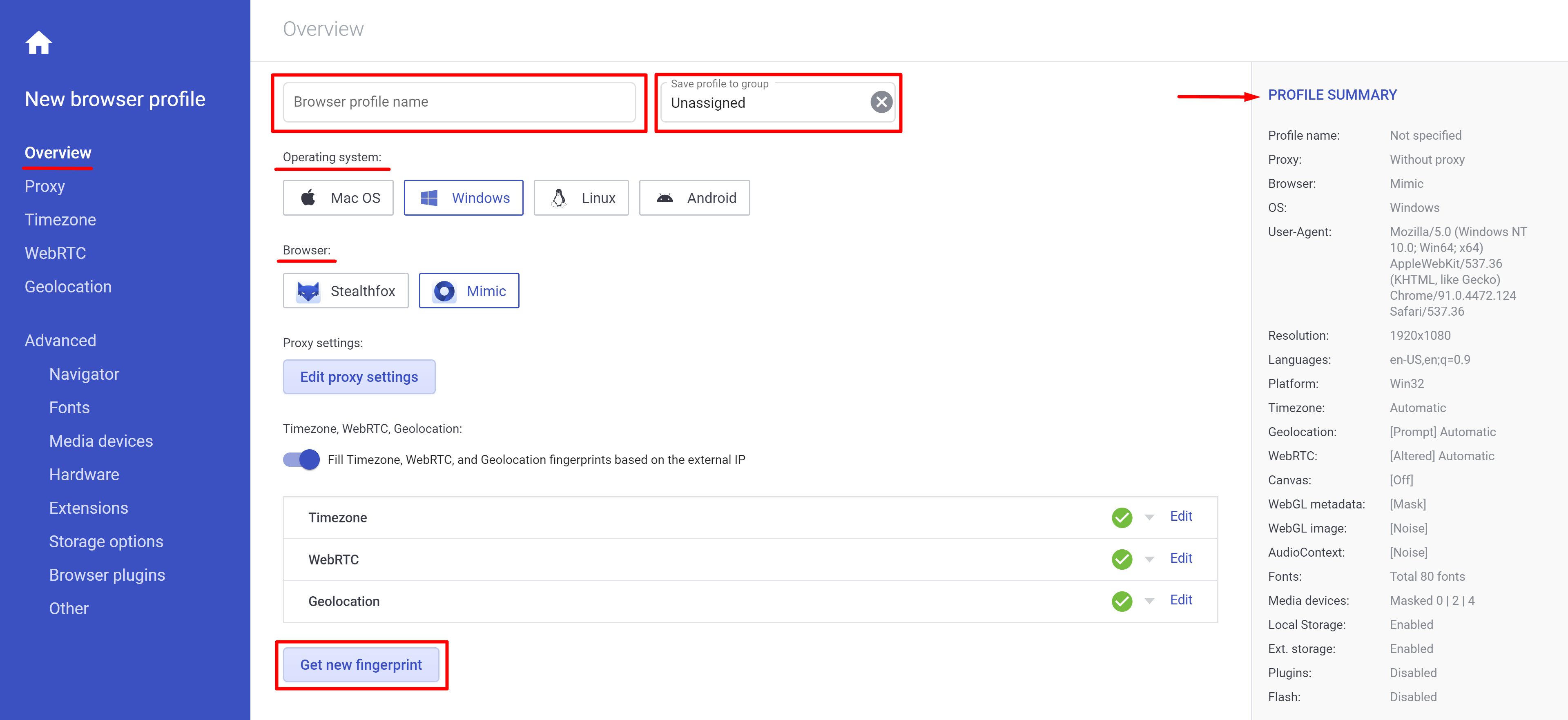
Proxy
In this section, you can set up your connection type:
- Without proxy
- HTTP and Socks proxies
- Proxy over SSH (POSSH), Bright Data, GeoSurf (check if the option you need is enabled in the "Plugins" section of your app)
Timezone, WebRTC, Geolocation
If you are using a proxy, these settings are populated automatically, and you don't need to make any changes.
Advanced
Multilogin optimizes fingerprint values automatically – you usually don’t need to adjust them.
Other
This section introduces additional browser profile parameters:
- Active session lock: prevents profiles from being started on different computers at the same time
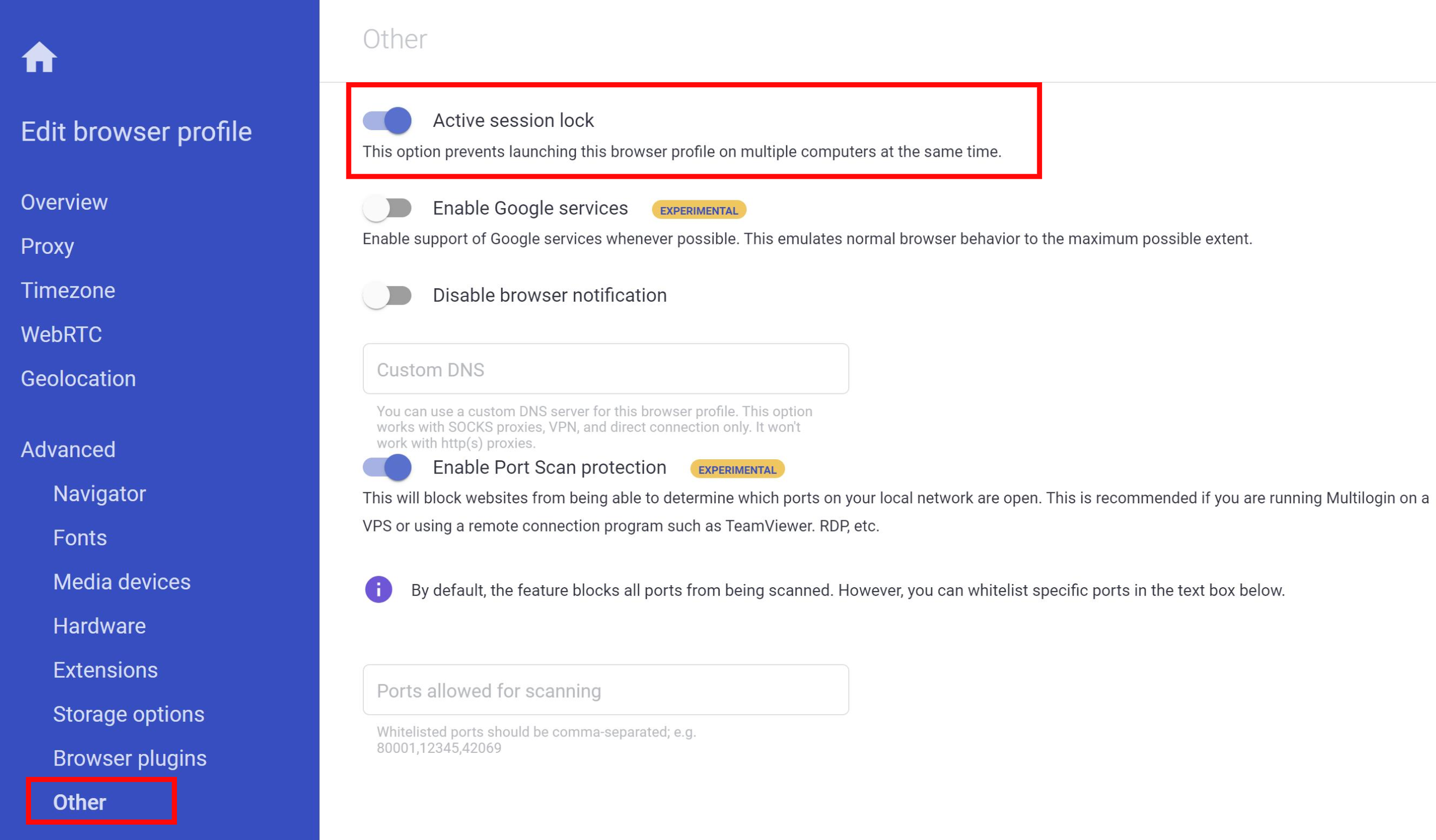
- Google services: allows the use of Google services (Maps, Translate, etc.)
Enabling Google services is particularly useful if you work with Google Ads.
- Custom DNS: sets a specific DNS for your browsing session.
- Port scan protection: blocks websites from being able to determine which ports are open on your local network
This feature is particularly useful if you are running Multilogin on a VPS or using a remote connection program such as TeamViewer, RDP, etc.


