How to use cookie import in Multilogin 6
Who can use this feature?
- 👨💻 Account owner and team members with "Launch, edit, create" role
- 💰 Available on all plans
What cookie import does
Cookies are tiny data files that websites use to remember you – like keeping you logged in or tracking your browsing habits. In Multilogin, importing cookies helps you look like a returning user instead of someone brand new. This is super useful for multi-accounting, testing, or warming up profiles.
With the built-in cookie import tool, you can easily upload cookie data into any profile – no extensions or external tools needed.
How to view cookies in a browser
Check cookies
Here's how you can view cookies in a browser:
- For Mimic, paste
chrome://settings/content/allinto the browser address bar - For Stealthfox, paste
about:preferences#privacyinto the browser address bar, and on the page that opens, select “Cookies” → “Manage data”
Why cookie import is useful
- Skip login steps: instantly access sites without entering credentials
- Build trust: make your profile appear more “aged” to websites
How to import cookies
In Multilogin 6, there's a built-in cookie import feature, that supports JSON and Netscape formats.
JSON
Before importing JSON cookies, you can make sure that the file contents are correct using this JSON validator.
Existing cookies will be overwritten if you import another set of cookies for the same website.
- Click the 3 dots on the right of your profile and choose “Cookie import”
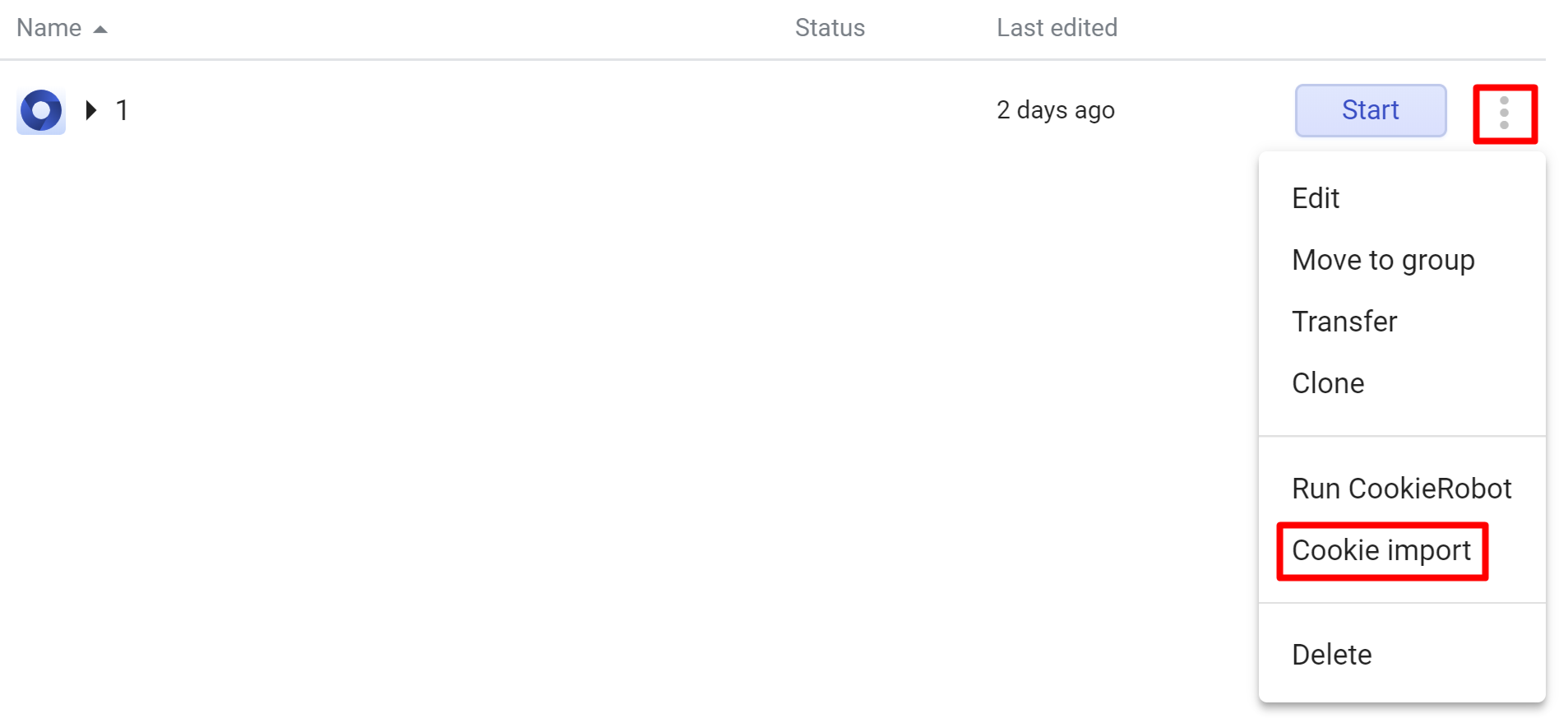
- Use one of the 2 options:
- Select "File" and drag and drop your cookie file
- Select "Text" and paste your cookies in text format
- Click "Import cookie"
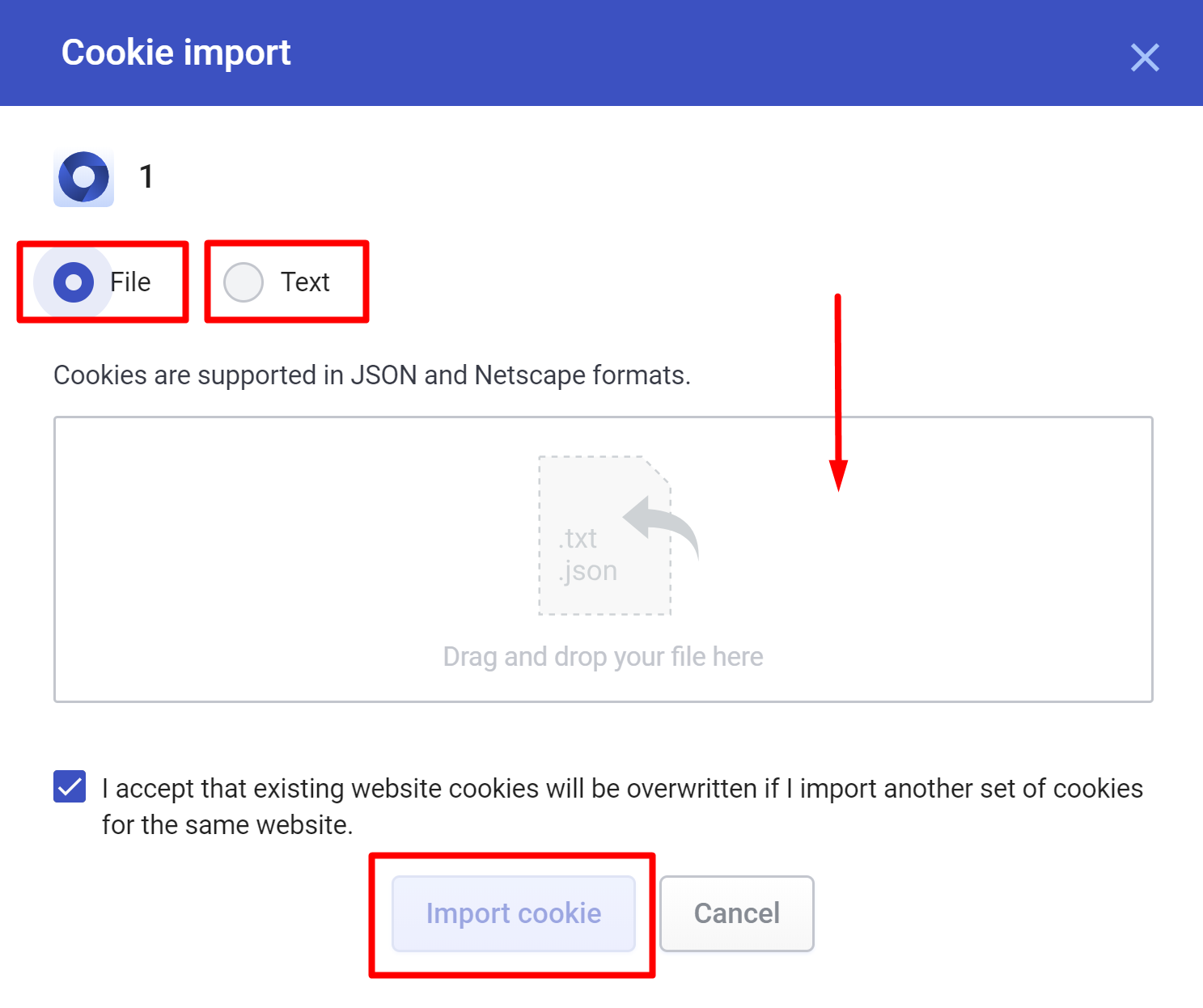
Netscape
Before importing Netscape cookies, make sure to delete any lines in the original file that starts with #



