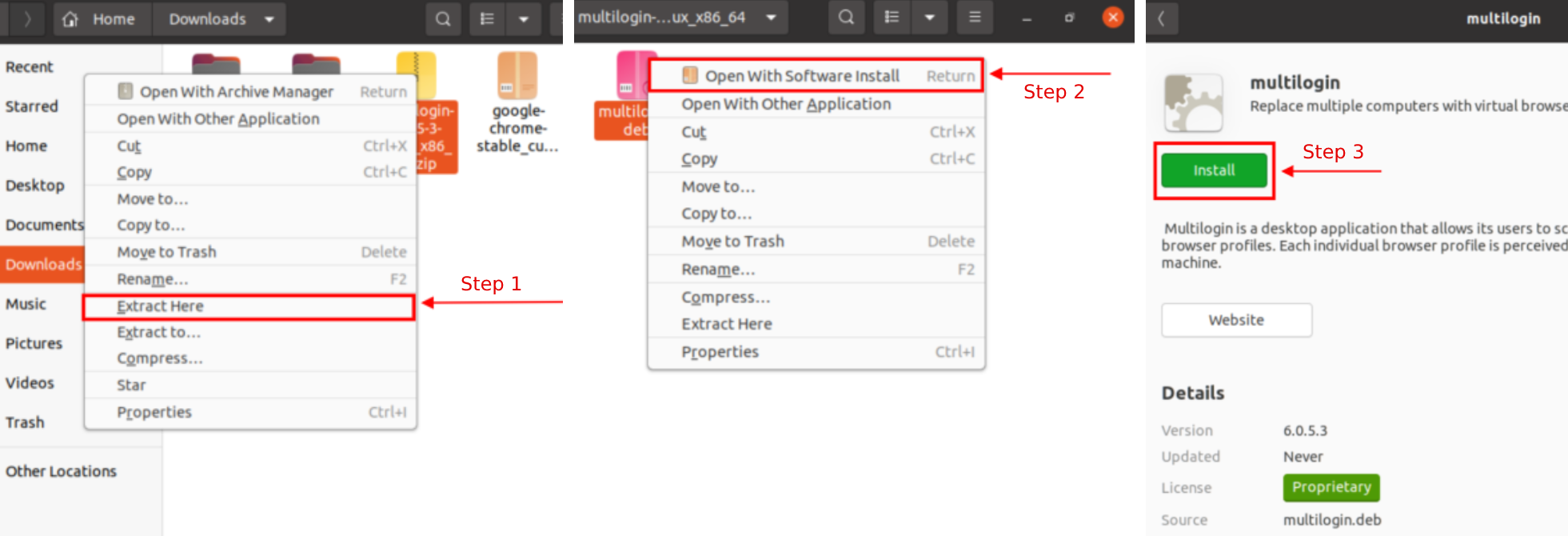How to install Multilogin 6 on Linux
Getting started
Multilogin is fully supported on Linux Ubuntu 18, 20 and 22 LTS desktop versions. It should also work on other Linux distributions, and you can check the full list on our Minimum system requirements page.
Updating your Multilogin 6 version? First uninstall the previous version to avoid conflicts. Uninstalling may log you out, so ensure you remember your password!
Installation steps
- Download Multilogin and open the Downloads folder
- Right-click on the archive and select "Extract here"
- Enter the extracted folder, right-click on the
multilogin.debfile and choose "Open with software install"
If this option is not available, install Gdebi.
- Click "Install" in the new window
You can also install the app from the terminal by running sudo dpkg -i multilogin.deb in the folder containing the file.