How to install browser extensions with Postman
Want to add Chrome or Firefox extensions to your profiles using Postman? Here's a simple step-by-step guide for both Mimic and Stealthfox browsers. This lets you run your profiles with custom tools right out of the box.
Set up for Mimic browser
How to prepare the file
Option 1: get from Chrome
- Visit Chrome Web Store and install an extension of your choice
- Go to
chrome://version/and check the “Profile path”, for example:/Users/username/mlx/profiles/46f57e7c-b80a-371e-9a1e-568cb2830359/391670f2-9c19-4279-9a3b-5a9fcc1f1793/065a29da-a68a-4c56-bf33-3d5019abfe60/Default - Open this path in your file explorer and go to the
Extensionsfolder, where you will see a folder named with anextension ID - Once you open it, you'll see a folder named with an
extension version– this is the one that you'll need further (see “Using the file”)
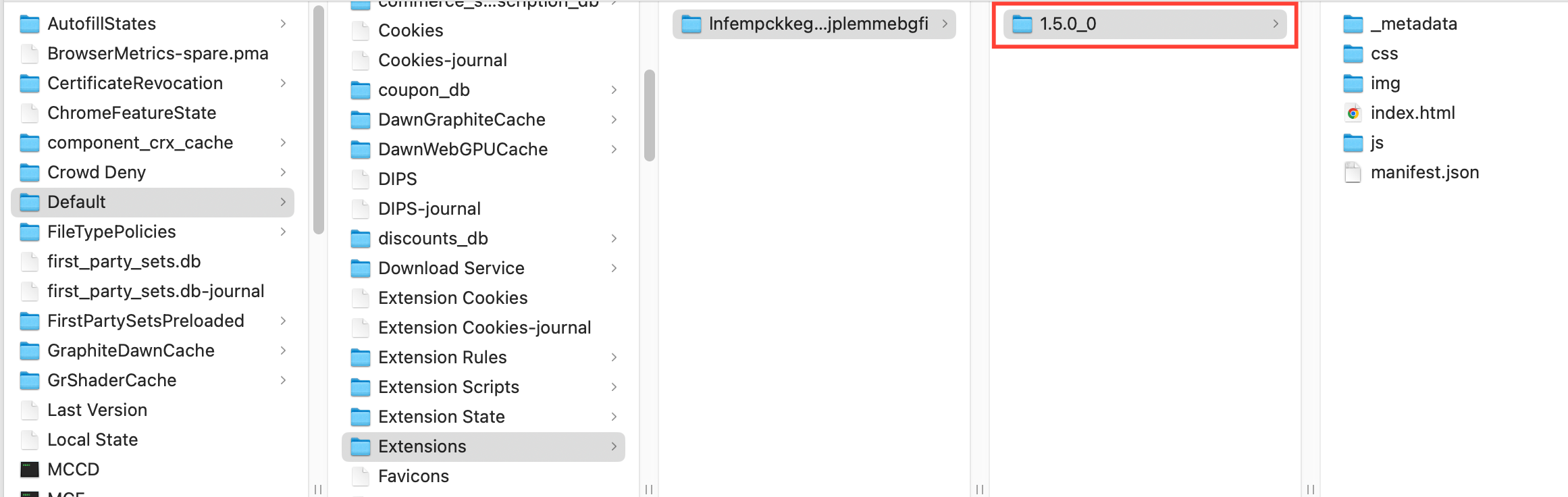
Option 2: download with CRXViewer
- Visit Chrome Web Store
- Choose an extension and copy its ID from the address bar:
https://chromewebstore.google.com/detail/extension-name/extension-id - Paste the ID into CRXViewer and select "Download as ZIP"
- Extract your ZIP file into a new folder
How to use the file
- Use the endpoint Profile Create or Profile Update
- Add the following command-line argument into the fingerprint parameter
"cmd_params": {
"params": [
{
"flag": "load-extension",
"value": "path-to-extension"
}
]
}- Replace
path-to-extensionwith a path to a folder created in step 4 above
Want to install multiple extensions at a time? Add several comma-separated paths to one quote block, for example:"value": "path-to-extension,path-to-extension2"
Example
Here is an example of a Profile Create endpoint that installs an extension. To test it, replace the following parameters with your values:
"folder-id""C:\\Users\\Username\\Downloads\\Extension-folder-name"
{
"browser_type": "mimic",
"folder_id": "folder-id",
"name": "profile-name",
"os_type": "windows",
"core_version": 125,
"parameters": {
"flags": {
"audio_masking": "mask",
"fonts_masking": "natural",
"geolocation_masking": "natural",
"geolocation_popup": "block",
"graphics_masking": "natural",
"graphics_noise": "natural",
"localization_masking": "mask",
"media_devices_masking": "custom",
"navigator_masking": "custom",
"ports_masking": "natural",
"proxy_masking": "disabled",
"screen_masking": "natural",
"timezone_masking": "mask",
"webrtc_masking": "mask"
},
"fingerprint": {
"navigator": {
"user_agent": "Mozilla/5.0 (Windows NT 11.0; Win64; x64) AppleWebKit/537.36 (KHTML, like Gecko) Chrome/115.0.5790.110 Safari/537.36",
"hardware_concurrency": 4,
"os_cpu": "windows",
"platform": "Win32"
},
"media_devices": {
"video_inputs": 1,
"audio_inputs": 2,
"audio_outputs": 4
},
"cmd_params": {
"params": [
{
"flag": "load-extension",
"value": "C:\\Users\\Username\\Downloads\\Extension-folder-name"
}
]
}
},
"storage": {
"is_local": true,
"save_service_worker": true
}
}
}Set up for Stealthfox browser
How to prepare the file
- Visit Firefox Add-ons
- Choose your extension and right-click the “Add to Firefox” button, then choose “Save Link As”
- An
.xpifile will be downloaded to your computer
How to use the file
- Use the endpoint Profile Create or Profile Update
- Add the following command-line argument into the fingerprint parameter
"cmd_params": {
"params": [
{
"flag": "load-extension",
"value": "path-to-extension"
}
]
}- Replace
path-to-extensionwith a path to a file downloaded in step 3 above
Want to install multiple extensions at a time? Add several comma-separated paths to one quote block, for example:"value": "path-to-extension,path-to-extension2"
Example
Here is an example of a Profile Create endpoint that installs an extension. To test it, replace the following parameters with your values:
"folder-id""C:\\Users\\Username\\Downloads\\Extension-file-name"
{
"browser_type": "stealthfox",
"folder_id": "folder-id",
"name": "profile-name",
"os_type": "windows",
"core_version": 126,
"parameters": {
"flags": {
"audio_masking": "mask",
"fonts_masking": "natural",
"geolocation_masking": "mask",
"geolocation_popup": "block",
"graphics_masking": "natural",
"graphics_noise": "natural",
"localization_masking": "mask",
"media_devices_masking": "custom",
"navigator_masking": "custom",
"ports_masking": "natural",
"proxy_masking": "disabled",
"screen_masking": "natural",
"timezone_masking": "mask",
"webrtc_masking": "mask"
},
"fingerprint": {
"navigator": {
"user_agent": "Mozilla/5.0 (Windows NT 11.0; Win64; x64) AppleWebKit/537.36 (KHTML, like Gecko) Chrome/115.0.5790.110 Safari/537.36",
"hardware_concurrency": 4,
"os_cpu": "windows",
"platform": "Win32"
},
"media_devices": {
"video_inputs": 1,
"audio_inputs": 2,
"audio_outputs": 4
},
"cmd_params": {
"params": [
{
"flag": "load-extension",
"value": "C:\\Users\\Username\\Downloads\\Extension-file-name"
}
]
}
},
"storage": {
"is_local": true,
"save_service_worker": true
}
}
}

