How to generate automation tokens with Postman
Who can use this feature?
- 👨💻 Account owner and all team members
- 💰 Available on Pro 100 and all Business plans
Looking for more powerful ways to scale your processes with API? Meet our automation token! Unlike your typical user token, this one comes with a longer expiration period and higher rate limits.
https://api.multilogin.com/workspace/automation_token?expiration_period=<string>
You don't need to generate an automation token for every request. You can create it once and use multiple times.
In this article, we will show you how to use the automation token in the target workspace: both as an account owner and as a team member.
Steps to generate
Workspace owner
- Complete all three steps from this article, including “Using the bearer token”: they will allow you to sign in correctly
- Go to the “Profile Access Management” folder in your Postman workspace and select “GET Workspace Automation Token”
- In the “Params” tab, fill in the value for the
expiration_periodparameter: this will determine how long the token will last for (check the “Description” column for example values) - Click “Send” to execute the request
- When the token expires, send another request to generate a new one
If you change the master account password, the currently active automation tokens will expire.
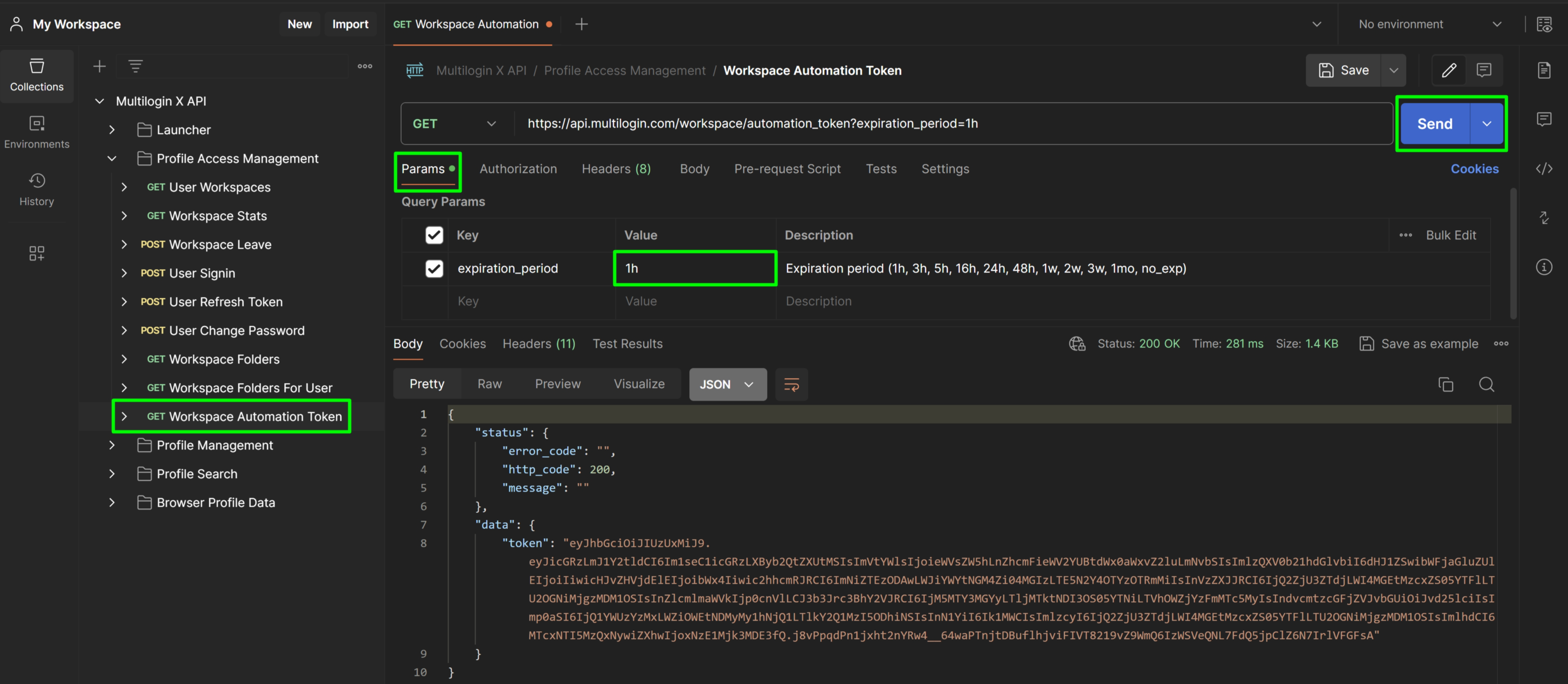
Team member
- Sign in to your team member account using the “POST User Signin” endpoint
- Copy the
refresh_tokenvalue from the response

- Go to the "Profile Access Management" folder in your Postman workspace and select “POST User Refresh Token”
- Go to the “Body” tab and fill in the following values:
-
email: Your team member email -
refresh_token: The value from step 2 -
workspace_id: The ID of the target workspace
-
- Go to the "Tests" section, add the following code and save the changes:
const response = pm.response.json()
const token = response['data']['token']
pm.collectionVariables.set("token", token)- Click "Send" to execute the request
- Repeat steps 2 to 4 of the “Workspace owner” section
If you change the master account password, the currently active automation tokens will expire.
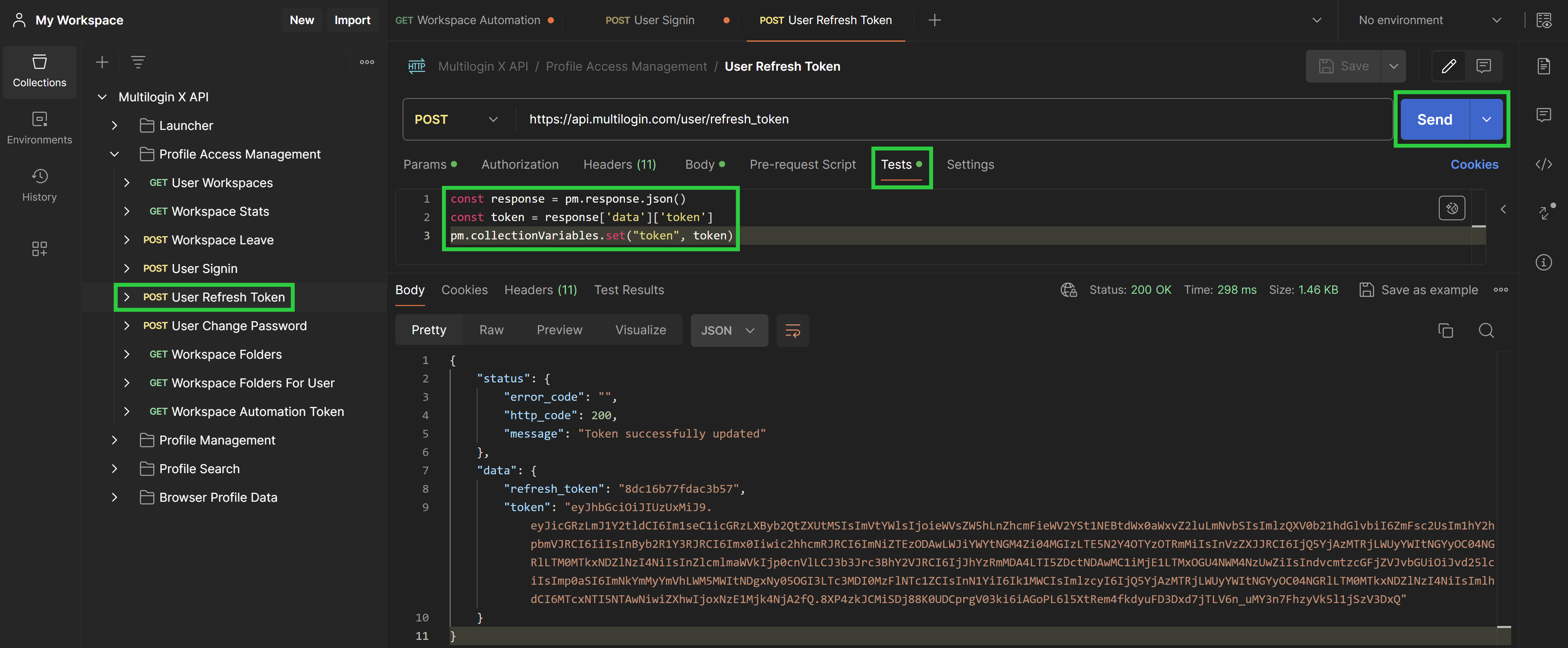
Troubleshooting
After sending the request correctly, you should see response code 200, which means success.
If you encounter any issues, you might get the following error codes:
- 401 — Incorrect JWT token: This means your sign-in token has expired, or you haven't added the bearer token to your request. To fix this in Postman, sign in again using the “POST User Signin” endpoint and ensure you follow all steps, including obtaining the bearer token.
-
400 — Invalid refresh token: This indicates you've entered the wrong value for
refresh_token. Double-check the description column for examples. -
400 — Incorrect expiration period: This indicates you've entered the wrong value for
expiration_period. Double-check the “Description” column for examples.


