How to use cloud and local profile storage in Multilogin X
Who can use this feature?
- 👨💻 Account owner and all team members
- 💰 Available on all plans
What profile storage does
Multilogin X gives you two ways to store your browser profiles – cloud and local. Each has its own strengths depending on how (and where) you work.
Storage types at a glance
Whether you prefer the flexibility of cloud storage or the efficiency of local storage, Multilogin X has you covered.
| CLOUD PROFILES | LOCAL PROFILES | |
| HOW IT WORKS | Download once, then start from a cached version. Syncs at next launch if changes happen. |
Stored on your device after the first start – always loads instantly. |
| STORAGE | All profile data is stored securely on AWS – you can access it from anywhere. |
Profile data (cookies, extensions, etc.) stays on your device. Metadata is still backed up to AWS. |
| BENEFITS | Teams or multi-device setups – stay synced across systems. |
Fast performance on one device –no syncing delays. |
How to set storage type
Storage selector method
- Click the arrow pointing down next to the “Create” button on the main dashboard
- Select the storage type to start creating a profile with it being pre-selected

Profile settings method
- Open profile settings
- Switch on the “Advanced mode”
- Scroll down to the “Storage” selector
- Choose between cloud or local

How to check storage type
To check the current storage type, look at the icon in the “Storage” column:
- Cloud = stored online
- Device = stored on your device

How to find profile data
Want to check where local profile files live? Here’s the path on your system:
-
Windows:
C:\Users\%username%\mlx\profiles -
macOS:
/Users/%username%/mlx/profiles -
Linux:
/home/%username%/mlx/profiles
Each profile is stored using a folder structure based on:
- Your user ID (learn how to find a user ID in DevTools)
- Workspace and profile IDs (learn how to find workspace and profile IDs in DevTools)
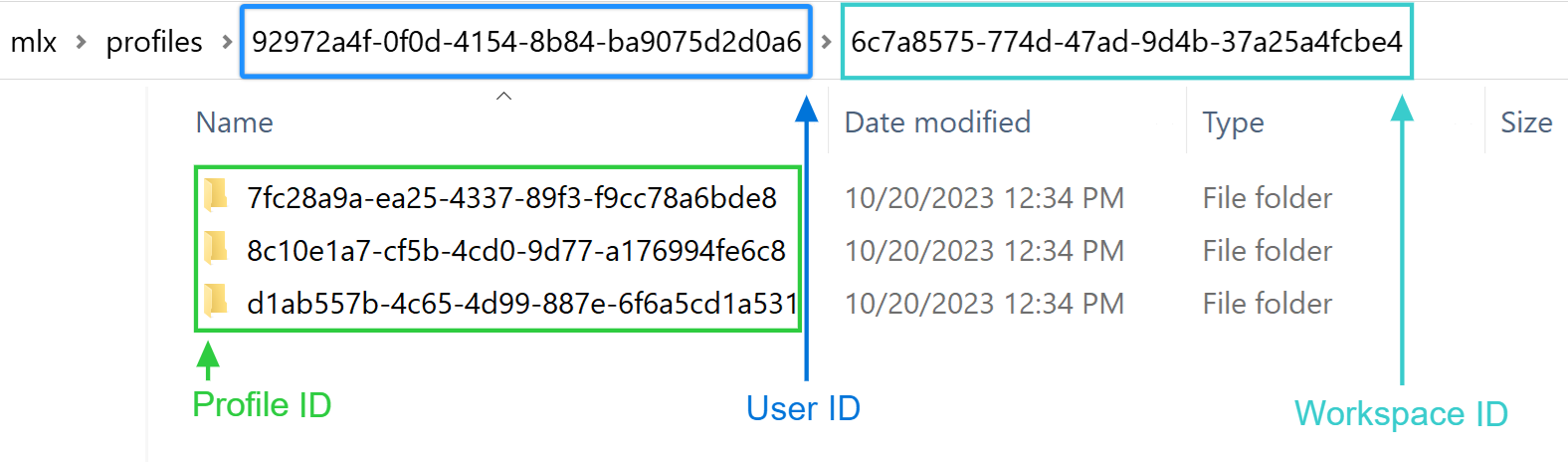
FAQs
Can I switch a profile’s storage type later?
Absolutely! Use the “Convert storage” feature to change from cloud to local or vice versa.
Is there a size limit for local storage?
It depends on your device’s free space – but no hard limit is set by Multilogin.
Will local profiles sync if I move to a new device?
Nope. Local profiles stay on that machine unless you export and import them manually.


