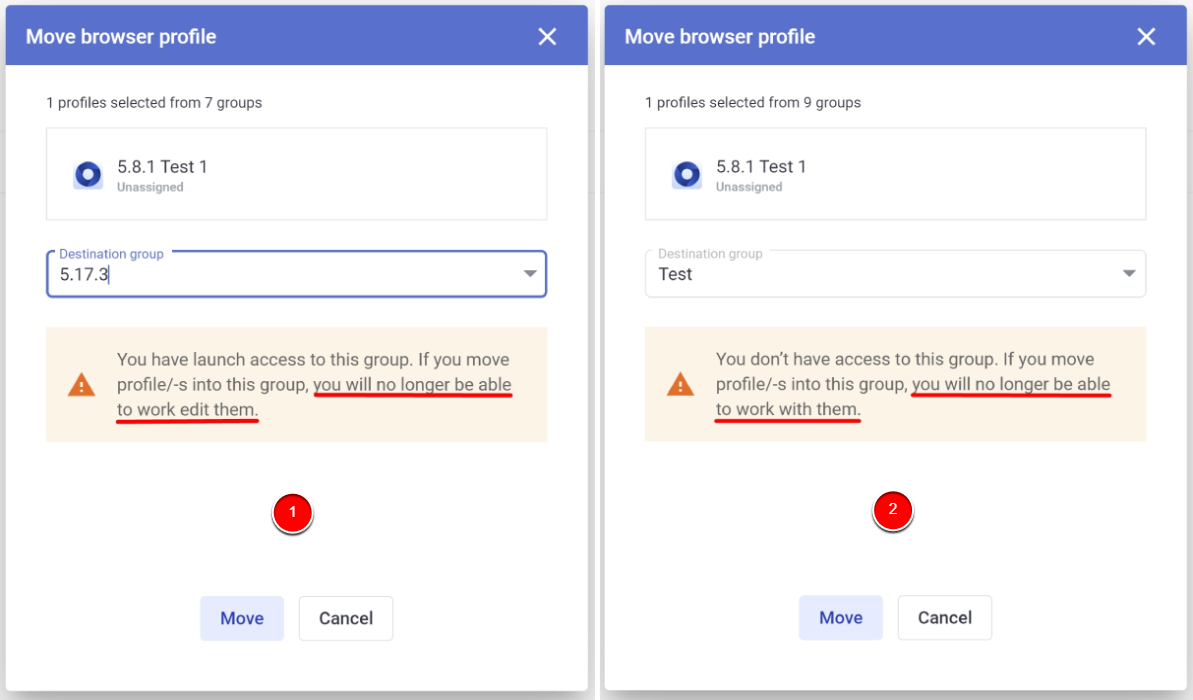Multilogin 6 team members' guide
As a team member in Multilogin 6, you have specific permissions based on your assigned role. This guide will help you log in, navigate profiles, and manage profile movement based on your access level.
How to log in to Multilogin as a team member
- After the account owner sends an invitation, you will receive it with your login username and password via email

If the account owner didn’t send the temporary password via email, they need to share it with you manually
- Download Multilogin and install it
- Log in to the app with your username and password

How to navigate profiles depending on your role
Visit Team member roles and access levels to see a detailed list of all the actions available to you!
Launch
As a Launch user, you can start profiles. Additionally, you can move a profile to a group, export profiles, and run CookieRobot.

Launch, edit, create
As a user with Launch, edit, create permissions, you can create, start, and edit profiles. Additionally, you can use other features such as moving a profile to a group, cloning and exporting profiles, running CookieRobot, and importing cookies into profiles.
How to move profiles between groups with restricted access
A team member cannot move profiles from a group with “Launch” permissions to a group with “Launch, edit, create" permissions. In the "Move browser profile" window, the following warning will be shown:
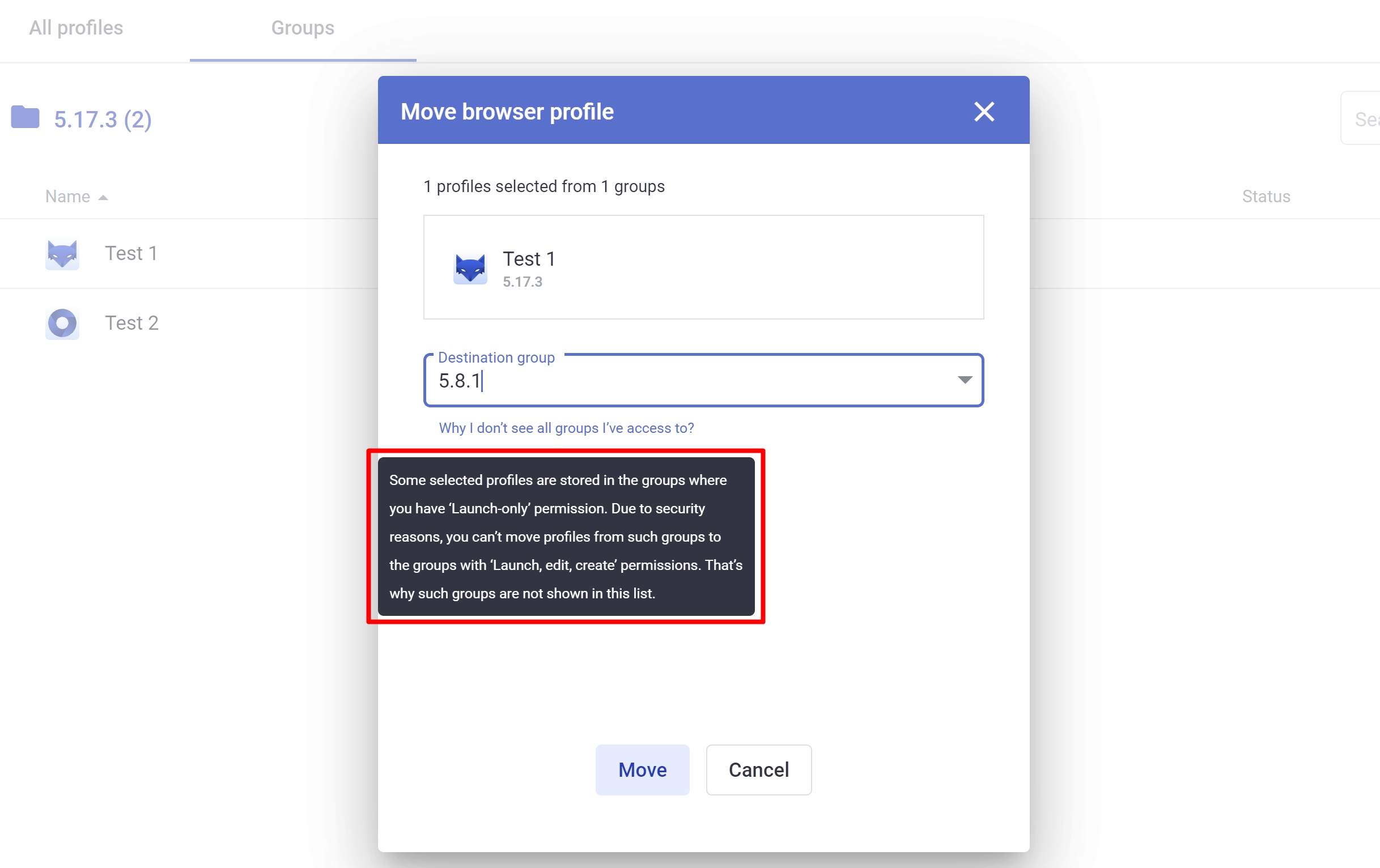
If a team member tries to transfer a profile to a group with “Launch” permissions, there will be a warning that access rights will be limited (1). A team member can also move a profile to a group they don't have access to. In this case, a message will appear stating that access will be lost (2).