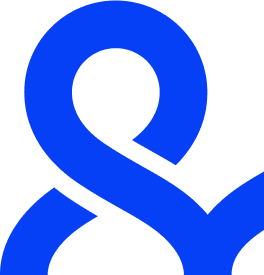Web scraping is a crucial technique for gathering data from websites, and it can be performed using several tools and programming languages. One tool that often surprises people with its scraping capabilities is Microsoft Excel.
Yes, you read that right – Excel can be used for web scraping. Excel’s built-in features and macros allow users to extract data from websites, making it a valuable resource for individuals who prefer a non-programmatic approach to web scraping.
In this guide, we’ll explore how to do web scraping with Excel, how Excel macros can help, and how to use Excel as an efficient scraping tool in 2024.
What is Web Scraping in Excel?
Web scraping in Excel refers to the process of automatically extracting data from websites and importing it directly into an Excel spreadsheet. This can be done using a variety of methods, including Excel’s built-in Power Query tool, VBA macros, or even external add-ons. Excel is especially useful for scraping simple tables, financial data, or text from web pages.
Why Use Excel for Web Scraping?
Using Excel for web scraping offers several benefits:
Ease of Use: Excel is user-friendly and doesn’t require complex coding skills.
Integration: Excel is widely used for data analysis and reporting, making it easier to manipulate scraped data.
Automation: Using VBA (Visual Basic for Applications), you can automate data collection processes.
Accessibility: Almost everyone has Excel or access to Microsoft 365, making it a widely accessible tool.
How to Do Web Scraping in Excel
There are several methods to scrape data from websites using Excel. Let’s look at the most common approaches.
Using Excel Power Query for Web Scraping
Power Query is a powerful tool within Excel that allows you to connect to, transform, and combine data from multiple sources. Here’s how to scrape data from a website using Power Query:
Open Excel: Start by opening Excel and navigating to the “Data” tab.
Select “Get Data”: Under the Data tab, click on “Get Data” and select “From Web.”
Enter the Web URL: A dialogue box will appear asking for the URL of the website you want to scrape. Enter the URL and click “OK.”
Select Data: Excel will analyze the webpage and present you with different data tables available for extraction. Select the data table you want to scrape and click “Load” to import it into Excel.
Refining the Data: You can use Excel’s Power Query Editor to clean, shape, and filter the data as needed.
This method is particularly useful for scraping tabular data from websites like Wikipedia, financial reports, and government datasets.
Using Excel Macros for Web Scraping
Excel’s VBA macros provide more flexibility and automation for web scraping. Here’s how you can create a simple web scraper using VBA.
Open the VBA Editor: Press Alt + F11 to open the VBA editor in Excel.
Insert a Module: Click “Insert” in the menu and select “Module.” This will open a blank module where you can write your VBA code.
Write the Code: Here’s an example of a VBA script that scrapes data from a website:
1Sub WebScrape() Dim IE As Object Dim HTML As Object Dim Table As Object Dim Row As Object Dim Cell As Object Dim i As Integer Dim j As Integer ‘ Create Internet Explorer object Set IE = CreateObject(“InternetExplorer.Application”) IE.Visible = False IE.navigate “https://example.com/data-page” ‘ Replace with the URL you want to scrape ‘ Wait for page to load Do While IE.Busy Or IE.readyState <> 4 DoEvents Loop ‘ Get the HTML document Set HTML = IE.document ‘ Extract table data Set Table = HTML.getElementById(“tableID”) ‘ Replace with the actual table ID from the webpage i = 1 For Each Row In Table.Rows j = 1 For Each Cell In Row.Cells ThisWorkbook.Sheets(1).Cells(i, j).Value = Cell.innerText j = j + 1 Next Cell i = i + 1 Next Row IE.Quit End Sub
Run the Macro: After writing the code, close the VBA editor and run the macro by pressing Alt + F8, selecting the macro, and clicking “Run.”
This VBA script opens Internet Explorer, navigates to a webpage, and scrapes data from a table. You can modify the script to target different elements on the page.
Web Scraping with External Add-Ons in Excel
Another way to scrape data from websites using Excel is through third-party add-ons or extensions. Tools like Octoparse and DataMiner can be integrated with Excel to scrape large amounts of data and export them directly into your spreadsheet.
How to Use Microsoft Excel as a Web Scraping Tool
Microsoft Excel, with its array of built-in features and integration with VBA, can act as a lightweight web scraper for gathering data from online sources. You can use Excel to scrape:
Stock prices and financial data
Public records
Product pricing and reviews
Weather forecasts
Sports stats
The key advantage of using Excel is its ability to automate repetitive scraping tasks, such as updating financial reports or gathering daily sales data from e-commerce websites.
Advantages of Excel Web Scraping
No Coding Required: Excel’s Power Query lets you scrape websites without writing a single line of code.
Automated Reports: Excel’s VBA scripting allows you to automate scraping tasks and keep reports updated in real time.
Integration with Other Tools: Excel integrates with various tools and platforms, making it a versatile choice for scraping and analyzing data.
Limitations of Web Scraping in Excel
While Excel is great for small-scale web scraping tasks, it has several limitations:
Performance: Scraping large volumes of data using Excel can be slow and resource-intensive.
Automation Complexity: VBA macros require some coding knowledge, and scraping dynamic websites (with JavaScript content) can be tricky.
Browser Dependency: VBA scraping relies on Internet Explorer, which limits flexibility and may cause issues with certain websites.
For larger-scale projects or scraping JavaScript-heavy websites, more advanced tools like Python or Multilogin might be a better choice.
Using Excel with Antidetect Browsers like Multilogin
While Excel is a powerful tool for web scraping, it lacks advanced privacy features. Websites may block your scraping activities if they detect multiple requests from the same IP or device. This is where antidetect browsers like Multilogin come into play.
Multilogin allows you to manage multiple browser profiles with different digital fingerprints, making it easier to scrape data without being detected or blocked. Integrating Excel with Multilogin can enhance your web scraping activities by masking your identity, providing advanced session management, and reducing the risk of being blocked.
FAQs
Is Web Scraping in Excel Easy?
Yes, Excel’s Power Query feature makes it easy for users to scrape data without needing to write code. VBA macros offer more advanced functionality for automated scraping tasks.
Can I Scrape Data from Any Website Using Excel?
Excel can scrape data from most static websites. However, for dynamic websites that use JavaScript to load content, Excel might not work as effectively.
Does Excel Web Scraping Work on Mac?
Power Query is available for both Windows and Mac, but VBA scripting is more limited on Mac versions of Excel. Mac users may face challenges when using VBA for web scraping.
How Can I Automate Web Scraping in Excel?
VBA macros in Excel allow you to automate the web scraping process. You can write a script to collect data at scheduled intervals, making it easier to maintain updated records.
Can I Use Excel to Scrape Data from Amazon or LinkedIn?
While Excel can scrape data from most websites, platforms like Amazon and LinkedIn have strict policies against scraping. Use caution when scraping data from these websites, and consider their terms of service.
Final Thoughts
Web scraping with Excel offers a practical and accessible solution for users who need to gather data from websites without investing in more advanced tools. Whether using Power Query or VBA macros, Excel provides a simple way to scrape and analyze web data.
However, for more advanced scraping needs—such as handling dynamic content or large-scale scraping—consider integrating Excel with antidetect browsers like Multilogin for enhanced privacy and security.