Multilogin X made easy: your 3-step guide to getting started
← Read first: How to navigate Multilogin X interface
Ready to start your Multilogin X journey? We’ve got you covered! In just three simple steps, you'll have your first browser profile up and running. If you ever feel stuck, our support team is just a message away. Let’s get started!
Join @multilogin_chat to discuss the app with other users and our team 😎
Step 1: get a subscription
Before diving in, you’ll need a Multilogin X subscription. Not sure how to get one? We’ve broken it down for you in this guide: How to buy a Multilogin X subscription.

Step 2: connect the agent
You’re halfway there! Now, let’s introduce you to the agent – the powerhouse behind Multilogin X that makes running profiles possible. Follow this guide to set it up: How to connect the agent in Multilogin X.
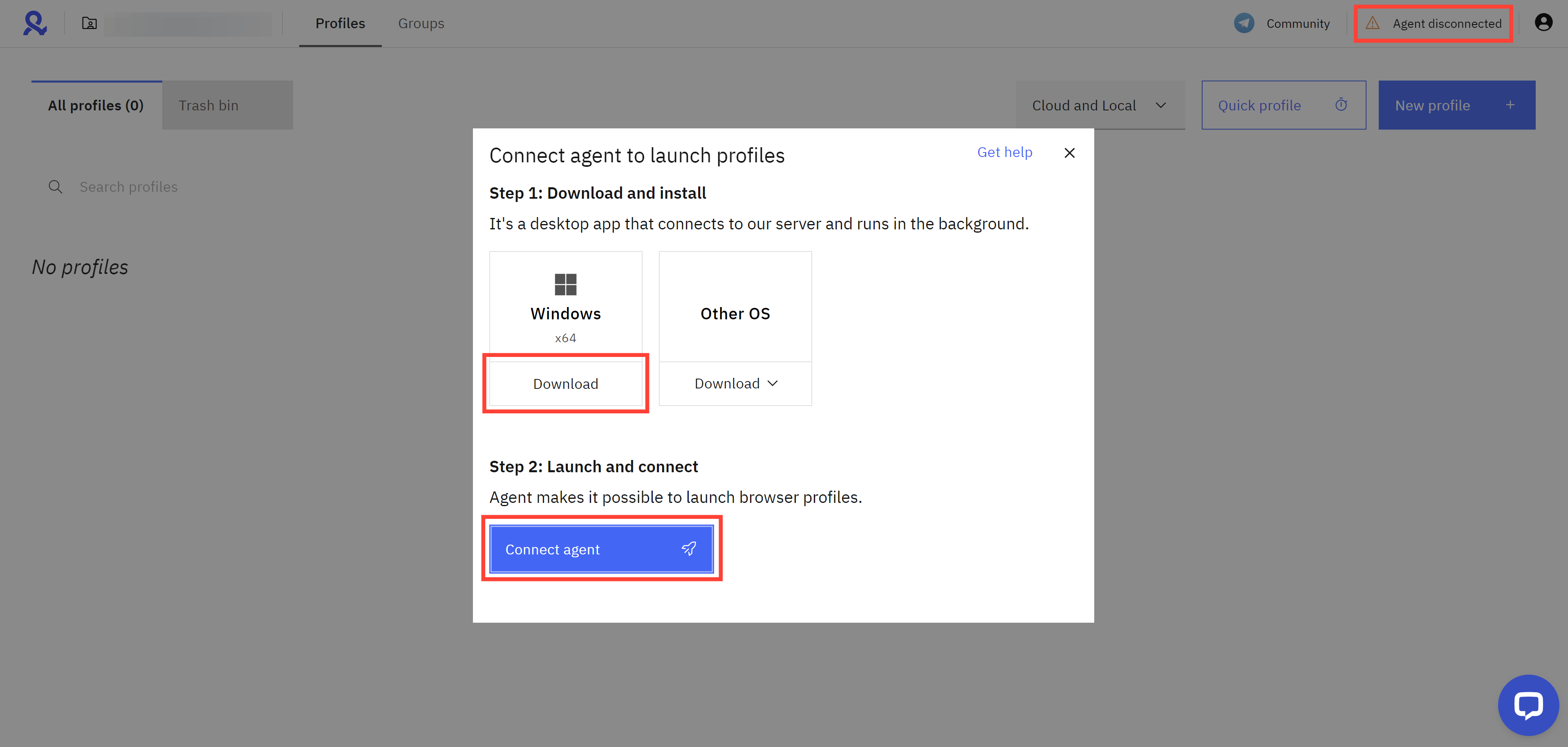
Step 3: create a profile
Time for the final step – creating and launching your first browser profile! Don’t worry, it’s easier than you think. Follow this simple walkthrough to get started: How to create and launch a profile in Multilogin X.

Bonus step: elevate your strategy
Congrats! You’re now officially a Multilogin user. Want to supercharge your workflow? Check out these powerful resources:
- Check out our API documentation and knowledge base articles to discover how you can automate and scale your business effectively (we support Selenium, Puppeteer, and Playwright)
- Take control of your team's access to browser profiles with 4 new roles designed to meet your needs
- Explore the best tips and tricks for managing multiple accounts


