Table of Contents
Incognito Mode
Incognito Mode is a private browsing feature available in most web browsers, including Google Chrome, Safari, and Firefox. This mode allows users to browse the internet without saving their browsing history, cookies, or site data after the session ends.
While it offers more privacy than regular browsing, it’s important to note that Incognito Mode doesn’t make you completely anonymous online.
What is Incognito Mode?
Incognito Mode is a feature that prevents your browser from storing information about your browsing session. When you browse in this mode, your browser won’t save your history, cookies, or form data.
This can be useful if you’re using a shared or public computer and don’t want other users to see your activity.
How to Turn On Incognito Mode
On Desktop
- Google Chrome: Click on the three dots in the upper-right corner and select “New Incognito Window.”
- Safari: Go to “File” and select “New Private Window.”
- Firefox: Click on the three lines in the upper-right corner and choose “New Private Window.”
On iPhone
- Google Chrome: Open Chrome and tap the three dots at the bottom-right, then select “New Incognito Tab.”
- Safari: Tap the tabs icon at the bottom-right, then select “Private” in the bottom-left and tap “+” to open a new tab.
How to Get Out of Incognito Mode
Exiting Incognito Mode is simple. Just close the Incognito or Private browsing window or tab. Once closed, your browsing history for that session will not be saved, and you’ll return to normal browsing mode.
On iPhone
- Close the Incognito or Private tabs just like you would close any other tab, and you’ll automatically exit Incognito Mode.
How to Turn Off Incognito Mode
On Desktop
- Incognito Mode is a feature that you can open or close at will. To turn it off, simply close all Incognito windows. If you want to disable it altogether, you would need to modify the settings or use parental control software, but this requires a bit of technical know-how.
On iPhone
- You can’t permanently disable Incognito Mode on an iPhone through the settings. However, you can restrict access to web browsers through parental controls if you want to prevent someone from using Incognito Mode.
How to Disable Incognito Mode
Disabling Incognito Mode permanently on devices usually involves making changes to the browser’s settings or using third-party software:
- On Android: You can disable Incognito Mode using specific apps or by modifying the system settings, but this usually requires root access.
- On Desktop: Disabling it can be done through the system registry on Windows or terminal commands on Mac, though this is generally recommended for more advanced users.
How to Get Out of Incognito Mode on iPhone
To exit Incognito Mode on an iPhone, simply close the Incognito or Private tab(s) you have open, and the browser will switch back to normal browsing mode.
How to Remove Incognito Mode
Removing Incognito Mode isn’t straightforward since it’s a built-in feature in most browsers. However, you can control its usage by setting up parental controls or using third-party software to restrict access.
Incognito Mode and Security
While Incognito Mode can protect your privacy to some extent, it’s not a security feature. It won’t protect you from malware, phishing attacks, or other online threats. For enhanced security, consider using additional tools like VPNs, which can encrypt your internet traffic and hide your IP address.
Key Takeaway
Incognito Mode is a useful tool for enhancing your privacy while browsing, but it’s important to understand its limitations. It helps keep your browsing sessions private on your device, but it doesn’t make you anonymous online. Knowing when and how to use Incognito Mode effectively can help you maintain better control over your online privacy.
People Also Ask
Incognito Mode is a private browsing feature that prevents your browser from saving your browsing history, cookies, or form data after the session ends.
To turn on Incognito Mode in Safari, tap the tabs icon at the bottom-right, select “Private” in the bottom-left, and tap “+” to open a new private tab.
Simply close the Incognito or Private tab or window, and your browser will return to normal mode.
Disabling Incognito Mode permanently usually involves modifying browser settings or using third-party software. This is easier on desktop systems than on mobile devices.
While Incognito Mode prevents your browser from saving history and cookies, it doesn’t make you anonymous. Your activity can still be tracked by websites, ISPs, and employers.
Incognito Mode is a built-in feature, so it can’t be removed entirely. However, you can restrict its use through parental controls or third-party apps.
No, Incognito Mode doesn’t offer protection against viruses, malware, or other online threats. For security, use antivirus software and consider additional tools like VPNs.
Yes, you can still be tracked by your ISP, employer, and websites even when using Incognito Mode. It only prevents data from being saved on your device.
In Chrome, the Incognito window has a dark theme with an icon in the top-right corner that looks like a hat and glasses. Safari shows a dark address bar, indicating Private Browsing is enabled.
Related Topics
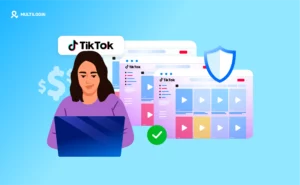
Stop buying aged TikTok accounts: build safer long-term profiles with Multilogin
TikTok has turned into one of the most important platforms for
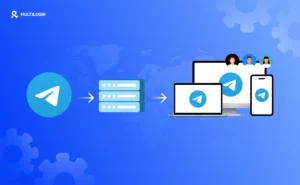
Best Proxy For Telegram in 2026: A Complete Guide to Top Providers and Alternatives
Proxies for Telegram are tools that help you use the messenger

How to use Pinterest for marketing: mobile-first strategy powered by Android emulation
Why marketers now rely on Android-emulation to unlock mobile-only traffic, visibility,

Temu coupon codes for existing users: how to unlock more mobile discounts with Multilogin
If you have been shopping on Temu for a while, you