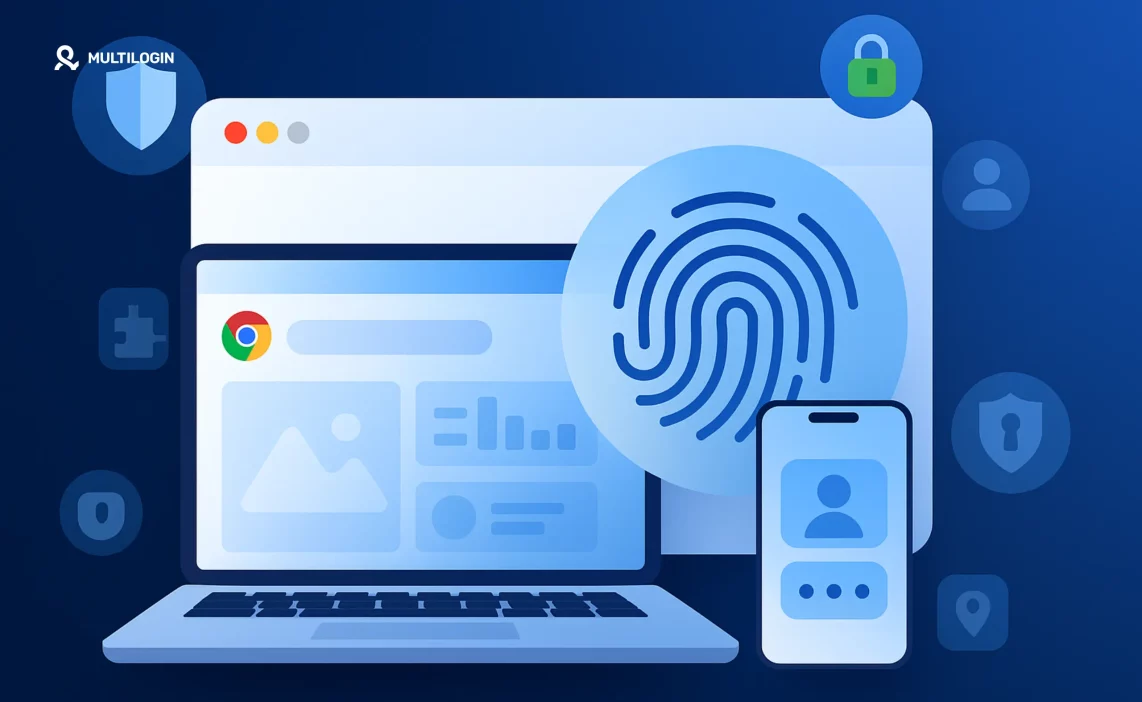Did you know your Chrome browser fingerprint is often more revealing than your search history or cookies? Most Chrome users have no idea that every time they visit a website, their device leaves behind a unique “digital fingerprint”—a combination of settings, extensions, fonts, screen size, and more that makes them surprisingly easy to track.
Here’s the kicker: Even if you clear your cookies, use incognito mode, or block third-party trackers, your chrome browser fingerprint can still be used to follow you across the web. In 2025, browser fingerprinting has become one of the most powerful—and persistent—methods of online tracking.
Feeling a little exposed? You’re not alone.
That’s why more users are searching for the best ways to disable browser fingerprinting chrome, install browser fingerprint chrome extensions, and learn how to protect browser fingerprinting chrome once and for all.
Ready to take back control of your privacy? Let’s uncover the truth—and your best defense—against Chrome browser fingerprinting.
What Is a Chrome Browser Fingerprint?
A Chrome browser fingerprint is like your digital ID card—a combination of information that websites collect from your Chrome browser to recognize you, even when you think you’re browsing privately. Unlike cookies, which you can clear or block, your browser fingerprint is made up of dozens of invisible data points.
What Makes Up Your Chrome Browser Fingerprint?
Every time you open a site in Chrome, your browser automatically shares details like:
- The version of Chrome you’re using
- Installed Chrome extensions and plugins
- Your screen size and resolution
- System fonts, language settings, and time zone
- Device hardware details (like CPU type)
- Graphics card info (via WebGL)
- And much more
Put together, this unique combination forms your chrome browser fingerprint—and it rarely changes, even if you use incognito mode or clear your cookies.
Why Is This a Problem?
Sites, advertisers, and even hackers use browser fingerprinting to:
- Track you across multiple sessions and websites
- Identify you for account bans, ad targeting, or data collection
- Rebuild your online profile even if you try to stay private
This is why there’s such a high demand for browser fingerprinting protection chrome solutions, and why questions like “how to avoid browser fingerprinting on Chrome” are more popular than ever.
How Browser Fingerprinting Works in Chrome
You might be wondering, “How does browser fingerprinting work on Chrome, and why is it such a challenge for privacy?”
Let’s break it down:
The Technology Behind Chrome Browser Fingerprinting
When you visit a website using Chrome, the site can automatically request dozens of data points from your browser—without your knowledge or permission. This includes everything from your user-agent (browser version and operating system) to tiny details like your installed fonts, extensions, device performance, and graphics rendering.
Some websites use browser fingerprint Chrome extension scripts to gather even more unique markers, such as:
- Which Chrome extensions are installed
- Your preferred language and region
- Whether you’re running ad blockers or privacy plugins
- Audio and video hardware details
Why Is Chrome a Popular Target?
Chrome is the world’s most popular browser, making it a juicy target for advertisers and trackers. Its widespread use, rich feature set, and extension ecosystem provide a goldmine of fingerprintable information.
Even in Incognito Mode, your chrome browser fingerprint doesn’t really change—so sites can still connect your activity across sessions.
The Real Risks
- Persistent tracking: Websites can recognize you even if you’re using a VPN or private browsing.
- Account bans: E-commerce and ad platforms often use your Chrome browser fingerprint to block multiple accounts or detect suspicious activity.
- Ad targeting and analytics: Marketers use fingerprinting to build detailed profiles and target you with precision.
In short: Your Chrome browser fingerprint is hard to hide and even harder to disable with default settings. That’s why privacy-conscious users are now searching for how to disable browser fingerprinting Chrome, how to protect browser fingerprinting Chrome, and which tools offer real browser fingerprinting protection Chrome.
Signs You’re Being Fingerprinted on Chrome
Most people using Chrome have no idea their every move is being uniquely identified. But spotting browser fingerprinting on Chrome is easier than you think—if you know where to look.
How to Check If Your Chrome Browser Is Being Fingerprinted
- You See Targeted Ads Everywhere: Even after clearing cookies or using incognito mode, you’re still seeing eerily relevant ads across sites. That’s a strong sign your chrome browser fingerprint is being tracked.
- Account Bans or Verification Requests: If you’re managing multiple accounts (social, e-commerce, ad platforms) and find yourself banned or forced into endless CAPTCHAs, you might be flagged by your unique browser fingerprint on Chrome.
- Repeated Logins or “Unusual Activity” Alerts: Ever get those alerts saying, “We noticed unusual activity on your account”? Sites may recognize your device and setup—even if you log in from different IP addresses.
Online Tools to Test Your Chrome Browser Fingerprint
You can see your own browser fingerprint by visiting free tools like:
- AmIUnique.org
- Panopticlick by EFF
- Device Info
Just open these sites in Chrome and let them scan your setup. You’ll be shown a detailed breakdown of what your browser reveals—and how unique you really are online.
Can You Disable Browser Fingerprinting in Chrome?
If you’ve discovered that your chrome browser fingerprint is following you from site to site, the next logical question is: Can you actually disable browser fingerprinting in Chrome?
What Chrome’s Privacy Settings Can (and Can’t) Do
- Incognito Mode: Incognito is great for hiding your browsing history locally—but it does not change or mask your browser fingerprint. Sites can still recognize your device even in private mode.
- Clearing Cookies & Site Data: This will remove stored trackers and reset your logins, but it won’t erase your core fingerprint, which is based on system and browser settings.
- Blocking Third-Party Cookies: Useful for stopping some ad trackers, but offers zero defense against fingerprinting scripts that gather system info directly from Chrome.
Steps to Reduce (But Not Fully Disable) Browser Fingerprinting in Chrome
- Disable or limit unnecessary Chrome extensions. Some extensions can actually make your fingerprint more unique.
- Keep Chrome updated. Updates may patch privacy holes, but won’t remove fingerprinting risk.
- Limit plugins and allow only essential browser features.
- Turn off JavaScript (for advanced users).This can block most fingerprinting scripts, but will break many websites.
- Use privacy-focused Chrome browser fingerprint extensions.
The Reality
Even with all settings maxed out, you cannot completely disable browser fingerprinting on Chrome using built-in tools alone. Chrome doesn’t currently offer a “disable browser fingerprinting Chrome” button—and likely never will, because fingerprinting relies on features websites use for legitimate reasons.
Best Chrome Browser Fingerprint Protection Methods (2025)
Now that you know it’s nearly impossible to disable browser fingerprinting Chrome with default tools, let’s talk about what you can do. In 2025, a layered approach works best for browser fingerprinting protection Chrome—and for many, switching browsers is the ultimate solution.
Basic Protection Steps in Chrome
- Tweak Chrome’s Privacy Settings:
- Block third-party cookies and site data.
- Disable or remove unused Chrome extensions (each one adds to your uniqueness).
- Use Incognito Mode for less persistent local tracking (but remember, this doesn’t hide your fingerprint).
- Limit Plugins and Permissions: Disable unnecessary plugins (like Flash or Java) and only grant permissions when needed.
- Clear Browsing Data Regularly: This won’t erase your browser fingerprint, but it does limit some persistent trackers.
- Keep Chrome Up to Date: Updates patch vulnerabilities, but don’t address fingerprinting at its core.
Why Chrome Alone Isn’t Enough
Even with every privacy switch flipped, your chrome browser fingerprint will still look mostly the same to advanced tracking scripts. That’s why many users now turn to dedicated browser fingerprint chrome extension tools or full anti-detect browsers.
Advanced Protection: Extensions & Beyond
- Browser Fingerprinting Protection Chrome Extensions: There are a handful of Chrome extensions built to randomize or mask certain elements of your fingerprint. Popular ones include “Trace,” “Canvas Defender,” and “Privacy Badger.”
- Anti-Detect Browsers (The Ultimate Solution): For unbeatable privacy, tools like Multilogin create entirely separate, customizable browser profiles with unique fingerprints—making you look like a brand new user each session. These go far beyond what any extension can do, especially for multi-accounting and anti-ban protection.
- Proxies and VPNs: While proxies (including Nodemaven) and VPNs hide your IP, they don’t change your fingerprint. For total privacy, combine proxies with anti-detect browsers.
What Are Anti-Detect Browsers? (And Why Chrome Users Need Them)
You’ve tried tweaking Chrome’s settings, tested every browser fingerprint chrome extension, and maybe even cleared your cookies daily. But there’s one privacy solution that stands head and shoulders above the rest: anti-detect browsers.
Why Chrome Users Should Care
While Chrome is fast, familiar, and packed with features, it’s also the world’s most fingerprinted browser. This means that—no matter what plugins you install—your chrome browser fingerprint remains shockingly unique. For anyone managing multiple accounts, working in digital marketing, or simply craving true privacy, standard Chrome just doesn’t cut it.
That’s why a new generation of tools has emerged, built specifically to give users:
- Real browser fingerprinting protection Chrome can’t deliver by default
- True multi-account separation
- The power to control how websites see and track you
These are called anti-detect browsers—and if privacy matters to you, they’re a game-changer.
Switch to an Anti-Detect Browser for Maximum Protection
If you’re truly serious about privacy, avoiding bans, or managing multiple accounts, no amount of Chrome tweaking or basic browser fingerprint chrome extension will offer complete safety. That’s where anti-detect browsers—like Multilogin—come in as the ultimate solution for browser fingerprinting protection chrome users crave.
What Is an Anti-Detect Browser?
An anti-detect browser is a privacy tool designed specifically to defeat browser fingerprinting. Unlike standard Chrome, which always reveals a similar set of data about your device, anti-detect browsers allow you to:
- Generate unique browser fingerprints for every session or profile, making each one look like a totally different device.
- Customize every aspect of your fingerprint—from operating system and browser version, to extensions, time zones, and even graphics card information.
- Isolate cookies and login sessions so you can run unlimited accounts on the same device without overlap or risk of cross-contamination.
How Does This Help Chrome Users?
While Chrome on its own has very limited options to disable browser fingerprinting chrome or remove browser fingerprints on Chrome, anti-detect browsers are built from the ground up for privacy:
- True Multi-Account Management: Run dozens (or hundreds) of social, business, or ad accounts without bans or “unusual activity” warnings. Each profile is totally isolated—even if accessed from the same machine.
- Automatic Fingerprint Rotation: Tools like Multilogin let you set up alternate fingerprints with a few clicks, making tracking you across profiles virtually impossible.
- Integrated Proxy Support: Pair your unique browser fingerprint with residential proxies from top residential proxies providers to appear as a real user from any location, adding another layer of disguise.
Why Are Anti-Detect Browsers Superior to Chrome Extensions?
- Depth of Protection: Extensions can only randomize a few data points. Anti-detect browsers give you control over the entire fingerprint—down to hardware specs, fonts, and even how your browser responds to advanced fingerprinting scripts.
- Reliability: Because each profile acts like a completely separate browser, you’re protected from account bans, session leaks, and cross-account detection.
- Convenience: Manage, store, and launch all your browsing profiles from a single dashboard—far easier than juggling dozens of Chrome windows or extension setups.
When Should You Switch?
- If you manage multiple business, affiliate, or e-commerce accounts and value safety.
- If you’ve been banned or flagged before due to “unusual” browser activity.
- If privacy is a core concern and you don’t want your digital fingerprint tying all your activity together.
Ready to Upgrade Your Privacy? Try Multilogin for Just €1.99!
Don’t let your online identity be an open book.
Frequently Asked Questions About Chrome Browser Fingerprinting
Your Chrome browser fingerprint is a unique combination of data (browser version, extensions, system details, screen size, and more) that websites collect to identify and track you—even when cookies are cleared. It’s a persistent privacy risk because it’s hard to change and easy to detect.
There’s no single “disable” button in Chrome. You can reduce fingerprinting by limiting extensions, blocking cookies, and using privacy-focused extensions, but Chrome doesn’t let you fully disable browser fingerprinting. For the best defense, use an anti-detect browser.
Use a combination of privacy settings, selective extensions, proxies, and, for advanced needs, switch to an anti-detect browser such as Multilogin. Regularly update Chrome, clear browsing data, and disable unneeded browser features.
You can’t fully “remove” your fingerprint, but you can rotate or mask it using browser fingerprint chrome extension tools or an anti-detect browser. The goal is to make your fingerprint less unique and harder to track over time.
Some extensions are free, but they don’t offer full protection. For robust browser fingerprinting protection on Chrome—especially for multi-accounting or business use—paid anti-detect browsers like Multilogin are the industry standard.
No—a VPN or proxy only hides your IP address. Your Chrome browser fingerprint remains the same unless you use advanced tools or anti-detect browsers that can change or rotate your fingerprint.
Take Back Control of Your Privacy
In 2025, your chrome browser fingerprint is more than just a technical curiosity—it’s one of the main ways advertisers, platforms, and even cybercriminals can follow your every move online. While Chrome’s popularity and convenience make it an easy target for fingerprinting, you’re not powerless.
But here’s the bottom line: If you want to truly disable browser fingerprinting Chrome can’t protect you from, you need more than settings or extensions. Anti-detect browsers like Multilogin give you the power to manage multiple profiles, rotate fingerprints, and enjoy real privacy—even when using proxies for added stealth.