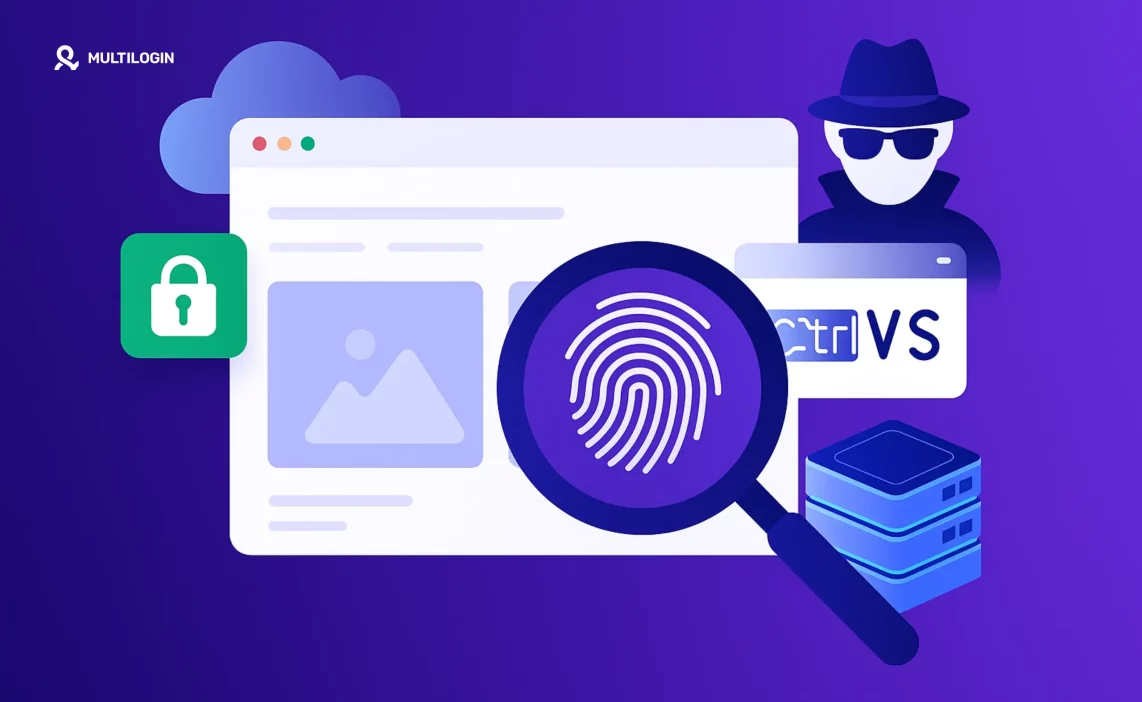You clear your cookies, use incognito mode, and even connect through a VPN. You’re confident you’re browsing anonymously. Then you visit a website you’ve never been to before, and somehow it knows exactly who you are, where you’ve been, and what you’re interested in buying.
How is this possible? The answer is browser fingerprinting—a sophisticated tracking technique that identifies you without cookies, without logins, and even without your IP address. According to the Electronic Frontier Foundation (EFF), 83.6% of browsers have a unique fingerprint that can be used to track users across the web, even when they think they’re anonymous.
In this comprehensive 2025 guide, you’ll discover exactly how browser fingerprinting works, why it’s become the dominant tracking method online, and—most importantly—how to protect yourself using Multilogin’s advanced fingerprint management technology.
Stop being tracked across the web. Multilogin creates unique, undetectable browser fingerprints for complete online privacy. Try it now →
What is Browser Fingerprinting?
Browser fingerprinting (also called device fingerprinting or digital fingerprinting) is a tracking technique that identifies users by collecting information about their browser, device, and system configuration. Unlike cookies, which can be deleted, your browser fingerprint is created from dozens of characteristics that are extremely difficult to change.
Think of it like a real fingerprint: just as the unique patterns on your fingertips can identify you, the unique combination of your browser settings, installed fonts, screen resolution, graphics card capabilities, and hundreds of other parameters creates a digital signature that’s almost certainly unique to you.
How Common is Browser Fingerprinting?
Browser fingerprinting is extremely common in 2025. Research shows that:
- 83.6% of browsers have unique fingerprints according to the EFF’s landmark study
- 94.2% of browsers with Flash or Java enabled show unique fingerprints
- 80-90% of browser fingerprints are unique enough for accurate tracking (Wired, 2025)
- Over 10,000 of the top websites actively use fingerprinting techniques
- 99.24% of users can be uniquely identified when combining browser and device fingerprints
The prevalence of browser fingerprinting has exploded because traditional tracking methods (cookies) are becoming less effective. With browsers blocking third-party cookies and users becoming more privacy-conscious, companies have turned to fingerprinting as a more persistent and harder-to-block alternative.
Why Browser Fingerprinting Poses a Serious Threat
While personalized ads might seem harmless, browser fingerprinting creates significant privacy and security risks:
1. Invisible Tracking Without Consent
Unlike cookies, which browsers can notify you about, fingerprinting happens silently in the background. Most websites never ask permission—they simply collect your fingerprint the moment you visit. The “consent” is buried in Terms of Service that nobody reads.
2. Impossible to Delete
You can clear cookies, but you can’t easily “delete” your browser fingerprint. It’s based on your actual hardware and software configuration. Changing it requires sophisticated tools or replacing your entire device.
3. Cross-Site Tracking
Companies can track you across completely unrelated websites, building detailed profiles of your browsing habits, interests, purchases, and behavior—all without your knowledge.
4. Price Discrimination
E-commerce sites use fingerprinting to identify high-value customers and show them higher prices. Your location, device type, and browsing history can all influence the prices you see.
5. Account Linking and Bans
Platforms like Facebook, Instagram, Amazon, and TikTok use fingerprinting to detect when users operate multiple accounts. This leads to account bans for social media marketers, e-commerce sellers, and affiliate marketers trying to scale their businesses.
6. Security Vulnerabilities
Your fingerprint can be used for fraud detection, but it can also be exploited by malicious actors to impersonate you or track your activities for nefarious purposes.
Protect your privacy and your accounts. Multilogin prevents fingerprint-based tracking and account linking. See how it works →
A Classification of Web Browser Fingerprinting Techniques
Browser fingerprinting isn’t a single technique—it’s a sophisticated combination of multiple methods that work together to create your unique digital signature. Let’s examine the most effective browser fingerprinting techniques used in 2025.
1. User Agent Fingerprinting
Your User-Agent string is one of the most basic fingerprinting elements. It tells websites what browser, version, and operating system you’re using. While millions of users might share the same User-Agent, it becomes highly identifying when combined with other parameters.
What User-Agent Reveals:
- Browser name and version (Chrome 120, Firefox 121, Safari 17)
- Operating system (Windows 11, macOS 14, Android 14)
- Device type (Desktop, Mobile, Tablet)
- Rendering engine (Blink, Gecko, WebKit)
Example User-Agent:
Mozilla/5.0 (Windows NT 10.0; Win64; x64) AppleWebKit/537.36 (KHTML, like Gecko) Chrome/120.0.0.0 Safari/537.36
Why It’s Identifying: While common User-Agents are shared by millions, outdated versions or unusual combinations become highly unique. If you’re using Chrome 115 when 99% of users have upgraded to Chrome 120, you’re immediately identifiable.
2. Screen Resolution and Display Fingerprinting
Websites can detect both your physical screen resolution and your browser window size using JavaScript. This combination is surprisingly unique.
What Websites Detect:
- Screen resolution (1920×1080, 2560×1440, 3840×2160)
- Available screen space (accounting for taskbars and system UI)
- Color depth (24-bit, 32-bit)
- Pixel ratio (1x, 2x for Retina displays)
- Number of monitors
Why It’s Identifying: While 1920×1080 is common, the exact combination of resolution, color depth, pixel ratio, and window size creates millions of possible combinations. If you have a 3440×1440 ultrawide monitor, you’re in a tiny minority.
3. Canvas Fingerprinting
Canvas fingerprinting is one of the most powerful techniques. It exploits the fact that different computers render graphics slightly differently based on their hardware and software configuration.
How It Works:
- Website instructs your browser to draw an invisible image or text using HTML5 Canvas
- Your graphics card, drivers, and operating system render it with tiny variations
- Website converts the rendered image to a hash value
- This hash becomes a unique identifier for your device
Why It’s So Effective: Even identical hardware can produce different Canvas fingerprints due to driver versions, operating system differences, and graphics settings. Studies show Canvas fingerprinting alone can uniquely identify over 60% of users.
4. WebGL Fingerprinting
Similar to Canvas, WebGL fingerprinting exploits your graphics card’s 3D rendering capabilities to create a unique identifier.
What WebGL Reveals:
- Graphics card vendor and model
- WebGL version and supported extensions
- Shader precision and rendering capabilities
- Maximum texture size and vertex attributes
- Specific driver information
Why It’s Powerful: Your graphics card configuration is extremely unique. The combination of GPU model, driver version, and supported features creates a fingerprint that’s nearly impossible to replicate.
5. Audio Fingerprinting
Audio context fingerprinting uses your device’s audio processing capabilities to generate a unique identifier.
How It Works:
- Website generates an audio signal using Web Audio API
- Your device processes the signal through its audio stack
- Tiny variations in processing create a unique “audio fingerprint”
- Different sound cards, drivers, and processors produce different results
Why It’s Identifying: Even devices with identical specifications produce slightly different audio processing results due to hardware variations and driver implementations.
6. Font Fingerprinting
The list of fonts installed on your system is surprisingly unique and can be detected through multiple techniques.
Detection Methods:
- Flash-based enumeration (now mostly obsolete)
- CSS font measurement (measuring text width in different fonts)
- Font rendering differences (how fonts appear on your system)
Why It’s Identifying: Most users have a unique combination of system fonts, installed applications (which add fonts), and custom fonts. The probability of two users having the exact same font list is extremely low.
7. Browser Plugin and Extension Fingerprinting
Your installed plugins and browser extensions create a highly unique fingerprint.
What Can Be Detected:
- Complete list of installed plugins (Flash, Java, PDF readers)
- Browser extensions (through resource timing attacks)
- Plugin versions
- Extension-specific modifications to web pages
Why It’s Identifying: While plugins are becoming less common, browser extensions are ubiquitous. The specific combination of extensions you use is highly unique—especially if you use niche or custom extensions.
8. JavaScript Navigator Properties
The JS.Navigator object exposes dozens of properties about your browser and system:
Key Properties:
- navigator.platform (operating system)
- navigator.language (browser language)
- navigator.hardwareConcurrency (CPU cores)
- navigator.deviceMemory (RAM)
- navigator.maxTouchPoints (touchscreen capability)
- navigator.doNotTrack (tracking preference)
- navigator.cookieEnabled (cookie settings)
Why It’s Identifying: The combination of these properties creates millions of possible permutations. A user with 16 CPU cores, 64GB RAM, and Korean language settings is extremely rare.
9. Timezone and Geolocation Fingerprinting
Your timezone and location data contribute to your fingerprint:
What’s Detected:
- Timezone offset from UTC
- Daylight saving time status
- Geolocation API coordinates (if permitted)
- IP-based location (even with VPN)
Why It’s Identifying: Timezone combined with other factors significantly narrows down your identity. If you’re in an uncommon timezone (like Nepal’s UTC+5:45), you’re immediately more identifiable.
10. SSL/TLS Fingerprinting
Multilogin’s SSL/TLS fingerprints management addresses a sophisticated fingerprinting vector that most users don’t even know exists.
How SSL/TLS Fingerprinting Works:
- Websites analyze your browser’s SSL/TLS handshake
- The cipher suites, extensions, and protocol versions you support create a unique signature
- This fingerprint persists even when you change your IP or use proxies
Why It Matters: Advanced tracking systems use TLS fingerprinting to identify users across VPN connections and proxy servers. Multilogin’s TLS fingerprint management ensures your encrypted connections don’t betray your identity.
11. Behavioral Fingerprinting
Beyond technical parameters, websites track how you use your browser:
Behavioral Signals:
- Mouse movement patterns and speed
- Typing rhythm and speed
- Scrolling behavior
- Touch gestures (on mobile)
- Time spent on pages
- Navigation patterns
Why It’s Powerful: Even if you perfectly spoof all technical fingerprints, unusual behavioral patterns can still identify you. Machine learning algorithms can recognize individual users with high accuracy based solely on mouse movements.
12. Hardware Fingerprinting
Modern browsers expose information about your physical hardware:
Hardware Signals:
- Battery status and charging state
- Accelerometer and gyroscope data (mobile)
- Ambient light sensor readings
- Network connection type (WiFi, 4G, 5G)
- Bluetooth device list
- USB device connections
Why It’s Identifying: The specific combination of hardware sensors and their readings is highly unique, especially on mobile devices.
Browser Fingerprinting Algorithm: How It All Comes Together
Individual fingerprinting techniques are powerful, but the real threat comes from combining them. Here’s how a typical browser fingerprinting algorithm works:
Step 1: Data Collection
When you visit a website, JavaScript code silently collects 50-200 data points about your browser, device, and behavior. This happens in milliseconds, before the page even fully loads.
Step 2: Hash Generation
The collected data is processed through a hashing algorithm to create a unique identifier. Even tiny differences in your configuration produce completely different hashes.
Step 3: Database Matching
Your fingerprint hash is compared against a database of known fingerprints. If there’s a match, the website instantly knows who you are—even if you’ve cleared cookies, changed browsers, or used a VPN.
Step 4: Probabilistic Tracking
If your fingerprint is unique (which it probably is), the website creates a new entry in their database and begins tracking you across their network of sites.
Step 5: Profile Building
Over time, your fingerprint is associated with your browsing history, purchases, interests, and behavior, building a detailed profile that’s sold to advertisers and data brokers.
How Accurate is Browser Fingerprinting?
Modern browser fingerprinting solutions that scale to millions of users achieve remarkable accuracy:
- 99%+ accuracy for unique fingerprints
- Persistent tracking across sessions, even after clearing data
- Cross-device tracking by linking fingerprints from your phone, tablet, and computer
- VPN and proxy bypass by fingerprinting beyond just IP address
Don’t let websites track your every move. Multilogin generates natural, unique fingerprints that prevent tracking while keeping you undetectable. Start your trial →
The Future of Browser Fingerprinting
As privacy regulations tighten and browsers implement anti-fingerprinting measures, tracking companies are developing even more sophisticated techniques. Here’s what the browser fingerprinting future looks like:
1. AI-Powered Fingerprinting
Machine learning algorithms are being trained to identify users based on subtle behavioral patterns that humans can’t even perceive. These systems can recognize you from:
- The unique rhythm of your typing
- Your mouse movement “signature”
- Your scrolling patterns
- Even the way you tilt your phone
2. Cross-Device Fingerprinting
Companies are developing techniques to link your fingerprints across devices. If you browse on your laptop, then switch to your phone, they can determine it’s the same person through:
- Shared network characteristics
- Behavioral similarities
- Temporal patterns (switching devices at similar times)
3. Encrypted Traffic Analysis
Even when using HTTPS, the size and timing of encrypted packets can reveal what you’re doing. This “traffic fingerprinting” can identify which websites you’re visiting and what actions you’re taking—all without decrypting anything.
4. Hardware-Level Fingerprinting
New techniques exploit hardware imperfections and variations:
- Clock skew fingerprinting: Tiny variations in your CPU clock speed
- GPU fingerprinting: Unique characteristics of your graphics card
- Sensor fingerprinting: Imperfections in mobile device sensors
5. Quantum-Resistant Fingerprinting
As quantum computing emerges, new fingerprinting techniques will exploit quantum properties of devices, making current anti-fingerprinting measures obsolete.
How to Protect Yourself from Browser Fingerprinting
Now that you understand the threat, let’s discuss solutions. There are several approaches to combating browser fingerprinting, but they vary dramatically in effectiveness.
Ineffective Solutions (What Doesn’t Work)
❌ Incognito/Private Mode
Private browsing only prevents local storage of cookies and history. Your fingerprint remains completely unchanged. Websites can still track you just as easily.
❌ VPNs Alone
VPNs change your IP address but do nothing about your browser fingerprint. You’re still uniquely identifiable through Canvas, WebGL, fonts, and dozens of other parameters.
❌ Clearing Cookies
Fingerprinting doesn’t rely on cookies. Clearing them has zero effect on fingerprint-based tracking.
❌ Browser Extensions
Most anti-fingerprinting extensions are ineffective because:
- They can’t modify low-level browser behavior
- They themselves become part of your fingerprint
- They’re easily detected and bypassed
Partially Effective Solutions
⚠️ Tor Browser
Tor provides strong anonymity by making all users look identical. However:
- It’s extremely slow
- Many websites block Tor exit nodes
- It’s impractical for managing multiple accounts or normal browsing
- Advanced fingerprinting can still identify Tor users
⚠️ Firefox with Privacy Extensions
Firefox with extensions like uBlock Origin and Privacy Badger provides better protection than Chrome, but:
- It can’t prevent all fingerprinting techniques
- Your configuration of extensions becomes part of your fingerprint
- It doesn’t help with multi-account management
The Complete Solution: Multilogin Antidetect Browser
Multilogin is the only solution that provides complete protection against all browser fingerprinting techniques while remaining practical for everyday use.
How Multilogin Fingerprint Protection Works:
1. Unique, Natural Fingerprints
Instead of trying to block fingerprinting (which websites can detect), Multilogin creates completely unique, natural-looking browser fingerprints for each profile. To websites, each profile appears as a different person using a different device.
2. Multi-Layer Fingerprint Masking
Multilogin modifies every fingerprinting vector simultaneously:
- ✅ Canvas fingerprint (unique per profile)
- ✅ WebGL fingerprint (matches real hardware)
- ✅ Audio fingerprint (natural variations)
- ✅ User-Agent (consistent with other parameters)
- ✅ Screen resolution (customizable)
- ✅ Fonts (realistic font lists)
- ✅ Timezone (matches proxy location)
- ✅ WebRTC (prevents IP leaks)
- ✅ SSL/TLS fingerprint (managed automatically)
- ✅ JavaScript properties (all synchronized)
3. Hardware-Level Emulation
Multilogin doesn’t just change surface-level parameters—it emulates real hardware configurations. Your Canvas rendering, WebGL capabilities, and audio processing all match a real device that could actually exist.
4. Consistency Over Time
Each Multilogin profile maintains the same fingerprint across sessions. This is critical because suddenly changing your fingerprint is itself suspicious. Multilogin ensures your fingerprint remains stable and natural.
5. Built-in Proxy Integration
Multilogin includes residential proxies that are automatically synchronized with your fingerprint. Your timezone, language, and geolocation all match your proxy location, preventing inconsistencies that could expose you.
6. Team Collaboration
Unlike personal privacy tools, Multilogin is built for professionals managing multiple accounts. You can share profiles with team members, each seeing the same consistent fingerprint.
7. Automation Support
Multilogin integrates with Selenium, Puppeteer, and Playwright, allowing you to automate tasks while maintaining unique fingerprints for each session.
Multilogin vs. Other Fingerprint Solutions
Feature | Tor Browser | Firefox + Extensions | Multilogin |
Blocks Fingerprinting | Partially | Partially | Completely |
Natural Fingerprints | No (everyone identical) | No (modified) | Yes (unique & realistic) |
Multi-Account Management | No | No | Yes |
Speed | Very Slow | Normal | Normal |
Website Compatibility | Poor (many blocks) | Good | Excellent |
Proxy Integration | Built-in (Tor) | Manual | Built-in (residential) |
Team Collaboration | No | No | Yes |
Automation Support | Limited | Limited | Full API |
Mobile Fingerprints | No | No | Yes |
SSL/TLS Management | Basic | No | Advanced |
Stop fighting fingerprinting with half-measures. Multilogin provides complete, professional-grade protection. Try it now →
Real-World Use Cases: Who Needs Fingerprint Protection?
Understanding browser fingerprinting is one thing—knowing how to apply that knowledge is another. Here’s who benefits most from Multilogin’s fingerprint protection:
1. Social Media Marketers
Platforms like TikTok, Instagram, Facebook, and LinkedIn aggressively fingerprint users to detect multiple accounts. Social media marketers managing client accounts or testing content strategies need unique fingerprints for each account to avoid bans.
2. E-Commerce Sellers
Amazon sellers, eBay power sellers, and multi-store operators face account suspensions when platforms detect multiple accounts from the same device. Multilogin allows you to manage multiple seller accounts safely.
3. Affiliate Marketers
TikTok Shop affiliates and other affiliate marketers often need multiple accounts to test different niches and strategies. Without proper fingerprint protection, all accounts get linked and banned.
4. Web Scraping Professionals
Even with rotating proxies, websites can detect scrapers through fingerprinting. Multilogin’s natural fingerprints combined with residential proxies make your scrapers indistinguishable from real users.
5. Privacy-Conscious Individuals
If you simply want to browse the web anonymously without being tracked, profiled, and targeted, Multilogin provides the strongest protection available.
6. Digital Marketing Agencies
Agencies managing dozens or hundreds of client accounts across multiple platforms need enterprise-level fingerprint management. Multilogin’s team features and profile sharing make this possible.
7. Cryptocurrency Traders
Crypto exchanges use fingerprinting to enforce account limits and detect arbitrage. Traders using multiple accounts need unique fingerprints to avoid detection.
Conclusion: Take Control of Your Digital Fingerprint
Browser fingerprinting has evolved from a niche tracking technique into the dominant method for identifying and tracking users across the web. With 83.6% of browsers having unique fingerprints and over 10,000 websites actively fingerprinting visitors, the question is no longer whether you’re being tracked—it’s whether you’re going to do something about it.
Simple privacy measures like incognito mode, clearing cookies, or using a VPN are completely ineffective against modern fingerprinting techniques. Websites can identify you through Canvas rendering, WebGL capabilities, audio processing, installed fonts, and dozens of other parameters that these basic tools can’t address.
The only complete solution is Multilogin’s antidetect browser, which provides:
✅ Unique, natural fingerprints for each profile
✅ Complete protection against all fingerprinting techniques
✅ Built-in residential proxies synchronized with your fingerprint
✅ Multi-account management without bans or detection
✅ SSL/TLS fingerprint management for complete anonymity
✅ Team collaboration and automation support
✅ Nearly 10 years of proven expertise in fingerprint protection
Whether you’re a social media marketer managing multiple accounts, an e-commerce seller operating multiple stores, an affiliate marketer scaling your business, or simply a privacy-conscious individual who doesn’t want to be tracked, Multilogin provides the professional-grade protection you need.
Stop being tracked. Stop being profiled. Stop being identified across the web without your consent.
Start your Multilogin plan now →
Your privacy is worth protecting. Your accounts are too valuable to risk. Choose the solution that professionals trust—choose Multilogin.
Frequently Asked Questions About Browser Fingerprinting
Browser fingerprinting is a tracking technique that identifies users by collecting information about their browser, device, and system configuration. It works by gathering 50-200 data points (screen resolution, installed fonts, Canvas rendering, WebGL capabilities, etc.) and combining them into a unique identifier. Unlike cookies, fingerprints can’t be easily deleted because they’re based on your actual hardware and software configuration.
Browser fingerprinting is extremely common. According to the Electronic Frontier Foundation, 83.6% of browsers have unique fingerprints. Studies show that 80-90% of browser fingerprints are unique enough for accurate tracking, and over 10,000 of the top websites actively use fingerprinting techniques. In 2025, it’s become the dominant tracking method as cookies become less effective.
Yes, but it requires specialized tools. Simple measures like incognito mode, clearing cookies, or using a VPN don’t prevent fingerprinting. The most effective solution is using an antidetect browser like Multilogin, which creates unique, natural fingerprints that prevent tracking while keeping you undetectable.
The EFF (Electronic Frontier Foundation) created Cover Your Tracks (formerly Panopticlick), a free tool that tests how unique your browser fingerprint is. It analyzes your browser and shows you which characteristics make you identifiable. The EFF’s research demonstrated that 83.6% of browsers have unique fingerprints.
A proxy fingerprint refers to the unique characteristics of your proxy connection that can be detected by websites. This includes the proxy’s IP reputation, connection timing, SSL/TLS handshake, and consistency with other browser parameters. Even with a proxy, if your browser fingerprint doesn’t match your proxy location (e.g., US proxy but European timezone), you can be detected. Multilogin automatically synchronizes your fingerprint with your proxy location.
Multilogin creates unique, natural browser fingerprints for each profile by modifying all fingerprinting vectors simultaneously (Canvas, WebGL, audio, User-Agent, fonts, etc.). Unlike tools that try to block fingerprinting (which websites can detect), Multilogin makes each profile appear as a completely different person using a different device. The fingerprints are realistic, consistent over time, and automatically synchronized with your proxy location.
Enterprise fingerprinting platforms like FingerprintJS, Sift, and Forter are designed to fingerprint millions of users for fraud detection and analytics. On the protection side, Multilogin is the leading solution that scales to millions of users, allowing businesses to manage thousands of unique fingerprints across their operations.
SSL/TLS fingerprinting analyzes your browser’s encrypted connection handshake to create a unique identifier. The cipher suites, extensions, and protocol versions your browser supports create a signature that persists even when you change your IP or use proxies. Multilogin’s SSL/TLS fingerprints management ensures your encrypted connections don’t betray your identity.
Low-quality antidetect browsers can be detected because they create unnatural or inconsistent fingerprints. Multilogin uses daily-tested fingerprints that are indistinguishable from real users. The fingerprints are based on actual device configurations, and all parameters are perfectly synchronized, making detection virtually impossible.