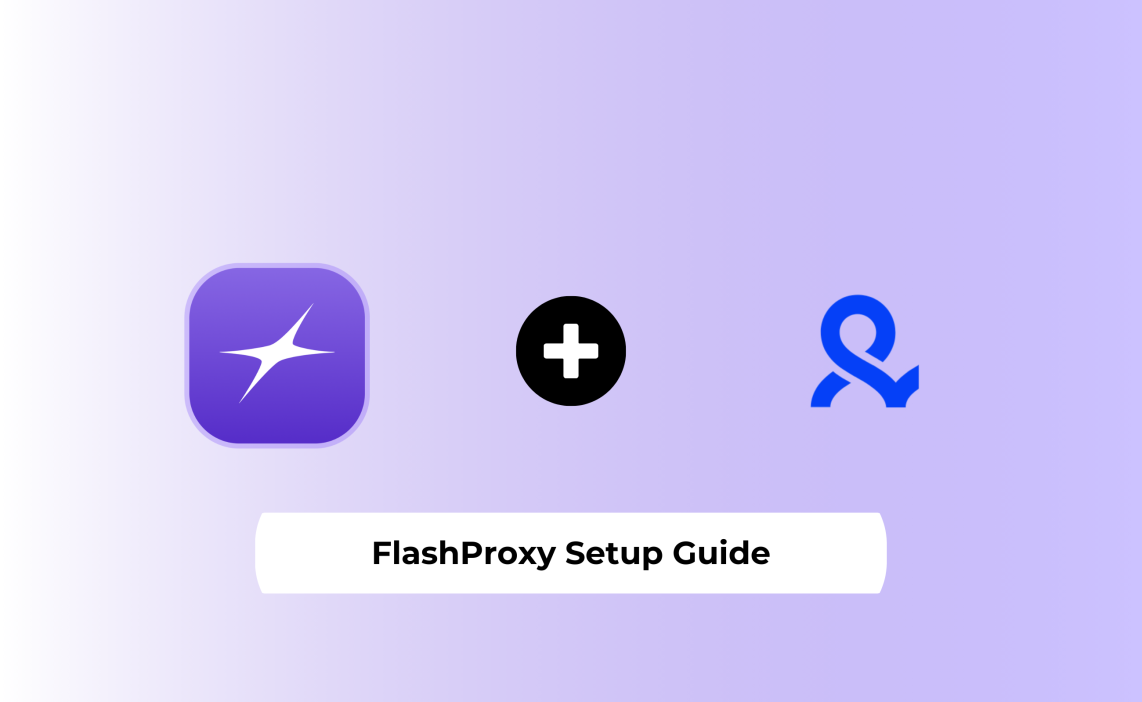Multilogin users, we’ve got an exclusive offer for you!
Use the promo code MLFP30 to get 30% off forever on all your FlashProxy purchases. Don’t miss out on this ongoing discount!
Did you know over 7,000 Multilogin users are already enhancing their privacy and performance with residential proxies?
If you’re managing multiple accounts, running ads, scraping data, or automating workflows, using a standard browser with public or datacenter proxies simply won’t cut it. Platforms are smarter, detection tools are sharper, and bans are more aggressive than ever.
That’s why pairing Multilogin—the most advanced antidetect browser—with a high-performance residential proxy provider like FlashProxy is a game-changer. This combo allows you to create and run hundreds of unique browser profiles, each with its own fingerprint and residential IP—making you virtually undetectable.
With features like up to 400 Mbps proxy speeds, 99.9% uptime, and options for rotating or static residential IPs, FlashProxy helps you operate at scale while maintaining total privacy.
And here’s the best part:
Multilogin users get 30% off for life on all FlashProxy plans with the code MLFP30.
Whether you’re just testing things out or looking to scale fast, this guide will show you exactly how to configure FlashProxy inside Multilogin—and why this setup outperforms traditional proxies and VPNs every time.
Ready to unlock a smarter way to browse?
Let’s get started.
Setting Up FlashProxy in Multilogin Browser Profile
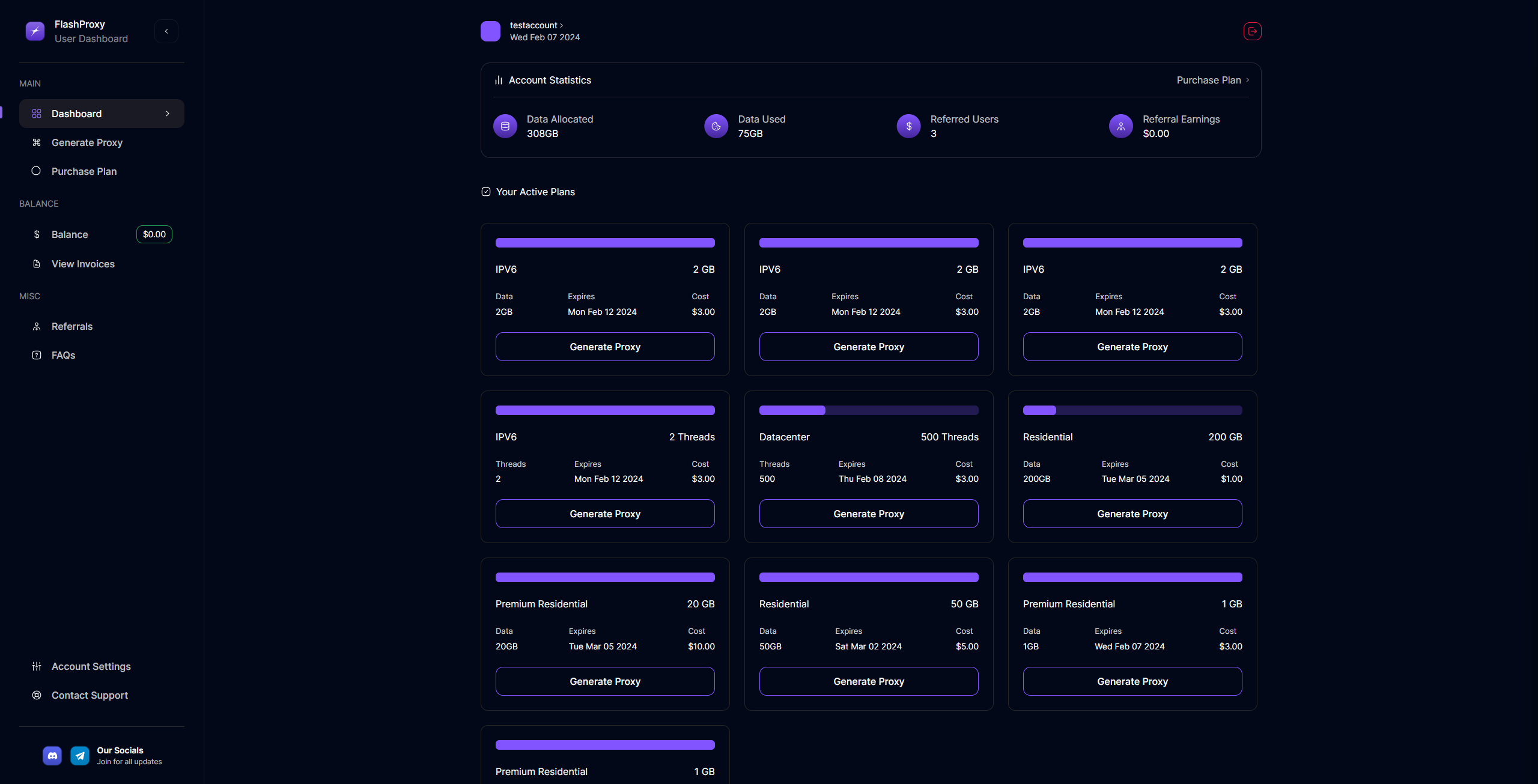
Setting up residential proxies in Multilogin requires just a few precise steps. First, gather all necessary proxy details from your residential proxy service: proxy type (HTTP, HTTPS, or SOCKS5), IP address or hostname, port number, and authentication credentials.
To begin configuration, open Multilogin and follow these essential steps:
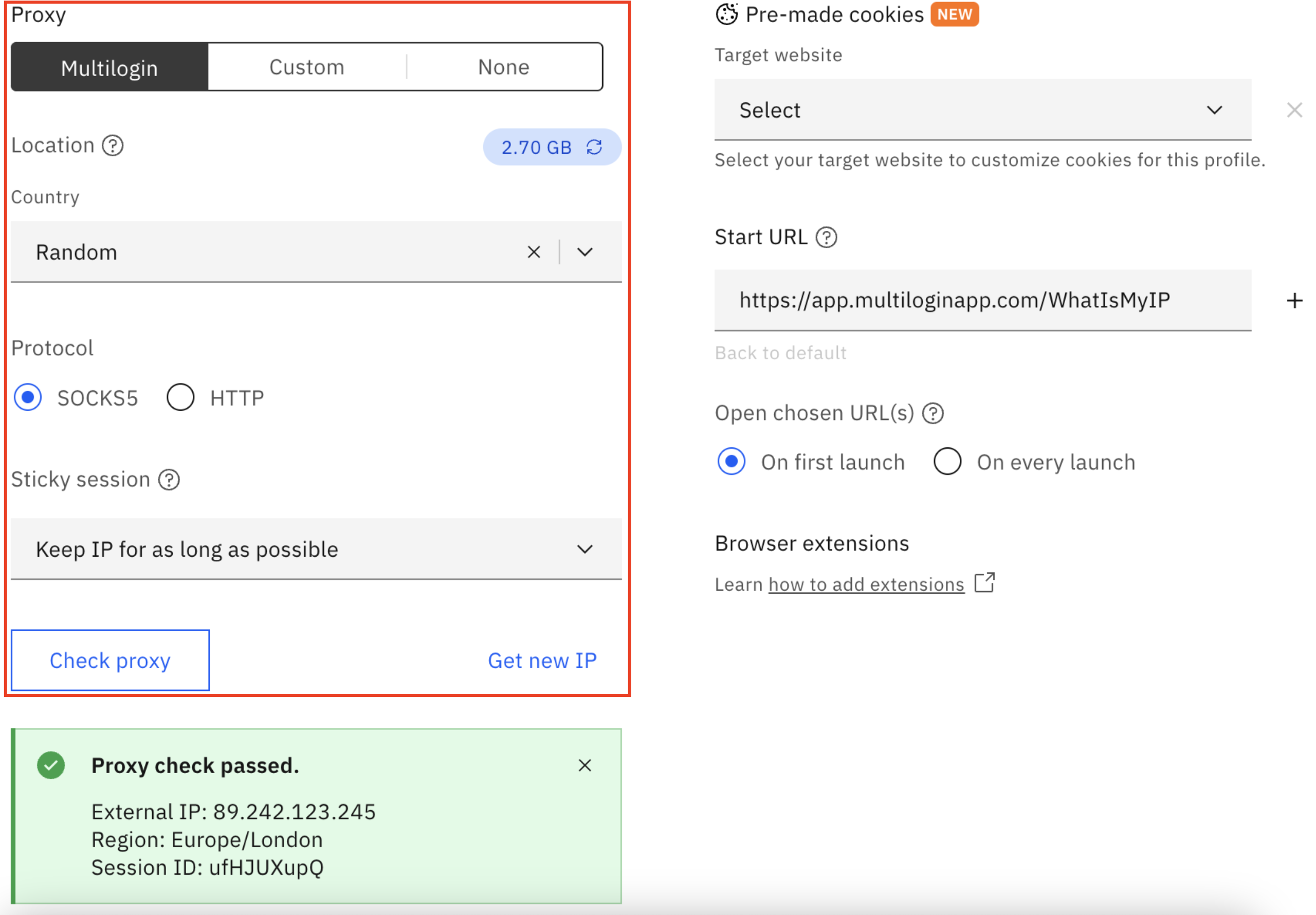
- Click “Create new” under the Browser profile section
- Enter a name for your profile (such as “FlashProxy“)
- Navigate to the “Proxy” section in profile settings
- Select either “Multilogin” for the built-in proxy service or “Custom” to use your own residential proxy server
- Choose your protocol (HTTP or SOCKS5) based on your needs
For custom proxy setup, enter your proxy details in the appropriate fields. If you have a password-authenticated proxy, input both login and password credentials. For IP-authenticated proxies, leave authentication fields empty but ensure your local IP is whitelisted with your provider.
Alternatively, paste your complete proxy string directly into the “IP or host” field using the format IP:port:login:password – the remaining fields will automatically fill in. This method saves time, especially when managing multiple residential proxy configurations.
After entering details, click “Check proxy” to verify the connection. A “Proxy check passed” message confirms Multilogin has successfully connected and retrieved IP-dependent data. If the connection fails, double-check your credentials or contact your residential proxy provider.
The best residential proxy option for Multilogin is arguably their built-in service, offering access to over 5 million premium residential IPs directly integrated into your profile settings. This service allows the creation of unlimited HTTP or SOCKS5 proxies as long as your plan has bandwidth.
On the other hand, if you are worried about bandwidth, you can always get your hands on the residential proxy provided by FlashProxy.
Once your proxy setup passes verification, click “Create profile” to finalize your configuration. Your Multilogin browser profile will now route all traffic through your chosen residential proxy, providing enhanced anonymity and security.
Managing Multiple Profiles with Residential Proxies
Organizing browser profiles into groups is the cornerstone of effective multi-account management in Multilogin. The platform enables you to create separate categories for your accounts, ensuring streamlined workflows across different projects or clients.
For temporary needs, Multilogin’s Quick profiles feature proves invaluable. These disposable profiles automatically delete upon closing, leaving no data traces behind. You can instantly create up to 10 Quick profiles simultaneously, perfect for one-time tasks like testing websites or managing temporary accounts. When setting up multiple Quick profiles with proxies, I have the option to assign IPs either sequentially or randomly without repetition, maximizing my residential proxy network efficiency.
Additionally, Multilogin offers powerful bulk actions for managing numerous profiles:
- Launch and stop multiple profiles simultaneously
- Move profiles between groups in batches
- Restore or permanently delete profiles from the trash bin
The profile cloning feature further enhances efficiency by allowing me to create up to 10 identical profile configurations at once. Each clone maintains the same proxy settings while starting with a clean browser history.
Moreover, Multilogin excels in team collaboration scenarios through its comprehensive account sharing capabilities. I can create team members with specific permissions, share cloud profiles, and assign personalized roles for secure account management. This proves especially valuable when working on the same website account as a team without compromising password security.
For advanced users, Multilogin integrates seamlessly with automation tools like Selenium, Playwright, and Puppeteer. Consequently, its anti-fingerprinting technology ensures bots cannot detect my automated activities.
Resource management remains crucial when running numerous profiles with residential proxies. Each profile consumes approximately the same resources as a standard Chrome browser instance. However, factors like proxy usage, resource-intensive tasks, and system limitations can impact performance. To mitigate this, I recommend spreading profile launches throughout the day with short delays between them.
Testing and Optimizing Proxy Anonymity
Verifying your proxy setup’s effectiveness remains essential after configuring FlashProxy in Multilogin. Indeed, low-quality proxies can expose your real IP address, appear on blacklists, or trigger website restrictions. To ensure optimal anonymity, I recommend running regular checks using specialized fingerprint testing tools.
Pixelscan stands out as one of the most trusted tools for testing browser fingerprints. It thoroughly analyzes canvas fingerprints, audio stack data, timezone settings, and IP reputation scores. Meanwhile, Iphey provides detailed information about your internet connection and offers insights into your connection type. Both tools help identify potential vulnerabilities in your residential proxy configuration.
WebRTC leaks pose a significant threat to your privacy by potentially exposing your actual IP address even when using a proxy. To prevent these leaks in Firefox, type “about:config” in the address bar, search for “media.peerconnection.enabled,” and set it to false. For Chrome users, installing extensions like WebRTC Network Limiter or uBlock Origin effectively blocks WebRTC leaks.
Equally important is maintaining consistency between your proxy location and system settings. Websites may detect suspicious activity if your IP address’s timezone differs significantly from your system time. This inconsistency often triggers security measures, potentially resulting in account restrictions or bans.
FlashProxy’s static residential proxies offer particular advantages for Multilogin users requiring consistent connections. With an average uptime of 99.9%, these proxies provide stable, reliable performance. Primarily sourced from internet service providers (ISPs), static residential proxies combine the authenticity of residential IPs with the stability of datacenter connections.
To optimize your setup, regularly check your fingerprint across multiple sessions to ensure consistency. Minor changes in IP, resolution, or timezone between sessions can trigger CAPTCHAs or bans. By maintaining stable settings and avoiding frequent reconfiguration, you’ll maximize your residential proxy’s effectiveness while minimizing detection risks.
Frequently Asked Questions About Setting up FlashProxy in Multilogin
To set up FlashProxy in Multilogin, create a new browser profile, navigate to the “Proxy” section, choose your proxy type (HTTP, HTTPS, or SOCKS5), and enter your FlashProxy credentials (IP, port, username, password). You can also use the quick input format IP:PORT:USER:PASS. Finally, run the “Check Proxy” function to validate the connection.
Yes, you can manage multiple profiles with residential proxies in Multilogin. Use the Quick Profile feature to create up to 10 profiles instantly, assign proxies sequentially or randomly, group profiles for better organization, and clone profiles to reuse proxy settings efficiently.
To test your proxy anonymity, use tools like Pixelscan or iphey.com for fingerprint analysis. Verify that your IP location and timezone are consistent, disable WebRTC to prevent IP leaks, and consider using a static residential proxy for consistent sessions.
Residential proxies offer superior reliability and security compared to datacenter proxies. They provide unique IP addresses different from your actual location, making it harder for websites to detect and block your activities. When combined with Multilogin’s anti-fingerprinting technology, they create an exceptionally secure setup for managing multiple online profiles.
To optimize your proxy configuration, regularly check your fingerprint across multiple sessions to ensure consistency. Avoid frequent reconfiguration of IP, resolution, or timezone settings between sessions to minimize detection risks. For stable connections, consider using static residential proxies, which offer high uptime and combine the authenticity of residential IPs with the stability of datacenter connections.
Final Thoughts
Throughout this guide, we’ve explored the comprehensive process of configuring residential proxies within Multilogin’s FlashProxy system. Residential proxies serve as a powerful shield against detection, offering authentic IP addresses that significantly enhance your online anonymity compared to datacenter proxies or other alternatives. The straightforward setup process requires just a few steps, from entering proxy details to verification, making implementation surprisingly accessible even for beginners.
Managing multiple profiles becomes remarkably efficient once you understand Multilogin’s organizational features. Quick profiles, bulk actions, and team collaboration capabilities allow seamless operation across numerous accounts without compromising security. Additionally, the profile cloning function saves considerable time when deploying similar configurations across multiple instances.
Testing your proxy setup remains essential for maintaining true anonymity. Tools like Pixelscan and Iphey help identify potential vulnerabilities, while proper WebRTC leak prevention ensures your actual IP stays hidden. Static residential proxies particularly excel for users requiring consistent connections, offering stability alongside authenticity.
The combination of Multilogin’s anti-fingerprinting technology with properly configured residential proxies creates a nearly undetectable browsing environment. This pairing effectively prevents website tracking and account restrictions that might otherwise limit your online activities. Get FlashProxy residential proxies right now to experience this powerful privacy solution firsthand.
Whether you manage multiple social media accounts, conduct market research, or handle sensitive information online, this setup provides the necessary protection against tracking and blocking. The small investment in proper proxy configuration pays substantial dividends through improved account security and operational reliability. Most importantly, you’ll gain peace of mind knowing your digital footprint remains protected against increasingly sophisticated detection methods.