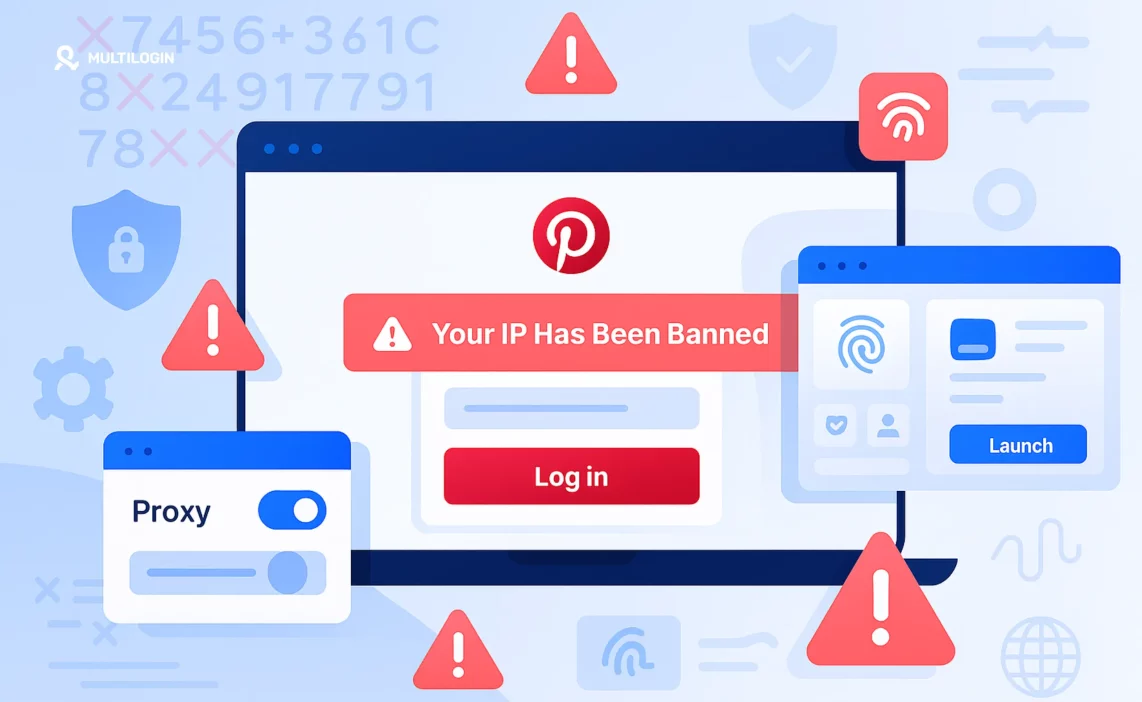You open Pinterest to search for design inspiration, product ideas, or to manage your marketing pins—and you’re greeted by a blank screen or a message saying you’ve been blocked.
You try refreshing. You switch accounts. Nothing works.
If you’re seeing errors like:
- “Access denied”
- “You’ve been blocked”
- “This request looks suspicious”
- Or your Pinterest feed refuses to load…
You may be dealing with a Pinterest IP ban—one of the platform’s stricter moderation tools used to block spammers, bots, and suspicious users.
Let’s break down what it means, why it happens, and how you can fix it—fast.
What Is a Pinterest IP Ban?
When Pinterest bans your IP address, it means the platform has blocked all access from that specific internet connection.
This affects:
- All Pinterest accounts accessed through that IP
- All devices connected to the same Wi-Fi or network
- Any future attempts to sign up or log in from that location
Unlike account bans (which target specific users), IP bans stop traffic at the network level. Pinterest doesn’t even let you in the front door.
Why Did Pinterest Ban Your IP?
Pinterest uses aggressive anti-spam and anti-bot filters. Most IP bans are automatic, meaning you don’t need to be doing anything illegal to trigger one.
Here’s what can get you IP banned on Pinterest:
- Too many actions in a short time
Liking, saving, following, or pinning too rapidly can mimic bot behavior.
- Automated tools or bots
Using scheduling tools, scraping software, or mass re-pinning systems can trigger their security systems.
- Managing multiple accounts on one IP
Running several Pinterest profiles from the same connection without proper isolation increases your chances of getting flagged.
- Shared or blacklisted IPs
Public Wi-Fi, free proxies, or datacenter VPNs are often used by spammers and can already be on Pinterest’s blocklist.
- Attempted scraping or API abuse
Pinterest strictly limits unauthorized access to their platform. Repeated scraping attempts can result in instant IP blacklisting.
What Happens When You’re IP Banned on Pinterest?
- You won’t be able to load the Pinterest website or app.
- The feed might return blank results or infinite loading.
- Your login attempts will fail, even with new accounts.
- Creating new accounts from the same IP will also be blocked.
This kind of block is designed to prevent you from accessing Pinterest entirely—even if you try creating new accounts or using different browsers.
How to Check If You’re IP Banned
If Pinterest is not loading for you, try the following:
- Use your mobile phone’s data connection (not Wi-Fi). If Pinterest loads there but not on your main connection, your IP is likely banned.
- Restart your router. If you get a new IP address and Pinterest works, that confirms it was an IP block.
- Try a proxy, VPN, or mobile hotspot. If Pinterest only works when your IP changes, it’s a ban.
Still stuck? Time to fix it properly.
How to Fix a Pinterest IP Ban (2025 Solutions That Work)
- Restart Your Router
Some internet providers assign dynamic IPs. Simply restarting your router might refresh your address and remove the block.
If this doesn’t work, your IP is probably static or within a blocked range.
- Switch Networks
Connect to a different Wi-Fi network or use your mobile data as a hotspot. Pinterest should load if your IP is the only issue.
But this is a short-term fix—and not scalable if you’re running multiple accounts.
- Use a Residential Proxy
A residential proxy gives you access to clean, real-user IPs that are harder for Pinterest to detect or block.
These are essential if you’re:
- Running Pinterest ads for multiple clients
- Managing several Pinterest boards or business profiles
- Doing competitive research or trend scraping
We recommend providers for fresh, rotating IPs across geolocations.
- Use Multilogin to Isolate Pinterest Sessions
Changing your IP is only part of the fix.
Pinterest may also track your:
- Cookies
- Device fingerprint
- Browser metadata
- Session behavior
If you’re using the same browser for multiple accounts, Pinterest can still recognize you—even with a new IP.
That’s why we recommend Multilogin, a stealth browser that lets you:
- Create fully isolated browser profiles
- Assign a unique proxy to each session
- Control browser fingerprints, geolocation, timezone, and OS
- Operate multiple Pinterest accounts without cross-contamination
Multilogin is ideal for marketers, growth hackers, and agency teams that need to keep Pinterest profiles clean, separated, and unbanned.
Got Banned? Don’t Just Switch IPs—Go Undetectable
Multilogin masks your digital fingerprint and rotates IPs, so you never get flagged again.
Frequently Asked Questions About Pinterest IP Ban
Yes. Some IP bans are permanent, especially if the IP was linked to automation, mass accounts, or scraping.
You can try appealing via Pinterest Help Center, but success is rare unless you have a verified business account or represent a brand.
Not reliably. Most VPN IPs are already blacklisted. You’ll need residential proxies or mobile IPs for a cleaner, unflagged connection.
If you’re IP banned, Pinterest will block all new registrations from your IP address, regardless of email or device.
Use tools like Multilogin to keep each client’s Pinterest account isolated and risk-free. This is crucial for agencies and brand marketers.
Final Advice: Don’t Just Fix the IP—Fix the Setup
Pinterest bans aren’t random. They’re triggered by patterns—too many actions, linked accounts, flagged IPs, or fingerprint similarities.
Changing your IP helps. But if your browser, device, or session looks the same every time, you’ll get caught again.
Use the professional setup:
- Rotate your IP with a residential proxy
- Isolate your sessions with Multilogin
- Manage cookies, browser identity, and sessions like a pro