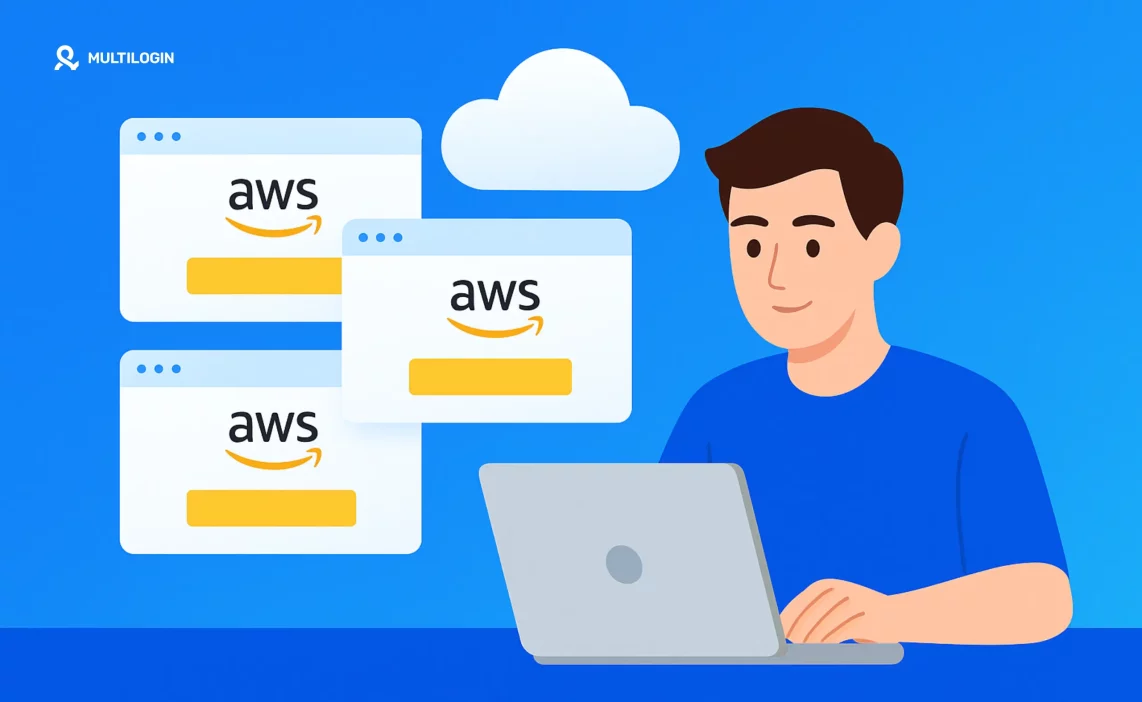Managing multiple AWS accounts has become a best practice recommended by Amazon itself. As your cloud infrastructure grows in complexity, using separate AWS accounts for different workloads, environments, and teams provides better security, cost management, and operational isolation.
But here’s what many developers and DevOps teams struggle with: How do you efficiently manage multiple AWS accounts without constantly logging in and out? How do you organize accounts using AWS Organizations? What are the security best practices?
This comprehensive guide answers all your questions about AWS multiple accounts, from creating your first organization to managing dozens of accounts efficiently. Whether you’re a startup scaling infrastructure or an enterprise managing complex multi-account environments, you’ll find practical solutions here.
Can You Have Multiple AWS Accounts?
Yes, not only can you have multiple AWS accounts—AWS actively recommends it as a best practice.
According to AWS’s official documentation: “While you may begin your AWS journey with a single account, AWS recommends that you set up multiple accounts as your workloads grow in size and complexity.”
Common scenarios for multiple AWS accounts:
- Separate environments: Development, staging, and production
- Team isolation: Different teams or departments with separate accounts
- Security boundaries: Isolate sensitive workloads from general applications
- Cost allocation: Track spending by project, team, or customer
- Compliance requirements: Meet regulatory requirements for data isolation
- Testing and experimentation: Sandbox accounts for trying new services
- Customer/client separation: SaaS companies managing customer infrastructure
AWS Organizations is the service designed specifically for managing multiple accounts centrally. It allows you to create accounts, group them into organizational units (OUs), and apply policies across your entire organization.
AWS Best Practices for Multiple Accounts
AWS has published extensive guidance on multi-account strategies. Here are the key best practices:
1. Use AWS Organizations for Central Management
AWS Organizations is the foundation of any multi-account strategy. It provides:
- Centralized billing: Consolidated billing across all accounts
- Account creation: Programmatically create new accounts
- Organizational units (OUs): Group accounts by function, team, or environment
- Service Control Policies (SCPs): Apply guardrails across accounts
- Resource sharing: Share resources between accounts using AWS RAM
Why it matters: Without AWS Organizations, managing multiple accounts becomes chaotic. Organizations provides the structure and tooling needed for governance at scale.
2. Separate Accounts by Environment
Development, staging, and production should always be in separate accounts.
This isolation provides:
- Security: Production data can’t be accidentally accessed from dev environments
- Cost visibility: Clear separation of costs by environment
- Blast radius limitation: Issues in dev don’t affect production
- Different access controls: Developers can have full access to dev, limited access to prod
Example structure:
Root Organization
├── Production OU
│ ├── Production Account
│ └── Production DR Account
├── Non-Production OU
│ ├── Development Account
│ ├── Staging Account
│ └── Testing Account
└── Security OU
├── Log Archive Account
└── Security Tooling Account
3. Create Dedicated Security and Logging Accounts
Best practice: Create separate accounts for security tooling and centralized logging.
Security account should contain:
- AWS Security Hub
- Amazon GuardDuty
- AWS Config aggregation
- IAM Access Analyzer
- Security automation tools
Log archive account should store:
- CloudTrail logs from all accounts
- VPC Flow Logs
- Application logs
- Compliance audit trails
Why separate accounts? This prevents anyone from tampering with security logs or disabling security tools, even if they compromise a workload account.
4. Use Service Control Policies (SCPs) for Guardrails
SCPs are policies attached to OUs or accounts that set maximum permissions. Even if an IAM policy grants access, an SCP can deny it.
Common SCP use cases:
- Prevent disabling CloudTrail logging
- Restrict AWS regions (e.g., only allow us-east-1 and eu-west-1)
- Prevent deletion of security resources
- Enforce encryption requirements
- Block public S3 bucket access
Example SCP to restrict regions:
{
“Version”: “2012-10-17”,
“Statement”: [
{
“Effect”: “Deny”,
“Action”: “*”,
“Resource”: “*”,
“Condition”: {
“StringNotEquals”: {
“aws:RequestedRegion”: [
“us-east-1”,
“eu-west-1”
]
}
}
}
]
}
5. Implement Cross-Account Access with IAM Roles
Never share credentials between accounts. Instead, use IAM roles for cross-account access.
How it works:
- Create an IAM role in Account B
- Grant Account A permission to assume that role
- Users in Account A assume the role to access Account B resources
Benefits:
- No credential sharing
- Centralized access control
- Audit trail of cross-account access
- Easy to revoke access
6. Use AWS Control Tower for Automated Setup
AWS Control Tower automates the setup of a multi-account environment following AWS best practices.
What it provides:
- Pre-configured account structure
- Guardrails (SCPs) automatically applied
- Account factory for creating new accounts
- Centralized dashboard for governance
- Automated compliance monitoring
When to use: Starting a new multi-account environment or standardizing an existing one.
7. Tag Everything for Cost Allocation
Tagging strategy is critical for understanding costs across multiple accounts.
Recommended tags:
- Environment (dev, staging, prod)
- Team (engineering, data, platform)
- Project (project name or code)
- CostCenter (for chargeback)
- Owner (team or individual responsible)
Enable cost allocation tags in the billing console to track spending by tag across all accounts.
8. Centralize Identity with AWS SSO (IAM Identity Center)
AWS IAM Identity Center (formerly AWS SSO) provides centralized access to multiple AWS accounts.
Benefits:
- Single sign-on to all accounts
- Integration with existing identity providers (Azure AD, Okta, Google Workspace)
- Permission sets applied across accounts
- No need to create IAM users in each account
How it works:
- Enable IAM Identity Center in your organization
- Connect your identity provider
- Create permission sets (collections of policies)
- Assign users/groups to accounts with specific permission sets
- Users access accounts through SSO portal
How to Create Multiple AWS Accounts
There are two main methods for creating multiple AWS accounts: manually (one at a time) or through AWS Organizations (recommended).
Method 1: Create Accounts Through AWS Organizations (Recommended)
Prerequisites:
- An existing AWS account (will become the management account)
- Access to create an organization
Step 1: Create an AWS Organization
- Sign in to the AWS Management Console
- Navigate to AWS Organizations
- Click Create an organization
- Choose Enable all features (recommended)
- Verify your email address
Step 2: Create an Organizational Unit (OU)
- In AWS Organizations, click Organize accounts
- Click Create organizational unit
- Enter a name (e.g., “Production”, “Development”, “Security”)
- Click Create organizational unit
Step 3: Create a New AWS Account
- In AWS Organizations, click Add an AWS account
- Click Create an AWS account
- Enter:
- AWS account name: Descriptive name (e.g., “Production-App”)
- Email address: Unique email for this account (see email tips below)
- IAM role name: Leave default or customize
- Click Create AWS account
The account will be created automatically within a few minutes. You’ll receive a confirmation email.
Step 4: Move Account to Appropriate OU
- In AWS Organizations, find the new account
- Select the account
- Click Actions → Move
- Select the destination OU
- Click Move AWS account
Step 5: Access the New Account
Option A: Assume the OrganizationAccountAccessRole
aws sts assume-role \
–role-arn arn:aws:iam::ACCOUNT-ID:role/OrganizationAccountAccessRole \
–role-session-name my-session
Option B: Use AWS SSO (recommended for teams)
Option C: Use browser-based access (see Multilogin section below)
Method 2: Create Standalone Accounts (Manual)
Use this method if you’re not ready for AWS Organizations yet.
Step 1: Use a Unique Email Address
Each AWS account requires a unique email address. Options:
- Use different email accounts
- Use email aliases (Gmail: [email protected], [email protected])
- Use Amazon SES for email vending (advanced)
Step 2: Create the Account
- Go to https://aws.amazon.com/
- Click Create an AWS Account
- Enter:
- Email address: Unique email for this account
- AWS account name: Descriptive name
- Password: Strong password (use password manager)
- Complete verification
- Enter payment information
- Verify phone number
- Choose support plan
Step 3: Secure the Root Account
Immediately after creation:
- Enable MFA on the root account
- Create IAM users for daily operations
- Never use root account for regular tasks
Step 4: (Optional) Join AWS Organization
You can invite standalone accounts to join your organization later:
- In AWS Organizations, click Add an AWS account
- Click Invite an existing AWS account
- Enter the account ID or email
- Send invitation
- Accept invitation from the invited account
AWS Account Multiple Organizations
Can one AWS account belong to multiple organizations?
No. An AWS account can only be a member of one organization at a time.
However, you can:
- Leave an organization and join a different one
- Create multiple organizations with different management accounts
- Use cross-organization resource sharing (limited scenarios)
Common scenarios:
Scenario 1: Mergers and Acquisitions
When companies merge, they often have separate AWS Organizations. Options:
- Migrate accounts from one organization to another
- Maintain separate organizations and use cross-account access
- Create a new organization and migrate all accounts
Scenario 2: Multi-Tenant SaaS
Some SaaS companies create separate AWS accounts for each customer. Options:
- Single organization with customer accounts in separate OUs
- Multiple organizations (one per major customer)—complex, not recommended
- Hybrid: Main organization + standalone accounts for specific customers
Best practice: Use a single organization whenever possible. Multiple organizations create management overhead and lose centralized billing benefits.
Managing Multiple AWS Accounts in Your Browser
The challenge: AWS Console only allows you to be logged into one account at a time in a standard browser. Switching accounts requires:
- Signing out
- Signing back in with different credentials
- Navigating back to where you were
This is incredibly inefficient when managing multiple accounts daily.
Solution 1: AWS SSO (IAM Identity Center)
The official AWS solution for multi-account access.
How it works:
- Log in once to the SSO portal
- See all accounts you have access to
- Click an account to open it in a new tab
- Switch between accounts without re-authenticating
Pros:
- Official AWS solution
- Secure and auditable
- Integrates with identity providers
- Free to use
Cons:
- Requires AWS Organizations
- Setup complexity for small teams
- Still requires switching between tabs
Solution 2: Browser Profiles
Use separate browser profiles for different accounts:
Chrome Profiles:
- Click your profile icon → Add
- Create profiles for different accounts (Dev, Staging, Prod)
- Sign into different AWS accounts in each profile
Pros:
- Free and simple
- No additional tools needed
Cons:
- Can only use one profile at a time
- Requires switching between profiles
- No simultaneous access
Solution 3: Multiple Browsers
Use different browsers for different accounts:
- Chrome: Production account
- Firefox: Staging account
- Edge: Development account
Pros:
- Simple approach
- Can view multiple accounts simultaneously
Cons:
- Requires multiple browsers
- Can be confusing
- Limited to 3-4 accounts practically
Solution 4: Multilogin (Best for Professional Use)
The professional solution: Multilogin is an antidetect browser designed for managing multiple online accounts simultaneously—including AWS accounts.
Why Multilogin is superior for AWS multi-account management:
- Simultaneous Access
- Open multiple AWS accounts at the same time in separate browser profiles
- View CloudWatch dashboards from prod and staging side-by-side
- Compare configurations across accounts instantly
- No more logging in and out
- Complete Session Isolation
- Each profile has unique cookies and sessions
- No risk of accidentally making changes in the wrong account
- Sessions persist indefinitely (no re-authentication)
- Team Collaboration
- Share AWS account access with team members without sharing passwords
- Each team member can have their own profiles
- Audit who accessed which account and when
- Enhanced Security
- Each profile has unique browser fingerprints
- Prevents account linking by AWS
- Supports MFA for each account
- Secure credential storage
- Professional Workflow
- Designed for DevOps teams and cloud engineers
- Organize profiles by environment, region, or team
- Quick switching between accounts
- No context switching overhead
How to use Multilogin for AWS accounts:
- Create separate browser profiles for each AWS account
- Production profile
- Staging profile
- Development profile
- Security account profile
- Billing account profile
- Log into different AWS accounts in each profile
- Each profile maintains its own session
- Enable MFA for each account
- Sessions persist across browser restarts
- Work simultaneously across accounts
- Monitor production while developing in staging
- Compare CloudWatch metrics across environments
- Review billing across multiple accounts
- Manage IAM policies in parallel
- Share with your team
- DevOps engineers get production access
- Developers get dev/staging access
- Finance team gets billing account access
- No credential sharing required
Pricing:
- Trial: €1.99 for 3 days (5 profiles)
- Pro 10: €5.85/month when billed annually (10 profiles)
- Perfect for teams managing multiple AWS accounts
Use case: A DevOps team manages 8 AWS accounts (3 environments × 2 regions + security + billing). Instead of constantly logging in and out, they use 8 Multilogin profiles. They can monitor production in us-east-1 and eu-west-1 simultaneously, compare staging configurations, and check billing—all without switching accounts.
Try Multilogin for €5.85 and transform your AWS multi-account workflow.
👉 Don’t risk bans: Try Multilogin and keep your accounts undetected.
Frequently Asked Questions About How to Manage Multiple AWS Accounts
Yes, AWS actively recommends using multiple accounts as a best practice. Multiple accounts provide better security isolation, cost allocation, and operational boundaries.
There’s no hard limit on the number of AWS accounts you can create through AWS Organizations. However, there are soft limits (quotas) that can be increased by contacting AWS Support. Most organizations start with 5-10 accounts and scale to dozens or hundreds.
Yes, each AWS account requires a unique email address. You can use email aliases (e.g., [email protected], [email protected]) or set up email vending using Amazon SES.
AWS Organizations is a service for centrally managing multiple AWS accounts. It provides consolidated billing, account creation, organizational units (OUs), and policy-based governance across accounts.
You can use AWS SSO (IAM Identity Center) for single sign-on access, assume IAM roles for programmatic access, or use browser-based solutions like Multilogin for simultaneous access to multiple accounts in separate browser profiles.
Conclusion
Managing multiple AWS accounts is not just a best practice—it’s essential for any serious AWS deployment. The security isolation, cost visibility, and operational boundaries provided by multiple accounts far outweigh the management overhead, especially when using AWS Organizations.
The key challenges are:
- Initial setup: Solved by AWS Control Tower or following AWS best practices
- Access management: Solved by AWS SSO (IAM Identity Center)
- Browser-based access: Solved by Multilogin for simultaneous account access
- Governance: Solved by Service Control Policies and organizational units
Whether you’re a startup with 3 accounts (dev, staging, prod) or an enterprise with hundreds of accounts, the principles remain the same: centralize management with AWS Organizations, automate with Infrastructure as Code, and use the right tools for efficient access.
Ready to streamline your AWS multi-account workflow? Try Multilogin for €5.85 and experience simultaneous access to all your AWS accounts without the constant logging in and out.