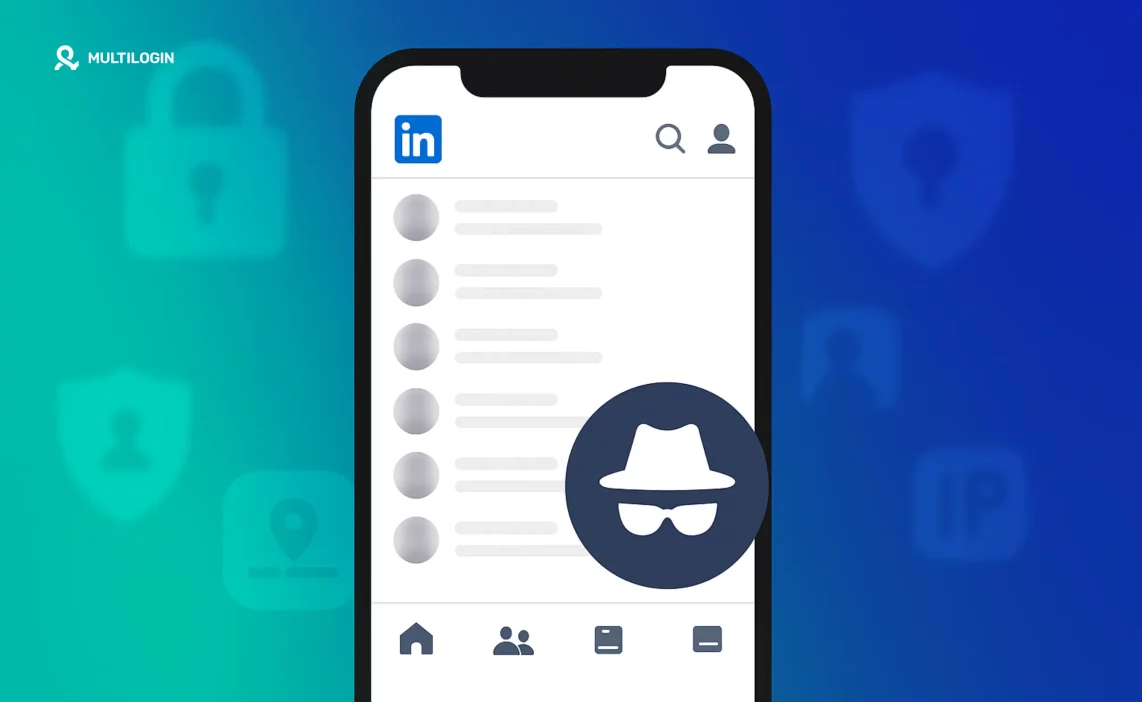Ever wondered how to browse LinkedIn anonymously—so you can check out someone’s profile without them knowing? You’re not alone!
Every month, thousands of professionals, recruiters, job seekers, and even curious competitors search for ways to keep their profile views private on LinkedIn. In fact, “browsing LinkedIn anonymously” has become one of the most popular privacy-related searches for working professionals in 2025.
Maybe you want to scope out a competitor, do a little candidate research, or just keep your networking low-key. Whatever your reason, there are real ways to achieve anonymous browsing LinkedIn—both on desktop and right inside the LinkedIn app.
But here’s the kicker: By default, LinkedIn lets everyone see who’s viewed their profile. That means every time you click, you leave a digital calling card. The good news? With a few simple tweaks, you can control how much of your identity is revealed—or keep your viewing history 100% private.
In this step-by-step guide, you’ll learn:
- How to browse LinkedIn profiles anonymously from any device
- What anonymous browsing really means (and what the trade-offs are)
- Pro tips for using anonymous browsing LinkedIn for research or recruiting—without leaving a trace
Let’s unlock LinkedIn’s best-kept privacy secrets, so you can browse freely and confidently in 2025.
Why Would You Want to Browse LinkedIn Anonymously?
If you’ve ever asked, “How do I browse LinkedIn anonymously?” you’re in good company! In the fast-paced world of business, networking, and job hunting, there are plenty of reasons people turn to anonymous LinkedIn browsing.
Common Scenarios for Anonymous Browsing LinkedIn
- Recruiters and HR Pros: Looking up candidates without tipping your hand? Anonymous browsing LinkedIn lets recruiters check out profiles and skills without alerting every potential hire.
- Job Seekers: Doing some research on a hiring manager or company? If you want to understand your future boss or company culture without awkward “viewed by” notifications, anonymous browsing LinkedIn is your best friend.
- Competitor Research: Whether you’re sizing up the competition or checking on a rival business, you might want to keep those views hidden.
- Professional Curiosity: Sometimes you just want to see what a colleague, client, or industry leader is up to—without making it public knowledge.
- Personal Privacy: Maybe you value privacy and just prefer not to broadcast your every click on social networks.
With browsing LinkedIn anonymously, you get the freedom to explore, research, and connect on your terms. And that’s why “how to browse LinkedIn profiles anonymously” has become one of the hottest LinkedIn privacy questions of 2025.
How LinkedIn Tracks Profile Views
Before you master browsing LinkedIn anonymously, it helps to understand how LinkedIn’s profile viewing notifications work by default. When you view someone’s profile—whether you’re just curious or doing research—LinkedIn leaves a footprint.
What Happens When You Visit a Profile on LinkedIn?
- Default Setting: Unless you change your privacy options, LinkedIn shows your full name, headline, company, and sometimes even your location to every user whose profile you visit.
- Notification System: The person you viewed will get a notification saying “X viewed your profile.” They might even check out your profile in return!
How LinkedIn Displays Your Identity
- Full Profile: Shows your photo, name, title, and company—this is the default for most users.
- Semi-Private Mode: You can choose to appear as “Someone at [Your Company]” or with limited details, but this still gives clues about your identity.
- Private Mode: Only in this mode will your visit show as “Anonymous LinkedIn Member.” This is the key to LinkedIn browse anonymously—but you have to turn it on.
Important: No matter how you browse, LinkedIn always tracks profile views on the backend for its analytics. However, only in “Private mode” can you keep your name completely hidden from the other user.
How to Browse LinkedIn Profiles Anonymously (Desktop)
Wondering how to browse LinkedIn profiles anonymously from your computer? It’s easier than you think—and you can switch to anonymous browsing LinkedIn in under a minute!
Step-by-Step: Activate Anonymous LinkedIn Browsing on Desktop
- Log into Your LinkedIn Account: Open LinkedIn in your web browser and sign in.
- Go to Settings & Privacy: Click on your profile icon at the top right. In the dropdown menu, select “Settings & Privacy.”
- Navigate to Visibility Settings: On the left menu, click “Visibility”.
- Find ‘Profile Viewing Options’: Scroll down to the section labeled “Profile viewing options.”
- Choose Your Browsing Mode: Here, you’ll see three options:
- Your name and headline (default)
- Private profile characteristics (e.g., “Someone at [Company]”)
- Private mode (Anonymous LinkedIn Member)
- Select ‘Private mode’: For full privacy, choose “Private mode.” Now when you view profiles, you’ll appear as “Anonymous LinkedIn Member”—with no details shared.
What Changes After You Activate Private Mode?
- You can browse LinkedIn anonymously—no notifications, no clues, no breadcrumbs.
- The people whose profiles you view will only see “Anonymous LinkedIn Member” in their viewer list.
- Trade-off: When in private mode, you lose access to “Who viewed your profile.” LinkedIn disables this feature as part of its privacy exchange.
With just a few clicks, you can unlock anonymous browsing LinkedIn on desktop and control how much you reveal about yourself.
Browse Anonymously LinkedIn App (Mobile)
Need to keep your LinkedIn research private while on the go? Good news: you can activate anonymous browsing LinkedIn right from your smartphone or tablet! Here’s exactly how to browse LinkedIn anonymously using the LinkedIn app, whether you’re on Android or iOS.
Step-by-Step: How to Browse LinkedIn Profiles Anonymously on the LinkedIn App
- Open the LinkedIn App: Tap the LinkedIn icon and log into your account.
- Access Your Profile Settings: Tap your profile picture in the top left corner to open the side menu.
- Go to Settings: In the side menu, tap “Settings.”
- Navigate to Visibility: Scroll down and select “Visibility.”
- Tap on ‘Profile viewing options’: Here, you’ll find the same privacy settings as on desktop.
- Select ‘Private mode’: Tap “Private mode” (shows as “Anonymous LinkedIn Member”) to activate fully anonymous browsing.
What’s Different in the App?
- Once activated, browsing LinkedIn anonymously works the same as on desktop—your profile visits appear only as “Anonymous LinkedIn Member.”
- You can turn anonymous browsing on or off at any time through the app’s settings.
- Remember: This setting applies to all your devices. If you activate Private mode on mobile, it carries over to desktop, and vice versa.
With this quick setup, you can browse anonymously LinkedIn app anytime, anywhere—perfect for job hunting, recruiting, or discreet business research on the move.
What Happens When You Browse LinkedIn Anonymously?
So you’ve switched on anonymous LinkedIn browsing—what changes, and what should you expect? Here’s the full breakdown on what happens when you use browsing LinkedIn anonymously as your go-to privacy strategy.
What Others See
- Your Visits Show as “Anonymous LinkedIn Member”: When you visit someone’s profile in Private mode, they’ll only see that an anonymous viewer checked out their page. Your name, photo, job title, and company stay hidden—no matter how many times you view their profile.
- No Notifications Sent: The user won’t get a personalized notification. You’re free to look around without leaving a trace.
What You Lose in Exchange
- No “Who Viewed Your Profile” for You: When you turn on anonymous browsing LinkedIn, LinkedIn disables your ability to see who has viewed your profile. This is a privacy trade-off: you get anonymity, but you also become invisible to others’ viewer lists.
- No Partial Data: LinkedIn won’t reveal even partial details, such as “Someone at [Your Company]”—unless you choose that specific semi-private option.
Anonymous Browsing LinkedIn vs. Normal Browsing
Feature | Normal Browsing | Anonymous Browsing LinkedIn |
Name/photo visible on views | Yes | No |
Sends view notifications | Yes | No |
Can see who viewed your profile | Yes (unless others are anonymous) | No |
When to Use It
- Ideal for recruiters, researchers, or anyone doing competitor research.
- Great for job seekers who want to investigate companies and hiring managers without being obvious.
- Perfect for anyone who just values their privacy while using LinkedIn.
With anonymous LinkedIn browsing, you take control of your visibility. But it’s not all-or-nothing—LinkedIn lets you switch this setting any time, so you can decide when to browse privately and when to network openly.
Pro Tips for Anonymous Browsing LinkedIn
Now that you know how to browse LinkedIn anonymously, let’s step up your privacy game! Whether you’re a recruiter, job seeker, or business owner, these pro tips will help you master anonymous LinkedIn browsing and avoid any accidental slip-ups.
1. Switch Between Anonymous and Public as Needed
You don’t have to be anonymous all the time. If you want to network and let people know you’ve viewed their profile, simply switch back to public mode. Use anonymous browsing LinkedIn only when you need it for research, competitor checks, or quiet scouting.
2. Double Down with Incognito Mode
Want even more privacy? Open LinkedIn in your browser’s incognito or private mode. While this doesn’t override LinkedIn’s own privacy settings, it can help reduce cookies and cached data on your device, especially if you share your computer.
3. Try an Anti-Detect Browser for Advanced Privacy
For researchers, marketers, and power users who need true stealth (especially when using multiple LinkedIn accounts), consider using an anti-detect browser like Multilogin.
- These browsers let you manage different identities, rotate browser fingerprints, and even pair with proxies for maximum anonymity.
- Browse anonymously LinkedIn app and web—no matter how strict your privacy needs.
4. Be Mindful of Viewing Limits
Free LinkedIn users may see some limits on profile views per month, even in private mode. For unlimited viewing and advanced privacy options, consider LinkedIn Premium or pair your anonymous browsing with anti-detect tools.
5. Use “Private Profile Characteristics” for Semi-Private Browsing
If you want a middle ground, set your profile viewing to show limited info like “Someone at [Your Company]” instead of full anonymity. It keeps your name private but gives viewers a hint.
Remember: You can activate, deactivate, or adjust your anonymous browsing LinkedIn settings at any time—on both the app and desktop. Mix and match these tips for the privacy setup that suits your style.
Ready to experience true online privacy beyond LinkedIn?
Try Multilogin’s paid trial for just €1.99—get 3 days of access
Frequently Asked Questions About LinkedIn Anonymous Browsing
Go to Settings & Privacy > Visibility > Profile viewing options, and select “Private mode.” Now your profile visits will show as “Anonymous LinkedIn Member.”
Tap your profile picture > Settings > Visibility > Profile viewing options > Private mode. It works the same on both Android and iOS.
No. When you enable anonymous browsing LinkedIn, users only see “Anonymous LinkedIn Member.” They will not get a personalized notification or see any of your profile details.
Yes! Anonymous browsing LinkedIn is available to all users, free or paid. Just switch to Private mode in your settings.
Yes. Anti-detect browsers like Multilogin offer even deeper privacy and let you manage multiple accounts or browse with different fingerprints. This is great for recruiters, marketers, or anyone who needs to stay truly under the radar.
Conclusion
In today’s world of hyper-connected professionals, browsing LinkedIn anonymously is more than just a privacy perk—it’s a must-have feature for job seekers, recruiters, and anyone who wants to control how (and when) they’re seen online.
With just a few clicks, you can activate anonymous browsing LinkedIn on desktop or the LinkedIn app, letting you explore, research, and connect without leaving a trace. Whether you’re investigating competitors, scoping out future employers, or just value your privacy, anonymous browsing is your secret superpower on LinkedIn.
But if you’re looking for even deeper privacy, need to manage multiple LinkedIn accounts, or want to browse with a completely clean digital fingerprint?
Anti-detect browsers like Multilogin take privacy to the next level. They let you create multiple, isolated browser profiles, rotate fingerprints, and combine with proxies for the ultimate stealth—perfect for power users, marketers, and anyone who doesn’t want to leave a digital footprint.