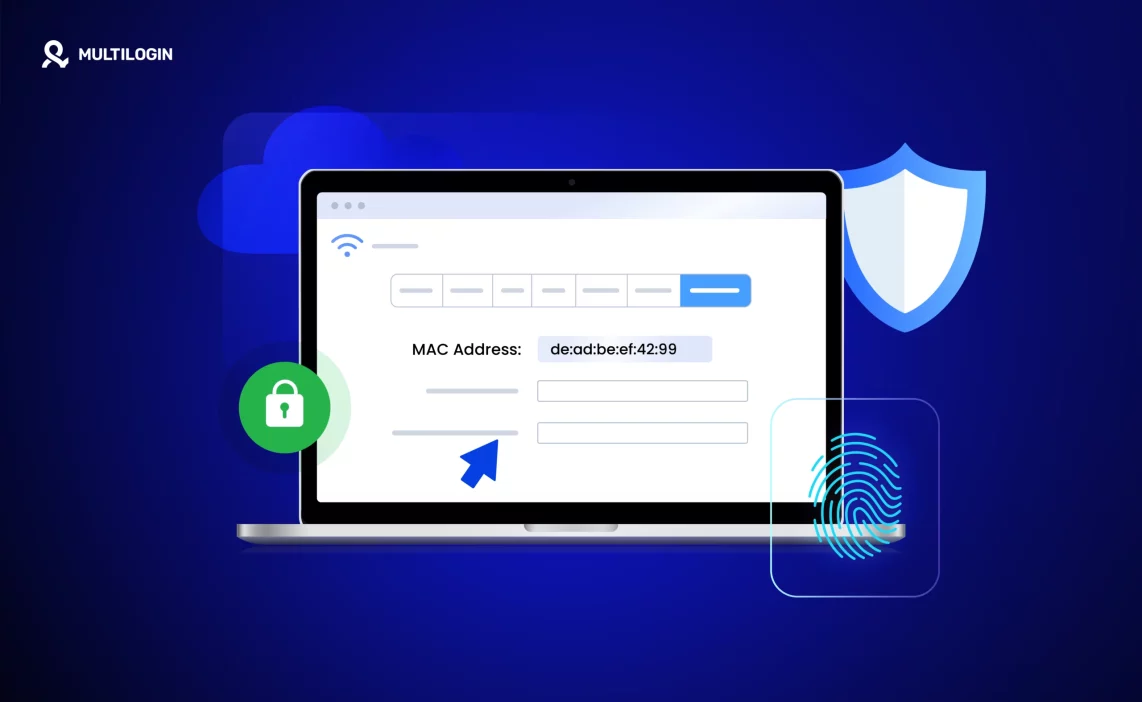Each device that connects to the internet has a unique ID called a MAC address. It helps networks recognize your device, but it can also be used to track you. If you’re serious about privacy, bypassing network restrictions, or just need a fresh start for your connection, you can change your MAC address. This guide will help you understand how to change MAC address on Windows, macOS, Android, and more.
What is a MAC address?
All devices that connect to the internet have a built-in ID; this ID is a MAC address, which is a short term for Media Access Control address. It is like a name tag that can help your device talk to the network. It is basically made up of numbers and letters grouped into six parts like this: 08:00:27:14:A7:F1. This code is set by the manufacturer and doesn’t normally change on its own. Routers and networks use it to know which device is which, so the right data goes to the right place. This is how your computer or phone knows how to stay connected.
Why should I change my MAC address?
As you understand, the MAC address is very important for your device’s communication with the network, and it can only be visible on the local network of each user. Whenever you connect to Wi-Fi, your MAC address can be tracked. So, changing your MAC address can help you to stay anonymous while you are connecting to Wi-Fi. The other reason is to get around network blocks; some places limit access to certain devices. So, by switching your MAC address, you might be able to reconnect without issues.
It can also help when you’re testing networks, troubleshooting internet problems, or running software that checks device behavior. And in rare cases, your internet service provider might link your plan to one device’s MAC address. If you switch hardware, updating the MAC can save you a call to support.
What is the difference between a MAC address and an IP address?
MAC and IP addresses are both used to identify your device, but they serve different jobs; the MAC address is about your hardware; it’s like your device’s fingerprint on a local network. However, the IP address is assigned by your internet provider or router and can change over time. It tells the wider network where your device is located so data can be sent to the right place. Understanding the difference helps you manage privacy, troubleshoot issues, or tweak your network settings.
Feature | MAC Address | IP Address |
Purpose | Identifies device on a local network | Identifies device on the internet or network |
Assigned By | Manufacturer | Router or ISP |
Changeability | Hard to change | Easy to change |
Format | 48-bit hex (e.g., 00:0a:95:…) | IPv4 (e.g., 192.168.1.1) |
Scope | Local network | Local + global |
Why does your MAC address put your privacy at risk?
Your MAC address is not just a bunch of numbers, but it’s also more revealing than you might think. Each device has its own unique MAC address, which means anyone with enough access and the right tools can use your MAC address to track, identify, or even profile your device without your consent. Let’s see how it can happen:
Public visibility
Every time you turn on Wi-Fi or Bluetooth on your phone, laptop, or tablet, your device starts sending out signals. These signals quietly include your MAC address—a built-in hardware ID that tells nearby networks what kind of device is trying to connect. While this identifier helps your device find and connect to Wi-Fi faster, it also makes it easy for anyone nearby with the right tools to see it.
You don’t need to connect to a network for your MAC address to be seen. Simply walking around with Wi-Fi turned on is enough for nearby devices—like routers, scanners, or sensors—to capture and log that unique address. This makes it one of the few pieces of identifying information that’s openly broadcast without you ever knowing it.
Tracking and profiling
Shops, hotels, transport hubs, and even public buildings often install Wi-Fi sensors to monitor how people move through a space. These sensors can track how long your device stays in a certain area, how often you return, and which path you take through the building. All of this is done through your MAC address alone, without you logging in, signing up, or granting any permissions.
The goal is usually commercial. Businesses want to understand visitor behavior; what gets attention, what gets ignored, how long you linger before buying. But even if the intent is harmless, the method raises a real concern: you’re being watched, and you didn’t agree to it.
Silent privacy risks
The problem with MAC tracking is that it happens quietly. You never get a pop-up saying, “Your device is now being logged.” There’s no clear alert when someone records your MAC address. That makes it hard to know when or where your data is being collected, and even harder to control how that data is used later.
Unlike cookies on a browser, MAC addresses aren’t cleared when you close an app. They stay the same every time you power up your device unless you take action to change them. So even if you’re cautious online, your device might still be leaving a digital trail as you walk through a mall or stand at a train station.
Risk of misuse
In some cases, businesses use MAC address tracking to improve user experience, offering location-based suggestions or personalized services. But once that data is collected, there’s no guarantee it stays in the right hands or gets used in the way you expected. It could be sold, shared, or stored indefinitely.
And the bigger worry is that your movement data could be combined with other identifiers—like loyalty cards, mobile app logins, or payment history; to create a complete picture of who you are and where you go. That’s when it stops being marketing and starts becoming surveillance.
Older android versions
Android phones that run version 6.0 or older had fewer privacy rules. Apps could easily access your MAC address without much oversight. Developers used this data to track app activity, run analytics, or even connect your device across different services.
Since Android 7.0, Google tightened the rules. Now, most apps can’t get your MAC address unless they’re granted special system-level access. But if you’re using an older phone, or you’ve installed apps from outside the official store, you might still be at risk.
Browsers and hidden connections
Modern browsers like Chrome, Firefox, and Safari don’t let websites see your MAC address. There’s no standard feature that allows it. But some advanced browser features—like syncing data across devices or connecting to “safe browsing” servers—can sometimes tie activity to a specific device ID on the backend.
This usually isn’t used to expose your MAC address directly, but in theory, manufacturers could match user activity with device-level information under specific conditions, especially if you’re logged into a cloud account or syncing across multiple devices.
What happens if you don’t change your MAC address?
When you stick with the same MAC address, you’re leaving a consistent trail—whether you realize it or not. Your device becomes easier to follow, block, or fingerprint across networks. While it might seem harmless at first, keeping your MAC address static gives others more control over your activity than you might be comfortable with.
Boosting your privacy
Changing your MAC address adds a layer of uncertainty for anyone trying to track you. Instead of leaving the same digital footprint everywhere you go, a new MAC address breaks that pattern. This makes it harder for marketing tools, Wi-Fi sniffers, or even nosy neighbors to build a clear picture of where you’ve been or what you’re doing online.
Dodging tracking in public places
Many public spaces from coffee shops to shopping centers; use MAC addresses to study foot traffic. If you don’t change your MAC address, these places can log your visits again and again. Switching it up helps you avoid this passive form of tracking, even if you never connected to the network.
Bypassing MAC-Based blocks
Some networks place restrictions based on MAC addresses. For example, if your device is blocked from a Wi-Fi network or hit a usage limit, changing your MAC address can be your way back in. It’s also helpful when you’re setting up multiple devices in environments with access limits.
Fixing network glitches
In rare cases, two devices may end up with the same MAC address, especially in custom setups or cloned devices. This can lead to weird bugs, connection errors, or dropped sessions. Changing your MAC can help troubleshoot those issues and keep your connection stable.
Staying one step ahead
If you’re concerned about someone monitoring your activity—or if you just prefer to stay off the radar—rotating your MAC address is a simple and effective habit. It’s not just about dodging ads or avoiding limits; it’s about keeping control over what’s yours.
Who needs to change their MAC address? (use cases)
Changing your MAC address isn’t just for privacy lovers—it’s practical in many real-world situations. Below are specific use cases based on common needs.
For social media marketers
Digital marketers who manage multiple ad or content accounts often face bans or flagging. Platforms like Facebook and Instagram detect repeated access from the same device. Changing the MAC address helps simulate new devices, avoiding automatic restrictions. When combined with tools like Multilogin, it provides a safer environment for running ad campaigns or outreach at scale.
For cybersecurity testing
Ethical hackers and security professionals use MAC spoofing during network assessments. It allows them to test router-level filters, simulate rogue devices, and probe for vulnerabilities. Changing MAC addresses is a common method in wireless penetration testing.
For fixing network issues
Some routers or ISPs store a device’s MAC and assign IP settings accordingly. If you’re having trouble getting online after hardware changes or firmware updates, changing your MAC can trigger a fresh assignment and solve the issue quickly.
For bypassing Wi-Fi limits
In places like hotels, libraries, or school networks, access is often limited by MAC address. If you’ve hit a device limit or been blocked, spoofing a new MAC lets you reconnect without support. It’s useful for travelers or students with multiple devices.
For software testing
Developers and testers need to simulate unique environments. Changing the MAC helps when testing apps that register device IDs or session patterns. It’s a lightweight way to mimic multiple users without owning a dozen devices.
How to Change MAC address on different devices?
Now, it’s time to learn how to change the MAC address on different devices. Follow the step-by-step guide below:
Windows 10
Changing your MAC address on Windows 10 isn’t hard; you just need to know where to click. It takes a few steps, but once you do it the first time, it’s easy to repeat whenever needed.
- Open the control panel: Press the Windows key and type “Control Panel” into the search box. When it appears in the list, click to open it.
- Go to network connections: Inside the Control Panel, use the search bar in the top right and type “network connections.” Then click on the link that says “View network connections.”
- Choose your network adapter: You’ll see a list of network connections. Look for the one you’re currently using. It’s usually marked with a green signal icon, while inactive ones may have a red X. Right-click the active one and select “Properties.”
- Access adapter settings: In the new window, click the “Configure” button under the name of your network adapter.
- Navigate to the advanced tab: Inside the configuration settings, switch to the “Advanced” tab. Scroll through the list of properties on the left side until you find one called “Network Address” or “Locally Administered Address.”
- Enter your new MAC address: Click on “Network Address,” and on the right side, choose the option that lets you type a value. Then enter your new MAC address—without any colons or dashes. For example, instead of A1:B2:C3:D4:E5:F6, just write A1B2C3D4E5F6. It must be exactly 12 characters. Hit “OK” to save.
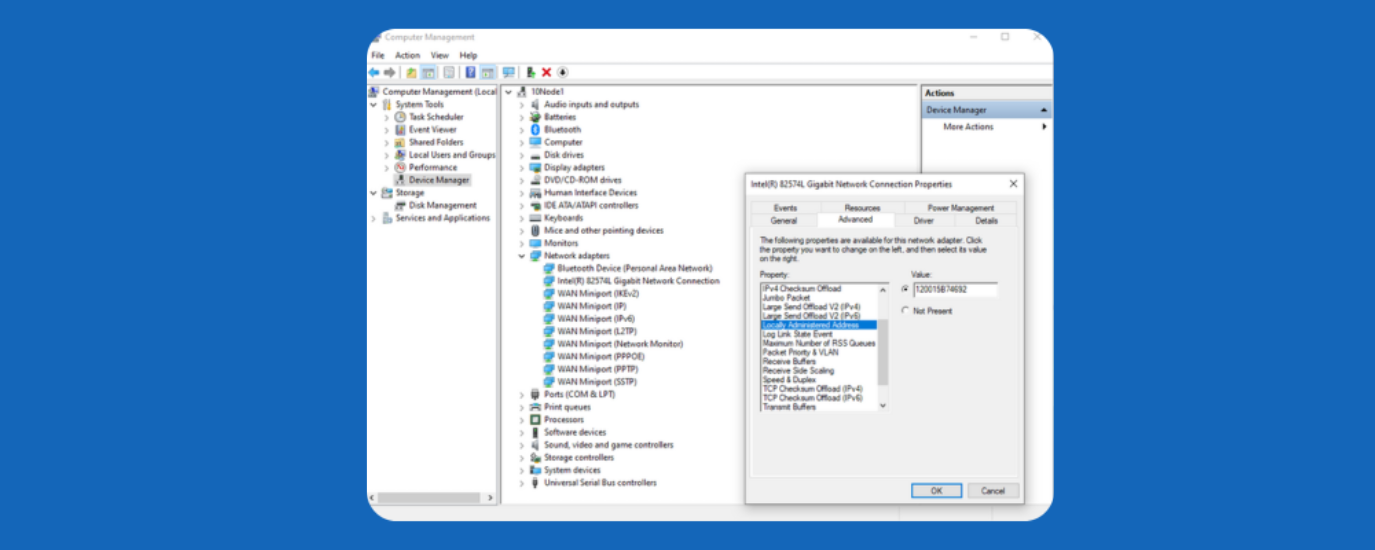
Pro tip: Change your MAC address via the registry
If the usual method doesn’t work for your adapter—or you just prefer to go deeper—you can change the MAC address through the Windows Registry. It’s a bit more technical, but still doable if you follow each step carefully.
Open the registry editor: Press the Windows key, type Regedit, and hit Enter. When prompted, allow administrative access. This opens the Registry Editor.
Locate the right Network class: In the left panel, go to this path:
HKEY_LOCAL_MACHINE > SYSTEM > CurrentControlSet > Control > Class
Inside, find the folder named:
{4d36e972-e325-11ce-bfc1-08002be10318}
This folder holds settings for all network adapters.
Identify your adapter: You’ll see subfolders like 0000, 0001, and so on. Each one represents a different adapter. Click into them and check the DriverDesc value on the right until you find the one that matches your current adapter.
Once you’ve found the correct adapter folder:
- Right-click in the right pane, choose New → String Value.
- Name it: NetworkAddress
- Double-click it and type your new MAC address using 12 characters only—no colons or dashes. For example: A1B2C3D4E5F6
Reboot and confirm: Restart your computer. After reboot, open Command Prompt and type:
ipconfig /all
This lets you confirm that the new MAC address is in place.
Windows 11
Windows 11 doesn’t let you set a permanent custom MAC address through the standard settings menu. But it does let you randomize your MAC address for Wi-Fi networks. This helps prevent tracking, especially on public networks like airports, cafes, or malls.
Here’s how to turn on MAC address randomization in Windows 11:
- Open settings: Press the Windows key and type “Settings,” then hit Enter.
- Go to Network & Internet: In the left sidebar, click on Network & Internet. Choose Wi-Fi (or Ethernet, if you’re on a wired connection—but MAC randomization usually applies to Wi-Fi only).
- Select your Network: Click on Wi-Fi → Manage Known Networks → [your network name]. If you’re not connected, you’ll need to connect at least once to see the option.
- Enable random MAC address: Scroll to Random Hardware Addresses. You’ll see a drop-down with three choices:
- Off: Your real MAC is always used
- On: A random MAC address is used every time you connect to that network
- Change daily: A new MAC address is used once per day
Pick the one that works best for your privacy needs. Important note: This method only applies to Wi-Fi connections and doesn’t work system-wide or for Ethernet. Also, randomization won’t help if the router or network forces MAC-based authentication, like some corporate or school networks.
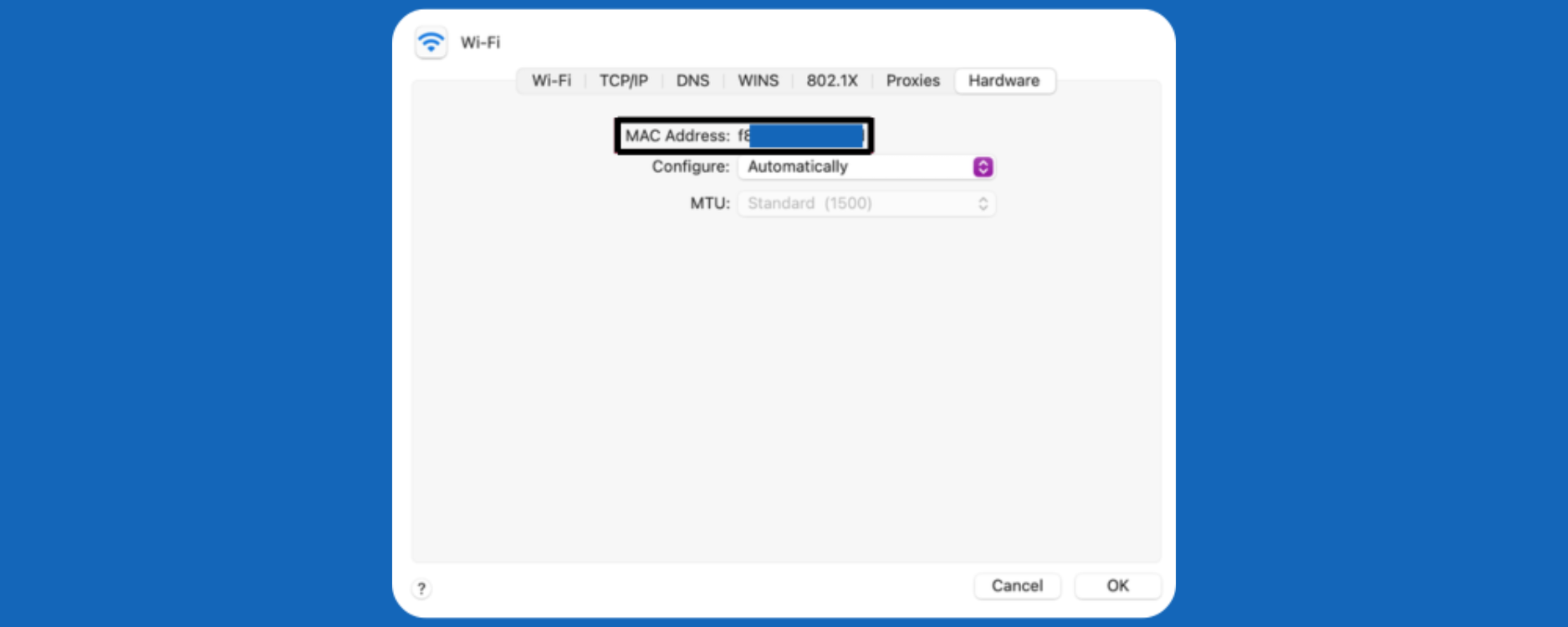
MACOs
If you’re using a Mac and want more control over who can track your device, changing your MAC address is a smart move. You don’t need to install any third-party apps—macOS already gives you the tools. All you need is Terminal and a few quick commands.
Here’s a step-by-step guide:
Find and note your current MAC address: Before you change anything, it’s a good idea to copy down your original MAC address in case you want to revert later.
- Hold the Option key and click the Wi-Fi icon in the top menu bar.
- Look for “Address” in the dropdown. That’s your current MAC address (format: AA:BB:CC:DD:EE:FF).
- Write it down or take a screenshot for safekeeping.
Open the terminal app
- Open Finder → Applications → Utilities → Termina
- This is where you’ll run the command to change your MAC address.
Change to a custom MAC address: If you have a specific MAC address you want to use, here’s what to do:
In Terminal, type:
sudo ifconfig en0 ether A1:B2:C3:D4:E5:F6
Replace A1:B2:C3:D4:E5:F6 with the MAC address you want to use.
If en0 doesn’t work (some Macs use a different interface name), try en1 instead.
Hit Enter. When prompted, enter your admin password.
Use a random MAC address instead: Want to stay unpredictable? You can generate a random MAC address using this one-liner:
openssl rand -hex 6 | sed ‘s/……/\1:/g; s/:$//’ | xargs sudo ifconfig en0 ether
This command creates a new, randomized MAC and applies it to your Wi-Fi adapter.
Again, switch en0 to en1 if needed, depending on your setup.
- Confirm It Worked
- Hold Option and click the Wi-Fi icon again.
- Check the “Address” line to see your new MAC address in action.
Note: This change isn’t permanent. Your MAC address resets to default when you restart your Mac. If you want a permanent or automated change, you’d need to write a script that runs at boot or explore advanced network configuration.
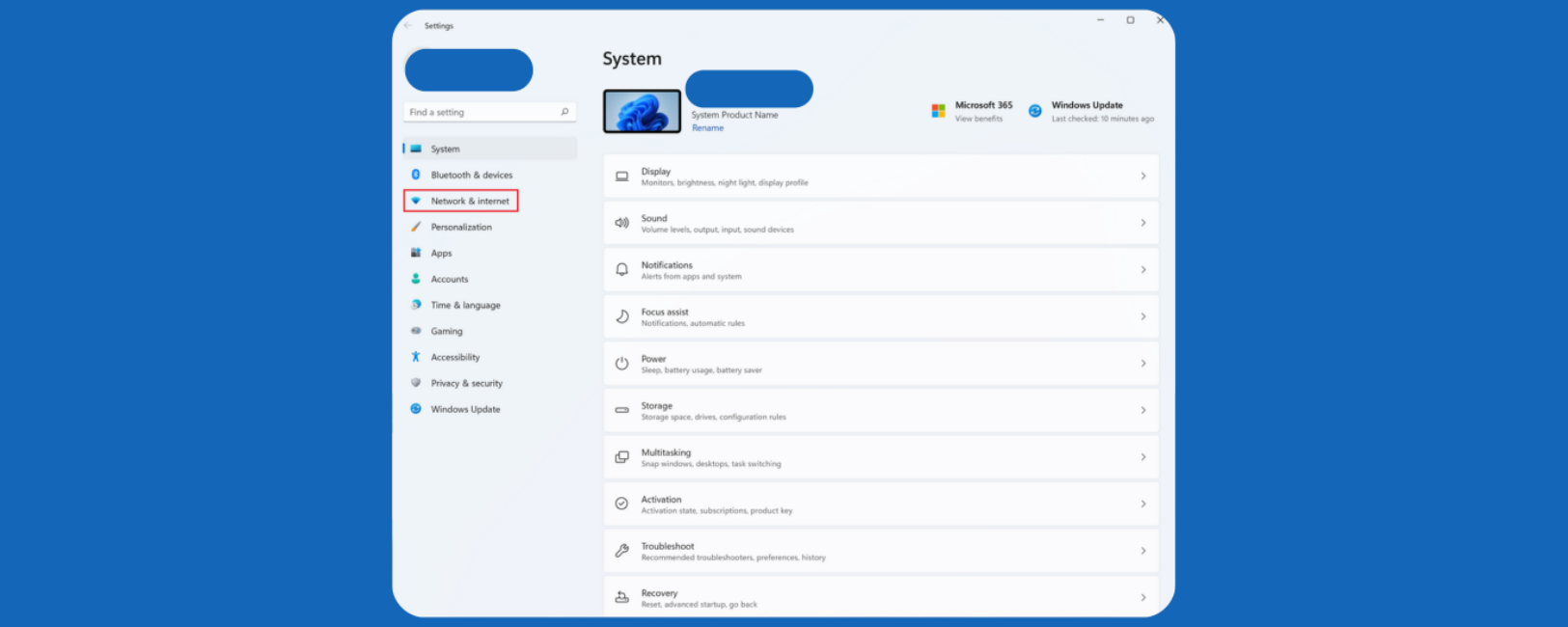
Android
Changing your MAC address on Android isn’t as simple as it is on other platforms. Most Android phones don’t let you change it unless you root the device; which means gaining full access to the system. This gives you control, but it also comes with risks.
What rooting means: Rooting gives you admin-level access to your Androidmobile phone, it lets you to unlock hidden functions, including the ability to change your MAC address.
But here’s the catch:
- It can void your device warranty.
- Some apps (like banking or payment apps) may stop working.
- If done carelessly, it could brick your phone or open security holes.
If you’re okay with that, proceed carefully; and back up everything first.
Root your device (If you haven’t yet): Every Android model has its own rooting method. Search for a reliable guide that matches your exact model (e.g., “how to root Samsung Galaxy [model] safely”). Popular tools include Magisk or KingoRoot, depending on your device.
Install a MAC changer app: Once your phone is rooted, you’ll need a tool that lets you modify your MAC address.
Recommended apps for rooted devices:
- ChameleMAC
- Terminal Emulator
- BusyBox (required by some tools)
- MAC Address Ghost
These tools aren’t available on the Play Store in most cases, so you’ll need to download them from trusted sources like XDA Developers or GitHub.
Enter a new MAC address: Open your MAC changer app. You can either:
- Let it generate a random MAC address for you, or
- Type in one manually (format: 00:11:22:33:44:55)
Make sure it follows the correct format—six pairs of hexadecimal digits separated by colons.
Apply the chhanges and reboot: Tap the button to apply the new MAC address. Depending on the tool, it might take a few seconds.
Once done, restart your phone.
Note: MAC address changes on Android are usually temporary. They reset after a reboot unless you use scripts to reapply them or modify system files. If you’d like help with that advanced method, I can walk you through it.
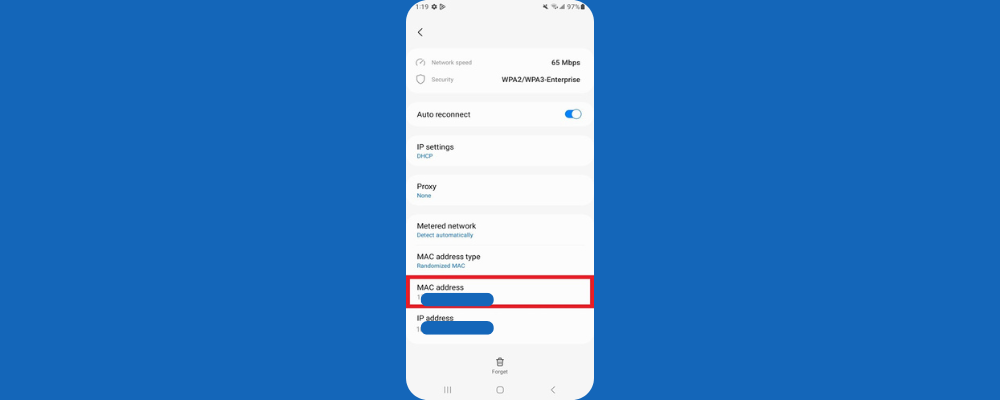
IOS
Unlike Android or Windows, iPhones don’t give you a manual way to change your MAC address. But Apple has taken a different route to protect your privacy—one that works in the background with almost no effort from you.
Since iOS 14, your iPhone comes with a built-in feature called “Private Wi-Fi Address.” This setting automatically assigns a different, randomized MAC address each time you connect to a new network. It’s not something you need to set up manually every time—just enable it once for a specific network, and iOS does the rest.
Here’s how to turn it on and understand what it does:
- Open the Settings app on your iPhone.
- Tap on “Wi-Fi” to view the list of available networks.
- Find the network you’re currently connected to—or the one you want to manage—and tap the little ⓘ icon next to it.
- On the next screen, look for the option called “Private Wi-Fi Address.”
- Toggle it ON if you want your device to use a different MAC address for this network. Your iPhone will automatically disconnect and reconnect using the new, randomized address.
If you ever want to turn it off, just toggle the switch again. iOS will warn you that your phone will rejoin the network with its actual hardware MAC address. Tap “Rejoin” to confirm.
What’s nice about this feature is that it works on a network-by-network basis. You can keep it off at home—say, if your router filters devices based on MAC addresses—but leave it on for public places like cafés, hotels, or airports where you don’t want your activity tied to your real device ID.
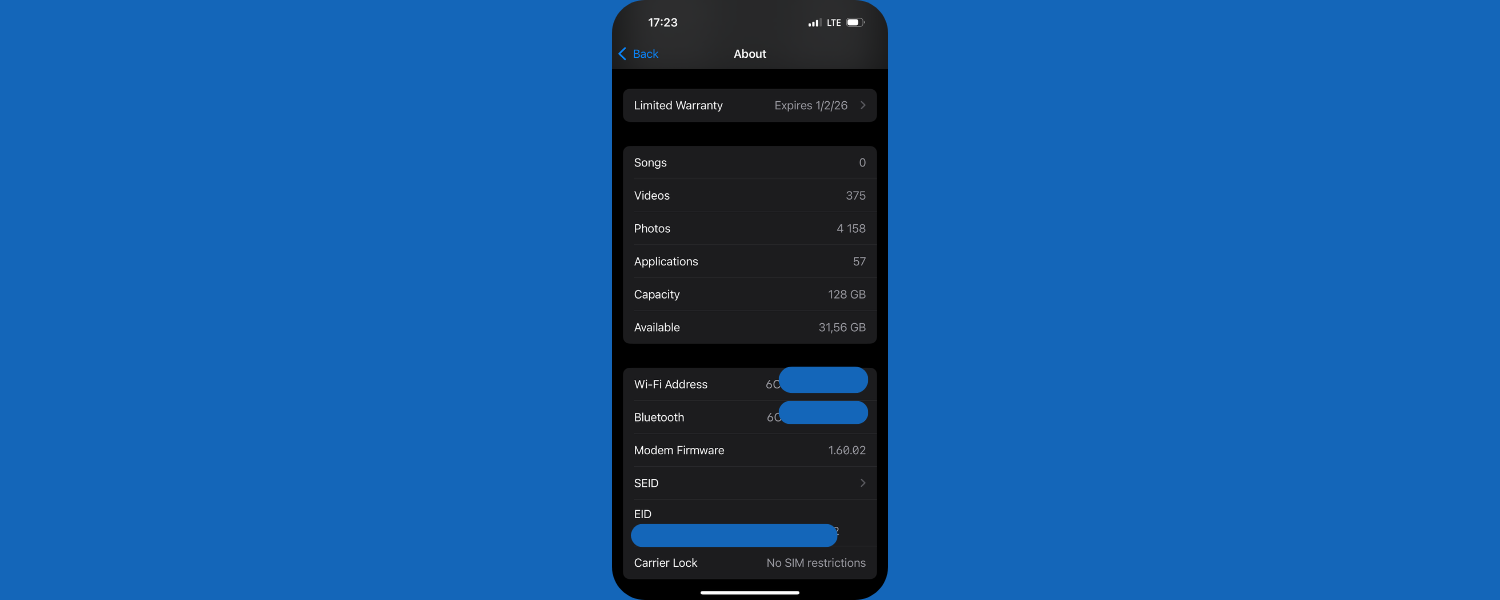
How to easily change your MAC address using Multilogin?
Most websites won’t see your MAC address. That’s because routers and network tools usually block it from reaching the open internet. Instead, what they do see; and what they use to track you; is your browser fingerprint. Your MAC address might matter for things like local network rules or IP bans, but when it comes to being tracked online, it’s your fingerprint that gives you away.
Rather than manually changing your MAC address, you can use Multilogin to protect your real identity and activity. It replaces all the traceable parts of your browser—screen resolution, device type, OS, language, timezone, even WebRTC and Canvas fingerprints—with completely new ones. You can run hundreds of separate profiles, and each one looks like a real, unique device to the websites you visit.
So, do you need to change your MAC address manually? Not if you’re using Multilogin. We solve the bigger problem.
What You Get with Multilogin:
- Ready-made browser profiles with unique fingerprints
- Built-in residential proxies for safe and fast account access
- Cloud or local profile storage—your choice
- Ability to create Android or iOS browser environments
- Pre-farmed cookies that help you avoid bans and reduce warm-up time
- One-click profile setup to save hours every week
It takes just 3 minutes and 5 clicks to get started with Multilogin—no rooting, no registry edits, no risky commands. Just open the app, create a profile, and you’re ready to go with a fresh digital identity.
Whether you’re running ad accounts, doing outreach, scraping data, or managing stores—your MAC address won’t protect you. But your fingerprint will. And we’ve got that covered.
Multilogin gives you more than just spoofing; it gives you confidence that you won’t get blocked for looking suspicious. You stay in control of your online identity, and you work without friction
Multilogin does more than change your MAC—try it now.
FAQs about how to change MAC address
Yes, you can change it permanently on some systems like Windows (via registry tweaks) or rooted Android devices. But many OSes, especially macOS and iOS, revert back to the original MAC address after a reboot. Tools like Multilogin offer a more sustainable solution if your goal is to avoid tracking across sessions.
It depends on the device. On Windows and macOS, yes—you can change the MAC address without root. On Android, however, root access is usually required unless you use temporary workarounds. For online anonymity without rooting, using Multilogin lets you bypass MAC tracking entirely by rotating browser fingerprints and proxies.
You can’t manually change your iPhone’s MAC address, but Apple’s iOS offers a “Private Wi-Fi Address” feature that randomizes your MAC each time you connect to a new network. Just go to Wi-Fi settings, tap the ⓘ icon next to a network, and turn on “Private Wi-Fi Address.”
It helps, but only for local network tracking—like Wi-Fi sniffers in stores or airports. Websites can’t see your MAC address, so for online tracking, you need to change your browser fingerprint too. That’s why Multilogin is used by professionals—it creates unique browser identities that go beyond the network layer.
On Windows and Android, you can use built-in settings or third-party tools. But if your goal is to rotate identities for business or scraping tasks, it’s more efficient to use Multilogin. It automates browser fingerprint rotation and proxy management so you don’t need to change MACs manually every time.
In most cases, no. Multilogin replaces the need for MAC spoofing by generating fresh browser environments with unique fingerprints. It solves the problem at the core—how websites identify you online. So unless you’re bypassing a local network block, Multilogin handles the rest.
You don’t need to manually change your MAC address when you use Multilogin. In just a few clicks, you can create a new browser profile with a completely different identity—fingerprint, timezone, screen resolution, and IP included. It’s faster, safer, and far more effective than MAC spoofing. Whether you’re managing accounts, running ads, or scraping data, Multilogin gives you a fresh start every time—no tech skills required.
Conclusion
Changing your MAC address might seem like a small technical tweak, but it plays a big role in protecting your privacy, bypassing blocks, and staying off tracking systems. Whether you’re using Windows, macOS, Android, or iOS, this guide showed you how to change MAC address safely and effectively. But for advanced online activity like managing multiple accounts or avoiding browser fingerprinting, MAC spoofing alone isn’t enough. That’s where Multilogin comes in. As the first and best anti-detect bot platform, it gives you a full identity shift—beyond what a MAC address can do.