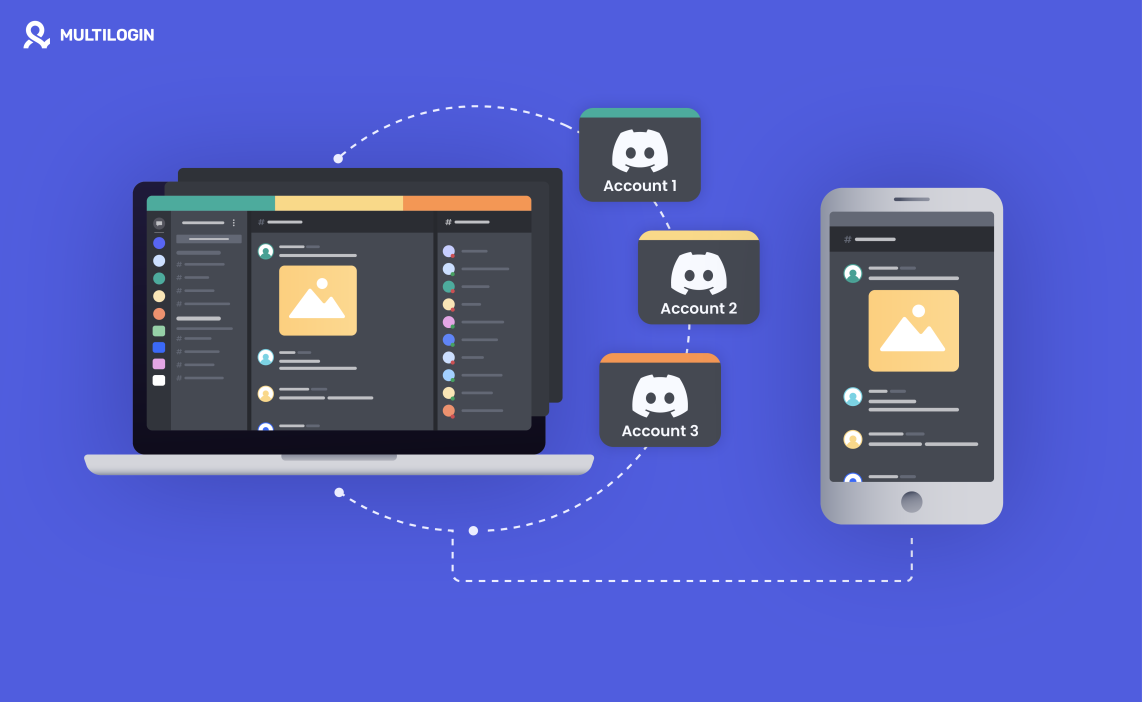Need multiple Discord accounts? See how Multilogin makes it easy and risk-free!
Discord has become a vital tool for communication, whether you’re gaming with friends, working with a team, or managing online communities. But when it comes to handling multiple accounts, things can get a bit tricky.
Whether you’re separating work and play or managing several communities, knowing how to effectively run multiple Discord accounts is essential.
Let’s explore the best ways to juggle multiple Discord accounts in 2024, including some handy tools that make the process smooth and hassle-free.
Why Multiple Discord Accounts Might Be Useful
There are plenty of reasons you might want to use more than one Discord account. Maybe you want to keep your work life and personal life separate, or perhaps you’re managing multiple communities that require distinct identities. Having separate accounts can make your online life more organized and manageable.
Here’s how you can make it work for you:
Work-Life Balance: Keep your professional and personal Discord interactions distinct without any mix-ups.
Efficient Management: If you’re an admin or moderator across multiple servers, separate accounts can make your job easier.
Privacy Matters: Sometimes, it’s just nice to keep certain parts of your online presence private from others.
Now that we’ve covered why multiple accounts might be useful, let’s look at how you can effectively manage them.
Discord’s Built-In Account Switcher
Learning how to switch accounts on Discord mobile will make your experience more convenient. Discord provides a handy Account Switcher feature that allows users to manage up to five accounts directly in the app.
Switching accounts on Discord mobile is pretty simple, here’s how you can do it:

- Open the Discord app: Launch the app on your mobile device.
- Accessing the Account Switcher: Click on your profile icon in the corner of the Discord app.
- Switching Between Accounts: Choose “Switch Accounts” from the Discord mobile menu to toggle between your different profiles.
Switching accounts on Discord mobile is helpful when you have 5 accounts. The Account Switcher feature works well for those who only need to manage a few accounts. But what if you need to handle more than five?
Let’s explore some other methods.
Managing More Than 5 Discord Accounts
1. Logging In and Out Manually
One of the simplest methods to manage multiple accounts is to log in and out manually. It works, but it’s far from convenient. You’ll need to keep track of your login details and be ready to enter them each time you switch accounts. It’s easy to miss important messages when you’re only logged into one account at a time.
2. Using Multiple Browser Windows
Another method is to use different browser windows, each logged into a different Discord account. While this might seem like a straightforward solution, it can quickly become chaotic if you’re juggling several accounts. Finding the right window can become frustrating, especially when all the windows start to look the same.
3. Creating Separate Chrome Profiles
Chrome profiles allow you to create distinct environments within your browser. Each profile can be logged into a different Discord account, which keeps them neatly separated. However, you’ll need to remember which profile is linked to which account, and it can still require a bit of manual work.
4. Using the Discord Desktop App Alongside a Browser
A simple trick that many users find helpful is using the Discord desktop app for one account and a browser for another. This allows you to manage two accounts simultaneously without too much hassle. It’s a decent solution if you don’t have too many accounts to handle.
Advanced Methods for Managing Multiple Discord Accounts
1. Discord Canary and PTB
For those needing more accounts, Discord offers alternative versions of its app: Canary (the Alpha version) and PTB (Public Test Build or Beta). You can install these versions alongside the main app, each logged into a different account. This setup lets you manage up to 15 accounts across different Discord versions.
Keep in mind that these versions are for testing, so they might not be as stable as the regular app. But if you need more flexibility, this could be a useful option.
2. Cloning Apps on Mobile
On mobile devices, app cloning can be an effective way to manage multiple Discord accounts. Cloning apps allow you to duplicate the Discord app and log into separate accounts on each clone. However, this method comes with its downsides:
Battery Drain: Cloning apps often run in the background, which can drain your battery faster.
Security Concerns: Some cloning apps may not be as secure, so choosing the right one is crucial.
This method can work, but it’s important to weigh the potential risks, like account bans or other issues, especially if Discord detects unusual activity.
3. Using Multiple Devices
If you have access to multiple devices, each one can be logged into a different Discord account. While this is a straightforward solution, it can quickly become expensive and cumbersome, especially if you need to manage many accounts.
The Ultimate Solution: Multi-Account Browsers
If managing multiple accounts feels like a hassle, multi-account browsers like Multilogin offer a much more streamlined approach. These browsers are designed to handle multiple accounts across various platforms, including Discord, in one clean interface.
What Makes Multilogin Stand Out:
Unified Management: Keep all your accounts in one place, with the ability to manage 50, 500, or even more accounts from a single dashboard.
Account Organization: Easily name your accounts, group them into folders, and add tags or notes to keep everything organized.
Team Collaboration: Share accounts with team members without sharing passwords or dealing with endless 2FA tokens.
Enhanced Privacy: Multilogin creates unique digital fingerprints for each account, keeping them secure and isolated.
With Multilogin, you can effortlessly switch between accounts, maintain privacy, and manage everything efficiently. It’s an ideal tool for anyone who needs to juggle multiple Discord accounts without the headaches.
Moreover, you can emulate your Android or IOS mobile to bypass mobile device restrictions, access mobile-only content, and create and manage Discord mobile accounts on desktop by using Multilogin. Consequently, you can enjoy a convenient experience without needing a phone.
Managing Multiple Discord Accounts on Mobile
Switching accounts on Discord mobile can be tricky, but it’s possible with the right approach. Tools like Multilogin allow you to create separate browser profiles on your mobile device, each linked to a different Discord account. This method helps prevent detection issues and keeps your accounts organized.
Switching between these profiles is seamless, and you can maintain unique settings for each account. This approach is especially useful for community managers, gamers, or anyone needing to manage multiple identities on Discord.
How to Run Multiple Discord Accounts with Multilogin
Getting started with Multilogin is straightforward, and it’s designed to make managing multiple accounts as easy as possible:
Download and Install Multilogin: Visit the official Multilogin website and download the app for your operating system. It’s available on all major platforms.
Register Your Account: Sign up with Google or your email, and get access to Multilogin’s dashboard.
Create a Browser Profile: In the app, create a new browser profile and assign a proxy to keep your accounts private and secure. Each profile should have a different IP address to ensure they remain separate.
Log into Discord: Open your new browser profile and log into your Discord account. There’s no need to re-enter credentials—Multilogin keeps everything saved and secure.
Manage Multiple Profiles: Create as many browser profiles as you need, with each one linked to a different Discord account. You can run all these profiles simultaneously, with each session fully isolated.
Customize Your Workspace: Organize your profiles with folders, tags, and notes to make managing multiple accounts as easy as possible. You can even share profiles with team members, ensuring everyone has access to the accounts they need without compromising security.
Frequently Asked Questions About Multiple Discord Accounts
How many accounts can I have on Discord?
There’s no hard limit on the number of accounts you can create on Discord. You can set up separate accounts for different purposes, whether for work, gaming, or community management.
Can people tell I have two Discord accounts?
No, Account Switcher doesn’t reveal to other users that you’re switching between multiple accounts on Discord mobile. Each account is treated as a separate identity, so unless someone spots similar behavior patterns, your different accounts remain discreet.
Can I make two Discord accounts with the same email?
No, Discord requires each account to have a unique email address. This is to prevent spam and misuse on the platform.
Is running multiple Discord accounts legal?
Yes, it’s completely legal to have multiple Discord accounts. Just make sure you’re following Discord’s guidelines and not using your accounts for anything that could get them banned.
Boost your SEO efforts with Multilogin’s SEO Proxies & Antidetect Browser!
Final Thoughts
For most users, switching a few accounts on Discord mobile can be handled by the Account Switcher. But if you’re managing more than five accounts or need a more streamlined solution, the methods discussed here offer plenty of options. From simple tricks to advanced tools like Multilogin, there’s a solution that fits every need.
If you’re ready to take your multi-account management to the next level, give Multilogin a try. It’s a powerful, secure, and convenient way to manage multiple Discord accounts without the usual headaches.