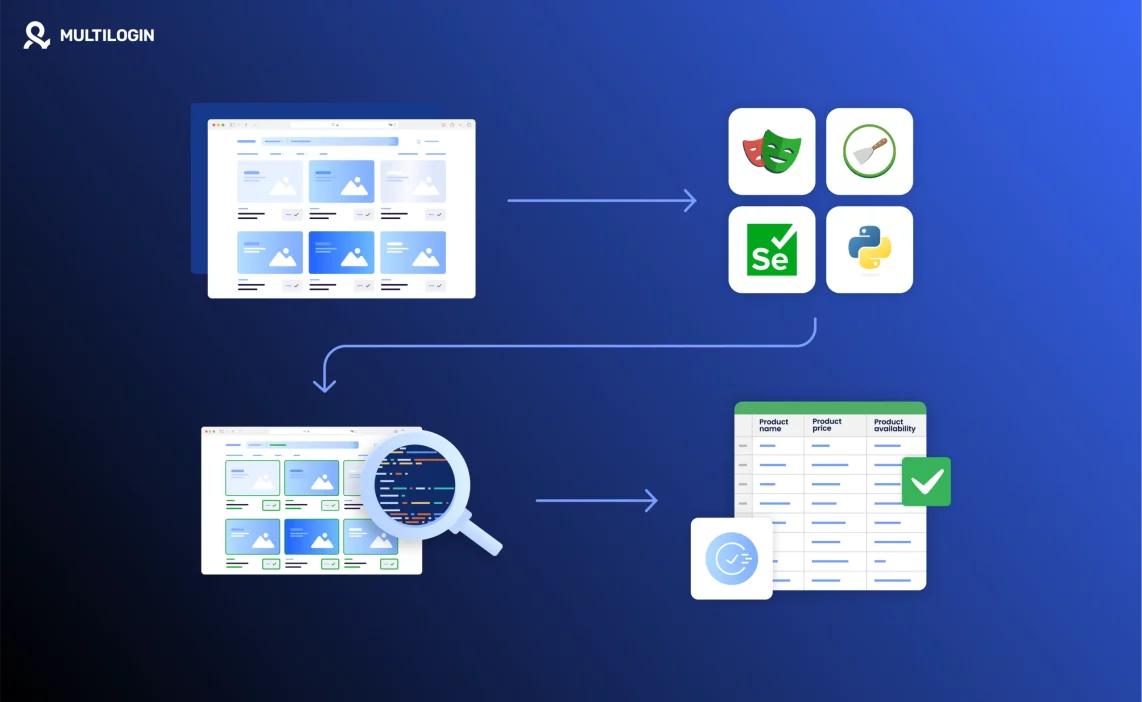Are you looking to scrape URLs from websites for a project or business need? Whether you want to gather a list of internal links, scrape product pages from e-commerce sites, or just collect URLs for web scraping, learning how to efficiently extract URLs is a powerful tool for your data collection arsenal.
In this guide, we’ll walk you through the basics of scraping URLs from websites and provide you with the tools and techniques to start gathering links effectively and ethically. Ready to get started? Let’s dive in!
What Is URL Scraping?
URL scraping is the process of automatically extracting all or specific URLs (web addresses) from a webpage or an entire website. These URLs can point to different kinds of content, such as product pages, blog posts, or media files.
For instance, when scraping a blog, you might only want to extract the URLs of individual posts. On an e-commerce site, you may want to gather URLs for all the product pages. Scraping URLs is essential for tasks like:
- Web Crawling: For gathering data across multiple pages.
- SEO Audits: To find broken links, redirects, and analyze website structure.
- Market Research: To gather competitor data or scrape products from multiple e-commerce sites.
Why Scrape URLs?
URL scraping can provide significant value depending on your goals. Here are a few reasons you might want to scrape URLs:
- Data Collection: Whether you’re building a database of products or pulling content from multiple pages, scraping URLs gives you the structure to gather valuable data.
- SEO Research: Scraping URLs is essential for SEO audits, checking for broken links, and analyzing website structure.
- Competitor Analysis: By scraping competitor websites, you can gather product URLs, blog posts, or pricing information for comparison.
How to Scrape URLs from Websites
Let’s break down the process of scraping URLs into easy-to-follow steps, with tools and strategies that’ll help you automate the task effectively.
Step 1: Choose Your Scraping Tool
First, you’ll need the right tool to scrape URLs from websites. Here are some popular tools that can help you get started:
- Octoparse: A no-code tool that’s perfect for beginners. You can visually select the links you want to scrape, making it a simple option for collecting URLs from websites.
- ParseHub: Another great visual tool that supports dynamic websites. Perfect for scraping URLs from complex web structures.
- Scrapy: A Python-based framework ideal for developers who need more control and customization over their scraping tasks.
- BeautifulSoup: A Python library that’s often used alongside requests to scrape data from websites. It’s lightweight and flexible, making it great for more tailored scraping.
If you’re just starting out, Octoparse and ParseHub are the best options, as they offer user-friendly interfaces without the need for coding skills.
Step 2: Define Your Target URLs
Next, you need to decide which URLs you want to scrape. Do you want to scrape all the URLs on a specific webpage? Or are you looking to target specific categories or types of pages (like product pages or blog posts)?
- Scrape All URLs: If you want to scrape all URLs on a website, set up your scraper to extract all the links found on the page. This is perfect for web crawling or collecting links for further data collection.
- Scrape Specific URLs: If you’re only interested in certain types of pages (like product listings or blog articles), you can filter your scraper to target those links specifically.
Using tools like Octoparse or ParseHub, you can visually point to the links you want to extract and set up custom filters to capture specific URLs.
Step 3: Scrape the URLs
Once you’ve defined the target URLs, it’s time to run your scraper.
For No-Code Tools (Octoparse or ParseHub):
- Create a New Project: Open your scraper tool, create a new project, and input the URL of the page you want to scrape.
- Select URLs to Scrape: Use the point-and-click interface to select the links you want to scrape. You can choose specific parts of the page, such as links in the header, footer, or body.
- Run the Scraper: Once you’ve set up the scraper, run it. The tool will navigate through the page, extract the URLs, and save them in the format you choose (usually CSV or Excel).
For Developers (Scrapy or BeautifulSoup):
If you’re coding your scraper, you can use Scrapy or BeautifulSoup to extract links programmatically.
Here’s an example of scraping URLs using BeautifulSoup:
import requests
from bs4 import BeautifulSoup
# URL of the website to scrape
url = 'https://example.com'
# Send HTTP request to the website
response = requests.get(url)
# Parse the HTML content of the page
soup = BeautifulSoup(response.text, 'html.parser')
# Find all the anchor tags that contain links
links = soup.find_all('a')
# Extract and print the URLs
for link in links:
href = link.get('href')
if href:
print(href)
This script will extract all the links (href attributes) from the webpage.
Step 4: Export the Data
Once the scraper has finished collecting the URLs, you can export the data. Most scraping tools allow you to save the results in CSV, Excel, or JSON formats. This makes it easy to import your data into a database or use it for further analysis.
Best Practices for Scraping URLs
Scraping URLs can be a huge help in many different situations, but it’s important to do it responsibly and efficiently. Here are some best practices:
- Respect Website Terms: Always check a website’s robots.txt file to see if they allow scraping. Some websites may have specific rules about what data can be scraped.
- Avoid Overloading the Server: Scrape at a reasonable rate to avoid overloading the server. Introduce delays between requests to mimic natural browsing behavior.
- Use Proxies: If you’re scraping large amounts of data, use proxies to rotate your IP addresses. This prevents your scraper from getting blocked by the website.
- Simulate Human Behavior: Tools like Multilogin can help simulate human-like behavior, making your scraping activities harder to detect.
Frequently Asked Questions About Scraping URLs from Websites
What is URL scraping?
URL scraping is the process of extracting links (URLs) from a webpage or website. These links can lead to different parts of the site, such as product pages, blog posts, or media files.
What tools can I use to scrape URLs?
Some of the best tools for scraping URLs are Octoparse, ParseHub, Scrapy, and BeautifulSoup. Each has its strengths, so choose based on your skill level and the complexity of the task.
How can I scrape URLs from multiple pages?
Most scraping tools allow you to set up pagination or crawl through multiple pages. With Octoparse or ParseHub, you can automate the process to collect URLs from a site’s multiple pages or categories.
Can I scrape specific URLs from a website?
Yes! You can set filters in your scraping tool to target specific types of URLs, such as blog posts, product pages, or category links.
How can I avoid getting blocked while scraping?
Use proxies, mimic human behavior by adding random delays, and check the website’s robots.txt to ensure you’re not violating any rules. Tools like Multilogin can help rotate IPs and simulate browsing actions.
Final Words
Scraping URLs from websites is a powerful way to collect valuable data quickly and efficiently. Whether you’re conducting market research, building a web crawler, or performing SEO audits, knowing how to scrape URLs is an essential skill.
Choose the right tool for your needs, respect the website’s terms, and remember to scrape responsibly. With these strategies in hand, you’re all set to start scraping URLs like a pro!