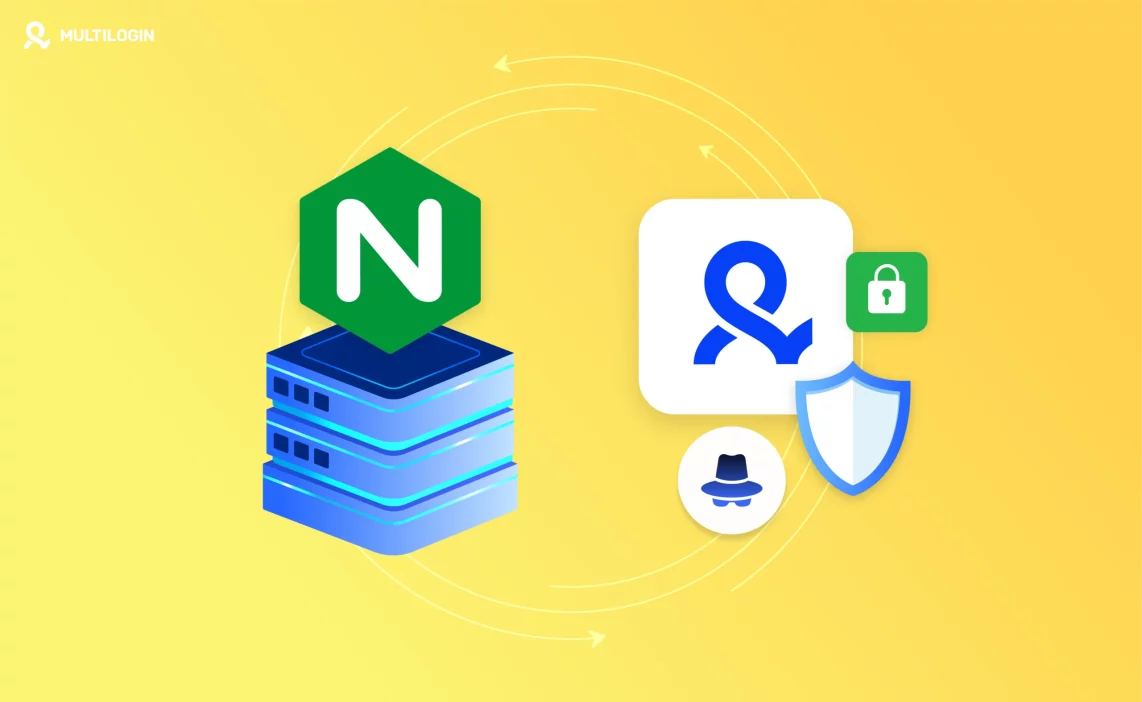Setting up a reverse proxy on a home network might sound like something that’s only for advanced users, but it’s actually much simpler than it seems. A reverse proxy sits between your home devices (like a computer or a media server) and the outside world, handling requests from the internet and forwarding them to the appropriate internal server or device.
This setup can help with network security, load balancing, and even accessing devices behind a firewall.
In this guide, we’ll show you how to set up a reverse proxy on your home network, allowing you to access different services securely and efficiently from outside your home network.
What Is a Reverse Proxy?
Before diving into how to set up a reverse proxy, let’s quickly define what it is. A reverse proxy is a server that sits between client devices (like your phone or laptop) and the actual server that processes the request.
Unlike a traditional forward proxy that forwards client requests to a destination server, a reverse proxy accepts requests on behalf of backend servers and forwards those requests to the appropriate server behind the scenes.
In a home network setup, a reverse proxy is useful for:
- Securely accessing internal services from outside your home network.
- Routing traffic to different services on your home network (e.g., web servers, media servers, or smart devices).
Hiding internal IP addresses and preventing direct access to devices behind a firewall.
Tired of Proxy Problems? Upgrade to Multilogin Now for Superior Proxy Management.
Why Set Up a Reverse Proxy at Home?
You may want to set up a reverse proxy on your home network for several reasons:
- Centralized Management: A reverse proxy allows you to consolidate access to multiple services (e.g., a media server, a web server, or a VPN) through a single entry point, making it easier to manage and access these services.
- Increased Security: A reverse proxy can protect your internal network by hiding the actual IP addresses of your devices. This helps shield internal services from direct external exposure, reducing the attack surface.
- Simplified Access: With a reverse proxy, you can access multiple services on your home network using a single domain name or IP address (e.g., home.example.com), simplifying external access.
- SSL Termination: You can configure your reverse proxy to handle SSL/TLS encryption, offloading the task from your internal servers, making your network more secure.
- Load Balancing: If you have multiple servers providing the same service (like a web or media server), the reverse proxy can distribute incoming traffic evenly between the servers.
Prerequisites for Setting Up a Reverse Proxy
Before setting up your reverse proxy, ensure that you have:
- A Home Server: This could be a Raspberry Pi, a dedicated server, or even a computer running services you want to access remotely (e.g., a web server, media server, etc.).
- A Static IP or Dynamic DNS: To make it easier to access your home network remotely, you can either use a static IP address or a Dynamic DNS (DDNS) service to map a domain name to your home’s IP address.
- A Reverse Proxy Software: There are several tools available to set up a reverse proxy, including:
- NGINX: A popular, lightweight reverse proxy server.
- Apache HTTP Server: Another popular web server that can also act as a reverse proxy.
- Traefik: A modern reverse proxy focused on microservices and containers.
- Caddy: An easy-to-use web server with automatic HTTPS that can function as a reverse proxy.
Step-by-Step Guide to Set Up a Reverse Proxy on a Home Network
We will use NGINX for this guide, as it’s one of the most popular and lightweight reverse proxy solutions. Here’s how you can set it up:
Step 1: Install NGINX on Your Server
Install NGINX on a Linux-based server: If you’re using Ubuntu or Debian, you can install NGINX with the following command:
sudo apt update
sudo apt install nginx
- Start and enable NGINX: After installation, start the NGINX service:
sudo systemctl start nginx
sudo systemctl enable nginx
- Check if NGINX is running by visiting your server’s IP address from a browser. You should see the default NGINX welcome page.
Step 2: Configure the Reverse Proxy
Create a configuration file for your reverse proxy under the NGINX configuration directory. For example, you could create a new configuration file for your internal service, such as a web server or media server:
sudo nano /etc/nginx/sites-available/reverse-proxy
- Edit the configuration file to define how requests should be forwarded. Here’s an example configuration for proxying HTTP requests from port 80 (HTTP) to an internal server running on port 8080:
server {
listen 80;
server_name home.example.com;
location / {
proxy_pass http://localhost:8080; # Forward requests to the internal service
proxy_set_header Host $host;
proxy_set_header X-Real-IP $remote_addr;
proxy_set_header X-Forwarded-For $proxy_add_x_forwarded_for;
proxy_set_header X-Forwarded-Proto $scheme;
}
}
- Enable the configuration by creating a symbolic link to the sites-enabled directory:
sudo ln -s /etc/nginx/sites-available/reverse-proxy /etc/nginx/sites-enabled/
- Check the NGINX configuration for any errors:
sudo nginx -t
- Restart NGINX to apply the changes:
sudo systemctl restart nginx
Now, any requests to home.example.com will be forwarded to your internal service running on port 8080.
Step 3: Set Up Port Forwarding (Optional)
If you’re accessing your home network remotely, you’ll need to set up port forwarding on your router to forward external traffic to your reverse proxy. Typically, you’ll forward port 80 (HTTP) and/or 443 (HTTPS) to the internal IP address of your reverse proxy server.
- Log in to your router: Open your browser and go to your router’s IP address (commonly 192.168.1.1).
- Find Port Forwarding settings: Navigate to the Port Forwarding or NAT settings.
- Forward ports 80 and 443: Forward these ports to the internal IP address of the server running NGINX.
Step 4: Test the Reverse Proxy
Once you’ve configured NGINX and set up port forwarding, you should be able to access your internal services from the internet.
- Open a browser and go to http://home.example.com (or your Dynamic DNS address).
- You should see the web service (or whatever internal service you are proxying) running on your internal network, routed through the reverse proxy.
Frequently Asked Questions About Setting Up a Reverse Proxy on a Home Network
What is a reverse proxy and why would I use one at home?
A reverse proxy is a server that sits between your internal network and the internet, forwarding requests to different servers or services within your home network. It’s useful for centralizing access to multiple services, hiding the IP addresses of internal devices, improving security, and simplifying remote access to your home network.
Do I need a static IP to set up a reverse proxy at home?
While a static IP is not strictly required, it’s highly recommended for reliable access to your reverse proxy. If you don’t have a static IP from your ISP, you can use a Dynamic DNS (DDNS) service to assign a domain name to your changing IP address, which can simplify remote access.
Can I use a reverse proxy to access my home network securely from outside?
Yes! A reverse proxy can be configured to securely route external requests to your home network. By using SSL/TLS encryption with HTTPS on your reverse proxy, you can securely access internal services like web servers or media servers from anywhere, while protecting your traffic from eavesdropping.
Do I need special hardware to set up a reverse proxy?
No, you don’t need specialized hardware. You can set up a reverse proxy on an existing server, a Raspberry Pi, or even a regular computer. All that’s needed is an operating system that supports proxy software like NGINX or Apache, and a basic home network setup.
Can a reverse proxy improve the speed of my home network?
In some cases, yes. A reverse proxy can improve load balancing if you’re running multiple servers for the same service, distributing traffic efficiently. It can also cache frequently accessed content, reducing the time it takes to load certain data. However, it might add some latency if not configured properly.
Final Thoughts
Setting up a reverse proxy at home can greatly enhance the accessibility and security of your internal services. By using NGINX or another reverse proxy software, you can easily manage multiple services behind a single entry point, while also benefiting from enhanced security and privacy.
With this guide, you’ve learned how to:
- Install and configure a reverse proxy using NGINX.
- Set up port forwarding to make your internal services accessible from outside your home network.
- Test and ensure your reverse proxy is working properly.
Whether you’re using it for web servers, media servers, or any other internal service, a reverse proxy can make managing your home network much more efficient and secure.