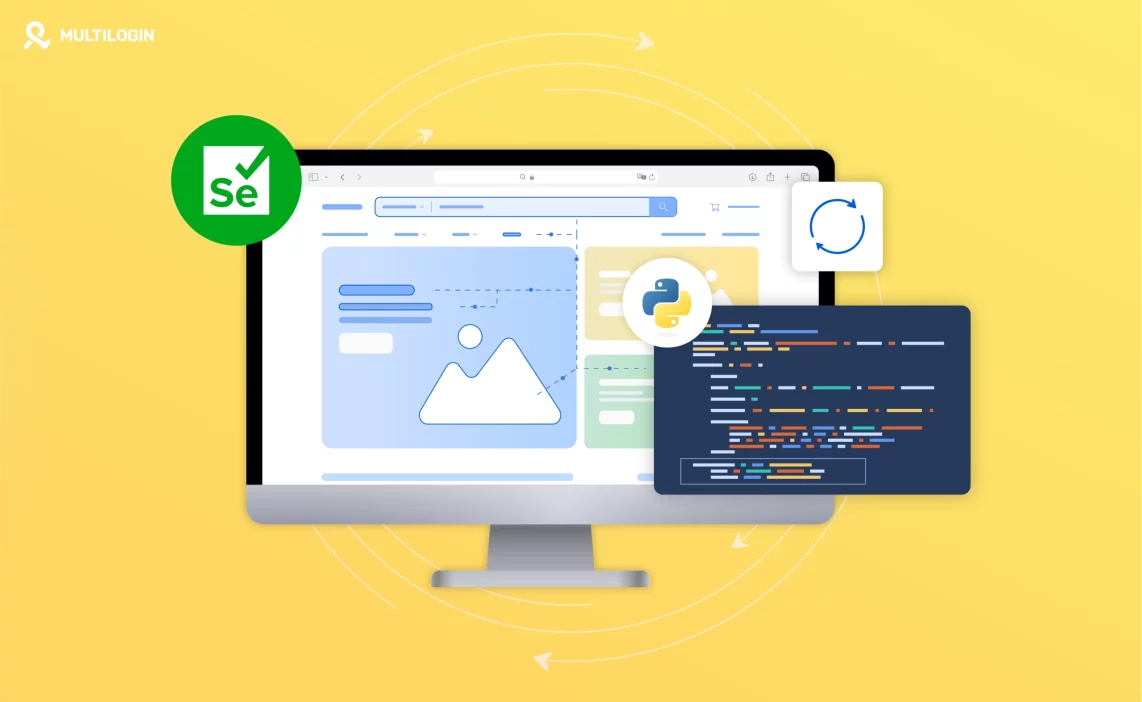Selenium is a powerful tool commonly used for automating web browsers. Initially developed for automated testing, Selenium has become popular for web scraping, especially for scraping dynamic content that regular web scrapers can’t handle.
This guide will walk you through how to use Selenium for web scraping, why it’s a good option, and tips to ensure efficiency.
What is Selenium Web Scraping?
Selenium web scraping refers to the process of using the Selenium browser automation tool to extract data from websites. Unlike traditional scraping methods (such as those using BeautifulSoup or Scrapy), Selenium can interact with web pages that require JavaScript to load dynamic content.
This makes Selenium ideal for scraping websites that use AJAX, infinite scrolling, or client-side rendering.
Why Use Selenium for Web Scraping?
Selenium offers several advantages over other web scraping techniques, particularly when dealing with modern websites. Here’s why Selenium is a great choice:
- Handles JavaScript: Many websites today rely on JavaScript to load content dynamically, which traditional scraping tools can’t access. Selenium can render JavaScript, allowing you to scrape this dynamic content.
- Interacts with Pages Like a Human: Selenium mimics human actions such as clicking buttons, entering text, and scrolling down the page. This makes it highly flexible for more complex scraping tasks.
- Cross-Browser Support: Selenium supports multiple browsers, including Chrome, Firefox, Safari, and more. This allows you to run your scraping scripts across different platforms and browsers.
- Automated Form Submission: Selenium can automate form submissions and simulate user interactions, which is useful if you need to log into a website or perform specific tasks before scraping.
How to Set Up Selenium for Web Scraping
To start scraping with Selenium, you need to set up a few things.
Below is a step-by-step guide:
Step 1: Install Selenium
First, you’ll need to install Selenium in your Python environment. Open your terminal or command prompt and install Selenium using pip:
pip install selenium
Step 2: Download WebDriver
Selenium interacts with web browsers through WebDriver, a browser-specific tool. For instance, if you want to use Chrome, you’ll need to download ChromeDriver.
- Download the ChromeDriver for your specific version of Chrome from ChromeDriver’s official page.
- Once downloaded, extract the executable and save it to a folder.
Step 3: Write Your First Selenium Script
Here’s an example of using Selenium with ChromeDriver to scrape data from a website:
from selenium import webdriver
from selenium.webdriver.common.by import By
# Specify the path to the ChromeDriver
driver_path = "/path/to/chromedriver"
# Set up the WebDriver
driver = webdriver.Chrome(executable_path=driver_path)
# Open the desired website
driver.get("https://example.com")
# Find an element and extract its text (example: article title)
element = driver.find_element(By.TAG_NAME, "h1")
print(element.text)
# Close the browser window
driver.quit()
How to Use Selenium Python for Web Scraping
Let’s break down a more detailed example of how you can use Selenium in Python for scraping a dynamic website like Twitter, where data loads as you scroll down.
Example: Scraping Tweets
from selenium import webdriver
from selenium.webdriver.common.by import By
from selenium.webdriver.common.keys import Keys
import time
# Specify the path to ChromeDriver
driver_path = "/path/to/chromedriver"
# Set up WebDriver
driver = webdriver.Chrome(executable_path=driver_path)
# Go to Twitter's homepage
driver.get("https://twitter.com/explore")
# Scroll to the bottom to load more tweets
for i in range(5): # Adjust the range for more scrolling
driver.find_element(By.TAG_NAME, "body").send_keys(Keys.END)
time.sleep(2) # Let the content load
# Scrape tweet texts
tweets = driver.find_elements(By.CSS_SELECTOR, "div[lang]") # Finds tweets in different languages
for tweet in tweets:
print(tweet.text)
# Close WebDriver
driver.quit()
In this example, we simulate user scrolling to load dynamic content. Selenium interacts with the page, waits for content to load, and extracts text from tweet elements.
Is Selenium Good for Web Scraping?
Selenium is an excellent tool for web scraping under certain conditions, but it also has some limitations.
Pros of Selenium for Web Scraping:
- Handles Dynamic Content: Ideal for websites that load content dynamically with JavaScript.
- Simulates User Behavior: Can handle forms, clicks, scrolls, and other interactive elements.
- Supports Multiple Browsers: Works with Chrome, Firefox, Safari, and more, allowing for flexibility.
- Real-Time Scraping: Allows real-time interaction with the browser, which is helpful for pages requiring authentication.
Cons of Selenium for Web Scraping:
- Slower than Other Tools: Because it simulates browser actions in real time, it can be slower than tools like BeautifulSoup or Scrapy.
- Heavier on Resources: Running a full browser requires more computational power compared to lightweight scraping libraries.
- Not Scalable for Large Data: If you need to scrape large amounts of data quickly, Selenium may not be the best option.
How to Do Web Scraping Using Selenium Efficiently
To improve efficiency and speed, consider the following tips:
1. Use Headless Browsing
Headless browsing means running the browser in the background without displaying the GUI. This reduces resource consumption and speeds up scraping.
from selenium.webdriver.chrome.options import Options
options = Options()
options.headless = True # Enable headless mode
driver = webdriver.Chrome(executable_path=driver_path, options=options)
2. Handle Timeouts and Errors
Web scraping often runs into unexpected issues, such as slow loading times or missing elements. Handle these gracefully with timeouts:
from selenium.webdriver.common.by import By
from selenium.webdriver.support.ui import WebDriverWait
from selenium.webdriver.support import expected_conditions as EC
# Wait up to 10 seconds for the element to appear
element = WebDriverWait(driver, 10).until(
EC.presence_of_element_located((By.ID, "element_id"))
)
3. Use Proxies
If you’re scraping multiple pages, some websites may block your IP address. Using proxies with Selenium can help bypass this:
from selenium.webdriver.chrome.options import Options
options = Options()
options.add_argument('--proxy-server=your-proxy-address:port')
driver = webdriver.Chrome(executable_path=driver_path, options=options)
Alternatives to Selenium for Web Scraping
Selenium is not the only web scraping tool out there. For larger-scale projects, you might consider:
- Scrapy: A Python framework specifically built for fast and efficient web scraping. Scrapy is excellent for scraping static websites and processing large amounts of data.
- BeautifulSoup: A lightweight Python library that works well for simple, static web scraping tasks. BeautifulSoup is often paired with requests to handle HTML parsing.
- Playwright: A newer automation tool that supports more advanced browser automation than Selenium and offers faster execution.
Frequently Asked Questions About Selenium for Web Scraping
What is Selenium web scraping?
Selenium web scraping involves using the Selenium browser automation tool to extract data from websites. It’s useful for scraping websites with dynamic content rendered by JavaScript.
How to use Selenium Python for web scraping?
To use Selenium for web scraping, install Selenium using pip, download the appropriate WebDriver (like ChromeDriver), and write Python scripts to automate browser actions and scrape web data.
Is Selenium good for web scraping?
Selenium is good for web scraping, especially for websites that load dynamic content via JavaScript. However, it can be slower and more resource-intensive than other web scraping tools like BeautifulSoup or Scrapy.
How to scrape dynamic content with Selenium?
Use Selenium to interact with the page, load dynamic content (e.g., scrolling down the page or clicking buttons), and extract data. Selenium’s ability to simulate user behavior makes it ideal for scraping such content.
What is the best alternative to Selenium for web scraping?
For faster scraping of static content, Scrapy or BeautifulSoup are great alternatives. Playwright is another alternative that offers faster performance and better automation capabilities than Selenium.
Final Words
Selenium proves to be a game-changer when it comes to scraping dynamic websites that traditional tools struggle with. While it may not be the fastest or most lightweight option, its ability to handle JavaScript, simulate user interactions, and adapt to various browser environments makes it invaluable for specific use cases.
For those looking to scrape dynamic content or automate complex web interactions, Selenium is an excellent tool to have in your arsenal. With the tips and alternatives provided in this guide, you can confidently tackle a wide range of web scraping challenges.
Ready to dive into your next web scraping project? With Selenium by your side, no dynamic webpage is out of reach!