Meet the New Multilogin X: Redesigned for Real Productivity
Multilogin X solves antidetect browser pains with smart UX,custom profile tables, built-in notes, Proxy Traffic Saver & bulk actions.
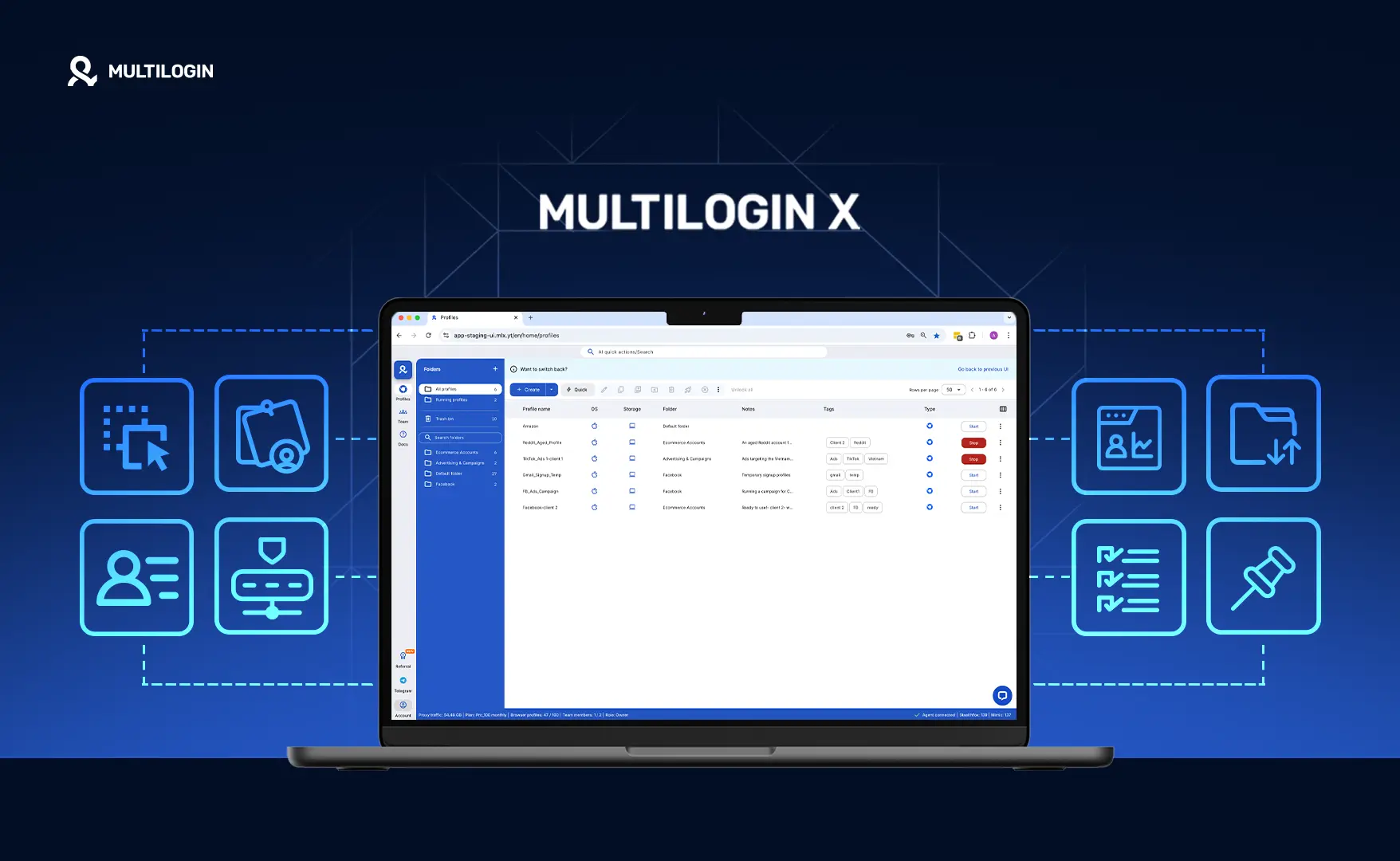
- Review
Browser Fingerprint Chrome — Protection, Extensions &...
Browser fingerprint chrome got you worried? Learn how to disable browser fingerprinting chrome, get browser ...
- Review
How to Browse LinkedIn Anonymously in 2025
How to browse LinkedIn anonymously? Discover step-by-step anonymous browsing LinkedIn. Learn how to browse L...
- Proxies & scraping
- Review
7 Best Incognito Alternatives in 2025
Incognito alternative not enough? Discover the best incognito alternatives in 2025. Explore every incognito ...
- Review
Buy Aged Facebook Account: How & Where to Buy Facebo...
Buy aged Facebook accounts for ads or marketing—where is the best place to buy facebook accounts? See how to...
- Antidetect browsers
- Review
Top Antidetect Browsers for SEO Testing and SERP Trackin...
Top antidetect browsers for SEO and SERP tracking—how do you choose? Discover the best antidetect browser fo...
- Review
Instagram Shadowban: How to Check, Fix, and Prevent It i...
Instagram shadowban hurts visibility. What is shadowban on Instagram? Learn how to check Instagram shadowban...
- Antidetect browsers
- Review
Can You Have Multiple WhatsApp Accounts? Here’s Everythi...
Can you have multiple WhatsApp accounts? Yes! Learn how to use 2 WhatsApp numbers, multi WhatsApp, and run m...
- Antidetect browsers
- Review
Top Antidetect Browsers for B2B Lead Generation in 2025
Top antidetect browsers for B2B lead generation in 2025? Find out which proxy browsers protect your outreach...
Join Our Community
Subscribe now to stay updated with the latest blog posts and industry innovations from Multilogin.