More people than ever are using the TikTok web version to scroll, upload, and manage content directly from their browser. In fact, creators, brands, and social media managers are increasingly choosing the web version over the app because it offers more flexibility, especially for multiaccount workflows.
If you’ve ever typed “how to log in to TikTok web version” or “TikTok login web browser” into Google, this guide is for you. We’ll show you exactly how to use the TikTok web login step by step and how to avoid common issues like being logged out or triggering login verification errors.
But here’s the catch—you need to log in properly and securely to enjoy its full potential.
This guide will show you how to log in to TikTok’s web version, why it’s better in some cases than the app, and how to manage multiple TikTok accounts without hitting login walls or bans.
Why Use the TikTok Web Version?
The TikTok web version login unlocks powerful features that many users don’t realize exist. Here’s why thousands of professionals now use TikTok in their browsers:
- You can upload videos directly from your desktop
- Larger screen for editing captions and viewing analytics
- Easier switching between accounts with session isolation
- No need for constant app switching
- Ideal for agencies, virtual assistants, and content managers
With the web version of TikTok, you’re not tied to your phone. You get the full experience—plus more control.
How to Log in to TikTok Web Version (Step-by-Step Tutorial)
If you’re looking for the most reliable way to access your TikTok account through a desktop browser, this section breaks down everything you need to know. Whether you’re a creator, brand manager, or casual user, the TikTok web login process is simple once you know what to expect. Let’s walk through it step by step.
Step 1: Visit the TikTok Web Login Page
Start by opening your preferred browser—Google Chrome, Mozilla Firefox, Microsoft Edge, or Safari all work well.
In the address bar, type https://www.tiktok.com and press enter.
This is the official homepage for the TikTok web version, and it allows you to explore trending videos and creator content even without logging in. You’ll notice a clean layout with a feed preview, trending hashtags, and a top navigation menu.
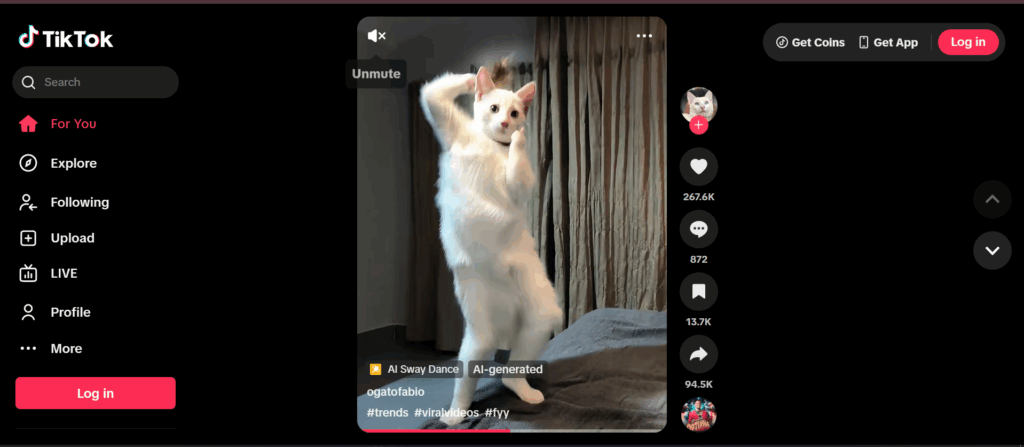
Before you proceed to log in, make sure:
- You are not using incognito mode (which might block cookie storage)
- Your internet connection is stable
- Browser pop-up blockers are disabled for TikTok
These small tweaks can help avoid common TikTok login web version errors before they start.
Step 2: Click the “Log In” Button
In the top right corner of the page, you’ll see a Log In button. Clicking this button will open a pop-up interface where you can choose how you want to log in.
This interface is built to mirror the TikTok mobile login experience but designed to work smoothly with desktop browsers.
The TikTok login pop-up includes multiple tabs for each method. This makes it easy to switch between email, phone, and third-party logins depending on your preference.
Many users looking for “TikTok login web browser” access are specifically looking for this screen.
Step 3: Choose a Login Method
TikTok offers several secure options for logging in through the web. Depending on what method you used to register your account, select one of the following:

Option 1: QR Code Login
- Open the TikTok app on your phone
- Go to your profile > settings > scan QR
- Scan the QR code displayed on the web version
- Confirm the login on your phone
This is one of the fastest and most secure ways to access your account—ideal if you’re using a personal computer.
Option 2: Use Your Phone, Email, or Username
- Click on the Use phone/email/username tab
- Enter your registered phone number, email address, or username
- Type in your password and click Log In
This method is popular among users searching “TikTok web login via email” or “how to log in to TikTok web version with phone number.”
Make sure you’re entering the exact email or phone number linked to your account to avoid login errors.
Option 3: Use a Third-Party Login
If your TikTok account is linked to another service, you can choose from:
- Apple
Click the icon that matches the service you used to create your TikTok account. A new window will appear asking for your login credentials for that platform.
Once authenticated, TikTok will redirect you back to your browser session.
Important Note: Always use the same method consistently. If you switch between login methods, TikTok may treat it as a suspicious login and prompt additional verification.
Step 4: Complete Any 2FA or CAPTCHA Verification
TikTok uses two-factor authentication (2FA) and bot detection mechanisms like CAPTCHA to protect your account.
Here’s what to expect:
- If you’re logging in from a new device or location, TikTok may send a verification code to your registered phone number or email.
- You might be asked to complete a simple CAPTCHA to confirm you’re not a bot.
These steps are common when logging in via the TikTok web login version for the first time or after clearing cookies.
To ensure smooth login:
- Have access to your email inbox or phone
- Avoid refreshing the browser during this process
- Check your spam folder if the code doesn’t arrive in 30 seconds
If you fail multiple login attempts, TikTok may temporarily restrict access. Wait a few minutes before trying again.
Step 5: Access Your Dashboard
Once you’ve completed the login process, you’ll be redirected to your TikTok feed, now fully personalized for your account. You’re now inside the TikTok web version interface.
From here, you can do almost everything you would on the app, with the added benefit of desktop flexibility.
Here’s what you can do once logged in:
- Upload new videos from your computer using the Upload button
- Edit your profile, bio, or profile picture
- Like, comment, and share videos
- Access Creator Tools, if you’re part of the Creator Fund or Business Suite
- View analytics, follower data, and post performance
- Schedule posts, depending on account status
The TikTok web dashboard is increasingly used by professionals who prefer working on a larger screen and using keyboard shortcuts for content management.
How to Upload a Video on TikTok Web Version (Full Tutorial)
Uploading videos to TikTok doesn’t have to be limited to your phone. The TikTok web version makes it incredibly easy to post content straight from your desktop. This is especially useful for creators who edit their videos on tools like Adobe Premiere, Final Cut Pro, or CapCut Desktop—and want to upload them directly without the hassle of file transfers.
Many users search for how to log in to TikTok web version just to access this very feature. Once you’re logged in, you unlock a full suite of desktop publishing tools that make the upload process more efficient and professional.
Here’s a step-by-step tutorial on how to upload a video using the TikTok web login version:
Step 1: Log In to TikTok Web Version
Before uploading, you need to be signed in. If you haven’t already, go to https://www.tiktok.com, click the Log In button, and sign in using your preferred method (QR code, email, phone, or social login).
If you’re unfamiliar with this step, refer to the TikTok web version login tutorial above.
Step 2: Click the “Upload” Button
Once you’re logged in, look to the upper-right corner of the TikTok homepage. You’ll see a cloud icon labeled “Upload”. Click on it to enter the video upload interface.
This opens the TikTok desktop uploader, a dedicated workspace that allows you to publish content just like on mobile—only with more screen space and more precise control.
Step 3: Choose Your Video File
In the uploader window, click “Select file” or drag and drop a video from your computer into the upload box.
TikTok currently supports the following upload specifications for the web:
- File types: .mp4 or .mov
- Length: 3 seconds to 10 minutes (for most users)
- Size limit: Up to 2GB (may vary based on account)
The platform will automatically begin processing your video and display a preview as it renders.
Step 4: Add Video Details
Now it’s time to optimize your post. Just like the mobile app, the TikTok web version allows you to configure all the important details before publishing.
Here’s what to fill in:
- Caption: Describe your video or add a hook to grab attention. You have up to 2,200 characters.
- Hashtags: Use relevant, trending hashtags to increase visibility.
- Mentions: Tag collaborators or other accounts with @username.
- Cover Frame: Choose a thumbnail from your video or upload a custom cover (if available).
- Privacy Settings: Choose whether the video is public, friends only, or private.
- Comment & Duet Settings: Toggle options to allow or block comments, duets, stitches, and downloads.
- Video Scheduling (Optional): If you have a TikTok Business Account or Creator Tools activated, you’ll see the “Schedule” option. You can choose a specific date and time to auto-publish your video later.
Many advanced users searching how to log in to TikTok web version are doing so to access the video scheduling feature, which is not available on the regular mobile app.
Step 5: Publish or Schedule the Post
Once all details are complete:
- Click “Post” to publish your video immediately.
- Or, if you’re scheduling, select a future date and click “Schedule”.
A success notification will appear confirming that your video has either been posted or queued for future publishing.
You can review your scheduled or posted videos anytime by visiting your profile and navigating to the Content Management or Video List tab in the Creator Tools section.
Why Use TikTok Web for Uploads?
Creators and brands prefer the TikTok web version for uploading videos because it simplifies their content workflow. Here’s why:
- No need to transfer large files from editing software to mobile
- Easier to copy/paste long captions or hashtag groups
- Better precision when scheduling content
- Keyboard and mouse support for faster metadata input
- Easier multitasking with spreadsheets, planners, or engagement trackers
If you’re posting content regularly, using the TikTok upload on web browser is significantly more efficient than doing everything on your phone.
Troubleshooting TikTok Web Login Issues
If you’re having trouble with the TikTok login web version, here’s how to solve common problems:
Issue: QR Code Won’t Scan
- Make sure your phone camera is working and the app is updated
- Refresh the QR code on screen and retry
Issue: Can’t Log In with Email or Username
- Double-check your credentials
- Clear your browser’s cookies and cache
- Try logging in from a different browser
Issue: Login Loop or Account Verification Errors
- This often happens when TikTok detects multiple logins from the same browser
- Use browser session isolation tools like an antidetect browser to separate each login session
Issue: You Keep Getting Logged Out
- Check that cookies are enabled
- Avoid sharing sessions across multiple tabs or accounts
Can You Use Multiple TikTok Accounts on Web?
Yes, you can use more than one TikTok account on the web, but there’s a critical catch: you cannot safely manage multiple accounts within the same browser session. TikTok’s security system uses advanced tracking mechanisms—such as cookies, IP addresses, and browser fingerprints—to monitor account behavior. If you’re switching between logins carelessly or using the same session for different accounts, you’re at risk of being flagged, locked out, or even banned.
This is especially important for social media managers, agencies, and virtual assistants. If you’re handling TikTok for multiple clients or managing more than one brand, you need to understand how to stay compliant while still being efficient.
Let’s break it down.
Why Is TikTok Strict About Multiple Web Logins?
TikTok has become increasingly aggressive about preventing spam, bot activity, and automation abuse. Part of this involves monitoring how many accounts are being accessed from the same:
- Device or browser fingerprint
- IP address
- Cookie session or local storage
- Login flow patterns
If TikTok detects that you’re logging into multiple accounts from the same environment, it may trigger:
- 2FA verification on every login
- Temporary login blocks
- Account verification loops
- Session timeouts
- Permanent bans (in rare cases)
That’s why users who search terms like “TikTok web login multiple accounts”, “secure TikTok login on browser”, or “how to switch TikTok accounts on web” are really trying to solve one big problem: How can I manage several accounts without being detected or penalized?
How to Manage Multiple TikTok Accounts Securely on Web
To safely access more than one TikTok account from a desktop, you need to keep every login session fully isolated. Here’s how:
1. Use Separate Browser Profiles
Most modern browsers like Chrome, Brave, and Edge allow you to create multiple profiles. Each browser profile stores its own set of cookies, extensions, and local storage, meaning TikTok will treat them as entirely different environments.
- Create a new Chrome profile for each TikTok account
- Customize profile names and avatars for clarity
- Never log in to more than one account per profile
2. Use Private Browsing or Incognito Windows (With Limitations)
This can work for quick one-off access, but it’s not ideal for regular account management. Private browsing deletes cookies after each session, which means you’ll have to log in and verify every time.
Also, TikTok may still track your IP address and device fingerprint, so this is not a foolproof solution.
3. Clear Cookies and Cache Between Logins
If you absolutely must use the same browser window, make sure to:
- Log out of the current TikTok account
- Clear all cookies and cached data
- Restart the browser before logging into another account
This is tedious and often impractical if you’re managing multiple clients daily.
4. Use an Antidetect Browser Built for Multiaccount Management
For professionals managing more than two or three TikTok accounts, the best solution is to use a browser designed for isolated sessions.
Multilogin, for example, creates independent browser profiles—each with its own:
- Cookie storage
- Fingerprint configuration
- Proxy setup
- User agent and system identity
This allows you to log in to multiple TikTok accounts simultaneously without any crossover detection.
You can even label each session (e.g., @brandone, @clientxyz, @personal) and switch between them with one click—no risk of triggering TikTok’s security system.
Pro Tips for Multi-Account TikTok Management on Web
- Assign a unique proxy to each account to separate IP addresses
- Avoid using automation tools unless fully compliant with TikTok’s terms
- Don’t link the same email or phone number across accounts
- Use a consistent login method per account (don’t alternate between email and QR login)
- Keep track of your browser environments to avoid mistakes
If you’re managing influencer campaigns, testing different niches, or running accounts in different regions, this approach is essential.
Who Needs This Setup?
- Agencies managing TikTok accounts for multiple clients
- Brands running regional or language-specific TikTok handles
- Influencers with backup, collab, or niche-specific accounts
- Freelancers doing UGC work or content distribution
- Small teams sharing one device but needing account separation
Want to Manage Multiple TikTok Accounts from One Device?
Multilogin lets you run separate TikTok profiles in isolated browser sessions—no bans, no overlap.
Frequently Asked Questions About TikTok Web Login
Yes, you can use TikTok fully through the web version. Just log in via tiktok.com using your browser.
It’s secure as long as you access it through the official TikTok website and use private browsers or isolated sessions for multiple accounts.
Yes. TikTok web lets you upload content directly from your PC or Mac, which is great for edited video uploads.
Chrome, Firefox, and Microsoft Edge all work well. Make sure your browser is updated for best performance.
Yes. Once logged in, you can use tools like analytics, live stream options, and scheduling directly from the desktop.
Make the Most of TikTok Web Version
The TikTok web version login is not just a convenience—it’s a power tool for content creators, social media managers, agencies, and brands. Whether you’re uploading high-quality videos, switching between accounts, or simply managing your content calendar, using TikTok in a browser offers serious advantages.
But to avoid login issues, verification prompts, or account flags, it’s critical to log in the right way—and manage each session separately.
If you want to take it a step further, tools like Multilogin allow you to manage multiple TikTok accounts, isolate browser fingerprints, and keep all your sessions clean and compliant.
Start your Multilogin trial today for just €1.99.


