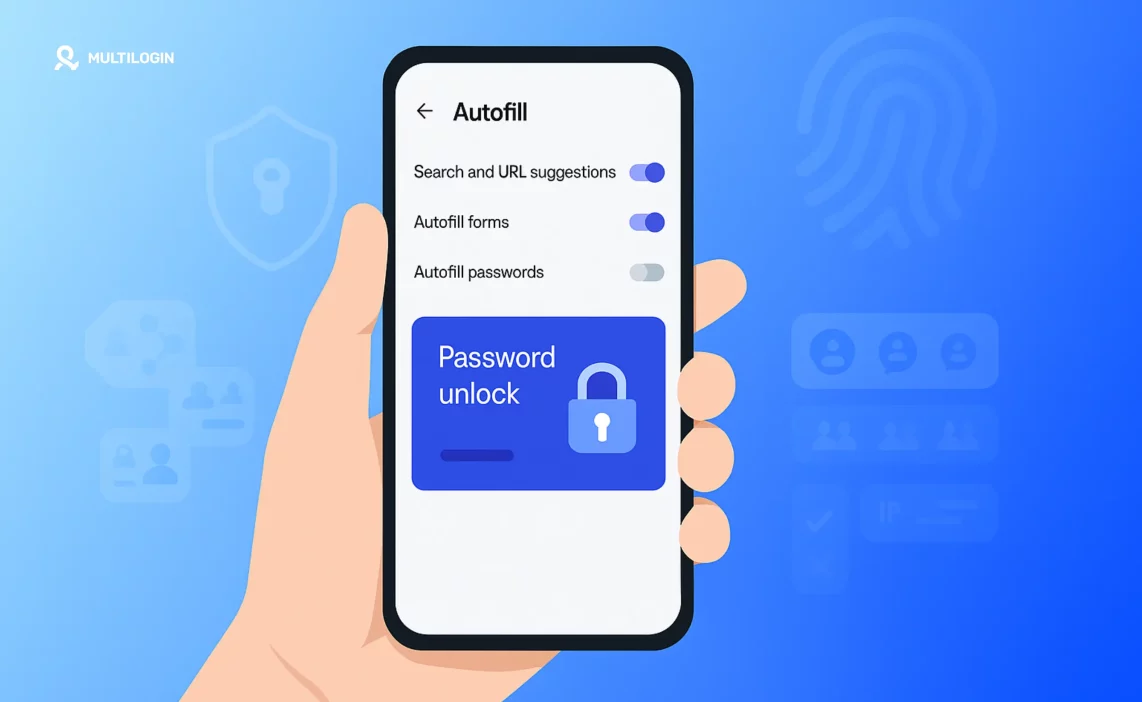Ever noticed Chrome asking for your fingerprint before letting you see or auto-fill saved passwords? You’re not alone—this security feature is meant to protect your sensitive data, but not everyone wants to use it.
Maybe your fingerprint scanner is unreliable, you’re worried about privacy, or you just find it annoying. No matter the reason, you’re searching for how to turn off fingerprint for passwords on Chrome—and yes, it’s possible!
Whether you use Chrome on Android, iPhone, or your laptop, this guide will show you step-by-step how to turn off fingerprint for passwords on Chrome, so you can unlock your passwords in a way that works best for you.
Why Does Chrome Use Fingerprint for Passwords?
Google Chrome is designed to keep your passwords safe from anyone who might get hold of your device. By default, Chrome can use your device’s biometric security—like your fingerprint (on Android and some laptops) or Face ID/Touch ID (on iPhone/iPad)—to unlock your saved passwords.
This feature is meant to add an extra layer of protection. If someone picks up your phone or computer, they can’t just view your saved passwords without your biometric confirmation.
But while this sounds secure, not everyone loves it. Maybe your fingerprint reader is slow, you have trouble with recognition, or you simply prefer using a PIN or password instead. Or perhaps you just want a little more control over how you access your saved logins.
If you’re one of those users wondering how to turn off fingerprint for passwords on Chrome, you’re not alone. Plenty of people are looking for a way to make Chrome’s password unlock process a bit more convenient or to match their own security preferences.
How to Turn Off Fingerprint for Passwords on Chrome (Step-by-Step)
Let’s get practical! Depending on your device, the steps to turn off fingerprint for passwords on Chrome are slightly different. Here’s how to do it—no matter where you use Chrome.
A. On Android
- Open Chrome and tap the three dots in the top right corner to open the menu.
- Select Settings, then tap Password Manager (or just “Passwords”).
- Tap the gear icon (⚙️) next to “Password Manager.”
- Find the option labeled “Use Screen Lock” or “Biometric Unlock” (this might vary by phone).
- Toggle off the setting for fingerprint or biometrics.
- You may need to enter your PIN or device password to confirm.
Now, Chrome will ask for your PIN, password, or pattern (instead of your fingerprint) whenever you want to view or autofill passwords.
B. On iPhone/iPad (iOS)
- Open your Settings app (not Chrome settings, but your device settings).
- Scroll down and tap Chrome.
- Locate the option that says “Allow Chrome to use Face ID” or “Allow Chrome to use Touch ID.”
- Toggle this off.
After this, Chrome will require your device passcode rather than your fingerprint or Face ID to unlock saved passwords.
C. On Desktop/Laptop (Windows, Mac, Linux)
Most desktop/laptop users never see a fingerprint prompt in Chrome unless they have a fingerprint scanner and have set up biometric security (like Windows Hello or Mac Touch ID).
For Windows with Windows Hello:
- Open Windows Settings > Accounts > Sign-in options.
- Under Windows Hello, you can manage or remove your fingerprint sign-in.
- If you remove all fingerprints, Chrome will revert to using your PIN or Windows password for unlocking passwords.
For Mac with Touch ID:
- Go to Apple Menu > System Settings > Touch ID & Password.
- Remove saved fingerprints or manage app access.
- Once removed, Chrome will default to your Mac user password for password access.
What if you don’t see the option?
- Update your Chrome app and your device OS—options sometimes change names with updates.
- If you can’t turn it off in Chrome settings, try disabling biometrics for the device itself.
- For some Android phones, you may need to remove all fingerprints from your device’s security settings.
That’s it! You’ve just learned how to turn off fingerprint for passwords on Chrome, no matter what device you use.
What Happens After You Turn Off Fingerprint for Passwords on Chrome?
So, you’ve managed to turn off fingerprint for passwords on Chrome—what now? Here’s what you can expect once you’ve disabled biometric authentication for your saved passwords:
1. Chrome Switches to Your Device PIN, Passcode, or Password
Instead of asking for your fingerprint or Face ID, Chrome will now prompt you to enter your device’s PIN, password, or pattern whenever you want to:
- View your saved passwords in Chrome
- Autofill login details on websites and apps
- Make changes to your saved credentials
2. Your Passwords Are Still Protected
Turning off fingerprint unlock doesn’t mean your passwords are exposed! Chrome continues to protect your saved logins using your device’s other security methods. Only someone who knows your PIN, password, or pattern can unlock them.
3. You May Notice a Slightly Different Experience
You might notice it takes a second longer to unlock your passwords, but for many users, entering a PIN or password feels more reliable—or simply more comfortable—than using a fingerprint scanner.
4. You Can Turn Fingerprint Back On Anytime
Changed your mind? No worries. You can always re-enable fingerprint or biometric unlock by toggling the feature back on in your Chrome or device settings. You’re in full control!
Troubleshooting: Can’t Find the Option to Turn Off Fingerprint?
Sometimes, the steps above might not match exactly what you see on your device. Chrome and your operating system update regularly, and not every phone, tablet, or computer has the same menus.
If you’re struggling to turn off fingerprint for passwords on Chrome, here are a few quick troubleshooting tips:
1. Update Chrome and Your Device OS
First, make sure both Chrome and your phone/tablet/laptop are updated to the latest version. Sometimes, options move or appear only in the newest releases.
2. Look for Different Wording
On some devices, the setting may be called “Biometric Unlock,” “Use Screen Lock,” or “Use device credentials.”
If you don’t see the word “fingerprint,” check for these related terms.
3. Try Disabling Biometric Security System-Wide
If Chrome won’t let you toggle off fingerprint unlock directly:
- Go to your device’s main Settings > Security (or Biometrics)
- Remove all saved fingerprints: This will force Chrome (and other apps) to default back to your device PIN or password for authentication.
4. Restart Chrome (or Your Device)
After making changes, it’s a good idea to restart Chrome or your whole device to ensure the settings take effect.
5. Reinstall Chrome (If All Else Fails)
Sometimes uninstalling and reinstalling the Chrome app resets all biometric permissions and prompts you to choose your preferences again.
Still stuck?
- Double-check your device’s help resources or search for your specific device model online.
- Some work phones or managed devices may have fingerprint settings locked by your IT department.
Ready for Even Stronger Online Privacy?
Take your digital security to the next level
Frequently Asked Questions About How to Turn Off Fingerprint for Passwords on Chrome
If you can’t find the option, your device or Chrome version may not allow direct control over this setting. Try disabling biometric unlock at the system level by removing all registered fingerprints in your device security settings. Always make sure Chrome and your operating system are fully updated.
Yes—Chrome will still protect your saved passwords using your device’s PIN, passcode, or password. While fingerprint unlock adds a convenient layer, using a secure password or PIN still keeps your credentials safe.
Absolutely! You can re-enable fingerprint unlock anytime by toggling the biometric option back on in Chrome’s Password Manager or your device’s security settings. The process is reversible.
No—these changes only affect Chrome. Other browsers (like Firefox or Edge) and third-party password managers (like LastPass or 1Password) will have their own security and unlock methods.
No, turning off fingerprint unlock for passwords on Chrome does not delete or remove any of your saved passwords. It only changes the authentication method required to access them.
Final Thoughts: Privacy & Convenience Your Way
Learning how to turn off fingerprint for passwords on Chrome gives you more control over your browser, your device, and your daily routine. Whether you’re choosing convenience, troubleshooting an unreliable fingerprint sensor, or simply want to rely on a good old-fashioned PIN, it’s your device—you decide how you unlock your passwords.
Remember, turning off fingerprint unlock won’t put your passwords at risk. Chrome still protects your logins using your PIN, password, or pattern. You can always change your preferences back at any time if you decide you miss the biometric speed.
If you care about privacy and want even more control—not just over passwords, but your entire browsing identity—consider exploring advanced privacy tools. An anti-detect browser like Multilogin helps you browse with total anonymity, manage multiple accounts, and keep your online world truly separate.