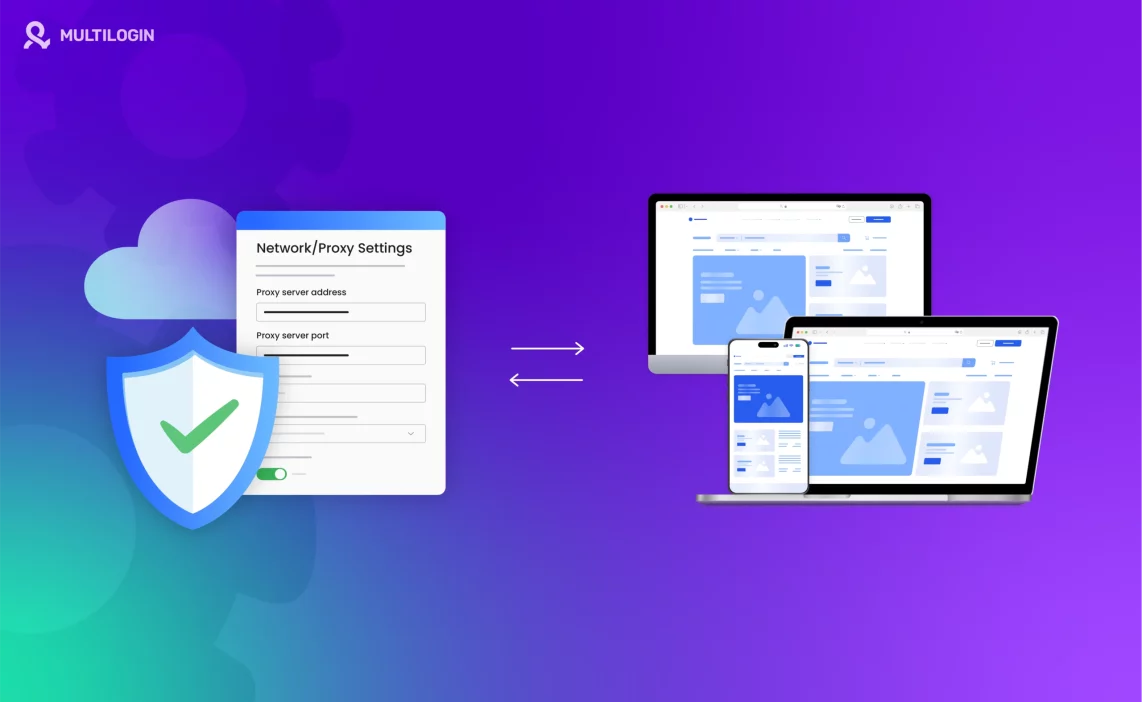In today’s digital world, proxies have become an essential tool for various activities such as browsing anonymously, scraping websites, bypassing geographical restrictions, and even managing multiple accounts.
Embedding a proxy into your web traffic setup allows you to hide your real IP address, enhance security, and access content that might otherwise be blocked.
So, how do you embed a proxy into your system or web traffic? Whether you’re trying to embed a proxy in your browser, web scraping scripts, or mobile apps, we’ll walk you through the entire process.
Let’s dive in and explore how to embed a proxy in various environments.
What Is a Proxy?
A proxy server is an intermediary server that sits between your device and the internet. When you send a request to access a website, the proxy server forwards the request to the website on your behalf.
In turn, the website responds to the proxy, which then sends the data back to your device. This helps mask your real IP address, effectively enhancing privacy and security.
Proxies come in many types: HTTP proxies, HTTPS proxies, SOCKS proxies, and even residential proxies. Each type serves different purposes, but they all share the same goal: to route your web traffic through a different server, providing an extra layer of privacy and security.
Why Should You Embed a Proxy?
Before we dive into how to embed a proxy, let’s discuss the reasons why you would want to do so:
- Anonymity: Proxies hide your real IP address, making it harder for websites or third parties to track your online activities.
- Bypass Restrictions: You can access geo-blocked or restricted content by using a proxy from a different location.
- Secure Browsing: Proxies can act as an additional security measure, blocking access to malicious sites or filtering harmful content.
- Web Scraping: When scraping websites for data, proxies help prevent IP bans by rotating your IP address with each request.
With that in mind, let’s explore how you can embed a proxy for various uses.
Tired of Proxy Problems? Upgrade to Multilogin Now for Superior Proxy Management.
How to Embed a Proxy in Your Browser
For Google Chrome
- Open Chrome Settings: Launch Google Chrome, then click on the three-dot menu at the top right and select Settings.
- Navigate to System Settings: Scroll down and click on Advanced, then under the System section, select Open your computer’s proxy settings.
- Configure Proxy Settings:
- In the Internet Properties window (for Windows), go to the Connections tab and click LAN Settings.
- Check the box that says Use a proxy server for your LAN.
- Enter the proxy server’s IP address and port number (provided by your proxy service).
- Save Settings: Click OK, then restart Chrome. Your internet traffic will now route through the proxy.
For Mozilla Firefox
- Open Firefox Settings: Open Mozilla Firefox, click the three horizontal lines in the top-right corner, and select Options.
- Go to Network Settings: Scroll down to the Network Settings section and click on Settings.
- Configure Proxy:
- Select Manual proxy configuration.
- Enter the proxy server address and port number provided by your proxy service.
- You can choose to use the proxy for HTTP, HTTPS, or SOCKS based on the type of proxy you’re using.
- Save: Click OK, and you’re good to go.
Now, Firefox will route your traffic through the proxy, keeping your browsing private.
How to Embed a Proxy in Web Scraping Scripts
When you’re writing a web scraping script in Python, embedding a proxy helps prevent your IP from being blocked by websites for making too many requests. Here’s how to do it with requests and BeautifulSoup in Python.
Install Necessary Libraries: If you haven’t already, you need to install requests and beautifulsoup4:
pip install requests beautifulsoup4
- Set Up Proxy in the Script: Use the requests library to configure the proxy. Here’s an example:
import requests
from bs4 import BeautifulSoup
# Proxy setup
proxies = {
'http': 'http://your_proxy_ip:port',
'https': 'http://your_proxy_ip:port'
}
# Send a request using the proxy
url = 'http://example.com'
response = requests.get(url, proxies=proxies)
# Parse the page
soup = BeautifulSoup(response.text, 'html.parser')
print(soup.prettify())
In this example, the requests.get method sends a request to the URL using the specified proxy. This setup can help you avoid IP bans when scraping multiple pages or large amounts of data.
How to Embed a Proxy in Mobile Apps (Android and iOS)
For Android
- Open Wi-Fi Settings: Go to Settings > Wi-Fi and tap on the Wi-Fi network you’re connected to.
- Modify Network: Tap Modify network and scroll down to Advanced settings.
- Set Proxy:
- Under Proxy, select Manual.
- Enter the proxy hostname and proxy port.
- Save: Tap Save to apply the settings.
Now, your Android device will use the proxy for all internet connections via Wi-Fi.
For iOS
- Open Wi-Fi Settings: Go to Settings > Wi-Fi and select your Wi-Fi network.
- Configure Proxy:
- Tap Configure Proxy and select Manual.
- Enter the proxy server address and port number provided by your proxy service.
- Save: Tap Save to apply the settings.
Your iOS device will now route all internet traffic through the proxy server.
How to Embed a Proxy in API Requests
If you’re working with APIs and need to route your requests through a proxy, it’s very similar to embedding a proxy in web scraping scripts.
Here’s an example using Python and the requests library:
import requests
# Define the proxy
proxy = {
'http': 'http://your_proxy_ip:port',
'https': 'http://your_proxy_ip:port'
}
# Send an API request through the proxy
response = requests.get('https://api.example.com/data', proxies=proxy)
# Print the response data
print(response.json())
Just like in web scraping, you can specify the proxy in the proxies parameter when making the request.
Final Thoughts
Embedding a proxy server into your internet traffic setup is a powerful way to increase privacy, enhance security, and manage multiple tasks without getting blocked. Whether you’re embedding a proxy in browsers, web scraping scripts, mobile apps, or API requests, the process is simple and offers significant benefits.
Whether you’re working to bypass geo-restrictions, scrape data, or ensure anonymity, proxies can make your online activities smoother and more secure. Experiment with different types of proxies, including HTTP, HTTPS, and SOCKS proxies, and find the right configuration for your needs.
Ready to boost your privacy and performance? Start embedding proxies in your system today and experience the benefits for yourself.