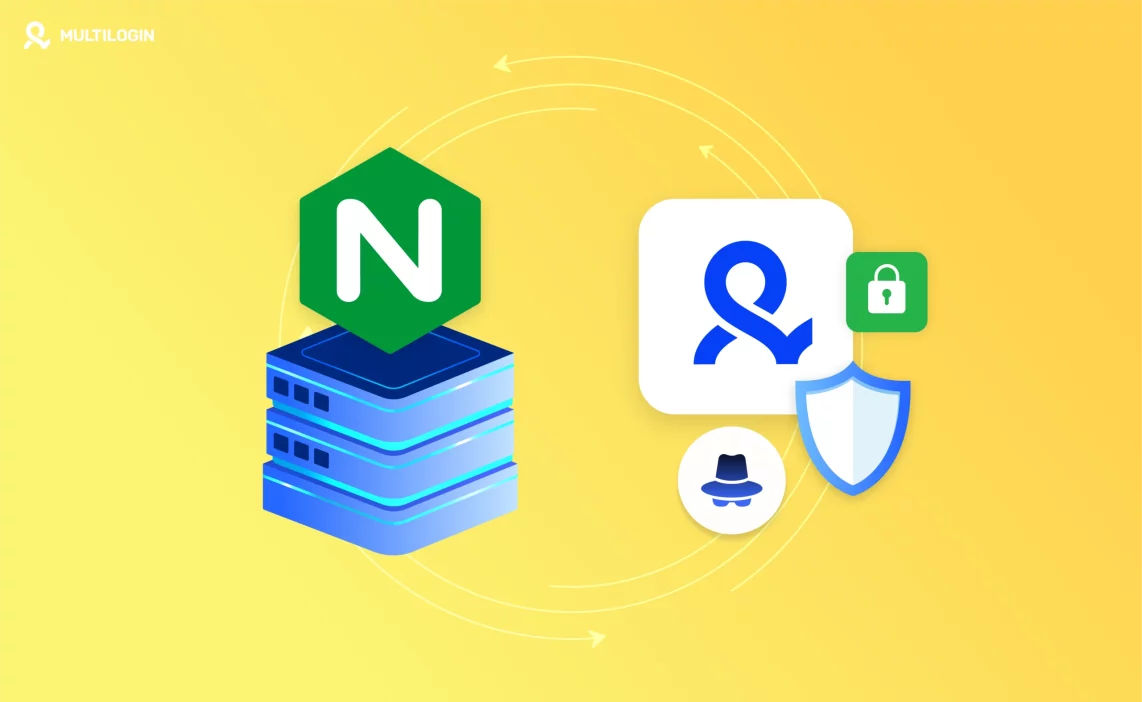Have you ever wondered how to manage traffic and route requests to multiple Docker containers without getting lost in the chaos of networking? Or maybe you’re tired of constantly configuring services, only to find yourself tangled in complex routing issues.
Enter the Docker reverse proxy server—the superhero that makes managing multiple applications in Docker containers easy.
Why use a reverse proxy with Docker in the first place? The answer is simple: a reverse proxy helps you route traffic efficiently, adds layers of security, and allows you to scale your applications without worrying about network congestion.
But, how exactly do you set up a reverse proxy server for Docker? Don’t worry, we’ve got you covered!
What Exactly Is a Reverse Proxy?
A reverse proxy is like a traffic controller for your internet traffic. Instead of connecting directly to a server (or Docker container in this case), your requests go through a proxy server, which decides where to send them.
Think of it like a toll booth: instead of going straight to your destination, you first pass through a checkpoint where your route is determined.
Now, why would you need this for Docker? Well, when running multiple applications inside Docker containers, managing network traffic can get messy.
A reverse proxy simplifies this by acting as a gateway that routes traffic to the appropriate container.
Tired of Proxy Problems? Upgrade to Multilogin Now for Superior Proxy Management.
Why Use a Reverse Proxy with Docker?
You might be asking, “Why should I use a reverse proxy with Docker?” Well, here’s the scoop:
- Simplified Access: Instead of accessing each service in your Docker containers via different IP addresses or ports, a reverse proxy provides a unified access point.
- Security: Proxies help hide your internal network structure from the outside world, offering better protection.
- Load Balancing: A reverse proxy can distribute incoming requests across multiple containers running the same service, improving scalability and avoiding server overload.
- SSL/TLS Termination: Handling SSL certificates directly in your reverse proxy offloads the burden from your containers, making the whole process smoother.
Setting Up Your Docker Reverse Proxy Server: Step-by-Step
Ready to dive into setting up your Docker reverse proxy? Whether you choose Nginx or Traefik, here’s a simple walkthrough to get you started.
Step 1: Install Docker
First things first, ensure Docker is up and running on your system. Haven’t installed Docker yet? Here’s a quick guide for Ubuntu:
sudo apt-get update
sudo apt-get install apt-transport-https ca-certificates curl software-properties-common
curl -fsSL https://download.docker.com/linux/ubuntu/gpg | sudo apt-key add -
sudo add-apt-repository "deb [arch=amd64] https://download.docker.com/linux/ubuntu $(lsb_release -cs) stable"
sudo apt-get update
sudo apt-get install docker-ce
sudo systemctl enable docker
sudo systemctl start docker
Once installed, check the version with:
docker --version
- Set Up Proxy in the Script: Use the requests library to configure the proxy. Here’s an example:
import requests
from bs4 import BeautifulSoup
# Proxy setup
proxies = {
'http': 'http://your_proxy_ip:port',
'https': 'http://your_proxy_ip:port'
}
# Send a request using the proxy
url = 'http://example.com'
response = requests.get(url, proxies=proxies)
# Parse the page
soup = BeautifulSoup(response.text, 'html.parser')
print(soup.prettify())
Step 2: Choose Your Reverse Proxy Solution
Now, let’s talk about your reverse proxy options. There are a lot of choices out there, but we’ll focus on two heavyweights in the game: Nginx and Traefik.
Nginx Reverse Proxy Setup
- Create a Docker Network: Start by creating a network for your containers to communicate with each other.
docker network create reverse-proxy
- Nginx Configuration: Create an nginx.conf file that defines how traffic will be routed. Here’s a simple example:
server {
listen 80;
server_name yourdomain.com;
location / {
proxy_pass http://app-container:8080; # Replace with your container's name and port
proxy_set_header Host $host;
proxy_set_header X-Real-IP $remote_addr;
proxy_set_header X-Forwarded-For $proxy_add_x_forwarded_for;
proxy_set_header X-Forwarded-Proto $scheme;
}
}
- Run Nginx: Now, run the Nginx container with the configuration file you just created.
docker run -d --name nginx-reverse-proxy \
--network reverse-proxy \
-v /path/to/nginx.conf:/etc/nginx/nginx.conf:ro \
-p 80:80 \
nginx
- Run Your Application Container: Finally, create the application container.
docker run -d --name app-container \
--network reverse-proxy \
my-app-image
Traefik Reverse Proxy Setup
Traefik is an automated reverse proxy solution, perfect for Docker environments. It’s easy to configure and dynamically updates its routing based on running containers.
- docker-compose.yml: Create a docker-compose.yml file to define Traefik and your app containers:
version: '3'
services:
traefik:
image: traefik:v2.5
command:
- "--api.insecure=true"
- "--providers.docker=true"
- "--entrypoints.web.address=:80"
ports:
- "80:80"
- "8080:8080" # For Traefik dashboard
networks:
- web
labels:
- "traefik.enable=true"
- "traefik.http.routers.api.rule=Host(`yourdomain.com`)"
- "traefik.http.services.api.loadbalancer.server.port=8080"
app:
image: my-app-image
labels:
- "traefik.http.routers.app.rule=Host(`yourdomain.com`)"
networks:
- web
networks:
web:
external: true
- Start Traefik: Use Docker Compose to start everything.
docker-compose up -d
Traefik will automatically route traffic based on the labels you’ve specified.
Why Use Multilogin with Docker Reverse Proxy?
Now that you’ve set up your Docker reverse proxy, let’s talk about Multilogin. Multilogin is a tool designed to help you manage multiple online identities and avoid detection by rotating IPs and browser fingerprints.
In a Docker environment, Multilogin can be used to manage multiple containers that need to appear as unique users. For example, if you’re running scraping operations or automated testing, Multilogin helps ensure that each request made by your containers appears as though it’s coming from a different IP address or browser profile.
Key Benefits of Multilogin for Docker:
- Avoid IP Blocks: When scraping or automating tasks across multiple containers, Multilogin ensures each container uses a unique IP address and fingerprint, reducing the risk of being blocked.
- Simulate Human Behavior: With Multilogin, you can simulate human-like browsing behaviors across your containers, making them harder to detect and blocking-resistant.
Best Practices for Docker Reverse Proxy Setup
To get the most out of your Docker reverse proxy, here are some best practices:
- Use SSL/TLS Termination: Handle HTTPS requests at the reverse proxy, offloading SSL decryption and improving security.
- Monitor Traffic: Use logging and monitoring tools to keep track of traffic routed through your reverse proxy and detect potential issues.
- Rate Limiting: Implement rate-limiting to prevent overload on your containers and mitigate potential DDoS attacks.
- Integrate Multilogin: Use Multilogin to rotate IP addresses and keep your containers undetectable, particularly in high-traffic environments or when scraping.
Frequently Asked Questions About Docker Reverse Proxy Setup
How do I set up a reverse proxy for Docker?
Setting up a reverse proxy for Docker involves using tools like Nginx or Traefik. You’ll configure a proxy server to route traffic to your containers based on defined rules.
Why should I use a reverse proxy with Docker?
A reverse proxy simplifies routing, improves security, helps with load balancing, and offloads SSL decryption. It makes managing multiple containers much easier.
What is the role of Multilogin in Docker reverse proxy setup?
Multilogin allows you to simulate multiple unique users across your Docker containers, providing better anonymity, avoiding IP blocks, and ensuring your traffic is not flagged as suspicious.
Final Thoughts
Setting up a reverse proxy for Docker is a game-changer for managing web traffic efficiently, improving security, and scaling your applications. With tools like Nginx, Traefik, and Multilogin, you can not only route traffic effectively but also ensure anonymity and reduce the risk of being blocked when handling multiple requests.
Want to take your Docker setup to the next level? Integrate Multilogin for an added layer of privacy and security. With the right tools and strategies, managing your Docker containers and their traffic can be both simple and powerful.