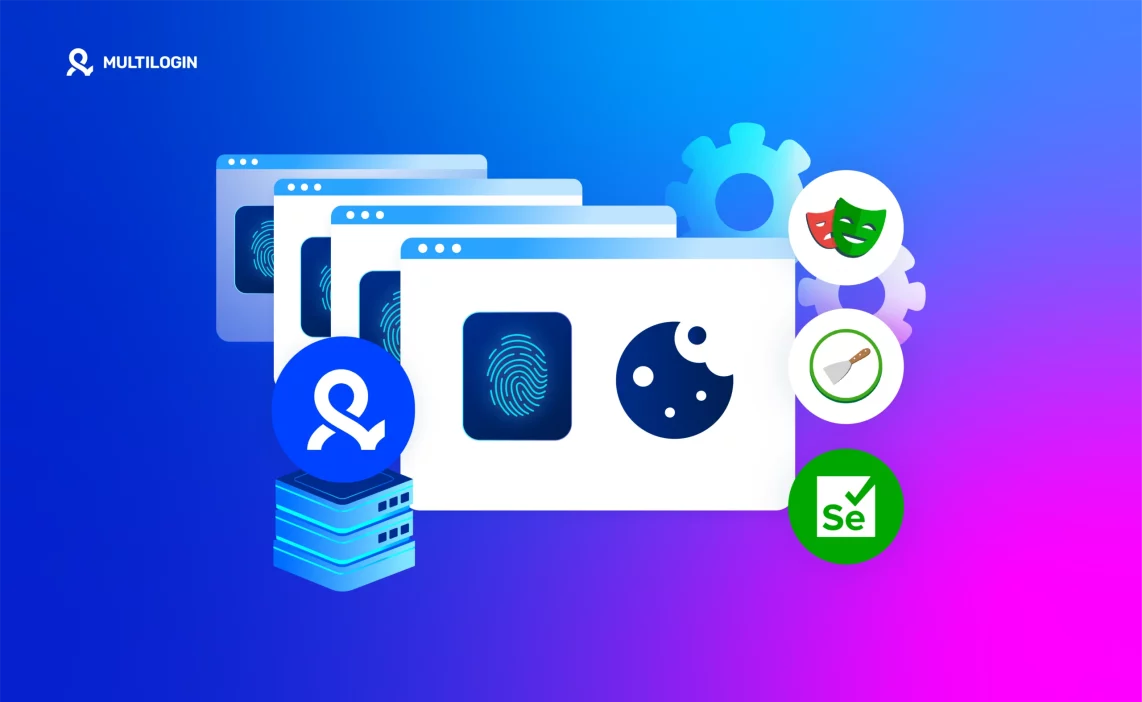Automation makes work faster — but it also makes detection easier when it’s done in the wrong environment. Running scripts or installing browser extensions on a normal browser often leads to linked accounts, fingerprint mismatches, or failed logins caused by unstable IPs.
The Multilogin extension setup inside Multilogin X changes that. It allows you to install, manage, and test extensions securely inside isolated profiles — each running with its own fingerprint, IP, and cookie storage. This keeps every automated action safe, consistent, and invisible to detection systems.
Here’s what makes it different:
- Real browser environments: Every profile behaves like a genuine device with 25+ fingerprint parameters.
- Web automation-ready design: Fully compatible with Selenium, Puppeteer, Playwright, Postman, and Multilogin CLI.
- Built-in residential proxies: No external proxy setup — including 30+ million premium pre-filtered residential IPs
- Unified workspace: Manage extensions, scripts, and automation flows from one dashboard without third-party tools.
Everything in Multilogin X is built for control, reliability, and scale — so your automation runs exactly as planned, with no detection or downtime.
Why automation and browser extensions matter in Multilogin X
Automation only works well when it looks real. Tools like Selenium or Puppeteer often miss that — they run in clean, empty browsers that don’t resemble how real people use the web. Without the right fingerprints, cookies, and IPs, these sessions stand out and get flagged.
Multilogin X fixes that by giving every automated session its own browser profile that behaves like a normal user device. Each profile has a unique fingerprint, separate cookies, and an individual IP. Your automation tools or browser extensions can run inside these profiles safely, without linking one session to another.
This setup is ideal for everyday workflows such as QA testing, collecting data, or tracking live ad campaigns. Each task runs in its own controlled space, with no shared traces or cross-account risk.
Common problems when using automation tools outside Multilogin
Running automation in a regular browser or DIY setup looks cheap and easy — until accounts start getting linked, tests fail, or campaigns stop working. Small mismatches in IPs, fingerprints, or session data quickly add up, and manual management makes recovery slow and costly. Use Multilogin X to remove those weak points and run automation safely at scale.
- Multiple automated sessions sharing the same IP or browser fingerprint get linked by platforms.
- Linked sessions cause flagged accounts and corrupt test or scraping results.
- Datacenter proxies read like server traffic and trigger bans.
- Scripted browsers lack real-user fingerprints and fail detection checks.
- Manually running many instances raises the chance of one error exposing every account.
Solve it with Multilogin X
Multilogin X creates browser profiles that act like real, separate users. Each profile has a unique fingerprint, cookie storage, and IP — so automated sessions stay invisible and independent.
- Over 50 fingerprint parameters make each browser session look genuine and unpredictable.
- Built-in residential proxy traffic provides 95% clean IPs, 99.99% uptime, and 24-hour sticky sessions without extra setup.
- Works smoothly with Selenium, Puppeteer, Playwright, Postman, and the Multilogin CLI, allowing you to build or run automation scripts directly from your preferred tool.
- Designed for scale — you can run thousands of automated profiles securely, with no platform detection or IP overlap.
With Multilogin X, everything runs in one system — automation, testing, and proxy management — giving you the control and safety needed to automate without limits.
How to install and use browser extensions in Multilogin X
Browser extensions in Multilogin X behave just like they do in a regular browser, but each extension lives inside a single profile so nothing leaks between sessions. Add public store extensions or private plugins, assign them to one or many profiles, and run automation or tests with the extension active — all from the Extensions area in the Multilogin X interface.
- Open the extensions manager: Click Extensions in the left-hand menu of Multilogin X to see installed items, add new ones, and control assignment for every profile.
- Add an extension (interface method): Click Add, choose local or cloud storage, then enter the extension URL. Use the Chrome Web Store URL for Mimic (Chrome) extensions or the Firefox Add-ons URL for Stealthfox (Firefox) extensions. Confirm to install.
- Upload a local file (folder/.crx method): If you have a private or pinned version, upload the .crx (Chrome) or the appropriate packaged file. This keeps a specific extension version tied to your account or team template.
- Assign extensions to profiles: After installation, click Manage assigned profiles, pick one or many profiles, and confirm. You can also assign from the right-click menu or inside profile settings — Mimic profiles show Chrome extensions, Stealthfox profiles show Firefox extensions.
Read our guide about the Multilogin Firefox extension!
- Launch and verify: Start the profile and visit chrome://extensions (Mimic) or about:addons (Stealthfox) inside the launched browser to confirm the extension is enabled and permissions are set. Test basic extension actions before running large automation batches.
- Clone or export with extensions: Once a profile is configured, clone or export it to replicate the same extension setup (including local storage and cookies) across many profiles for consistent automation or testing.
- Pro tips for stability: Install only required extensions per profile, prefer Web Store installs for automatic updates, use local uploads for private tools, and rotate API keys or credentials per profile to avoid cross-account reuse.
- Who can use and availability: Account owners and managers can add and assign extensions; the feature is available on all Multilogin X plans and can be automated via the API or CLI if you prefer programmatic deployment.
Read our guide on how to install Chrome extensions in Multilogin Mimic.
Automating with Selenium, Puppeteer, Playwright, and Postman
Automation runs best when it’s reliable and repeatable — not when every run needs a manual tweak. Connect your tools to Multilogin X and control real browser profiles programmatically, so tests and scraping jobs behave like actual users.
- Connect via Multilogin API or CLI: Get an API key or install the CLI, authenticate, and point your scripts to the Multilogin endpoint. This link lets your automation control specific profiles without exposing credentials or mixing sessions.
- Launch profiles from your framework: Use Selenium, Puppeteer, or Playwright to start and control the Multilogin profile you need. The framework talks to Multilogin, which launches a full browser instance with its own fingerprint, cookies, and proxy.
- Run workflows at scale: Trigger login flows, run form submissions, collect data, or execute tests across dozens or thousands of profiles. Each run uses a separate environment, so results stay isolated and repeatable.
Real use cases:
- Automated QA tests on dynamic sites: Run the same scenario across multiple device and region settings to catch layout, session, or localization bugs.
- Bulk content checks for marketing or compliance: Crawl pages from different profiles to validate metadata, pricing, or policy adherence without tripping detection.
- Account validation and cookie farming: Use safe, isolated profiles to warm accounts, collect cookies, and confirm logins before moving to live campaigns.
Key automation features inside Multilogin X
- AI-powered Quick Actions: Create, edit, or launch hundreds of profiles with a single command — useful when spinning up test grids or bulk scraping jobs.
- Proxy management built-in: No separate proxy service needed — residential traffic comes with every plan and is managed from the same interface.
- Proxy traffic saver: Use traffic-efficient proxy handling to cut bandwidth during long-running or repetitive automation tasks.
- Bulk profile operations: Assign extensions, proxies, scripts, or templates to many profiles at once to keep setups consistent and quick to deploy.
- Cross-platform consistency: The same automation setup works across Windows, macOS, and Linux, so pipelines behave the same in CI systems and on developer machines.
Why Multilogin beats separate automation setups
Patching together proxy managers, rotation scripts, and plain browser instances creates fragile systems — one mismatch or failed update breaks the whole flow. Multilogin X pulls browser, proxy, and fingerprint control into one place so everything works together predictably.
- Centralized control: One dashboard to create, monitor, and scale automation — fewer moving parts, fewer surprises.
- Real browser sessions: Tests run in full browser instances that mimic device signals, not in lightweight emulated shells that detection can spot.
- Consistent environment: Fingerprints, cookies, and proxies are tied to the profile, so runs are repeatable and results comparable.
- Easier scaling and monitoring: Bulk actions, API control, and built-in reporting make it straightforward to grow from a handful of profiles to thousands without a spike in ops work.
Get started with Mimic and protect your accounts from bans. Try it for €1.99.
Final verdict
The Multilogin extension setup in Multilogin X removes the messy parts of automation and testing. Instead of juggling proxies, rotation scripts, and brittle browser instances, you get isolated, real-browser profiles that load extensions, run scripts, and behave like actual users. That means fewer false positives, more reliable test runs, and automation that scales without constant firefighting. If automation, QA, or scaled scraping matter to your team, this is the practical, all-in-one way to run it.
👉 Start your Multilogin trial for €1.99 and set up your first extension in Mimic today.
FAQs
Can I install Chrome or Firefox extensions inside Multilogin X?
Yes. Add extensions from the Chrome Web Store (Mimic) or Firefox Add-ons (Stealthfox), or upload a local .crx/package for private tools. Install from the Extensions menu and assign the extension to one or more profiles — it runs only inside the profile you choose.
Which automation frameworks work with Multilogin X?
Selenium, Puppeteer, Playwright and Postman all work. Connect via the Multilogin API or the CLI, launch the specific profile you need, and control the browser from your framework the same way you would a regular browser.
Do I have to buy external proxies to run automation?
No. All Multilogin plans include premium residential proxies at no extra cost — ready to use from the start. They include high-quality coverage (30+ million IPs), long sticky sessions, excellent uptime, and a high share of clean IPs, so most teams never need separate proxy providers.
Can I test extensions and automation before committing?
Yes. Try the platform with the €1.99 3-day trial — it includes 5 profiles and 200 MB of residential proxy traffic. Use the trial to install extensions, run a few automated jobs, and confirm the workflow before moving to a paid plan.