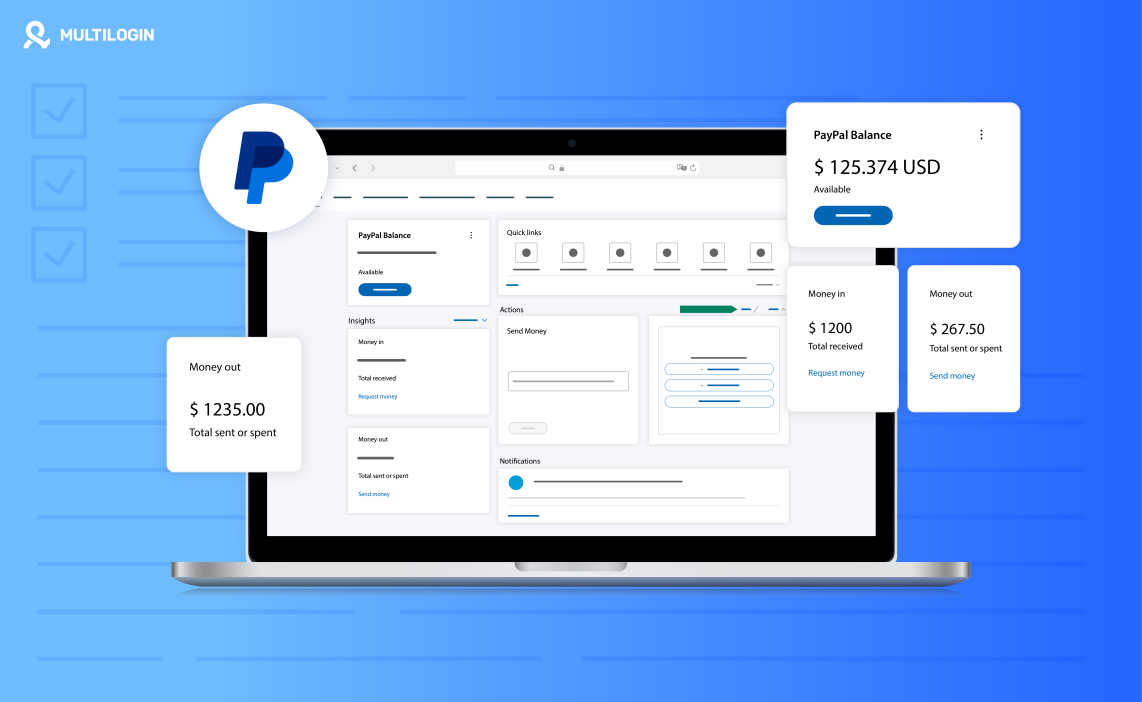Managing more than one PayPal account can be useful: separate business income, test checkout flows, or keep personal and small-business funds distinct. It’s common for freelancers, agencies, and online sellers to need more than a single account — but doing it haphazardly leads to frozen accounts, failed verifications, or unexpected holds.
This guide shows practical, lawful steps to create and run multiple PayPal accounts responsibly. You’ll get clear instructions on account types, verification, bank and card linking, and safe ways to keep accounts separate for bookkeeping and testing. It also covers automation-friendly practices and everyday checks so your payments keep moving.
A quick warning: PayPal’s terms require accurate identity and ownership information. Don’t use multiple accounts to dodge rules or launder funds. Follow PayPal’s policies, respect KYC requirements, and consult a legal or tax advisor if you’re handling business funds across regions.
Who should have multiple PayPal accounts
There are times when having more than one PayPal account simply makes work easier. A freelancer might keep client payments apart from personal income. An agency could manage each client’s PayPal under separate logins. Online sellers often use another account to test checkout steps or track sales from a new store. Developers sometimes need a second account for testing before they go live.
That said, it only works if every account is transparent and verified. Each one should have its own email, bank account, and reason for existing. Opening extras just to dodge limits or restrictions will almost always get them shut down.
What are the different types of PayPal accounts
PayPal offers a few account types, and the right one depends on how you plan to use it. The main options are Personal, Business, and in some regions, Premier. Each serves a different purpose and comes with its own limits.
- Personal account: Best for individual use — sending money, shopping online, or getting paid occasionally. It’s simple to set up and doesn’t require a registered business. You can still receive payments, but transaction details will show your name, not a business name.
- Business account: Designed for companies, freelancers, and online sellers. It lets you receive payments under a business name, create invoices, manage staff access, and integrate PayPal into websites or e-commerce platforms. This is the better choice if you plan to run multiple stores or manage client payments.
- Premier account (where available): Sits between Personal and Business. It allows higher limits and more payment options but isn’t available in all regions.
How to open a new PayPal account
Creating a new PayPal account is simple once you know what to expect. The steps differ slightly depending on whether you’re opening it for personal use or for your business. Below, you’ll find clear directions for both options, along with small details that often make the process easier.
For a personal PayPal account
- Visit PayPal’s website and select Sign Up.
- Choose “Personal Account.” This version is for everyday use — sending and receiving money, online shopping, or getting paid for small jobs.
- Enter your email address and create a strong password. Make sure this email isn’t already linked to another PayPal account.
- Add your full legal name and address. The details must match your identification and banking information to avoid issues later.
- Check your inbox and confirm your email. Open the message from PayPal and click the verification link.
- Link a bank account or debit card. This step connects your PayPal to real payment methods so you can send and withdraw funds easily.
- Verify your identity. Follow the on-screen steps to upload identification or confirm your phone number when prompted.
If you run into trouble:
- The confirmation email might land in spam or junk folders — look there before requesting another.
- If your card isn’t accepted, wait a day and try again, or use another one under your name.
- If your account shows limits before verification, finish KYC and they’ll clear automatically.
For a business PayPal account
- Go to the same PayPal signup page and pick Business Account.
- Use your business email address. If you own a domain, use a branded email — it looks professional and helps with verification.
- Fill in your company information. Add your business name, type, address, and contact number. This is what clients will see on invoices and payments.
- Provide business and tax details. PayPal may ask for your registration number or VAT/TIN, depending on your region.
- Add a business bank account or card. This ensures incoming and outgoing payments are clearly separated from your personal finances.
- Adjust your settings. Upload your logo, create invoice templates, and grant access to staff or your accountant if necessary.
- Verify ownership. You may need to upload documents like a registration certificate, proof of address, or business ID.
A few practical notes:
- Always use the same business name on invoices, tax forms, and your PayPal profile.
- If you trade under a different name (DBA), add that to your business info so it matches your client receipts.
- Keep your business and personal accounts completely separate — different banks, different cards, different emails.
- Agencies or store owners running multiple PayPal accounts can safely manage them using Multilogin, which isolates browser sessions, keeps fingerprints unique, and prevents linked logins between accounts.
With both account types, setup only takes a few minutes. Once verified, you can send, receive, and manage payments without restrictions — and with the right tools in place, you’ll keep each account secure and independent.
How to manage multiple PayPal accounts from one device without detection
Managing several PayPal accounts on a single machine is common and legitimate (separate personal vs business, client accounts, test vs live). Problems arise when accounts share identifying signals (same email, bank, device signals), which can lead to holds or verifications. The goal is to keep accounts distinct and compliant, not to hide or break rules.
How Multilogin helps to manage multiple Paypal accounts
Multilogin helps keep browser sessions isolated so you don’t accidentally mix cookies, logins, or browser state between accounts. It’s built for teams and scale, with secure cloud or local storage, role-based access, and built-in residential proxies included in plans. Full integration with Selenium, Puppeteer, Playwright, and Postman. As well as Multilogin CLI for automating various tasks — Build automation flows using your favorite frameworks or command-line tools, powered by Multilogin’s robust API. Use Multilogin to manage sessions responsibly, test integrations, and run automation in a controlled, auditable way.
Try Multilogin now full access for only €1.99. and manage multiple PayPal accounts!
1) Plan each account and keep records
- Decide the purpose of each account (personal, store A, store B, testing).
- Keep a simple inventory spreadsheet: account name, email, linked bank/card, verification status, contact phone, notes.
- Use distinct, verifiable emails and phone numbers for each account.
2) Meet PayPal’s KYC and business rules
- Provide accurate identity/business details for each account. Don’t reuse business registration numbers across unrelated companies.
- Link the correct bank account or business card to each PayPal account. Keep bank accounts and cards logically separated by account purpose.
- If you use DBAs (doing-business-as), make sure PayPal records match invoices and tax documents.
3) Separate contact and payment info
- Use unique email addresses, phone numbers, and bank accounts per PayPal account.
- Avoid reusing the same card or bank account across unrelated business accounts unless the accounts belong to the same legal entity and documentation supports it.
4) Isolate browser sessions (use Multilogin the right way)
- Create one Multilogin profile per PayPal account. Store profile metadata (which PayPal account it maps to) in your inventory.
- Choose cloud or local storage per your privacy needs.
- Apply one proxy template only if the proxy use complies with PayPal policy and your local laws; Multilogin includes built-in proxy traffic in plans to reduce the need for third-party vendors.
- Use profiles for day-to-day access and for testing. Do not use profiles to falsify identity or location — use them to avoid accidental session/cookie sharing.
5) Import cookies and restore sessions safely (if needed)
- Where allowed and ethical (e.g., moving sessions from a test environment to production), import cookies so logins persist. Only import cookies for accounts you control and verified.
- Always test cookie-based logins on a single profile before scaling.
6) Verification checks before active use
- Start each profile and log into the mapped PayPal account. Verify: email confirmed, linked bank/card visible, no pending limits.
- Run one representative transaction (small) to confirm payment flow and reconciliation.
- Record the result in your inventory log.
7) Automation and testing (compliance-first)
- If you automate tasks (reconciliation, testing), keep runs small and humanlike. Avoid repeated rapid logins that could trigger PayPal fraud systems.
- Use Multilogin’s automation options responsibly: Full integration with Selenium, Puppeteer, Playwright, and Postman. As well as Multilogin CLI for automating various tasks — Build automation flows using your favorite frameworks or command-line tools, powered by Multilogin’s robust API.
- Keep detailed logs of automated actions and who launched them. Use role-based access to control who can run scripts.
8) Team access, roles, and audit trails
- Grant team members the minimum required permissions. Use Multilogin’s role-based access and shared groups for collaboration.
- Keep audit logs in your inventory: who changed proxy/template, who launched a profile, test results, transaction IDs.
9) Monitoring and quick response
- Set alerts for account limits, verification requests, and large transactions.
- If PayPal places a hold or requests docs, respond promptly and with accurate documents. Keep scanned copies of required IDs and business paperwork in secure storage.
10) Gradual scaling and safe roll-out
- Roll out new accounts in batches. Start with a handful, validate behavior, then scale.
- Avoid logging into many new accounts from a single profile in quick succession. Stagger activities to reduce false flags.
Best practices for running multiple PayPal accounts
Here are clear, practical best practices — with a brief note on using Multilogin to make them work reliably and compliantly.
- Keep separate emails, bank accounts, and contact information for each logical entity.
- Use consistent business information for each account to avoid verification mismatches.
- Log every action in a simple spreadsheet: account name, email, linked bank/card, verification status, and recent activity.
- Use different browser profiles and IPs when logging into several accounts to avoid accidental cross-linking of sessions.
- Use Multilogin to isolate each PayPal session: create one profile per PayPal account, name profiles clearly, and store profile metadata in your inventory.
- Apply proxy templates inside Multilogin only when compliant with PayPal rules and local law; prefer Multilogin’s built-in residential proxy traffic to reduce third-party complexity.
- Test each profile after import or setup: confirm email verification, linked bank/card visibility, and a small transaction to validate the flow.
- Automate carefully and transparently: keep scripts slow and human-like, log every automated run, and restrict automation rights to specific team roles. Full integration with Selenium, Puppeteer, Playwright, and Postman. As well as Multilogin CLI for automating various tasks – Build automation flows using your favorite frameworks or command-line tools, powered by Multilogin’s robust API.
- Grant team access using role-based permissions and keep an audit trail of who started, stopped, or changed a profile.
- Roll out new accounts gradually: start small, validate behavior, then scale to avoid unexpected limits or reviews.
Conclusion
Managing multiple PayPal accounts properly means staying transparent and keeping each account clearly separated. Do the basics right: different emails, different bank details where required, accurate verification, and careful records. That’s how you avoid limits and keep funds moving.
Use tools to reduce accidental cross-linking, not to hide information. Multilogin makes session isolation practical: create one profile per PayPal account, test each profile, and automate responsibly. It helps you work faster and cleaner without mixing cookies, logins, or browser state.
If scaling is the goal, Multilogin removes much of the manual work — built-in residential proxies, profile templates, and API/CLI automation make it easier to run many accounts while staying compliant. Still, follow PayPal’s rules and keep everything auditable.
Ready to try it? Start a trial for €1.99 and see how isolated profiles and reliable sessions change day-to-day operations.
Frequently asked questions about multiple PayPal accounts
How many PayPal accounts can you have?
PayPal generally allows one personal account and one business account per person. Each must use its own email address and verification details. Rules can differ by region, so always check the PayPal policy for your country before opening another account.
Can I have more than one PayPal account?
Yes, you can — one for personal use and another for business. Keep them separate with different emails, phone numbers, and bank accounts to prevent confusion or account holds.
Can you create multiple PayPal accounts?
You can create multiple accounts if they each serve a valid purpose, like separate businesses or client projects. Every account must pass full verification and follow PayPal’s identity rules.
Can you have multiple PayPal accounts?
Yes, as long as you manage them correctly. Use different browser sessions and maintain accurate details for each account. Avoid using duplicate personal or banking information to stay compliant.
How to make PayPal account without phone number?
Phone verification is usually required for security. Some regions allow alternate verification by email or ID, but most users will need a valid phone number. Avoid using temporary or shared numbers — they can cause verification issues later.
Do PayPal accounts share debit cards? (Multiple PayPal debit cards)
Each PayPal account can have its own debit card if PayPal offers that service in your country. Cards can’t be shared across accounts — each card is tied to one verified PayPal account only.