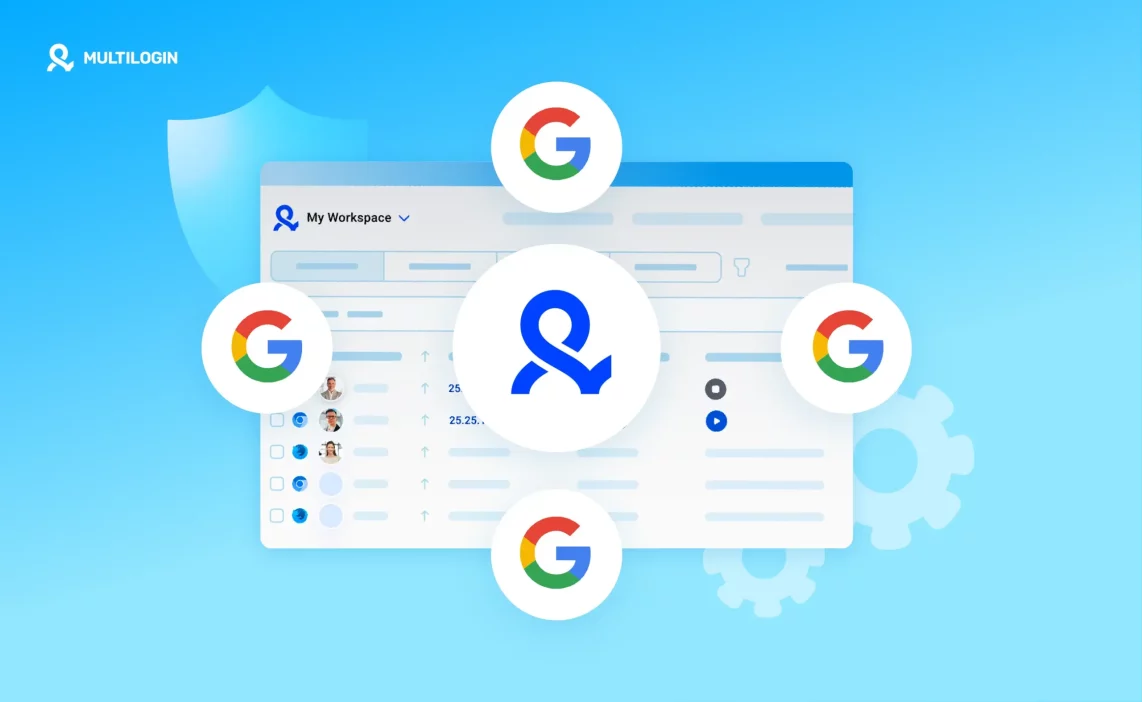You’ve probably hit that wall — one moment all your Google accounts are running fine, and the next, they’re gone. Maybe it started with a login warning, a phone verification loop, or a sudden “suspicious activity” notice. That’s how Google flags patterns it sees as automated or connected. It’s not about what you did — it’s about how your setup looks from their side.
If you manage multiple Google accounts for clients, ads, or business operations, you already know how fragile it can be. Even using premium proxies or different browsers doesn’t always help. Google tracks more than IPs — it reads your browser fingerprint, cookies, device behavior, and login flow. When those overlap, bans happen fast.
That’s where Multilogin steps in. It’s built to make each Google account look and act like it’s coming from a completely separate user — unique fingerprint, device, and IP every time. You can safely manage unlimited Google accounts without triggering detection or losing data.
And you don’t have to guess if it’ll work for you. Start with a €1.99 trial, get 5 browser profiles with built-in proxy traffic, and see how stable your accounts stay when everything finally looks right from Google’s point of view.
Why Google bans connected accounts
Google’s systems are designed to see patterns — not people. When several accounts act like they’re coming from the same place, Google connects the dots faster than you think. It’s not always about what you click or type; it’s about the invisible signals your browser sends every second.
Every account carries a unique fingerprint — your device type, screen size, timezone, fonts, and even how your mouse moves. When multiple accounts share that fingerprint or log in from the same IP, Google assumes one person is behind them. Add in shared cookies or identical extensions, and the link becomes obvious.
Sometimes it’s the timing that gives you away. Maybe you logged into ten Gmail accounts within minutes or switched between them too fast. Google tracks those sessions, compares behavior, and marks the group as suspicious. Once flagged, a single login attempt can trigger captchas, phone verifications, or outright bans — long before you realize what happened.
Google’s detection doesn’t wait for a complaint or report; it’s automatic. The algorithm cross-checks IPs, fingerprints, and cookies in real time. When too many variables match, it assumes a violation and locks everything connected to that digital fingerprint.
If you rely on multiple Google accounts for work, ads, or client projects, this is where things can fall apart fast. Losing even one account can drag the others down with it — same IP, same pattern, same ban.
Common warning signs before a ban
Before a full ban, Google usually sends quiet signals. If you notice any of these, stop and isolate your accounts immediately:
- Repeated captchas on logins that used to go through easily.
- Phone or email verifications appearing more often than usual.
- Sudden logouts across all connected accounts.
- Emails about “unusual sign-in attempts.”
- Ad account disapprovals or temporary suspensions spreading between profiles.
- Verification holds when trying to recover or switch between accounts.
If you see even one of these, act fast. Don’t log back in using the same proxy, device, or profile. That’s exactly how the system confirms a match.
Create a new browser environment, change the proxy, and let the flagged account rest. If you get banned, you can still recover — export your cookies, analyze what matched, and rebuild safely with isolated profiles before touching your next login.
Learn more about how to create a Google account without a phone number!
What you must control to manage unlimited Google accounts
You must control four things if you want to run unlimited Google accounts without constant firefighting. Keep each account on its own IP, make every browser profile present as a different device, isolate cookies and session data so nothing leaks between profiles, and vary how each account behaves so patterns don’t repeat. Get these right and Google sees separate people; get them wrong and one mistake drags every account down. If you get banned, stop all related sessions, isolate the flagged profile, and rebuild carefully with fresh IPs and fingerprints.
- Use a unique IP per profile and rotate proxy pools before reuse.
- Create distinct fingerprints: different screen size, timezone, fonts, and user agent for each profile.
- Keep cookies, local storage, and extensions siloed — never share them between profiles.
- Stagger logins and actions: randomize timing, mix passive browsing with small interactions.
- Warm new accounts slowly with pre-farmed cookies and low-intensity activity.
- Monitor for captchas, verification prompts, and sudden logouts; treat any sign as a trigger to pause.
- If you get banned, export logs/cookies for analysis, stop using the same IP and fingerprint, and recreate the account in a new isolated profile before attempting recovery.
Start 3-day trial €1.99! Create unlimited Gmail accounts with ease!
How Multilogin addresses each detection vector
Multilogin ties product features to the exact signals Google watches so you control what the platform sees. built-in premium residential proxies, a fingerprint engine with deep parameter control, pre-farmed cookies for warm-up, and Android emulation each close a gap that normally links accounts. use them together and you reduce the accidental matches that trigger captchas, verifications, and bans. if you get banned, stop the affected sessions, export logs, and rebuild the account in a new isolated profile with new IPs and fingerprints.
Built-in proxies: what they solve and limits
Built-in premium residential proxies mean each profile can route traffic through a real ISP address instead of a recycled datacenter IP. this lowers the chance Google flags many profiles coming from the same pool. because proxies are included in all plans, you don’t have to stitch together third-party providers and risk configuration errors. limits: phones and Google’s cross-checks still exist — too many fast logins or reused recovery info will raise flags even with good IPs. if a proxy IP gets flagged, stop using it and move that profile to a fresh proxy pool before trying to recover.
Fingerprint engine: practical examples
Multilogin’s fingerprint engine adjusts 25+ parameters so each profile reads like a different device. change screen size, device pixel ratio, fonts, timezone, audio and video settings, and WebGL signatures to avoid identical fingerprints. practical trick: pair a region-specific proxy with a matching timezone and language settings — small details add up. if a profile is linked by fingerprint, alter parameters and create a fresh profile; don’t reuse the same fingerprint after a match.
Pre-farmed cookies and account warm-up workflow
Pre-farmed cookies are aged browser states that show browsing history and prior activity — the closest thing to a realistic account foundation. apply these cookies to new profiles, then perform a slow warm-up: open the inbox, load a few pages, like a post, and wait between actions. this lowers verification requests because Google sees continuity rather than brand-new, empty sessions. if a warm-up fails and verification starts, pause all related profiles, export cookies for analysis, and only reuse pre-farmed cookies in a freshly isolated environment after adjusting IPs and fingerprints.
Android Mobile emulation: when to use Android profiles
Use Android emulation for mobile-first services or when Google behavior differs on phones — YouTube, Gmail mobile, and some verification flows behave differently on Android. mobile profiles change user agent, viewport, device sensors, and touch-capable behaviors so the sessions match expected mobile patterns. practical use: run a separate set of Android profiles for any account that primarily interacts via mobile apps or mobile browsers. if Google forces mobile verification, move the recovery attempts into an Android profile paired with a matching mobile proxy and a warmed cookie set.
Quick action checklist if something goes wrong
- Stop all sessions for the flagged profile immediately.
- Isolate the profile and do not reuse its proxy or fingerprint.
- Export cookies and logs to inspect what matched.
- Attempt recovery from Google using official recovery options only after isolating the profile.
- Recreate the account in a clean profile with a new proxy, new fingerprint, and warmed cookies.
- Test with low-intensity actions before scaling back to regular activity.
Use the tools together. control what Google sees. rebuild carefully when you must.
Step-by-step workflow to run unlimited Google accounts with Multilogin
Running unlimited Google accounts isn’t about speed — it’s about control. each account must look like it belongs to a different person, living in a different place, using a different device. this is how you stay invisible in Google’s system. below is the practical setup most professionals follow when scaling safely with Multilogin.
1. Plan your account-to-profile mapping
Decide how many accounts you’ll run per niche or project. give each one its own Multilogin profile. never reuse profiles, even for testing. if one gets banned, isolate it, review what caused the match, and rebuild from a clean slate.
2. Create a proxy template for each region
Assign a unique residential proxy to every profile. group accounts by country or campaign to keep IP logic consistent. if one IP triggers captchas or bans, stop using that proxy and replace it before another login attempt.
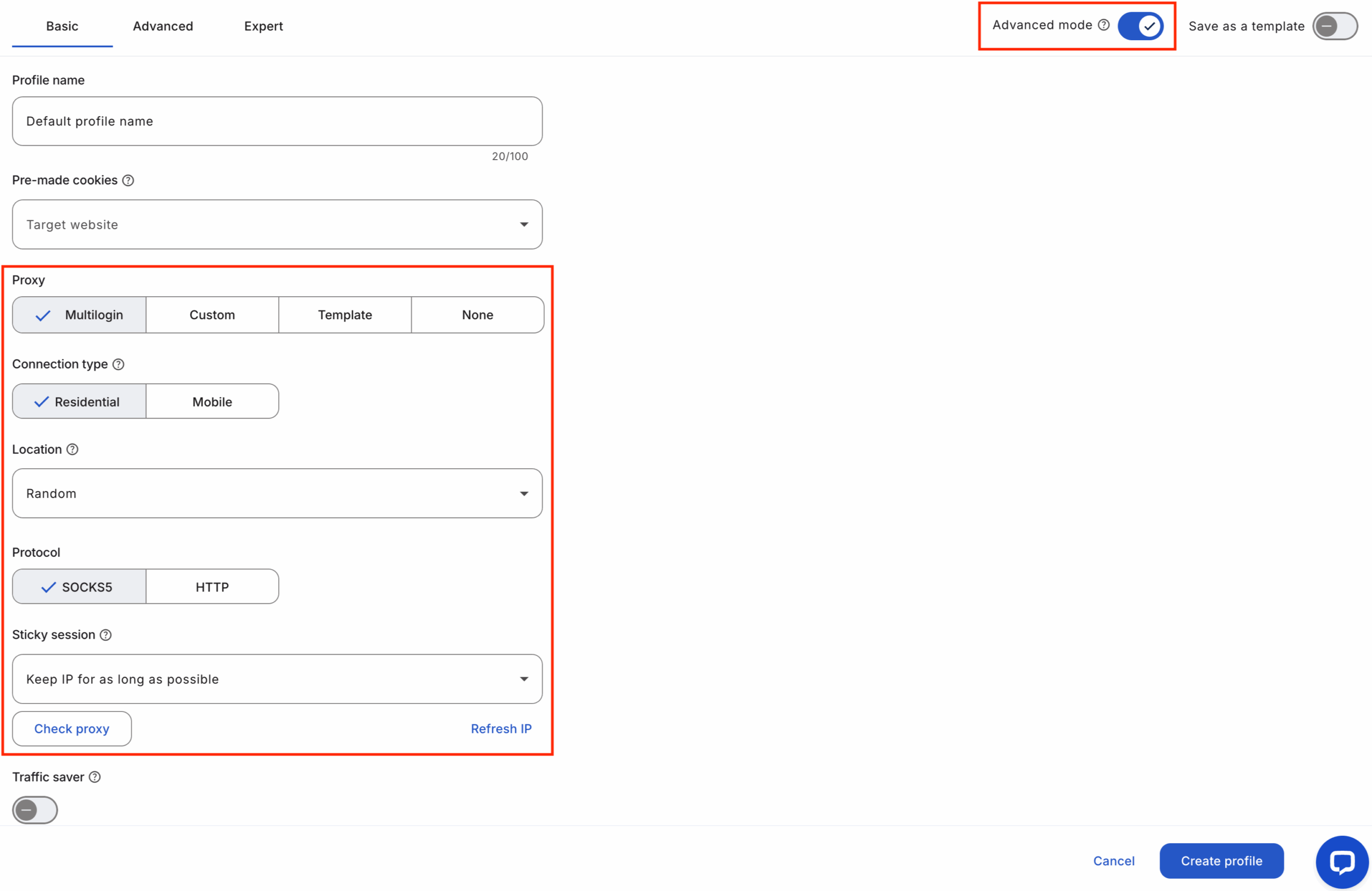
3. Generate a unique fingerprint for every profile
Use Multilogin’s fingerprint engine to randomize screen resolution, timezone, fonts, and WebGL data. make sure no two profiles look identical. if Google links accounts, change the fingerprint parameters and relaunch with a fresh configuration.
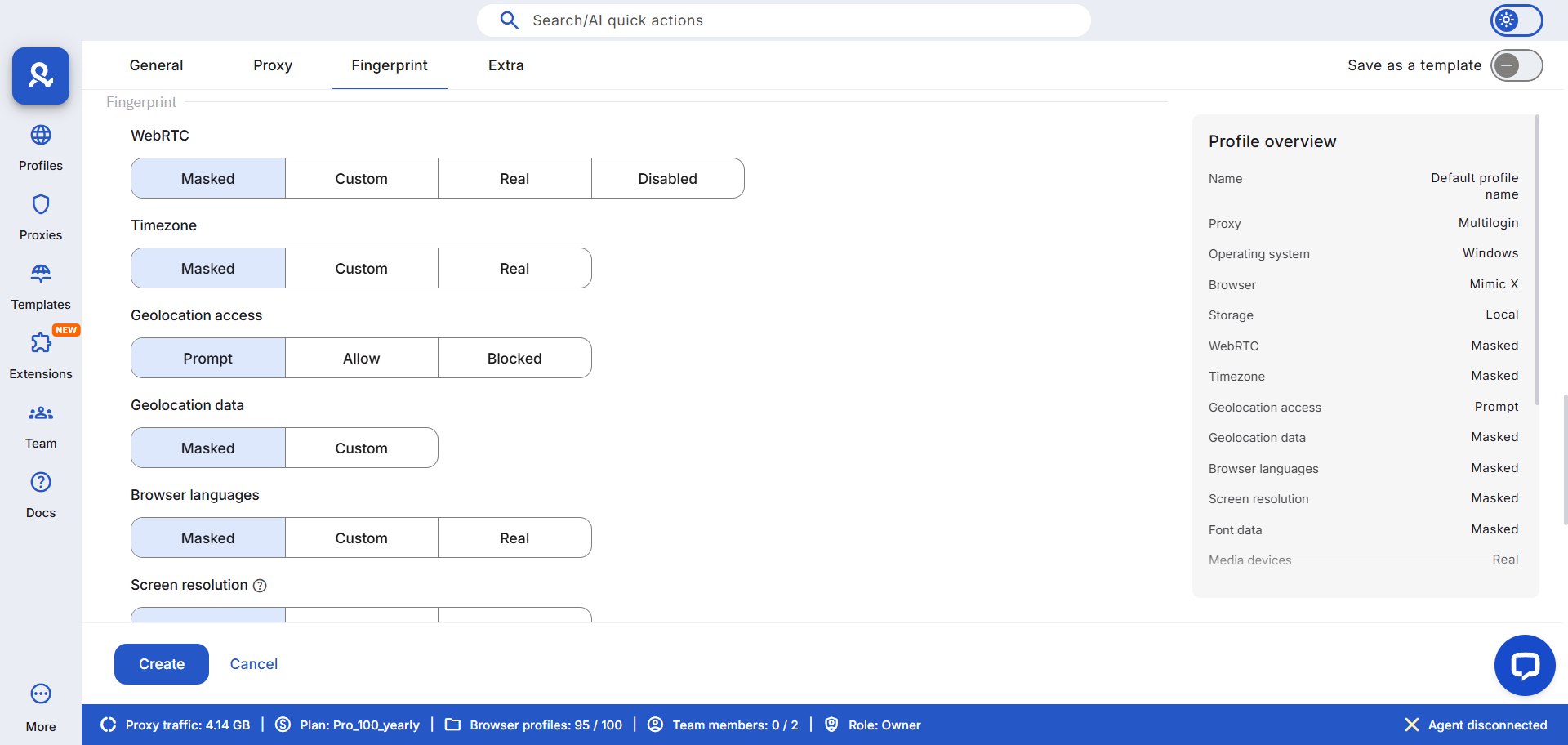
4. Add pre-farmed cookies to warm accounts
Apply aged cookies before the first login. open Gmail, browse slowly, watch a short video, scroll — create natural signals. this tells Google the browser has a past. if a warm-up profile still gets verification prompts, pause it and rebuild with a new proxy and cookie set.
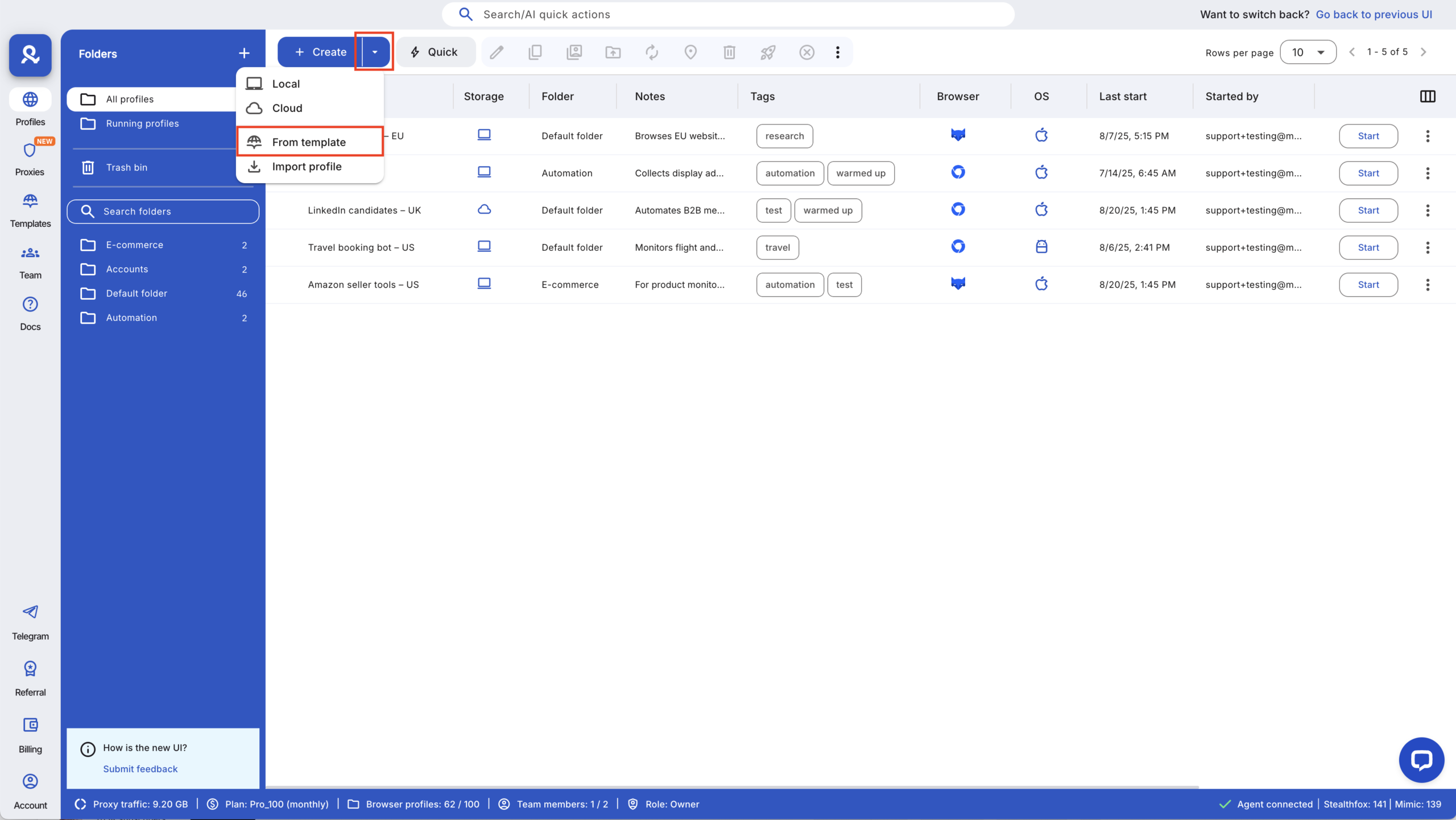
5. Log in gradually and perform small actions
Don’t jump into bulk logins. start with one or two profiles, then scale after 24 hours of clean runs. mix reading, liking, and minor actions. if captchas appear, slow everything down; fast activity is what triggers pattern detection.
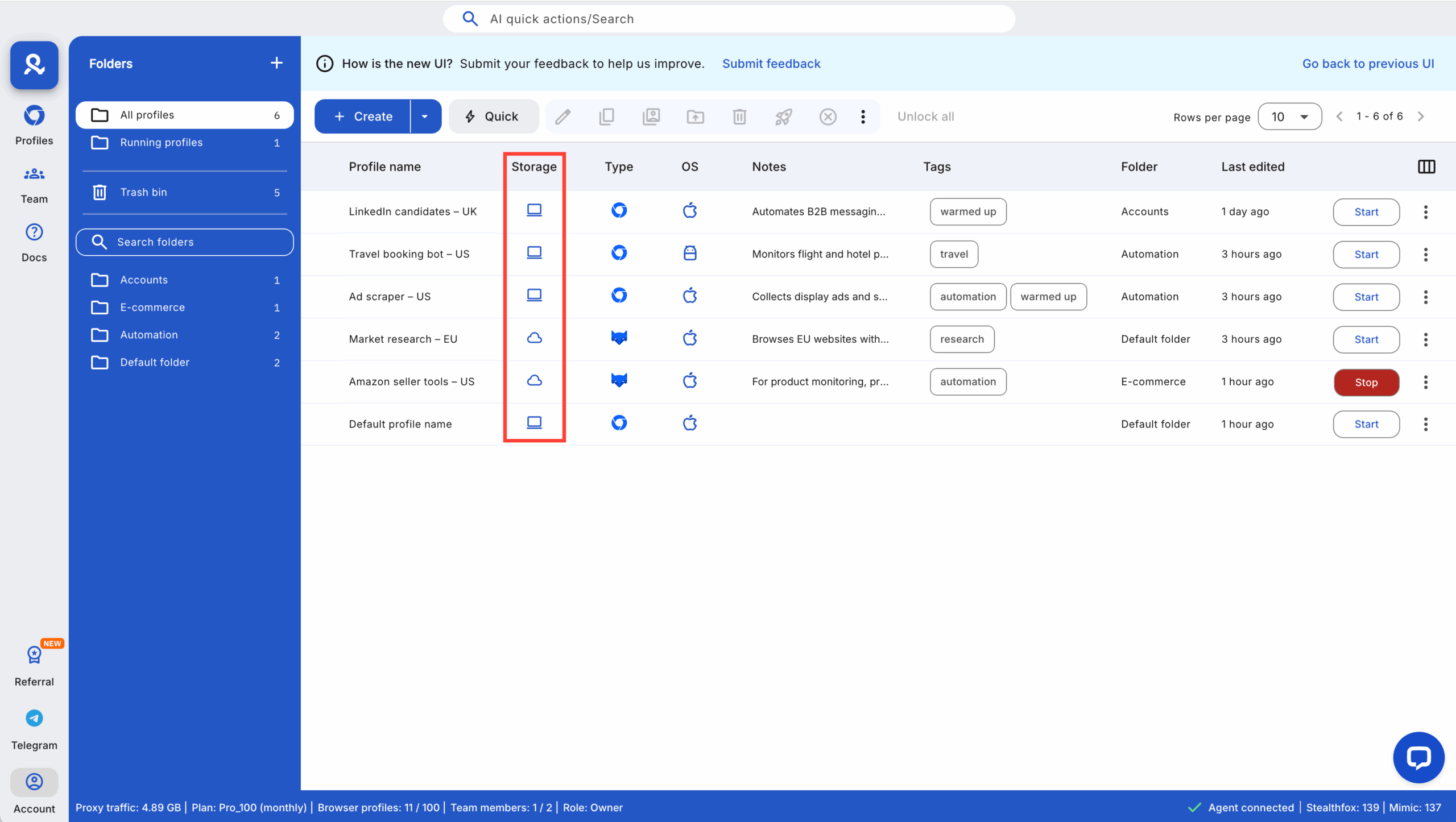
6. Enable two-factor authentication where possible
Secure each account with its own recovery options. never reuse the same phone or backup email. if you get banned, unique recovery paths help you bring the account back without dragging others down.
7. Rotate proxies before reuse
After long sessions or high activity, swap IPs. even good proxies can develop a trace if reused too often. record which IP belongs to which profile to avoid accidental crossovers.
8. Automate with human-like timing
If you automate, use delays that mimic real humans — pauses, scrolling, and occasional idle time. avoid identical task schedules. if automation causes bans, disable it immediately and rebuild those accounts manually first.
9. Export and back up profiles regularly
Use Multilogin’s export option to store profile data, cookies, and fingerprints in a safe location. this saves hours if an account or proxy fails. if something breaks, you can import backups into clean profiles and continue without losing progress.
Case study: Freelance marketer: dozens of Google accounts, zero downtime
After losing access to three client inboxes in one morning, the marketer moved every Gmail into Multilogin and rebuilt profiles one at a time. they gave each inbox its own profile, matched it to a regional residential proxy, applied pre-farmed cookies, and staggered activity so no two inboxes behaved the same. within two weeks verification loops dropped to almost zero and campaign emails kept sending on schedule. the relief was immediate — fewer emergency tickets, fewer late-night fixes, and more billable hours.
- Setup: one Multilogin profile per Gmail, unique proxy per profile, pre-farmed cookies for warm-up.
- Timeline: full migration of 40 inboxes completed in 10 days; measurable drop in verification prompts after day 7.
- Results: verification rate fell by ~85% (tracked via daily checks), inbox uptime rose to 99% for revenue-critical accounts.
- Monitoring: daily checks for captchas, proxy errors, and login prompts; backup exports every 48 hours.
- If you get banned, do this: stop all sessions tied to that Gmail immediately; isolate the profile and stop using its proxy; export cookies and logs for review; attempt Google recovery using the account’s unique recovery info; recreate the Gmail in a fresh Multilogin profile with a new proxy and warmed cookies before resuming activity.
Stop account links! try Multilogin now for €1.99!
Best practices for managing unlimited Google accounts
When it comes to managing unlimited Gmail accounts, staying undetected is key. Here are some simple yet effective best practices to help keep your accounts safe and secure:
Best practice | Why it’s important | How Multilogin helps |
Use separate recovery details for each account | This prevents accounts from being linked by Google. | Multilogin allows you to assign unique recovery info to each profile, keeping them independent. |
Regularly clear cookies and reset IP addresses | Helps avoid patterns that could signal to Google that accounts are connected. | Multilogin makes it easy to rotate IPs and clear cookies automatically for each profile. |
Avoid repetitive activity patterns | Google’s algorithms can detect unusual behavior like repeated actions across accounts. | Multilogin mimics real user behavior and offers full control over profile activities, keeping your accounts looking natural. |
Final verdict
Is Multilogin good for managing unlimited Google accounts? yes — when you use it correctly. Multilogin gives the controls you need: built-in premium proxies, deep fingerprint customization, pre-farmed cookies, and mobile emulation. those tools stop the accidental matches that force verifications and bans. but the product alone doesn’t guarantee safety — discipline does. map each Gmail to its own profile, warm accounts slowly, watch for warning signals, and always isolate a flagged profile immediately. start small with the €1.99 trial (5 profiles, proxy traffic included), run careful tests, and then scale only after your ban rate drops. if you get banned, follow the quick action steps: stop sessions, export data, rebuild in a clean profile with a new proxy and fingerprint, and test with low-intensity actions before returning to full use.
FAQs about how to create unlimited Google accounts
Can I really manage unlimited Google accounts?
Yes — technically you can scale to unlimited Google accounts, but only if each account looks unique. control IPs, fingerprints, cookies, and behavior. if one account gets flagged, stop related sessions, isolate the profile, and rebuild with a new proxy and fingerprint before continuing.
How many profiles do I need per account?
One profile per account is the simplest, safest rule. using shared profiles invites overlap and links accounts fast. if you must reuse, never use the same proxy, fingerprint, or cookies across accounts.
Will Google detect automation?
Google can detect repetitive, identical patterns. automation is fine when it mimics human timing and variety. if automation causes captchas or bans, disable the scripts immediately and test manual warm-ups on a clean profile.
What happens when a proxy fails?
A failed proxy often triggers login errors and verification prompts. stop using that IP, move the profile to a fresh proxy pool, and test the Gmail with low-intensity actions before returning to normal activity.
Can I reuse cookies across accounts?
No. sharing cookies links profiles instantly. always use isolated cookies or pre-farmed cookies applied to a clean, single profile. if cookies are compromised, export them for analysis, then start fresh with new cookies and a new proxy.
What if Google asks for phone verification?
Phone verification is a strong signal. move the recovery attempt into an isolated profile with a matching proxy and warmed cookies, follow Google’s official recovery flow, and avoid repeating the same recovery data across accounts.