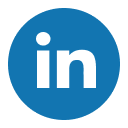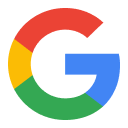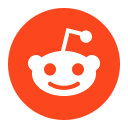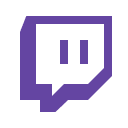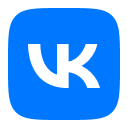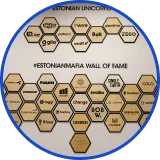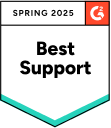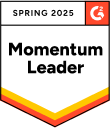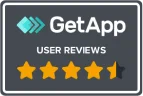Multi-Account Management Browser for Any Site
Run truly separate, human-like profiles side-by-side with Multilogin, the leading multi-account management platform built for safe scale.
- Advanced fingerprinting to avoid bans.
- One-click human-like profiles.
- Unlimited accounts with bulk import/export.
Run many accounts — stay under the radar
Create hundreds of isolated profiles from one dashboard. Each profile has its own unique browser fingerprint to reduce links and cut suspension risk.
- Digital Advertising, SMM, streaming and e-commerce — safely run multiple accounts
- Crypto, gaming, scraping, research and betting
- Any other area where multiple accounts are needed
Safe automation for unlimited accounts
Automation makes multi-account management scalable — giving you full control over operations.
Selenium, Playwright, Puppeteer automate browsers: log in, click, post, scrape, or test across hundreds of accounts at once.
Postman automates APIs, managing requests, tokens, and bulk data across accounts.
Set up multiple accounts in seconds
Launch and manage unlimited accounts instantly. No wasted hours on manual setup.
Human-like profiles with 25+ fingerprints create unique identities that pass major checkers.
Pre-farmed cookies already included in Multilogin — and you can request the ones you need.
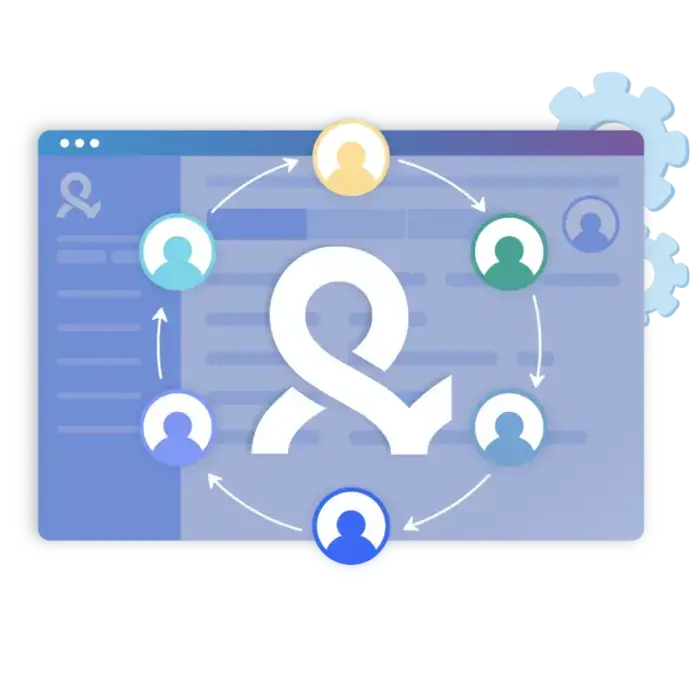
Team collaboration without security risks
Collaborate smoothly while keeping every account safe and access fully under control.
- Role-based permissions — assign specific rights to each teammate.
- Shared cloud profiles — access accounts without passwords.
- Bulk management — clone, import, export, and transfer accounts at scale.
Try Multilogin Risk-Free — Just €1.99!
-
3-day access to Multilogin
-
5 cloud or local profiles
-
200 MB proxy traffic included
-
3-day access to Multilogin
-
5 cloud or local profiles
-
200 MB proxy traffic included
What is antidetect browser?
An antidetect browser lets you run multiple accounts safely by giving each profile a unique digital fingerprint and simulating real user behavior, so platforms cannot link or flag your sessions.
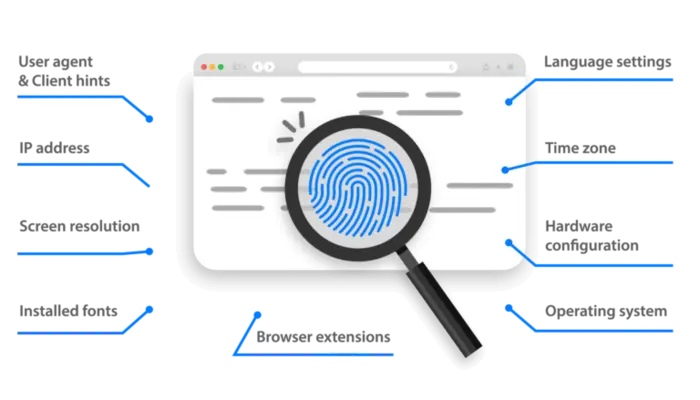
Why choose Multilogin?
Advanced antidetect technology, built-in residential proxies, enterprise-grade security, and 24/7 multilingual support — everything for safe multi-account management.
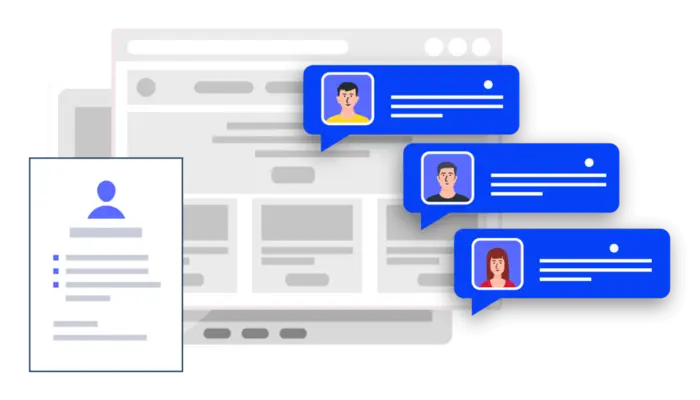
Multilogin Key Features
Mimics natural human browsing
Our anti-fingerprinting tech bypasses multi-account and automated browser detection by masking unique browser fingerprints.
Built for Team Collaboration
You can collaborate on browser profiles and easily share passwords, cookies, and session progress with team members..
Data sync over Cloud
Cookies, extensions, and bookmarks are stored in encrypted cloud storage and synced across devices; local storage is also available.
Android Chrome Emulation
Emulates mobile browser behavior for accurate operation on mobile-first platforms.
Built-in proxies with traffic
Every plan includes integrated proxies with traffic; supports HTTP/HTTPS/SOCKS5. Unused traffic rolls over to the next month.
Dynamic residential IPs
Premium residential IPs in 150+ countries and 1,400+ cities, tested daily for reliability.
Chrome & Firefox interfaces
Mimic (Chromium-based) and Stealthfox (Firefox-based) ensure natural behavior and maximum site compatibility.
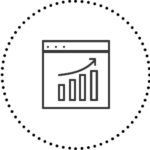
Ultra-stable sticky sessions
Proxy network optimized for Multilogin; IPs can remain unchanged for up to 24 hours.
Live session dashboard
View all active profiles at a glance; monitor statuses and control operations without switching tabs.
Enterprise-grade security
Profile encryption, 2FA, strict access controls, and privacy compliance for safe multi-account management.
Import/export & bulk operations
Transfer profiles (including fingerprints and cookies) quickly and migrate from other antidetect tools without downtime.
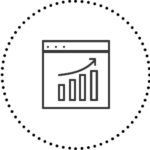
Automation via API
Automate repetitive tasks with Selenium, Playwright, Puppeteer, or Postman while staying undetected by anti-bot algorithms.
Try Multilogin today and experience safer, smarter multi-accounting
Run unlimited accounts securely, bypass detection, and stay human-like online — all from one platform.
Multilogin: manage multiple accounts across 25+ platforms
How to start using Multilogin
Create and manage multiple accounts effortlessly with the industry-leading antidetect browser.
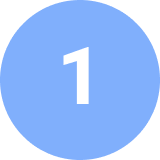
Sign up
Register using a verified email address

Choose your plan
Select from various subscription plans tailored to your business needs

Download the Multilogin agent
Available for Windows, Mac, and Linux.

Access the Multilogin dashboard
Start creating and managing antidetect browser profiles

Run multiple accounts
Set up and manage multiple accounts using separate browser profiles, all from one secure platform.
Why people love Multilogin

Dominik

Nino Latif

George M.
Co-Founder, Small-Business
Watch the Multilogin Demo
Get a 10-minute video demo of how MultiLogin can help you scale your multi-account management. To begin with, simply enter your name, surname, and email below, and then we’ll send the demo video straight to your inbox.
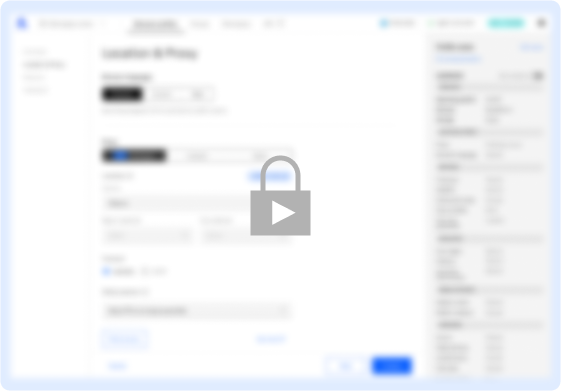
Common Mistakes in Multi-Account Management (and How to Avoid Them)
Managing multiple accounts across different platforms is essential for growth, but many users make avoidable mistakes that lead to bans, wasted resources, and inefficiency.
Here are the most frequent errors — and how the right multiaccounting tool management can solve them.
1. Using the same browser or device for all accounts
Reusing the same environment links profiles together. Platforms detect shared fingerprints and quickly block them.
Recommendation: Use a professional multi account manager that creates unique, human-like browser profiles with separate fingerprints.
2. Relying on low-quality or mismatched proxies
Cheap or datacenter-only proxies are easy to flag, especially when fingerprints and IPs don’t match.
Recommendation: Choose a multiaccounting tool management solution that integrates residential proxies and automatically aligns them with browser fingerprints.
3. Manually creating and switching accounts
Managing dozens of profiles manually is slow and error-prone. It also increases the chance of repeating patterns that platforms can detect.
Recommendation: Use automation options in your multi account management platform to create, clone, and switch accounts safely in seconds.
4. Sharing logins insecurely within a team
Passing around raw credentials compromises security and often triggers verification loops.
Recommendation: A modern multi account manager lets you share encrypted profiles in the cloud, so teammates can log into authorized accounts without ever seeing passwords.
5. Ignoring account warm-up and behavior patterns
New accounts that post, advertise, or sell aggressively are flagged as suspicious.
Recommendation: Use pre-farmed cookies and natural browsing automation to simulate real user behavior and gradually build account trust.
Multi-account management FAQ
What is multi-account management?
It’s the practice of running many accounts so they don’t get linked. Each account lives in its own “bubble” with unique device fingerprint, cookies, and IP/geo—so activity stays separate and safe.
How Multilogin helps: it creates realistic, isolated browser profiles with unique fingerprints and a dedicated proxy per profile, so accounts don’t cross-contaminate.
Tips
- One account → one profile
- Keep IP/geo consistent per profile
- Don’t reuse cookies or extensions
What is the best way to manage multiple social media accounts?
It’s obvious that managing multiple social accounts can be a hassle. You always need to juggle different logins, credentials, and security measures, which can consume valuable time and raise the risk of suspicious activity alerts. Our software allows you to move smoothly between profiles, maintain consistent security, and prevent automated platform checks from flagging your activity.
Is making multiple accounts illegal?
Usually no. But it can break a site’s Terms of Service. Always act within local laws and platform rules. Your goal: separation, transparency, and control.
How Multilogin helps: strict isolation (unique fingerprints, storage per profile) and granular permissions support compliant, legitimate use cases (agencies, QA, e-com).
Tips
- Read each platform’s ToS
- Keep business records/logs
- Use least-privilege access
How to manage multiple Instagram accounts?
Treat IG like a mobile app: act like a real mobile user and keep your geo stable. Start gently and increase activity as trust builds.
How Multilogin helps: Android profile emulation plus city-level residential proxies keep your device/geo signals consistent.
Tips
- One profile per IG account
- Stable mobile-like fingerprint
- Add interactions gradually
Is it possible to manage multiple digital identities?
Yes! Multilogin enables you to manage numerous digital identities. It generates unique browser profiles, each with customizable fingerprints that emulate real user behavior, ensuring privacy and helping you avoid tracking and detection. By tailoring settings like time zones, languages, and geolocations, you gain full control over how your online presence appears. This approach helps you run multiple campaigns, access several social media accounts, and carry out high-volume scraping tasks without triggering automated security systems or facing unnecessary scrutiny.
How to manage multiple client accounts?
Give every client a dedicated profile set and a fixed proxy region. Organize by folders/tags and share only what your teammates need, not everything at once.
How Multilogin helps: role-based sharing, folders/tags/notes, and built-in residential proxies (country/region/city) make client separation simple.
Tips
- Standard naming: CLIENT–PLATFORM–GEO (Andrew – Instagram – NewYork)
- Locked proxy template per client
- Use notes for logins/owner/status
Best way to manage multiple clients effectively?
Be consistent and automate the boring parts. When every client follows the same setup, your team can scale without mistakes.
How Multilogin helps: automation via CLI/API and native support for Postman, Puppeteer, Playwright, and Selenium; share profiles safely and launch at scale.
Tips
- Template profiles & proxies
- Automate warm-ups/checks/reports
- Review and prune access monthly
How does Multilogin's anti-fingerprint browser work?
Multilogin’s anti-fingerprint browser hides your digital fingerprint, making it difficult for websites to track your online activities.
How can I manage multiple Twitter accounts without being banned?
You can easily manage multiple Twitter accounts with Multilogin and still avoid bans. When you use separate browser profiles for each account, they remain fully independent and never trigger detection.
How to manage multiple Gmail accounts?
Hard-separate each mailbox: its own profile, cookies, and IP. Turn on 2FA and keep a lightweight access log for your team.
How Multilogin helps: unique fingerprints per profile, encrypted cloud sync (or local storage), 2FA, and a Proxy Hub to lock consistent IP/geo.
Tips
- One profile per mailbox
- Fixed proxy per mailbox
- Store recovery data in notes (securely)
How to manage multiple social media accounts?
Warm up slowly and keep each account’s “device” and IP steady. Avoid mixing cookies or add-ons between accounts.
How Multilogin helps: pre-warmed cookies, Android mobile profiles for mobile-first platforms, and built-in proxies—no extra tools needed.
Tips
- Slow ramp: browse → light actions → posts
- One extension policy per profile
- Pin stable IP/ASN for each account
How can I use Multilogin to organize my AWS multi-account strategy?
Multilogin can simplify the management of multiple AWS accounts by creating individual browser accounts. This method keeps your accounts secure and organized. You can assign specific permissions to control access, simplifying your workflow and making it easier to manage various AWS environments.
How can Multilogin help manage multiple social media accounts for market research?
Multilogin is a great tool for market research. You can handle multiple accounts and gather information from different places without any suspicion from detection systems. Set up separate browsers for each account, and Multilogin will keep them all individual and hidden.
How does Multilogin facilitate competitor analysis in market research?
Multilogin helps you watch competitors easily by creating multiple digital accounts to track them. Your actions stay hidden. Gather lots of info on competitors without them knowing. It’s thorough and secure, keeping you ahead in market research.
How do you stay organized with many accounts?
Keep a single structure and stick to it. Use tags for platform/region/stage, and keep a tiny activity log so anyone can pick up where you left off.
How Multilogin helps: custom columns, color tags, notes, bulk actions, and a live dashboard of running profiles keep large sets tidy.
Tips
- Tag by client, platform, market
- Short changelogs (“who/when/what”)
- Weekly housekeeping (archive, retag)