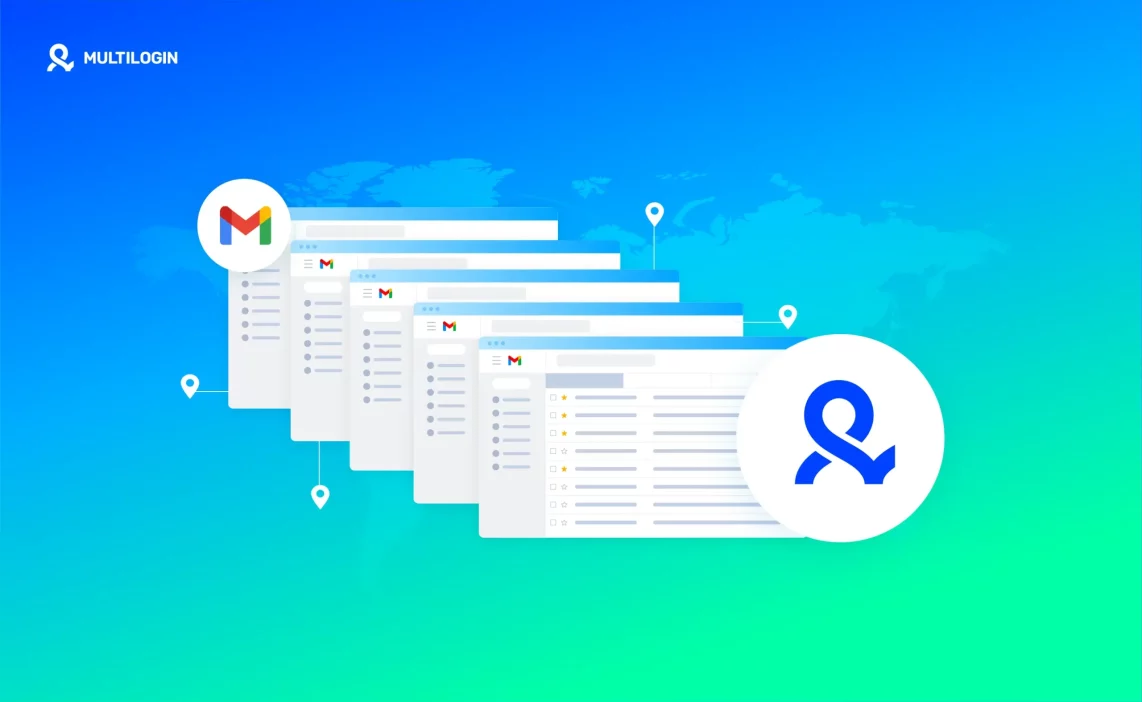A marketer once lost every Gmail he managed in a single afternoon — not because of spam, but because they all shared the same digital fingerprint. Gmail saw the pattern and wiped everything out at once. That’s the risk of managing multiple Gmail accounts without proper isolation.
There’s no fixed cap on Gmail accounts — it’s how well you separate them. With Multilogin you can manage 10,000+ Gmail accounts because each profile runs as an independent browser: its own fingerprint, cookies, and proxy. The catch: every profile must be configured and warmed correctly. If a profile is flagged, pause it, rotate its IP, warm a replacement, and the rest stay safe.
Why do people create multiple Gmail accounts
Running a business online often means juggling dozens of inboxes — client emails, testing logins, outreach campaigns, automation tools. Many start with one Gmail and quickly realize it’s not enough. Then comes the second, the fifth, the tenth… until Gmail starts connecting the dots. Once accounts share the same IP or browser fingerprint, the system links them and locks everything down. That’s when people start asking how to stay invisible — not to cheat the system, but to keep their workflows alive.
- Client management: handle different customer inboxes without logging in and out all day.
- Marketing campaigns: run ads, outreach, and feedback forms under unique domains or brands.
- Testing & QA: test app logins, automation flows, and product emails without risking live data.
- E-commerce operations: separate store support, supplier communication, and order tracking.
- Automation & scaling: manage thousands of verified accounts for bots, scraping, or bulk email validation.
What happens when Gmail detects linked accounts
It usually starts quietly. You open a new Gmail, log in, and everything looks fine — until one morning, every account asks for verification or locks you out completely. Gmail doesn’t ban one profile at a time; it bans the pattern behind them.
When multiple accounts share the same browser fingerprint, IP address, or cookie trail, Google connects them in seconds. It’s not guessing — it’s matching data. The same fonts, timezone, or device specs can expose that all your “different” accounts are really the same user. Once flagged, Gmail groups those profiles under one identity and starts freezing access.
Here’s what Gmail looks at:
- Browser fingerprints: hardware, screen size, fonts, timezone, GPU — tiny details that make each device unique.
- IP addresses: shared IPs link accounts instantly, especially when traffic repeats the same regions or proxy subnets.
- Cookies and local data: reused cookies, autofill info, or session data show accounts operating from one browser.
- Behavioral patterns: identical login times, typing speed, or navigation habits trigger deeper checks.
When that link is made, bans spread fast. You might lose ten accounts in a single sweep — not because of spam, but because of overlap. That’s why isolation matters. Each Gmail needs its own environment, proxy, and cookie trail. If one gets flagged, you can pause it, switch IPs, and keep the rest alive.
Is there a real limit to how many Gmail accounts you can have
Technically, Google doesn’t publish a hard limit. You can create as many Gmail accounts as you want — until the system starts noticing patterns. Most people hit problems not because they made too many accounts, but because they made them too similarly.
Gmail doesn’t care if you manage 5 or 5,000 accounts; it cares about how those accounts look from the inside. If every login comes from the same device fingerprint, IP range, and cookie set, Google connects them and cuts them off in one sweep. That’s the real limit — the moment your setup looks cloned.
With Multilogin, the number doesn’t matter. You can safely run 10,000+ Gmail accounts because each profile acts like its own real user — unique fingerprint, cookies, and proxy. If one account ever gets flagged, you don’t lose the rest. You just pause that profile, rotate its IP, and keep working while Gmail still believes every other account is a different person.
Read our guide about how to create unlimited Gmail accounts!
Start €1.99 trial! manage +10,000 Gmail accounts!
How Multilogin lets you safely run 10,000+ Gmail accounts
Running a few Gmail accounts is easy — keeping thousands alive without bans is the real challenge. Most bans don’t come from spam or fake activity; they come from shared fingerprints, IPs, or cookies that make your accounts look connected. Multilogin fixes that by turning every Gmail profile into a self-contained browser, fully isolated from the rest. Gmail sees each one as a separate, real user.
What makes each Multilogin profile undetectable
Every browser profile in Multilogin runs with its own digital fingerprint — hardware specs, fonts, canvas data, timezone, and even how your mouse moves. Nothing overlaps. That means no two accounts ever share the same identity trail. If one profile is flagged, it doesn’t pull the others down with it. You just pause, rotate the IP, and move on.
How built-in residential proxies keep connections clean
Most people lose accounts because they use cheap datacenter proxies that Gmail recognizes instantly. Multilogin includes premium residential proxies, which are included in every plan for free — real IPs from real internet users. Each profile gets its own dedicated connection that matches its location and device type. The result? Logins that look authentic, even at scale.
Why pre-farmed cookies and mobile emulation improve trust
A brand-new browser looks suspicious to Gmail — no history, no cookies, no context. That’s why Multilogin includes pre-farmed cookies, giving new profiles aged browsing behavior that looks natural from the first login. Combine that with Android mobile emulation, and Gmail sees real, diverse users — not an automated cluster.
How to set up Gmail profiles in Multilogin (step-by-step)
Getting started takes minutes, but each step matters. Follow this sequence to make sure every Gmail account looks and behaves like a real person.
Step 1 — create a new browser profile
Open Multilogin and create a new profile. Choose the browser type, set a recognizable name, and select your region or timezone. Each profile becomes its own virtual device — separate from everything else on your system.
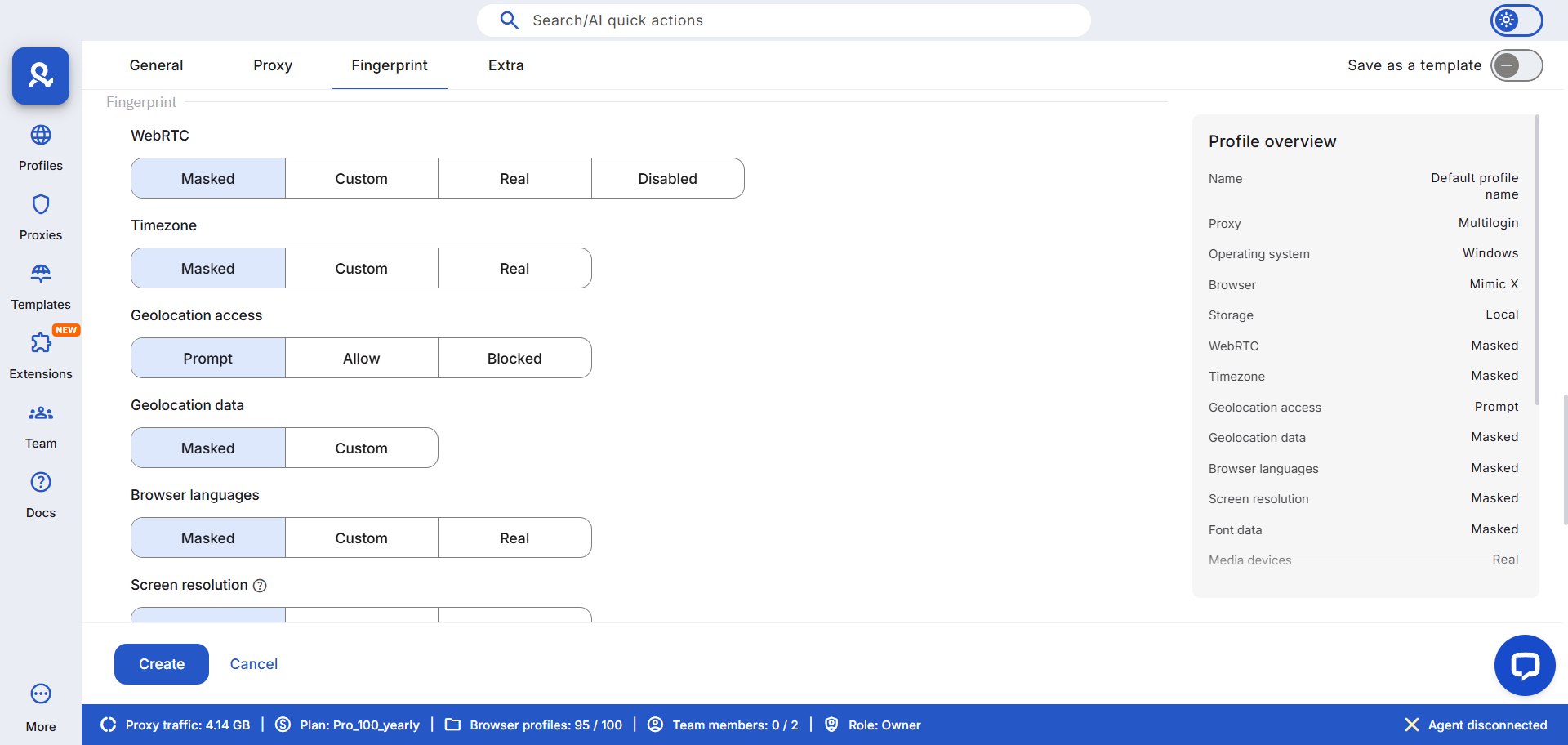
Step 2 — assign a unique proxy and device fingerprint
Go to the proxy settings and apply a residential proxy (included in your plan). Use a different IP for every Gmail. Then customize the device fingerprint — screen size, OS, language — to match realistic usage. This keeps your sessions unique and unlinked.
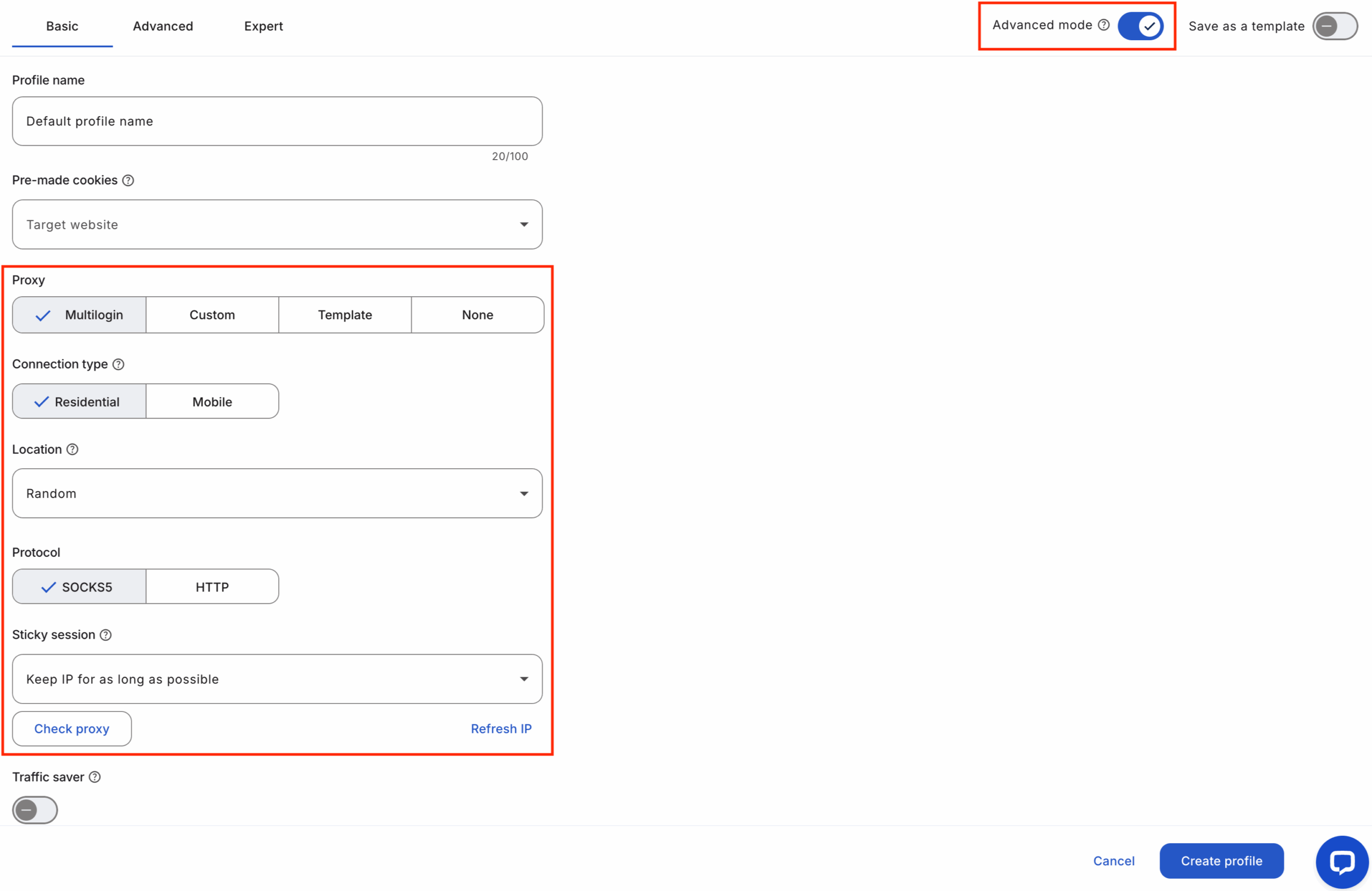
Step 3 — import or warm cookies before logging in
Before you ever touch a Gmail login page, add cookies. You can import pre-farmed cookies directly in Multilogin or warm them manually by visiting regular sites for a few minutes. It builds trust and reduces instant verification prompts.
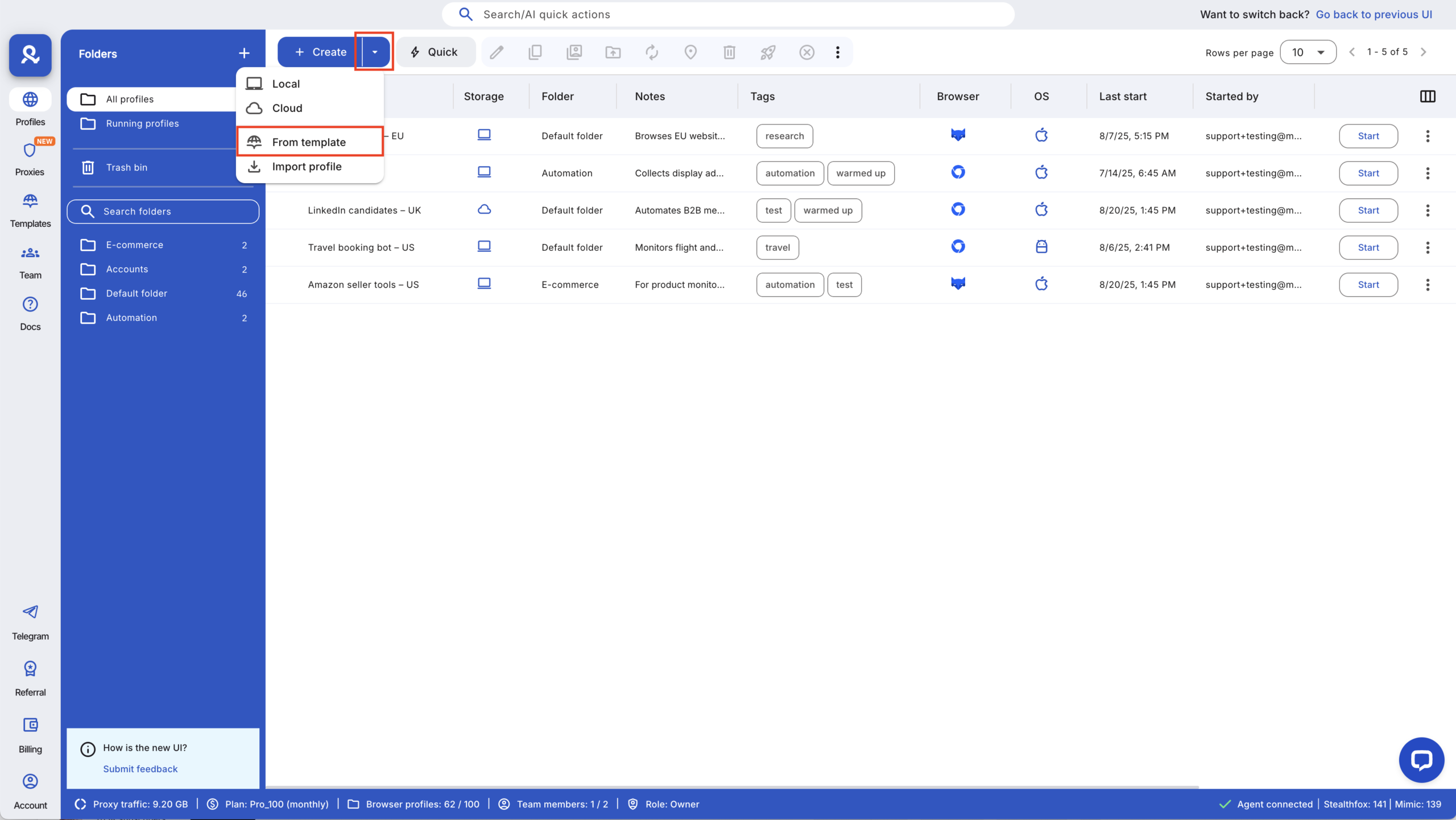
Step 4 — verify isolation with a fingerprint checker
Run a quick test using tools like Pixelscan or Whoer IP. Each profile should show a completely different fingerprint and IP. If something overlaps, adjust before you log in — that’s how you avoid mass flags later.
Using Multilogin API, CLI, and automation frameworks
When you’re scaling past 50 or 100 Gmail accounts, manual setup won’t cut it. Multilogin connects with Selenium, Puppeteer, Postman, Playwright, and CLI, letting you automate profile creation, login routines, and rotation. You can schedule runs, assign proxies in bulk, and handle repetitive tasks with scripts.
Organizing profiles for large-scale management
Once you hit hundreds of accounts, naming and tagging matter. Group profiles by client, campaign, or country. Use color tags and custom columns to track status — “active,” “warming,” “flagged.” This keeps your workspace organized and saves you from costly mistakes.
Monitoring, proxy templates, and traffic saver tips
Use Multilogin’s live running profiles dashboard to see which sessions are active. For speed and reliability, set proxy templates — pre-saved configurations you can apply in one click. And enable the proxy traffic saver to cut unnecessary data use during automation, especially if you run scraping or bulk actions.
Read our latest research about how to create unlimited Google accounts!
Test multiple Gmail accounts! try Multilogin now for €1.99!
Quick checklist — how many Gmail accounts can I have with Multilogin
- Start small: test 5–10 Gmail profiles on the €1.99 Multilogin trial.
- Create a new Multilogin profile per Gmail and set realistic device values (OS, screen, timezone, language).
- Assign a unique residential proxy (included in your plan) for each profile — never reuse IPs.
- Import pre-farmed cookies or warm each profile 7–14 days with light, human actions before real use.
- Verify isolation with a fingerprint checker (Pixelscan, Whoerip): confirm unique IP and fingerprint.
- Automate safely: test API calls in Postman, then run scripts in Selenium/Puppeteer/Playwright or CLI with staggered schedules.
- Organize at scale: use naming conventions, tags, proxy templates, and batch actions via API/CLI.
- If a profile is flagged: pause it, rotate its proxy, warm a replacement, and isolate the flagged profile.
- Monitor daily with the running profiles dashboard and audit for any overlapping fingerprints or proxy reuse.
Final verdict
The short answer to how many Gmail accounts can I have with Multilogin: as many as you can keep truly isolated. In practice, that’s 10,000+ when every profile has its own fingerprint, residential proxy, and cookie history, and each account is warmed with natural activity. Success isn’t a number; it’s clean separation. If one profile is flagged, pause it, rotate the IP, warm a replacement, and keep the rest running. Ready to test it safely? Start with the €1.99 trial, validate five profiles, then scale with confidence.
FAQs about how many Gmail accounts can I have
How many accounts can I have on Gmail?
Google doesn’t set a strict limit for how many Gmail accounts you can create. What actually stops you is verification — when Google needs extra proof, like a phone number or captcha. If you’re managing many accounts, Multilogin helps you keep them separate and undetectable by isolating fingerprints, proxies, and cookies.
How many Gmail accounts can I have on my iPhone?
There’s no official cap on how many Gmail accounts you can access from an iPhone. The Gmail app usually handles around 8–10 logins comfortably, but you can add more through the Mail app or browser. If you manage client or business accounts, use Multilogin on a desktop to keep each one isolated and stable.
How many Gmail accounts can one phone number verify?
A single phone number can only verify a limited number of Gmail accounts before Google blocks further use — the exact limit changes over time. To manage more accounts safely, skip repeated phone verifications and use Multilogin to create clean, separate browser profiles for each Gmail.
Can Google link accounts using the same recovery email or phone?
Yes. When multiple Gmail accounts share the same recovery phone or email, Google can connect them under one identity. If you’re scaling, create unique recovery info and manage accounts through Multilogin, where every profile runs like an independent device.
Can cross-site cookies or embedded trackers reveal multiple Gmail accounts?
They can. Cookies and embedded trackers pass hidden identifiers that show activity from the same browser. Multilogin blocks that overlap by giving each Gmail profile its own cookie storage and fingerprint, so accounts don’t leak information across sites.
Is it safe to use the same password across several Gmail accounts?
No — never reuse passwords. If one account gets compromised, the rest fall instantly. Use unique passwords and enable 2FA. Managing them inside Multilogin helps you organize secure, isolated sessions without risking data crossover.