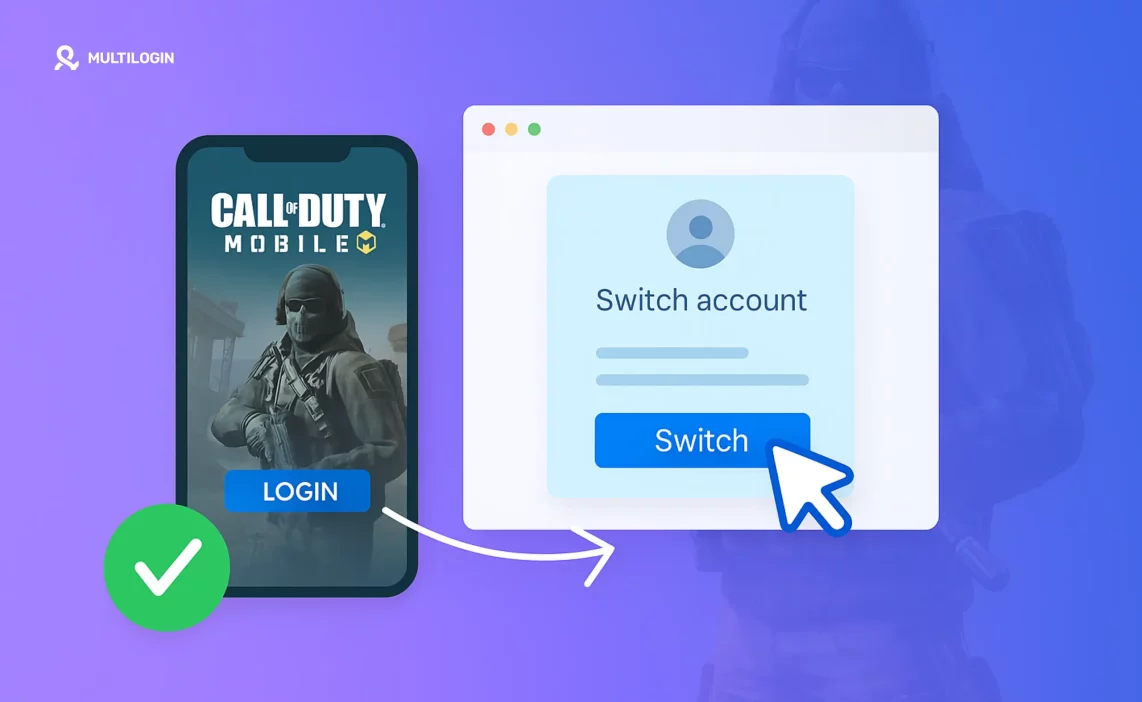The Grind is Real. So is the Need for a Second Account.
Let’s be honest. You love COD Mobile, but you’ve hit a wall. Maybe you’re a seasoned pro who wants a “smurf” account to practice new loadouts without tanking your main’s rank. Maybe you want to play with friends in a different region. Or maybe you’re just tired of your main account being permanently linked to that old Facebook profile you barely use.
Whatever your reason, you’ve asked the question: “Can I have two accounts on Call of Duty: Mobile?”
The simple answer is yes, you absolutely can. The game doesn’t explicitly forbid it. But the real problem isn’t about if you can; it’s about how. The official methods for switching accounts are a nightmare. They’re clunky, time-consuming, and sometimes feel like they were designed to make you give up.
If you’ve ever found yourself stuck in a loop of:
- Logging out of Facebook, only for the game to log you right back in.
- Uninstalling and reinstalling the entire game just to switch profiles.
- Worrying you’ll accidentally overwrite the wrong account data.
…then you know the pain. But what if I told you there’s a better way? A way the pros use to switch between accounts instantly, without any of the headaches. This guide will show you how.
Why Bother With Multiple COD Mobile Accounts Anyway?
Before we get into the solution, let’s quickly cover why having more than one account is such a game-changer for serious players:
- Practice Without Penalty: Want to master the SKS or try out a risky new strategy? A second account lets you experiment freely without messing up the stats on your main.
- Play With Different Friend Groups: Got friends in different skill brackets? Keep your competitive matches on your main and your casual games on an alt.
- Regional Play: Play with friends in other countries or test your skills on different regional servers.
- Content Creation: Many streamers and YouTubers use separate accounts for specific types of content, like “Road to Legendary” series or weapon challenges.
The Nightmare of Switching Accounts: Why the Official Methods Fail
So, why is it so hard? The problem lies in how COD Mobile links your account. You can link it to your Activision account, Google Play, or Facebook. And once you’ve linked it, especially to Facebook, the game holds on for dear life.
Here’s the typical, frustrating process to switch a Facebook-linked account:
- Log out of COD Mobile.
- Open your Facebook app and log out of your main FB account.
- Log into your second FB account.
- Relaunch COD Mobile and try to log in with Facebook.
Sounds simple, right? Except it often doesn’t work. The game frequently defaults back to the first account. The most common “fix” you’ll see online is to uninstall your Facebook app entirely, log in through the browser, and then try again. Some people even have to uninstall and reinstall COD Mobile itself. It’s a mess.
And behind the scenes, there’s another risk: device fingerprinting. Just like websites, mobile apps can identify your physical device. If you’re constantly switching between accounts on the same phone, you’re signaling to Activision that both accounts belong to the same person. While they currently allow it, it puts you at risk if their policies ever change. They could flag your accounts for suspicious behavior, or worse, issue a ban.
The Pro-Level Solution: Manage Multiple Accounts Like a Pro
What if you could have a separate, virtual phone for each of your COD Mobile accounts? Each with its own unique device identity, its own login, and its own instance of the game. No more logging out, no more reinstalling. Just click and play.
That’s exactly what an antidetect browser like Multilogin allows you to do, but for your mobile games.
Multilogin isn’t just for websites. It’s a powerful tool that can create multiple virtual Android environments right on your computer. Think of it as having several distinct phones running at once, each one completely isolated from the others.
How Multilogin Solves Every COD Mobile Account-Switching Problem
This is how you get around the clunky, frustrating process and manage your accounts like a professional gamer.
- True Android Emulation: This isn’t just a mobile anti-detect browser; Multilogin creates a full virtual Android operating system for each profile. This means each account has a native, authentic mobile device fingerprint. To COD Mobile, it looks like each of your accounts is playing on a completely different physical phone.
- Instant Switching: No more logging out or reinstalling. You just launch the browser profile for the account you want to play on. Want to switch to your smurf account? Close the first profile, open the second. It’s that simple.
- No More Facebook Linking Issues: Since each virtual Android environment is separate, you can log into a different Facebook account in each one. The game will never get confused or default to the wrong profile.
- Total Isolation: Each profile has its own isolated storage. This means the game data, login credentials, and settings for your main account will never interact with your second, third, or fourth account. It’s the cleanest, safest way to keep everything separate.
- Avoid Detection: By giving each account a unique device fingerprint and IP address (through Multilogin’s built-in proxies), you minimize the risk of being flagged for multi-accounting. You’re not just hiding; you’re creating genuinely separate identities.
How to Set Up Multiple COD Mobile Accounts with Multilogin
- Create Your Multilogin Profiles: In Multilogin, create a new browser profile for each COD Mobile account you want to use. Make sure to select the “Android” operating system option.
- Assign a Proxy: Assign a different residential proxy to each profile. This will give each account a unique IP address from a real mobile or home network.
- Log in and Install: Launch a profile, open the Google Play Store, and log in with the Google account you want to associate with that COD profile. Download and install Call of Duty: Mobile.
- Link Your Account: Launch the game and log in. You can link it to your Activision account, or if you need to use Facebook, you can log into a separate Facebook account within that same Android environment.
- Repeat for Each Account: Repeat the process for your other accounts in their own dedicated Multilogin profiles.
Now, whenever you want to switch accounts, you just launch the corresponding Multilogin profile. It’s that easy.
👉 Don’t risk bans: Try Multilogin and keep your accounts undetected.
Frequently Asked Questions About Multiple COD Mobile Accounts
Yes, you can have multiple accounts. The challenge isn’t in having them, but in managing and switching between them without frustration.
The standard method involves logging out, switching your linked Facebook or Activision account, and relaunching the game. However, this is often unreliable. The best method is to use a tool like Multilogin to create separate, isolated environments for each account, allowing you to switch instantly.
To log into another account, you first need to fully log out of your current one. If it’s linked to Facebook, this may require you to log out of Facebook in your phone’s settings or even uninstall the Facebook app. A much simpler way is to use Multilogin’s Android emulation to keep your accounts separate from the start.
Unfortunately, once an account is linked (especially to Facebook), it is very difficult, and often impossible, to unlink it. This is why it’s so important to manage your accounts in separate environments to avoid linking the wrong one.
Conclusion: Stop Fighting the Game, Start Playing It
You’re a serious player. You shouldn’t have to waste your time fighting with login screens and reinstalling apps. You should be spending that time perfecting your aim, climbing the ranks, and actually enjoying the game.
Managing multiple COD Mobile accounts doesn’t have to be a chore. With the right setup, you can have the freedom to practice, play with different friends, and create content without any of the technical headaches. Using a professional tool like Multilogin gives you that power.
It’s time to stop letting clunky account switching hold you back.
Ready to take control of your COD Mobile accounts? Get started with Multilogin and experience instant, hassle-free account switching today.