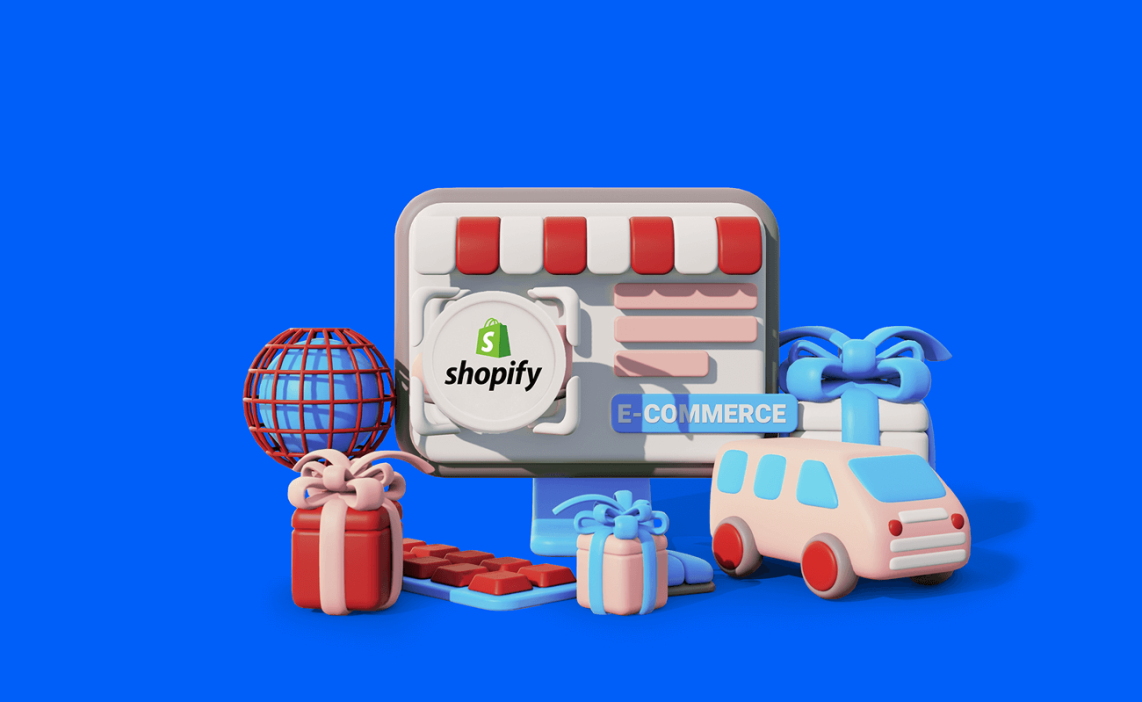Shopify is the best platform for e-commerce entrepreneurs.
Whether you want to grow a multi-store empire or earn a few hundred dollars a month with an easy side hustle in e-commerce, Shopify is the place to do it. The platform powers over 4 million e-commerce businesses, including international brands like Sephora and Tesla.
In this guide, we’ll show you the exact step-by-step process to build a successful online store with Shopify. You’ll learn everything you need to know to create an e-commerce store and start making sales.
Let’s get started.
How to start a Shopify store (step-by-step)
Step 1: Pick a business name
The first step is to choose a memorable name for your e-commerce store.
Your business name has a huge impact on how potential customers perceive your store. It needs to be unique, catchy, and easy to spell and pronounce.
There are some great tools to help you come up with something original that represents your brand.
You can use the Shopify Business Name Generator to get some ideas.
Enter a keyword related to what you plan to sell online, and the tool will provide a bunch of possible business names.

Scroll through the results and pick out a few that you like. Then, you can run them past your friends and family to get feedback before making a decision.
Step 2: Sign up for Shopify
The next step is to sign up for a Shopify account.
Head to the Shopify website and click on the ‘Get Started’ button on the homepage. This will trigger a popup for you to enter your email address, password, and store name.

Click ‘Create your store,’ and you’ll be asked to provide some details on your business and which industry you’re in. When you’re done, click on ‘Next.’
You’ll then be asked to provide your personal information, including your address and phone number. Fill in your details, and you’re ready to start creating your Shopify store.
Step 3: Create your store
Now we can start the fun part. Shopify provides a wizard to help you get started with the platform. But we recommend choosing your theme before starting the other tasks.
Choosing a theme
Shopify offers 11 free themes you can use. In addition, there are a bunch of paid premium themes you might want to check out when you grow your store and make some sales.
Click on the ‘Online Store’ tab in your dashboard and then ‘Themes.’ Next, scroll down and click on ‘Explore free themes’ to see the options.

You can see a demo version of each theme to help you decide. Once you find a theme that looks great and fits your niche, click ‘Try theme.’
Customizing your theme
Shopify makes it super easy to customize the design of your store, even if you have zero experience with web design. You can get creative and make your store reflect your brand.
To get started, click on the ‘Online Store’ tab in your dashboard and then ‘Customize.’ That will open up a new window for the online store editor.

On the left-hand side of the editor, you can see the layout of your current page and the customization tools. If you click one of these options, you’ll see the different things you can do to edit that page section on the right-hand side of the editor.
When you make a change, you can see a live view of how it looks. If you make a mistake, you can click undo to revert the edit.
It’s easy to get grips with the editor. You can play around with the tools and quickly get up to speed on how everything works.
One thing to remember is that you don’t want to get caught up with the small stuff at this time. Don’t be a perfectionist and spend loads of time lost in the detail.
Focus on nailing the basics so you can launch your store as fast as possible.
Step 4: Add products
Now it’s time to add products to your store.
This part is super important. Your product page is often the difference between a sale and an abandoned cart.
Your chosen Shopify theme will have a product page template that you can customize. But you first need to add your product details by navigating to the ‘Products’ tab in your dashboard.

You can add a product name, description, images, pricing, and other details.
When writing your product description, it’s important to focus on the benefits, not the features.
How will the product improve the lives of your customers?
If you need some inspiration, check out the product descriptions used by major retailers in your niche.
You can also create groups of products to help your potential customers find their way around your store and locate items to buy.
Step 5: Create your pillar pages
Once you’ve added your products, it’s time to create the other key pages of your online store.
These pages provide information about your business, build trust, and help shoppers overcome barriers to purchase.
Click on the ‘Online Store’ tab and then ‘Pages.’

The key pages you want to include are:
Contact page
This page provides customers with a way to reach you if they have any questions or complaints. It’s one of the most important pages on your website. According to KO Marketing, 44% of people will leave a company’s website if there’s no contact information.
About page
Your About page tells customers who you are and why you do what you do. It’s an opportunity to earn potential customers’ trust and differentiate your brand from other e-commerce stores.
FAQ page
An FAQ page can help your customers find the information they need to know before committing to a purchase. You can provide answers to common customer queries like shipping costs and avoid spending your time answering the same questions over and over again.
Policy pages
You should also create policy pages for your Shopify store. Some of these are legally required, including your privacy policy, terms of service, and refund policy. You can create these pages in the ‘Legal’ section under the ‘Settings’ tab in your dashboard.
Step 6: Set up a payment processor
Shopify makes it super-easy to accept payments online.
In the dashboard, click on ‘Payments,’ and you’ll see the options you can use. These payment providers process customer transactions so you can get paid when you make a sale.

There are dozens to choose from, and some charge higher processing fees than others.
Shopify Payments is the easiest to set up, with a handy account setup wizard to guide you. But it does charge a hefty 2.9% + $0.30 per transaction for all online purchases.
Alongside transaction fees, you’ll want to consider the card types and payment options accepted when choosing a payment gateway. Of course, providing your customers with options is important, but you also need a provider that works for your online business.
Step 7: Set up the checkout process
Your checkout page is the last thing shoppers will see before finalizing a purchase. As a result, it plays a vital role in customer purchases.
Every Shopify theme comes with a template checkout page, but you can make edits to improve the page.
Click on the ‘Online Store’ tab and then ‘Themes.’ From here, click the ‘Customize’ button and select ‘Checkout’ from the dropdown menu at the top of the page.
You can now change the layout, background image, typography, and color scheme of your checkout.
Shopify also allows you to change the checkout page settings. The most important option here is ‘Customer accounts.’ Choose the ‘Accounts are optional’ setting to enable your customers to checkout as guests.

This can make a significant difference to your conversion rate. According to Capterra’s 2022 Online Shopping Survey, 43% of online shoppers prefer to use guest checkout.
You can also choose to let customers decide how they want to be contacted and edit the details you require shoppers to submit when submitting an order. Minimizing the amount of information you request can boost conversions.
Step 8: Marketing your store
Before you launch your store, you need to think about marketing strategies. Marketing is how you drive traffic to your online store and increase ecommerce sales.
There are three key areas to focus on for your Shopify marketing strategy.
Analytics
Analytics is how you track user behavior and measure performance.
You can use the in-built Shopify analytics to monitor traffic and sales under the ‘Analytics’ tab in your dashboard.

These metrics show you the number of people that visited your store, where they came from, your overall conversion rate, sales, returning customer rate, and more.
These insights can help you make your store more engaging and convert more visitors into paying customers.
For more in-depth analytics, set up Google Analytics and Google Search Console. These free tools can reveal more granular information about your traffic and search engine rankings.
Meta Pixel
Paid ads are the fastest way to generate sales and grow your e-commerce store. And Meta Ads is the advertising platform to get started with.
Before you create a campaign, you need to set up the Meta Pixel.
This small piece of code tracks how people interact with your website after clicking on your ads. It helps you measure performance and what people do when they land on your product pages.
You’ll need to set up a Meta Business Account before you can install the Meta Pixel. Then, you can follow the Meta Business Help Centre instructions to set up the Pixel on your Shopify store.
![]()
Once you’ve completed the setup, install the Facebook Pixel Helper Chrome extension to verify that your Pixel is working correctly.
Paid ads can help you quickly scale your ecommerce business. But you do need to be aware of the risk of account bans. This is especially important if you’re using a dropshipping business model.
Meta has a reputation for suspending and banning accounts without offering a clear reason why. An account ban can be disastrous if you use the platform as one of your primary traffic sources and sales channels.
The best way to reduce the risk of an account ban is to create multiple ad accounts. Using a tool like Multilogin, you can create multiple ad accounts, so you always have a backup to fall back on.
Multilogin can also help you scale your business on e-commerce marketplaces like eBay and Amazon. You can create multiple storefronts to increase your product visibility and generate more sales.
Search engine optimization (SEO)
Lots of people turn to search engines when shopping online. According to Think With Google, 49% of people use search engines to discover new products.
Using SEO, you can increase the ranking of your product pages so that you appear higher in search results and attract more potential customers to your store.
Search engines want to show the most relevant results to a user. You can make your pages more relevant by strategically using keywords related to your products.
Free tools like Ubersuggest and Keywords Everywhere can help you find the keywords that your potential customers are using. You’ll be able to see the estimated monthly search volume, SEO difficulty, and related search terms.

Use relevant keywords in your titles and descriptions on your product pages. You can also use target keywords in your meta descriptions and image alt tags.
Another key aspect of e-commerce SEO is Google Shopping. When a shopper searches for a product on Google, they can use the Google Shopping tab to see relevant options and compare pricing between stores.
To get your products featured in Google Shopping results, you’ll need to sign up for Google Merchant. There’s a Shopify integration that makes it easy to generate your shopping feed automatically and submit it to Google Merchant.
Start a Shopify e-commerce store today
Congratulations! If you followed the steps above, you should have a fully functional Shopify store for your e-commerce business. You’re one step closer to selling on Shopify and becoming a successful online entrepreneur.
The next step is to drive more traffic, generate sales, and scale your e-commerce business. A tool like Multilogin can help you reach the next level.
You can run multiple ad accounts, open multiple stores on e-commerce marketplaces, and expand without the risk of account bans. Learn more about Multilogin and how it can be your secret tool for success in our e-commerce use case page.