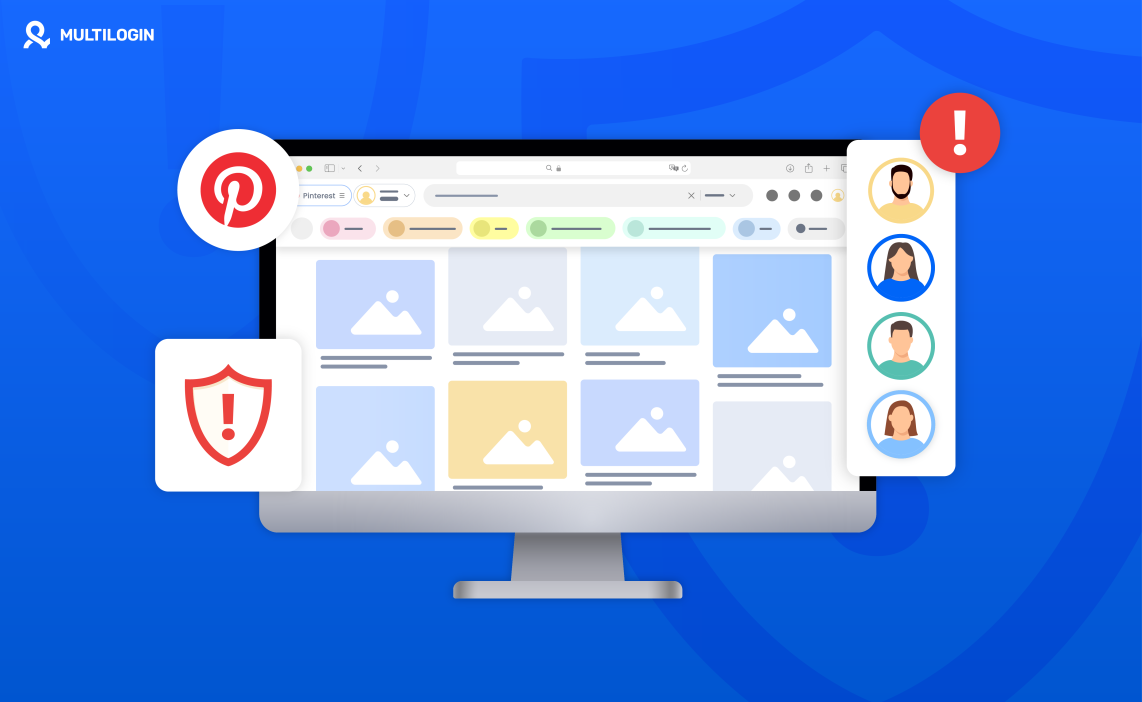Pinterest can be a powerful platform for creators and businesses, and sometimes they need to manage more than one account from the same device or give team members specific access based on their roles. If you manage different projects, audiences, or brands, separating them helps keep everything organized and purposeful. That’s why many creators and marketers choose to use antidetect browsers for managing multiple Pinterest accounts without getting banned.
In this guide we are going to show you how to manage multiple Pinterest accounts by using the antitetct browsers!
Why you need to have multiple Pinterest accounts
If you use Pinterest for more than one purpose, having separate accounts just makes sense. Maybe you run a business and also share personal ideas. Or maybe you manage different clients or product lines. Keeping everything in one place can quickly get confusing — both for you and your audience.
When each account has its own focus, your boards look cleaner, your content feels more relevant, and your analytics tell a clearer story. One profile can be all about your brand, while another focuses on inspiration or side projects. It’s an easy way to stay organized and speak directly to the right people without mixing messages.
Separate accounts also give you freedom to test new ideas. You can try different styles, keywords, or audiences without worrying about hurting your main profile’s reach. It’s not about doing more work — it’s about giving every idea its own space to grow.
How to Create Multiple Pinterest Accounts
Pinterest is a platform with highly engaged users. Increased visibility can help you to achieve your goals. Here is a simple guide on how to create multiple Pinterest accounts:
Step 1: Go to the Website or Download App
You can visit the official website of Pinterest or download the app. If you are logged into Pinterest, log out first and then start creating a new account.
Step 2: Set Up Your Profile
After you click sign up, you must enter your email. It is important to note that Pinterest requires different email addresses for each account.
You can choose your username, add a profile photo, write a bio, etc. You can create a personal account, or a business account based on your goals and purposes.
Step 3: Customize Your Account
After setting up, you must customize your account. Try to create boards and content that fit your audience to engage more people.
Pinterest may require email verification. If needed, go to your inbox, click the link and confirm your email address.
Step 4: Repeat the Process
You must follow the same steps to create as many accounts as you need. Remember to use different email addresses for each profile.
Step 5: Switch Between Multiple Accounts
On Pinterest, you can link your business account to another account. This way you can switch between accounts without logging out in the same browser session. Remember that you will not be able to switch between accounts if you clear your cache and cookies or close your browser.
However, if you have more accounts, you must try techniques like using different browsers, incognito mode or password manager like LastPass to easily switch between your accounts.
Following these steps can help you to create multiple Pinterest accounts. Tailoring unique content for each account can enhance your online presence. Remember to follow best practices to manage profiles effectively.
Read our latest research on how you can have multiple Pinterest accounts without risking a ban.
Best tools to manage multiple Pinterest accounts
Managing several Pinterest accounts at once takes more than just scheduling posts — you need the right setup to keep every profile safe, steady, and easy to access. While many tools help with publishing and design, only one platform truly solves the multi-account problem from the ground up: Multilogin.
Multilogin
Multilogin isn’t another scheduler or design app. It’s an antidetect browser built for people who run multiple accounts on platforms like Pinterest, Instagram, and Facebook without getting flagged or blocked. Instead of juggling logins or worrying about shared cookies, you can create separate, secure browser profiles that each look like a real device with its own unique fingerprint.
That means you can safely run multiple Pinterest accounts on the same computer — each one completely isolated, with its own cookies, extensions, and proxy setup. Every plan already includes built-in residential proxy traffic, so you don’t need to buy or configure anything extra.
Quick start (how a typical workflow looks)
sign up and start the trial — try the €1.99 3-day plan to test with five profiles and proxy traffic.
create a profile — give it a name, choose local or cloud storage, and save.
assign a proxy template — pick a built-in residential proxy or add your own. Each profile gets its own IP.
import or add cookies and extensions — keep cookies, bookmarks, and extensions unique per profile.
warm up the profile — browse naturally, pin a few posts, follow accounts, and let the profile build a small history before heavy use.
How to keep accounts separate and safe
Treat every profile like a separate person. Different fingerprints, different proxies, different cookies. That’s the core principle: isolation. If one profile faces a challenge, the others keep running.
Automation: connect your scripts and tools
Multilogin works with the tools you already use. Use Selenium or Playwright to launch browser sessions that run inside a Multilogin profile. Use Postman to test Multilogin’s API endpoints. Or run bulk tasks from the Multilogin CLI.
Practical example (conceptual): call the Multilogin API to start profile shop-profile-01, then run a Playwright script that opens Pinterest inside that profile and pins items. That keeps cookies and browser state inside shop-profile-01 only.
Team workflows and permissions
Invite teammates and set role-based access. Give some people view-only rights, others full control. Share profiles without handing over passwords. When someone needs to run a task, they use the shared profile — no password swaps, no manual exports.
Proxies and traffic handling
All plans include built-in residential proxy traffic. Use proxy templates to apply the same proxy rules to many profiles. If you buy extra traffic inside Multilogin, it rolls over when unused (while subscription stays active). There’s also a traffic saver mode to lower bandwidth during scraping or bulk checks.
Cookie and account warm-up features
Pre-farmed cookies and warm-up flows make accounts look older and more natural. Import aged cookies, run light browsing sessions, and simulate normal behaviour (search, click, pin). That reduces the chance of instant bans when you scale operations.
Mobile emulation and device realism
Need to mimic an Android phone? Create a mobile profile. Multilogin fakes device signals so Pinterest sees a realistic mobile session. That helps on platforms where mobile behaviour differs from desktop.
Profile export, import and backups
Export profiles with fingerprints and cookies for migration or offline storage. Import profiles from other antidetect tools when switching vendors. Keep periodic backups in cloud storage so nothing is lost.
Monitoring and live control
Use the running-profiles dashboard to see active sessions in real time. Stop or restart profiles without breaking other sessions. Inline notes, color tags, and columns make it easy to find the right profile fast.
Integrations that matter
Pair Multilogin with scheduling or design tools:
use Tailwind for scheduling while running sessions in Multilogin;
design pins in Canva, download them, and upload from the correct profile;
use Hootsuite or Buffer for cross-platform posting but run all accounts from Multilogin to keep sessions safe.
Security and support
Enable 2FA on your Multilogin account. Choose local storage if privacy is critical, or encrypted cloud storage for team sync. Multilogin offers 24/7 support in multiple languages if anything breaks.
Practical tips (do these every time)
warm up new profiles slowly before heavy use.
don’t reuse fingerprints or proxies across unrelated accounts.
keep a short spreadsheet with profile names, purpose, and notes.
test automation flows on one profile before scaling to dozens.
Try Multilogin for just €1.99 and manage multiple Pinterest accounts
Conclusion
Keeping multiple Pinterest accounts pays off when each profile has a clear purpose and a safe place to run. Separate accounts make your content more relevant, your analytics easier to read, and your experiments less risky.
Do the small things right: warm up profiles, use different proxies and fingerprints, test automation on one profile before scaling, and keep a simple tracking sheet. Those habits turn messy workflows into predictable results.
If avoiding bans and sharing work with a team matters to you, use a tool that enforces real isolation between profiles. Multilogin gives each account its own browser fingerprint, built-in residential proxy traffic, and role-based access for teams — so everyday tasks stay simple and accounts stay protected.
Ready to test it? Try the 3-day trial for €1.99 (five profiles and 200 MB proxy traffic) and see how managing multiple Pinterest accounts feels when everything is set up correctly.
FAQs about multiple Pinterest accounts
Yes. Pinterest allows you to create more than one account, as long as each has a different email address. Many people use one for personal inspiration and another for business or clients.
You can manage several accounts from the same device, but switching too often without proper separation can trigger Pinterest’s security filters. The safest way is to use an antidetect browser like Multilogin, which isolates each account with its own fingerprint and proxy, so Pinterest sees them as separate users.
Yes. Pinterest requires a unique email for every account. You can use Gmail aliases (like [email protected]) or different emails entirely to stay organized.
It can happen if Pinterest detects overlapping cookies, repeated IPs, or bot-like behaviour. When you use Multilogin, each account runs in its own isolated browser environment with a separate IP, so your accounts stay safe even if you manage them all from one computer.
Yes. Even with browser fingerprint protection, your IP address matters. Pairing an antidetect browser with high-quality residential proxies ensures both identity and location spoofing for better Facebook compliance.
Normally, that’s very hard to do manually. Multilogin automates it — each browser profile gets its own IP, cookies, and digital fingerprint. You just open the profile and start working; everything else happens in the background.
Frequently Asked Questions About Multiple Amazon Accounts
Can You Have Multiple Amazon Accounts?
Yes, but Amazon only allows one personal account per individual. For business purposes, sellers can have multiple accounts if necessary, with explicit approval from Amazon.
Can You Share Amazon Accounts?
Yes, Amazon Household allows two adults to share Prime benefits while keeping their purchase histories separate.
How Does Amazon Detect Multiple Accounts?
Amazon tracks multiple factors, including IP addresses, device usage, and payment details, to detect users managing multiple accounts.
Is It Legal to Have Multiple Amazon Accounts?
Yes, it’s legal, but Amazon’s terms of service prohibit individuals from having more than one personal account. Multiple seller accounts are allowed under specific circumstances.
Can Amazon Ban Me for Multiple Accounts?
Yes, if you create multiple accounts in violation of Amazon’s policies, Amazon can suspend or ban your accounts.
How to Get Permission for Multiple Amazon Seller Accounts?
You must request Amazon’s permission by proving the business need for more than one account, such as managing distinct product lines or brands.