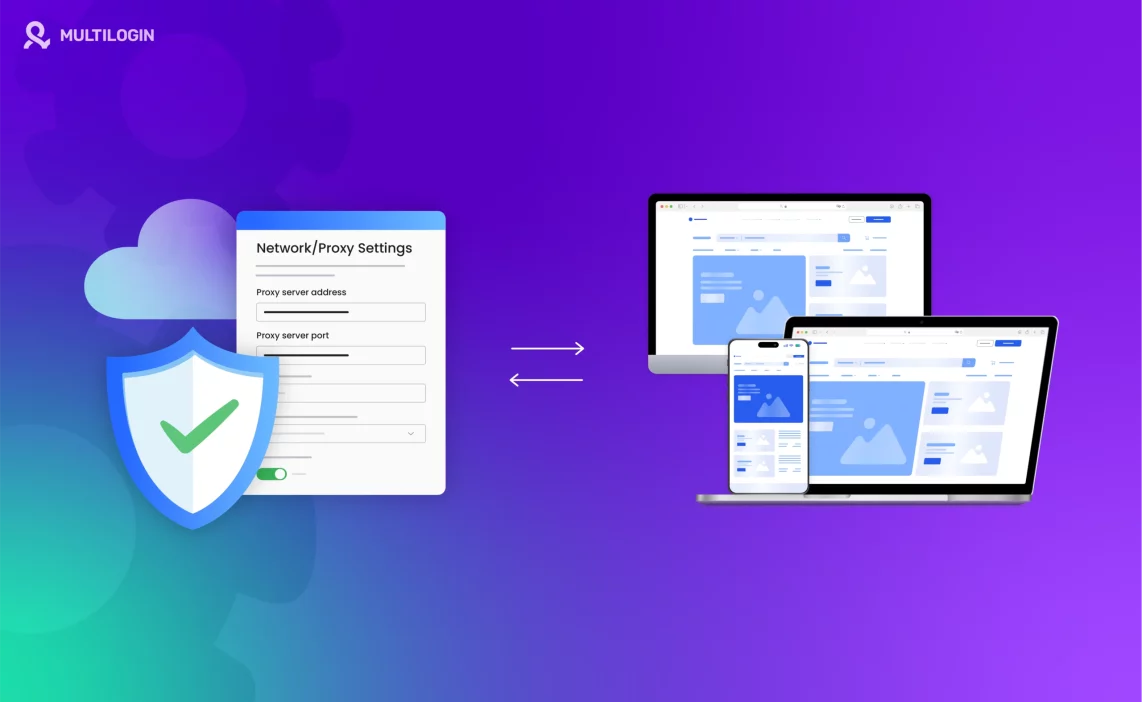Need secure multi-accounting in Germany Try Multilogin’s Germany Proxy & Antidetect Browser.
In the world of networking and internet browsing, configuring a proxy is a term you might encounter when you want to route your internet traffic through an intermediary server.
Configuring a proxy allows you to access the internet indirectly, with a server acting as a middleman between your device and the websites you visit.
But what exactly does it mean to configure a proxy? In this guide, we’ll explain what proxy configuration is, why you might want to configure a proxy, and how to do it on various devices and platforms.
What is a Proxy?
A proxy is an intermediary server that sits between your device and the internet. Instead of your device making direct requests to websites or services, the requests are routed through the proxy server, which forwards them to the target website or service. The proxy server then sends the response back to your device.
Proxy Configuration refers to setting up the proxy server on your device so that internet traffic is routed through it. When you configure a proxy, you’re telling your device to route your web traffic through the proxy instead of connecting directly to the internet.
Tired of Proxy Problems? Upgrade to Multilogin Now for Superior Proxy Management.
Why Would You Want to Configure a Proxy?
There are several reasons to configure a proxy on your device:
- Privacy and Anonymity: A proxy server hides your real IP address and can help you maintain anonymity online. Websites only see the proxy’s IP address, not your own.
- Bypass Geo-restrictions: Some websites block access based on your location. By configuring a proxy server in a different region, you can access content that may be restricted in your area.
- Security: Proxies can act as a barrier between your device and potentially harmful websites. They can filter content, block malicious websites, and help protect your data.
- Network Management: Businesses often use proxies to monitor internet usage, block access to certain sites, and enhance network performance by caching frequently accessed websites.
How Does Configuring a Proxy Work?
When you configure a proxy, your internet traffic is directed through the proxy server before reaching its destination. The proxy server forwards your requests to the target website and sends the data back to you. Here’s a basic rundown of how it works:
- Request Sent to Proxy: Your device sends a request to access a website. Instead of going directly to the site, the request goes to the proxy server.
- Proxy Forwards Request: The proxy server forwards your request to the target website on your behalf.
- Website Responds to Proxy: The website sends the requested data back to the proxy server.
- Proxy Sends Data to You: Finally, the proxy server sends the response (such as a web page) back to your device, which then displays it.
During this process, the website sees the proxy’s IP address instead of your device’s IP address, offering you privacy and anonymity.
How to Configure a Proxy
The steps to configure a proxy depend on the device or platform you’re using. Here’s a breakdown of how to configure proxies on common devices and browsers.
1. Configure a Proxy on Windows (Windows 10/11)
- Open Settings: Press Windows + I to open Settings.
- Go to Network & Internet: In the Settings menu, select Network & Internet.
- Open Proxy Settings: Click on the Proxy tab on the left sidebar.
- Turn On Proxy Setup: Under Manual Proxy Setup, toggle the Use a proxy server option on.
- Enter Proxy Details: Type in the IP address and port number of your proxy server.
- Save Settings: Click Save, and your internet traffic will now route through the proxy.
2. Configure a Proxy on macOS
- Open System Preferences: Click on the Apple icon in the top-left corner and select System Preferences.
- Go to Network Settings: Click Network.
- Select Your Network: Choose your connected network (Wi-Fi or Ethernet) and click Advanced.
- Go to Proxies Tab: Select the Proxies tab.
- Configure Proxy: Check the box next to the proxy type (e.g., Web Proxy (HTTP) or Secure Web Proxy (HTTPS)) and enter the proxy server address and port number.
- Apply Settings: Click OK, then Apply to save your changes.
3. Configure a Proxy on Google Chrome
- Open Chrome Settings: Click the three vertical dots in the upper-right corner of Chrome and select Settings.
- Open Proxy Settings: Scroll down and click Advanced > System > Open your computer’s proxy settings.
- Enter Proxy Information: Follow the steps for your operating system (Windows or macOS) to configure the proxy settings.
4. Configure a Proxy on Mozilla Firefox
- Open Firefox Settings: Click the three horizontal lines in the top-right corner of Firefox and select Settings.
- Scroll to Network Settings: Scroll down to the Network Settings section and click on Settings.
- Configure Proxy: Select Manual proxy configuration and enter the proxy server address and port number.
- Save Settings: Click OK to save the settings.
5. Configure a Proxy on Android
- Go to Settings: Open Settings on your Android device.
- Wi-Fi Settings: Tap Wi-Fi and select your connected network.
- Modify Network: Tap Modify network and select Advanced options.
- Configure Proxy: Under Proxy, select Manual and enter the proxy server address and port number.
- Save Settings: Tap Save to apply the settings.
6. Configure a Proxy on iPhone/iPad (iOS)
- Open Settings: Tap Settings on your iPhone or iPad.
- Wi-Fi Settings: Select Wi-Fi, then tap the i icon next to the network you’re connected to.
- Configure Proxy: Scroll down to HTTP Proxy and select Manual. Enter the proxy server address and port number.
- Save Settings: Tap Save to apply the changes.
When to Use Proxy Configuration
There are several situations where you may want to configure a proxy:
- When You Want to Browse Anonymously: Use a proxy to mask your real IP address and maintain your privacy online.
- When You Need to Bypass Geo-Restrictions: Configure a proxy server in a different region to access region-locked content.
- When You Need to Control Network Traffic: Businesses and organizations often use proxies to monitor and control employees’ internet usage or to block access to specific sites.
- When You’re Web Scraping: Proxies are essential when scraping large amounts of data from websites to avoid IP bans.
Frequently Asked Questions About Proxy Servers
How do I know if my proxy is working?
After configuring your proxy, you can test if it’s working by visiting a site like WhatIsMyIP.com to check your IP address. If the proxy is set up correctly, the site should show the proxy’s IP address instead of your own.
Can I configure a proxy for just one browser?
Yes! Many browsers, including Firefox and Chrome, allow you to configure proxy settings just for that browser, while other applications on your device will continue using the default connection.
How do I remove proxy settings?
To remove proxy settings, you can go back to your network settings and toggle off the proxy option. You can also disable proxies from within your browser settings, depending on how they were set up.
Do I need a proxy to use a VPN?
No, a VPN (Virtual Private Network) and a proxy are two different tools. A VPN encrypts all your internet traffic and routes it through a secure server, while a proxy only reroutes web traffic through a middleman server. You can use both together for extra privacy, but they are not the same.
Need secure multi-accounting in Brazil? Try Multilogin’s Brazil Proxy & Antidetect Browser.
Final Thoughts
Configuring a proxy allows you to browse the internet securely and anonymously, bypass geographic restrictions, and even manage multiple accounts more effectively. Whether you’re using Windows, macOS, Android, or iOS, setting up a proxy is relatively simple and can provide significant benefits for privacy and control over your internet usage.
Once you understand how to configure a proxy on your device, you’ll be able to enjoy a more secure and flexible internet experience, regardless of where you are or what you’re accessing.