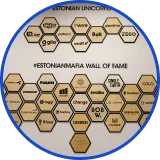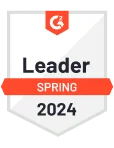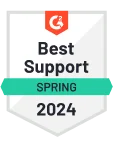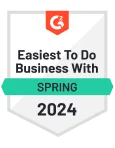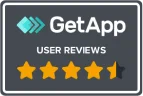Create multiple Discord accounts
Avoid revenue loss from banned or linked accounts. Run each Discord profile in full isolation with unique fingerprints and clean residential IPs — ideal for marketing teams, NFT project managers, and automation workflows.
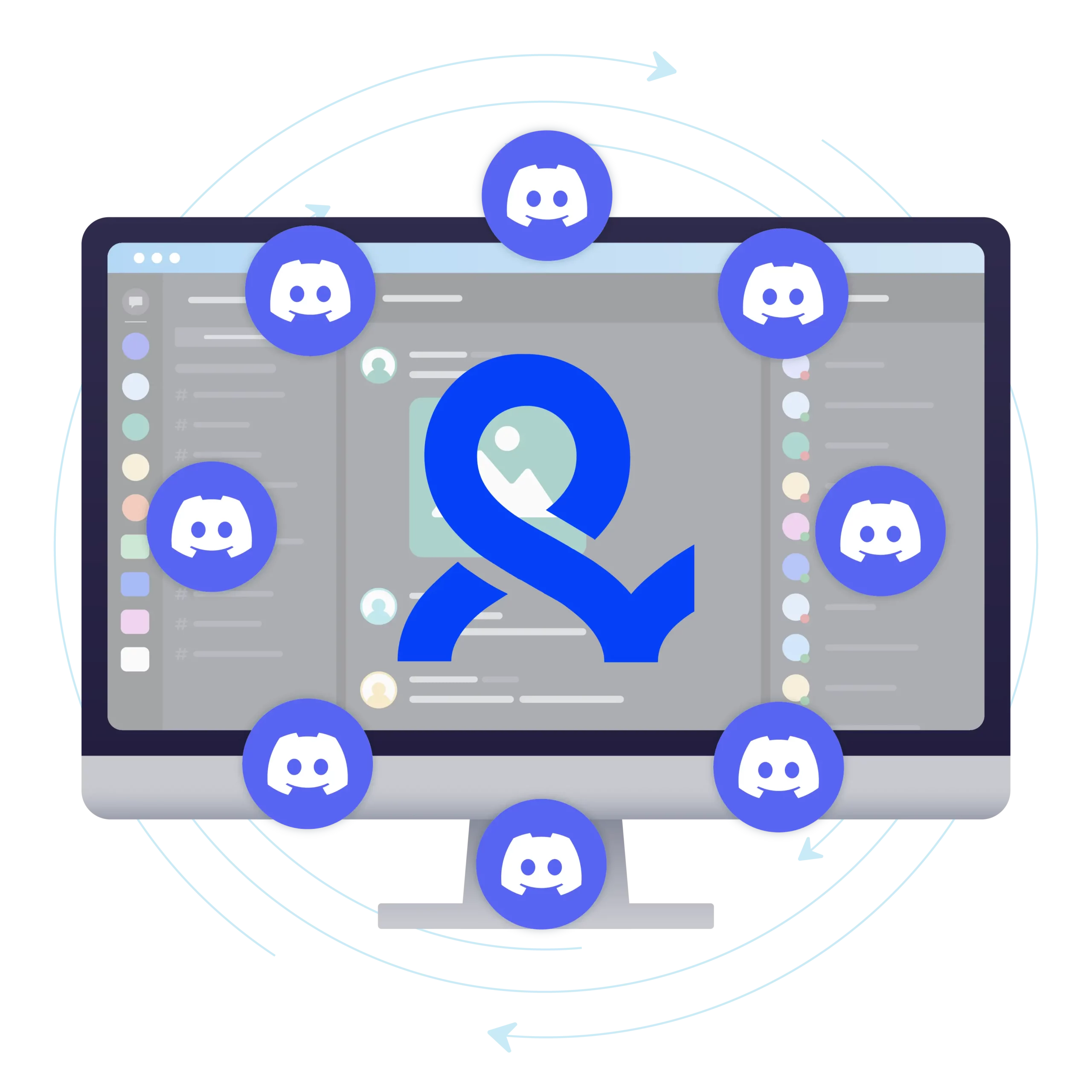
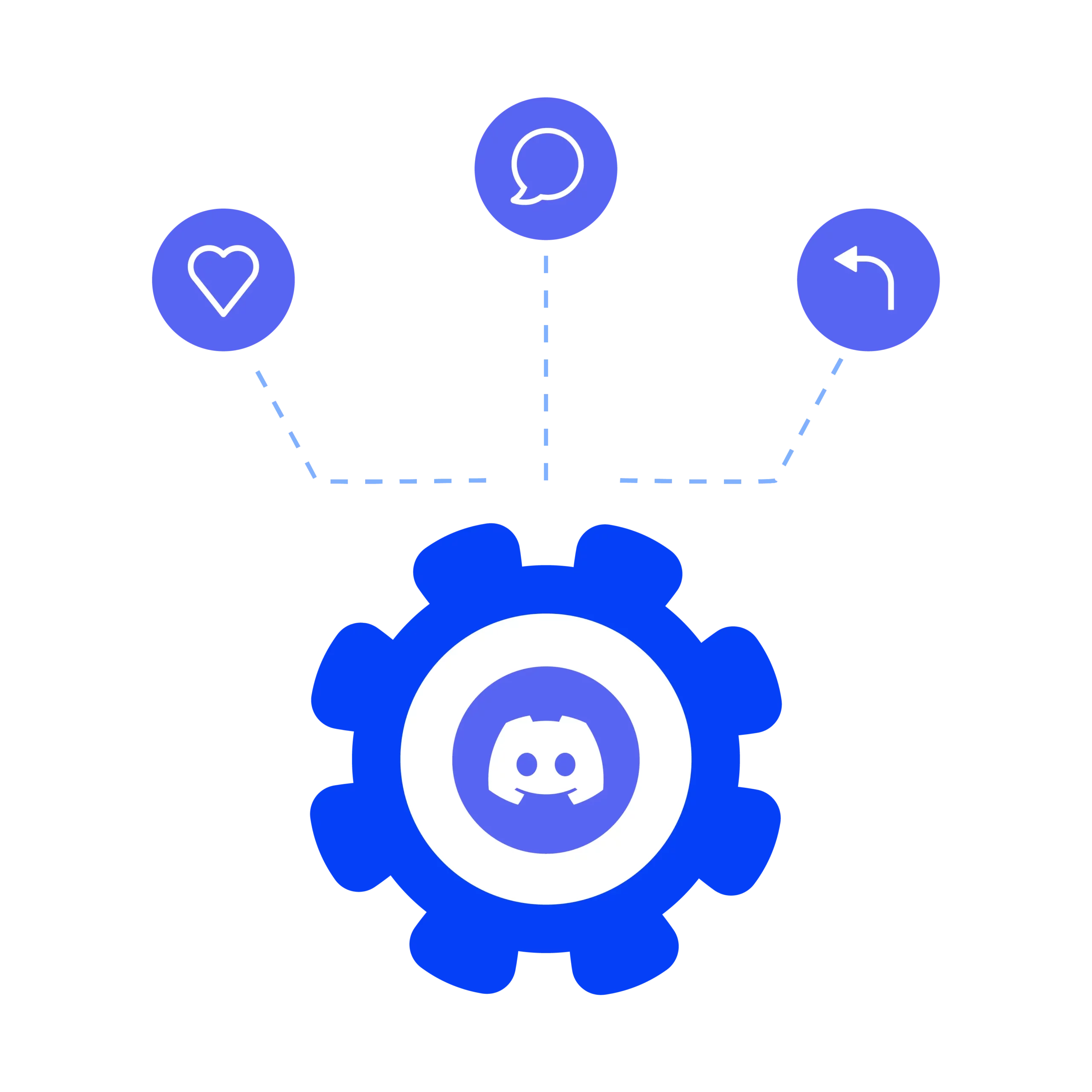
Manage your accounts on Discord
Easily set up and manage isolated Discord accounts from one secure Multilogin dashboard — avoiding detection, bans, and session leaks.
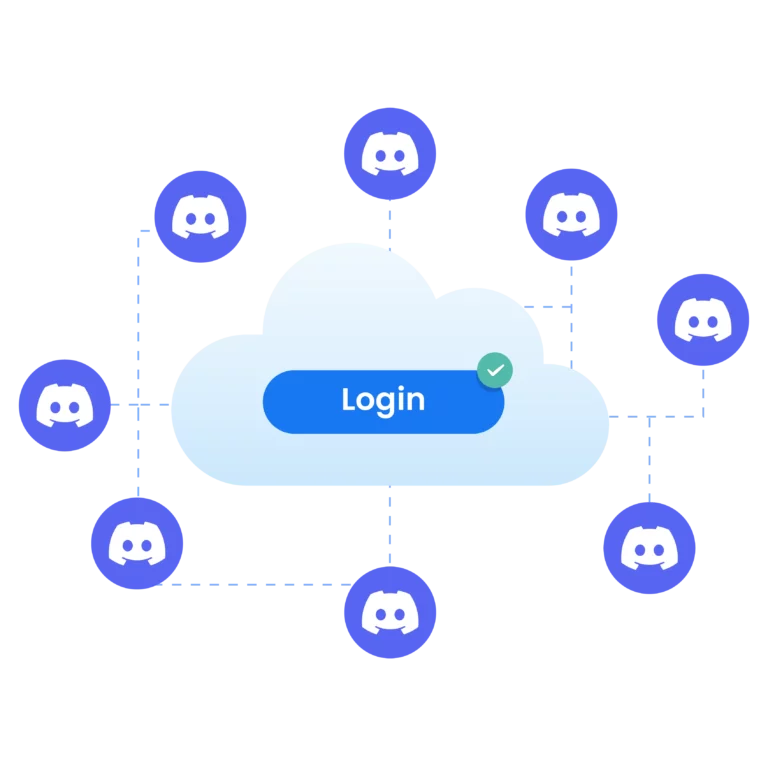
Use session-based login Discord accounts from any device
Access your multiple Discord accounts securely with Multilogin’s cloud sessions. Stay logged in across devices without re-entering passwords.
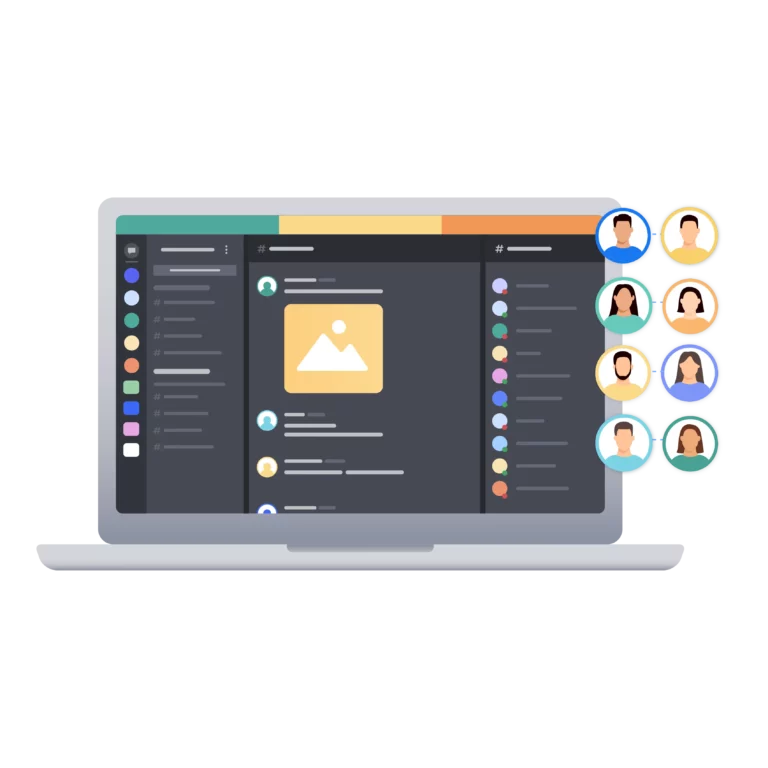
Run unlimited Discord accounts
Set up proxies, clone, transfer, and export Discord profiles with one click. Multilogin helps you grow from 0 to 500 accounts easily while keeping every profile isolated, trusted, and undetectable.
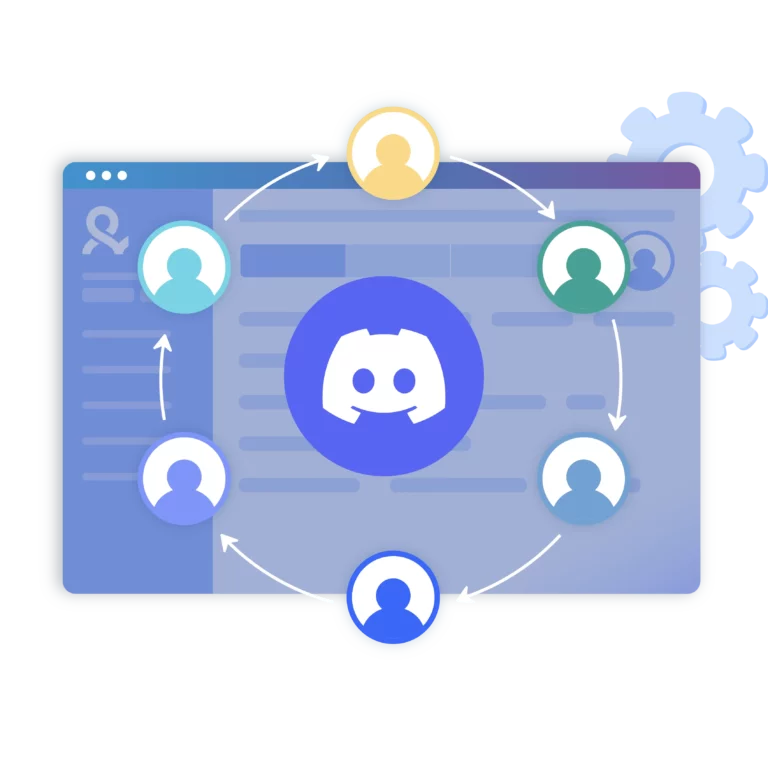
Share your accounts with your team
Assign permissions, manage profiles together, and keep every Discord account fully secure. Teams easily collaborate, scale operations faster, and reduce risks when managing multiple accounts.
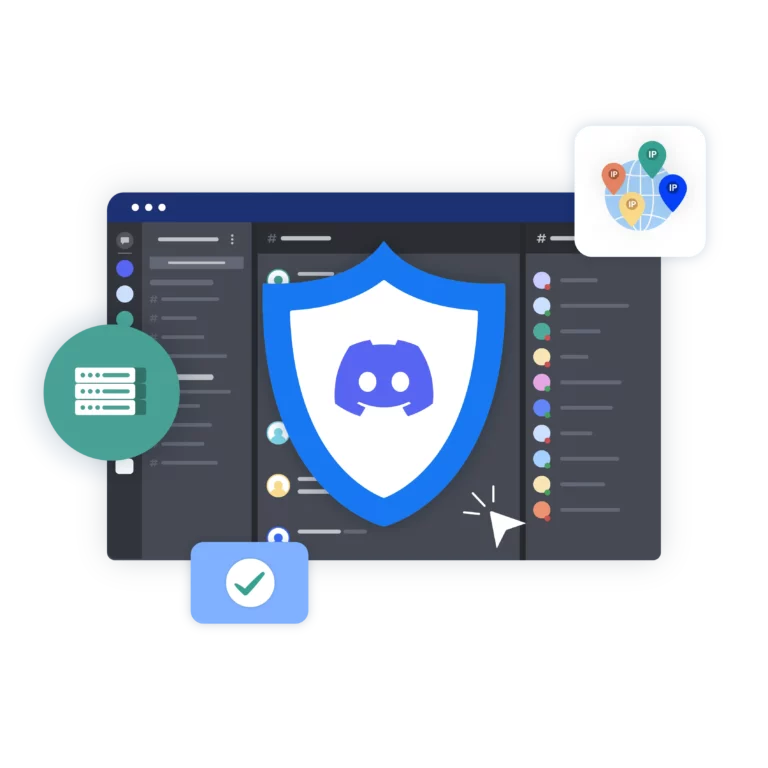
Avoid restrictions with built-in proxies
Switch between multiple Discord accounts securely, avoid detection flags, and ensure your accounts always behave like real users.
Try Multilogin Risk-Free — Just €1.99!
-
3-day access to Multilogin
-
5 cloud or local profiles
-
200 MB proxy traffic included
-
3-day access to Multilogin
-
5 cloud or local profiles
-
200 MB proxy traffic included
What is an antidetect browser?
An antidetect browser hides your digital fingerprint and masks device and browser details to prevent detection. It helps you manage multiple Discord accounts safely, keeping each account isolated and secure.
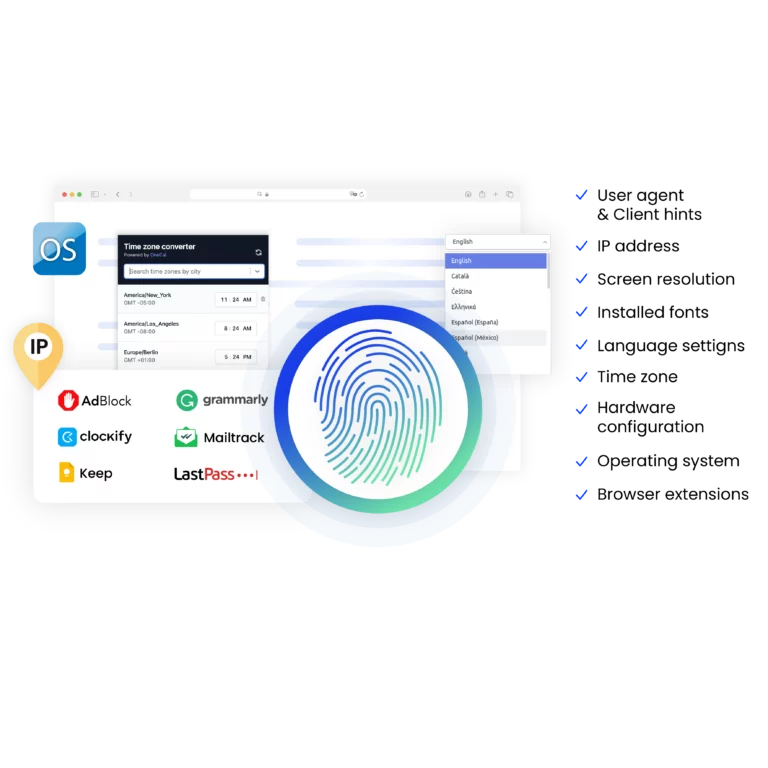
Why Multilogin is the all-in-one solution for multiple Discord accounts
Multilogin gives you all the tools you need:
Tailored fingerprints;
95%+ clean record residential proxies;
One-click profile creation;
Cloud sync across unlimited devices;
Daily-tested stealth on 50+ platforms;
24/7 multilingual expert support.
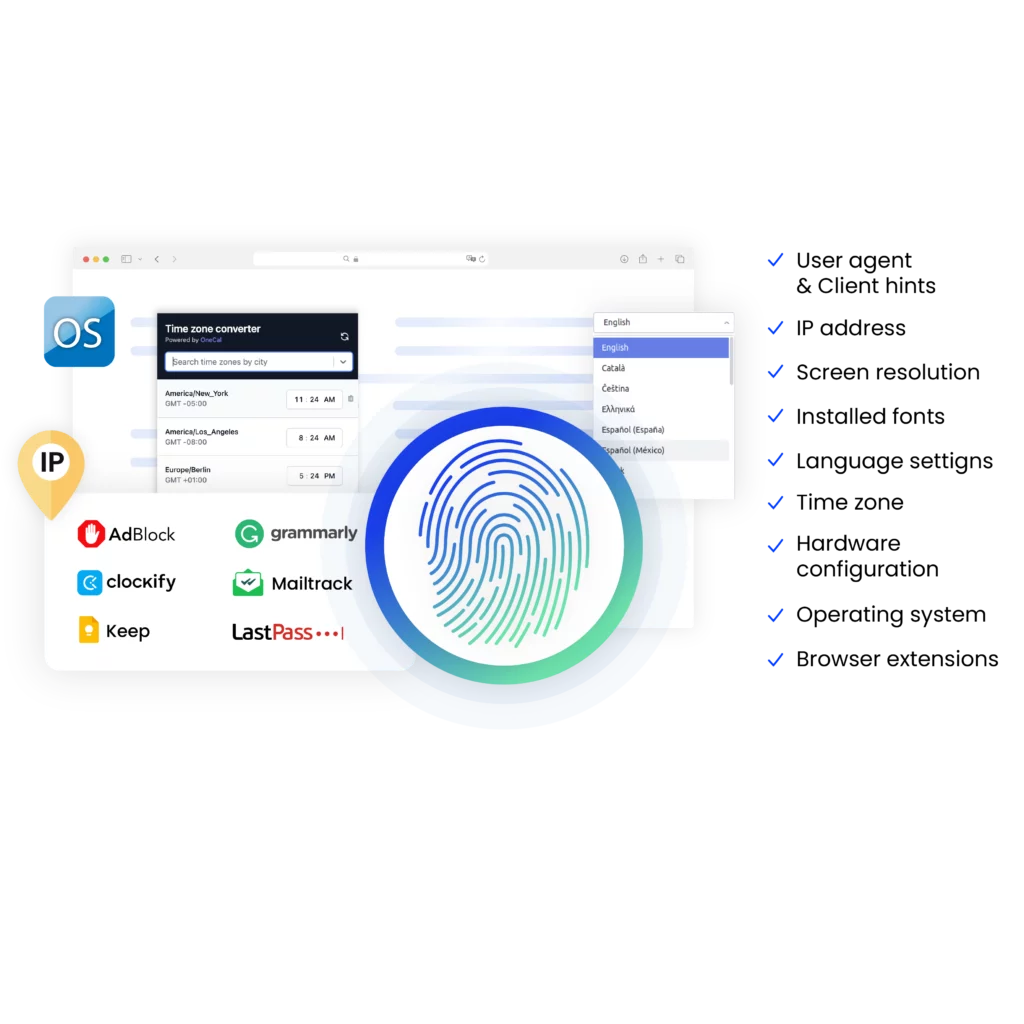
What Multilogin offers that other antidetect browsers don't
Easy collaboration for teams
Flexible automation support
Built-in proxies
Session persistence
Human behavior simulation
Account longevity
Multilogin features for creating multiple accounts
Bypass bot detection
Our anti-fingerprinting tech bypasses multi-account and automated browser detection by masking unique browser fingerprints.
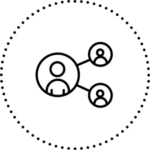
Team collaboration
You can collaborate on browser profiles and easily share passwords, cookies, and session progress with team members.
Data sync over cloud
Use cloud browser profiles to sync data across multiple devices or VPS instances.
Fingerprint adjustment to match proxy
Automatically adjust browser fingerprints to match proxy locations, supporting all types for enhanced security.
Support for all proxy types
Use our proxies or bring your own. All proxy types are supported.
Residential rotating IPs
Our residential proxies are tested daily to ensure flawless performance with major platforms.
Chrome or Firefox interface
Our Mimic and Stealthfox browsers fully emulate Chrome or Firefox, providing you with a different digital identity in each browser window.
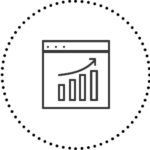
High load supported
Our platform supports high loads, making it ideal for operations of any size.
Manual mode
Manually control the settings of your browser profiles in secure virtual environments.
Browser action automation
Automate repetitive tasks with Selenium, Playwright, and Puppeteer automation drivers, bypassing anti-bot algorithms.
Related solutions you might like
What Multilogin offers for your Discord accounts
Built-in residential proxies
Data deletion after the subscription period ends
Custom browsers: Mimic & Stealthfox
24/7 customer support in 5 languages
Advanced team management
Passes all browser fingerprint checkers
Daily testing on 50+ website
How to start using Multilogin
Start collecting data effortlessly with the industry leading antidetect browser.
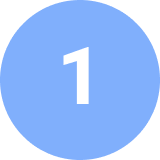
Sign up
Register using a verified email address.

Choose your plan
Select from various subscription plans tailored to your business needs.

Download Multilogin agent
Available for Windows, Mac, and Linux.

Access the Multilogin dashboard
Create and manage antidetect browser profiles.

Run multiple accounts
Set up and manage your accounts using separate browser profiles, all from one secure platform.
Watch the Multilogin Demo for creating multiple Discord accounts
Get a 10-minute demo video on how Multilogin can help you easily build your database of Discord accounts while remaining undetected. Just fill in your name, last name and email below, and we’ll deliver the demo video directly to your inbox.
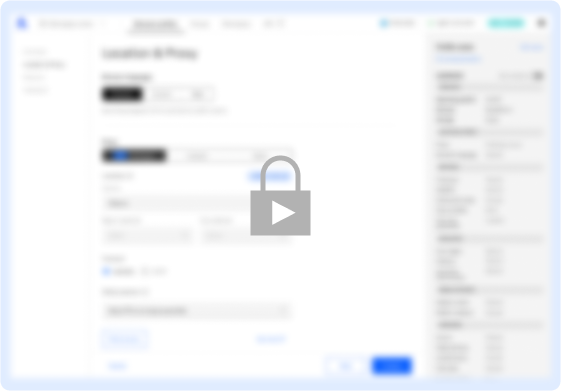
Manage Discord accounts without getting detected
Managing multiple Discord accounts isn’t just about convenience — it’s about protecting your identities, preventing detection, and maintaining full control over each session. This guide covers common pitfalls and shows how Multilogin creates true account isolation beyond basic switching.
Why Manage multiple Discord accounts
Managing multiple Discord accounts is critical for scaling serious operations.
Marketers, NFT project leads, and automation specialists often run different identities to expand reach, organize outreach, and protect core assets. Check how to safely set up separate identities in our guide on creating multiple Discord accounts.
Key reasons to manage multiple Discord accounts:
- Launch Discord outreach campaigns without exposing linked accounts.
- Manage NFT, crypto, or gaming identities across different servers and communities.
- Protect each account’s privacy with isolated fingerprints and residential IPs.
- Organize operations by client, campaign, or team for cleaner workflows.
Discord’s Account Switcher only swaps sessions — it doesn’t isolate fingerprints, cookies, or IP reputations.
Multilogin solves this by creating fully independent browser profiles, each trusted by Discord’s systems as a separate real user. For complete steps on staying undetected, check our article on how to manage multiple Discord accounts effectively.
Common Mistakes when managing multiple Discord accounts
Managing multiple Discord accounts without full isolation leads to fast detection, profile linking, and permanent bans.
Here’s where most users fail — and how to avoid getting caught by detection systems.
1. Duplicate emails flag accounts instantly
Discord allows only one account per email. Reusing the same email across accounts triggers verification errors and profile linking.
Fix it: Use unique emails for every Discord account.
Multilogin keeps accounts fully isolated — no shared login data, no cross-account risks.
2. Shared device fingerprints get accounts linked
Running multiple accounts from the same device without isolation leaves fingerprints behind. Discord uses this to link accounts even without obvious behavior violations.
Fix it: Launch each Discord account in a separate Multilogin browser profile — each with its own fingerprint, cookies, and storage.
3. No device emulation exposes you fast
Discord doesn’t just track IPs — it profiles hardware IDs, timezones, fonts, and more. Accessing multiple accounts from the same device without emulation guarantees linkage.
Fix it: Multilogin automatically emulates real user devices inside each profile, making every account appear independent.
4. Session leaks connect your accounts
Manual login/logouts leave session traces like cookies and tokens. Discord uses leftover session data to connect accounts invisibly.
Fix it: Keep each Discord account in its own persistent Multilogin profile.
5. Random IPs trigger anti-fraud Systems
Switching between IPs in different regions flags Discord’s fraud detection. Accounts accessed from random IPs get locked or banned quickly.
Fix it: Assign each Discord account a stable residential proxy inside Multilogin. Maintain trusted, consistent IP reputations.
Scaling your Discord operations without detection
Running a few Discord accounts manually might work for small teams. But when you need to launch outreach campaigns, manage NFT drops, or automate server growth, scaling operations becomes a serious challenge — and detection becomes inevitable without the right setup. If you need high-quality pre-made profiles, check our guide to the best places to buy Discord accounts
Multilogin was built for scale.
Here’s how it powers high-volume Discord operations:
- Launch unlimited isolated profiles.
Each Discord account runs inside its own real environment, with unique fingerprints and clean residential IPs — no shared traces, no cross-linking.
- Organize accounts by project, team, or campaign.
Tag, group, and filter profiles instantly inside the Multilogin dashboard to stay organized as you grow.
- Clone profiles with one click.
Need 10 new Discord accounts? Duplicate preconfigured browser profiles instantly without re-entering settings or proxies.
- Share accounts across teams without losing control.
Cloud storage lets you hand off Discord profiles securely to remote team members — without sharing passwords, tokens, or sensitive data.
- Keep trust high while expanding operations.
Built-in residential proxies and real device fingerprints keep every account trusted by Discord’s systems — even as you scale past 50, 100, or more profiles.
Conclusion: What you gain with Multilogin
Multilogin creates fully isolated browser profiles with unique fingerprints and trusted residential IPs. This structure lets you scale Discord operations without detection.
- Full separation across all accounts — no fingerprint overlaps, no session leaks.
- Stable outreach and automation without risking bans.
- Faster growth for NFT, crypto, and community projects across multiple servers.
- Organized, scalable account management built for real expansion.
- Protection of your identities, assets, and team workflows — even at large volumes.
Multilogin gives you the structure to expand fast, stay protected, and dominate new spaces on Discord — without exposing your operations.
FAQ
No, Discord doesn’t permit multiple accounts under the same email. This policy helps prevent spam account actions. However, with Multilogin, you can create separate browser profiles for each account, allowing you to from a single device seamlessly and securely.
Create separate browser profiles for each account to keep them isolated from each other, ensuring that Discord treats them as distinct users. Additionally, this approach reduces detection risks associated with using the same IP address.
First, sign out of your current Discord account.
- Create a new Discord account via standard discord procedure.
- Open Multilogin and create a new browser profile for the second account.
- Use the new browser profile to run the second Discord account alongside your original one, avoiding any conflicts.
Multilogin is able to mimic a mobile environment. Additionally, you can simulate a mobile device for each profile, which, as a result, allows you to log into separate Discord accounts.
Moreover, each browser is independent, meaning that no data, such as cookies or cache, is shared between accounts. This ensures that managing multiple accounts remains safe, efficient, and secure—just as if you were using multiple mobile devices.
You can create as many accounts as you need. For instance, you might have separate accounts for personal use, work, or even different accounts for platforms like Steam and other gaming services. Additionally, this approach significantly reduces the risk of detection.
Yes, you can have multiple accounts on one device using Multilogin. Additionally, our platform lets you create separate browser profiles for each account, ensuring that they remain completely isolated from one another. This, as a result, prevents Discord from detecting that the same device is being used for multiple accounts.
Aged Discord accounts are older profiles that Discord systems trust more.
They face fewer verifications, avoid bans, and perform better for automation, outreach, and server access.
Multilogin runs each account in a separate profile using unique fingerprints and clean IPs to block detection and account linking.