Contact Us
If you still have questions or prefer to get help directly from an agent, please submit a request.
Popular topics: Multilogin X, Multilogin 6,
-
Retrieving the token Using the automation token in a workspace Retrieving profile, folder, and workspace IDs Retrieving the user ID Selenium automation example Playwright automation example Puppeteer automation example Logging in to Multilogin automatically Setting up automatic cookie collection Auto-launching the agent Exporting proxy details from profiles Converting external proxy lists into API-ready JSON files Automation FAQConnecting the agent Testing a proxy Saving browser data Using a VPS/VPN to resolve connection issues Using Multilogin on macOS Investigating speed issues Can't start Multilogin Can't launch profile or connect to proxy Error: Failed to get profile data Stopping the agent from auto-sending log files Handling ban issues Issue: Profile is locked Troubleshooting FAQ
-
Error: Failed to get IP data: can't connect through proxy Error: Javax.crypto.badpaddingexception: pad block corrupted Status: Update in progress...Loading (1) of 2 components Error: Fingerprint composition failed Connection error due to non-Latin characters in Windows username Error: Mimic/Stealthfox executable is not found Multilogin 6 browser profile shows "Error" in status Can't launch a profile in Multilogin 6 JavaScript error when switching to dark mode in Multilogin 6 Common errors and solutions in Multilogin 6
Troubleshooting FAQ
Written by Yelena Varabyeva
Updated on December 12th, 2024
Table of contents
Locating logs
Logs are crucial in troubleshooting technical issues. If you encounter any, make sure to send them over to support.
Logs
- Recreate the issue or prompt the error message
- Archive the logs folder located in the following directory:
- Windows:
C:\Users\%username%\mlx - macOS:
/Users/%username%/mlx - Linux:
/home/%username%/mlx
- Windows:
- Send the issue description along with the archive to [email protected]
Refreshing components
Deps
This action won't cause any data loss: it will only refresh app components that allow Multilogin to work correctly.
- Disconnect the agent
- Go to the mlx folder:
- Windows:
C:\Users\%username%\mlx - macOS:
/Users/%username%/mlx - Linux:
/home/%username%/mlx
- Windows:
- Delete the deps folder
- Connect the agent and start any profile: this will trigger the components download process
Launching Mimic on Linux
Make sure you’re launching Mimic profiles under a standard user account, not with the root user. Chromium browsers, including Mimic, do not function properly when executed with root privileges.
Launching Stealthfox on Windows
Sometimes you may encounter the following errors in Multilogin:
- "Your Windows system cannot perform the necessary WinAPI calls to launch Stealthfox browser"
- “Error! java.io.IOException: [unreadable text]”
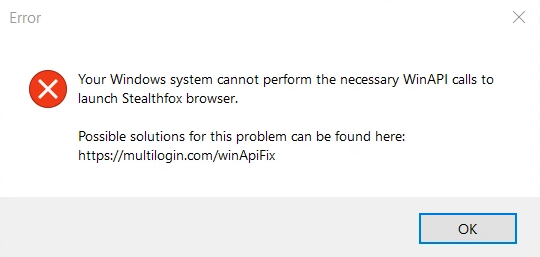
Often the issue is caused by outdated Microsoft Visual C++ components installed on your device. You can find step-by-step instructions on how to reinstall Microsoft Visual C++ Redistributable Version to resolve this issue in this article.
Unlocking profiles with the padlock icon
To prevent sync issues and protect your data, browser profiles may stay locked after closing.
If a browser profile is closed unexpectedly or a process gets corrupted, the profile may still appear as locked. In this case, you’ll see a padlock icon instead of the usual Launch/Stop buttons. Follow the steps to solve the issue:
- Disconnect the agent
- Refresh the Multilogin X page
- If the padlock icon still appears → you will see the new “Unlock profiles” button in the top-right corner
- Click “Unlock profiles” → the padlock icon will disappear, revealing the launch icon again
 Multilogin X
Multilogin X
 Multilogin 6
Multilogin 6