Contact Us
If you still have questions or prefer to get help directly from an agent, please submit a request.
Popular topics: Multilogin X, Multilogin 6,
-
Retrieving the token Using the automation token in a workspace Retrieving profile, folder, and workspace IDs Retrieving the user ID Selenium automation example Playwright automation example Puppeteer automation example Logging in to Multilogin automatically Setting up automatic cookie collection Auto-launching the agent Exporting proxy details from profiles Converting external proxy lists into API-ready JSON files Automation FAQConnecting the agent Testing a proxy Saving browser data Using a VPS/VPN to resolve connection issues Using Multilogin on macOS Investigating speed issues Can't start Multilogin Can't launch profile or connect to proxy Error: Failed to get profile data Stopping the agent from auto-sending log files Handling ban issues Issue: Profile is locked Troubleshooting FAQ
-
Error: Failed to get IP data: can't connect through proxy Error: Javax.crypto.badpaddingexception: pad block corrupted Status: Update in progress...Loading (1) of 2 components Error: Fingerprint composition failed Connection error due to non-Latin characters in Windows username Error: Mimic/Stealthfox executable is not found Multilogin 6 browser profile shows "Error" in status Can't launch a profile in Multilogin 6 JavaScript error when switching to dark mode in Multilogin 6 Common errors and solutions in Multilogin 6
Saving browser data
Written by Yelena Varabyeva
Updated on December 12th, 2024
Table of contents
Multilogin stores different types of data in browser profiles (cookies, history, passwords, bookmarks, and so on).
Whenever you stop a profile, your session data gets saved either on the cloud or on your local device. This depends on the storage type you've selected: learn more here. Each time you start a profile, your data is downloaded to it.
If these processes are interrupted, the data may get lost. In this article, we will talk about possible causes and solutions, as well as general recommendations for avoiding data loss.
Check storage type
☁️ If your profile uses cloud storage, all your data will be accessible every time you launch the profile, even on multiple devices.
💻 If your profile uses local storage, your data will only be available on the device where you first launched the profile.
Avoid launching the same profile on multiple devices at the same time: this can lead to syncing issues and data loss.
Sync data
Once you stop a profile, wait for the loading icon to disappear and for the pop-up confirmation "Profile data saved" to show up. Don't quit the app without properly stopping and saving each profile.
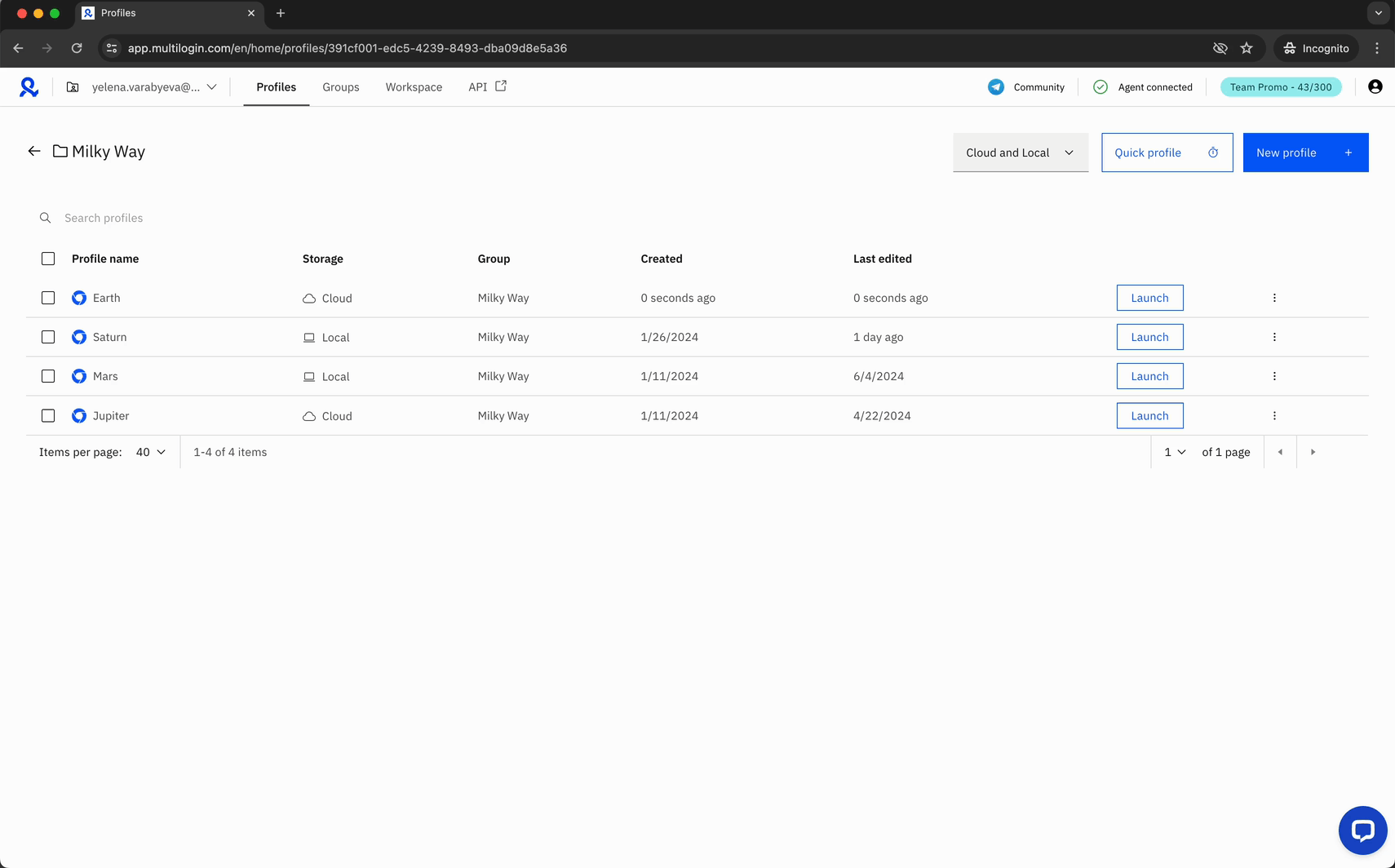
Check 3rd-party apps
3rd-party apps
Antivirus, firewall, VPN, and certain proxy applications (Proxifier and SocksEscort) installed on your computer may block Multilogin from working correctly and connecting to your proxy. The best option here is to uninstall such apps, but you can also try to disable them or whitelist Multilogin in their settings.
Check the ISP
ISP
Some internet service providers may block proxy providers, and vice versa. They may block connections to Multilogin too. To check if that is the case for you, try connecting to a VPN, another Wi-Fi network, or use mobile internet as a hotspot. This can also help if the speed of your current ISP is slow.
Refresh components
Deps
This action won't cause any data loss: it will only refresh app components that allow Multilogin to work correctly.
- Disconnect the agent
- Go to the mlx folder:
- Windows:
C:\Users\%username%\mlx - macOS:
/Users/%username%/mlx - Linux:
/home/%username%/mlx
- Windows:
- Delete the deps folder
- Connect the agent and start any profile: this will trigger the components download process
Send us logs
If your data is being lost even after following all the recommendations from this article, send us your logs so that we can investigate the issue further.
Logs
- Recreate the issue or prompt the error message
- Archive the logs folder located in the following directory:
- Windows:
C:\Users\%username%\mlx - macOS:
/Users/%username%/mlx - Linux:
/home/%username%/mlx
- Windows:
- Send the issue description along with the archive to [email protected]
 Multilogin X
Multilogin X
 Multilogin 6
Multilogin 6