Contact Us
If you still have questions or prefer to get help directly from an agent, please submit a request.
Popular topics: Multilogin X, Multilogin 6, Subscription & payments,
-
Will Multilogin X work on your device? Check our system requirements How to buy a Multilogin X subscription How to sync Multilogin 6 subscription with Multilogin X How to transfer profiles to Multilogin X from other apps How to navigate Multilogin X interface Multilogin X made easy: your 3-step guide to getting started How to connect the agent in Multilogin X How to create and launch a profile in Multilogin X How to warm up a profile in Multilogin X Stay undetected: 4 key steps to safe multiaccounting with Multilogin X Multilogin X support & resources: how to get help fast Getting started with Multilogin X FAQHow to choose the right proxy type Proxies & IP masking FAQ How to test a proxy What you need to know about Multilogin proxy: FAQ How to use Multilogin proxy: guide How to use HTTP and SOCKS proxies in Multilogin How to use Multilogin with 4G/5G connection How to set up Multilogin with NodeMaven How to use custom DNS in Multilogin How to fix profile launch or proxy connection issues How to fix “Profile failed to start” error How to fix “Wrong proxy data” error How to fix “ERR_TIMED_OUT” error How to fix “ERR_CONNECTION_RESET” error How to fix “ERR_CONNECTION_CLOSED” errorRetrieving the token Using the automation token in a workspace Retrieving profile, folder, and workspace IDs Retrieving the user ID Selenium automation example Playwright automation example Puppeteer automation example Logging in to Multilogin automatically Auto-launching the agent Exporting proxy details from profiles Converting external proxy lists into API-ready JSON files How to use Multilogin CLI tool How to launch CookieRobot using Script Runner How to export cookies using API Multilogin X automation FAQ API basics: key terms & concepts Script to create pre-configured profile templatesHow to send logs to support How to disconnect and reconnect the agent How to reinstall app components How to fix agent connection issues How to fix startup issues in Multilogin How to fix Multilogin issues on macOS How to unlock a locked profile How to fix profile launch or proxy connection issues How to fix missing browser data issue How to fix browser fingerprint inconsistencies Account banned: what should I do? How to fix Mimic launch issues on Linux How to enable web camera in Multilogin profiles My app or profile is slow: how to fix performance issues How to find missing profiles How to fix website loading issues in Multilogin How to access restricted websites How to fix connection issues in restricted regions How to fix "Your Windows system cannot perform the necessary WinAPI calls to launch Stealthfox browser" error How to fix small Stealthfox window resolution on Windows How to fix “The installation failed” macOS error How to fix “Failed to get profile data” error How to fix “Access denied” error How to fix "Restricted by plan" error How to fix “Some settings were reset” error How to fix “Profile failed to start” error How to fix “Plan limits reached” error How to fix “Wrong proxy data” error How to fix “Aw, Snap! STATUS_BREAKPOINT” error How to fix “Aw, Snap! STATUS_ACCESS_VIOLATION” error How to fix “ERR_TIMED_OUT” error How to fix “ERR_CONNECTION_RESET” error How to fix “ERR_CONNECTION_CLOSED” error Why isn't cookie import working? Why don’t cookies log you in to the target account?
-
How to send logs to support How to edit the app.properties file How to reinstall app components How to reinstall Multilogin 6 How to fix profile launch issues in Multilogin 6 How to fix proxy connection issues in Multilogin 6 How to fix frozen "Update in progress... Loading [3] of 2 components" status How to fix Android profile issues in Multilogin 6 How to fix issues with extension data in Mimic How to fix "Your Windows system cannot perform the necessary WinAPI calls to launch Stealthfox browser" error How to fix a profile stuck on “Active” status How to fix IP leaks when using a proxy How to fix "JavaScript error" in Multilogin 6 dark mode How to fix "Javax.crypto […] pad block corrupted" error How to fix "Fingerprint composition failed" error How to fix "Mimic/Stealthfox executable is not found" error How to fix “Profile is not created/updated” error How to fix "Downloading Mimic browser" error How to fix “Application request limit is reached” error How to fix "Invalid buffer arguments" error How to fix “Unable to save profile: User-Agent is empty” error How to fix "Cannot invite existing user" error Why isn't cookie import working? Why don’t cookies log you in to the target account?
-
How to choose the perfect Multilogin plan How to buy a Multilogin X subscription How to change a subscription How to renew a subscription How to cancel a subscription How to change a payment method How to manage invoices How to pay with crypto Subscription & payments FAQ How to sync Multilogin 6 subscription with Multilogin X
Cloud and local storage
Written by Yelena Varabyeva
Updated on December 12th, 2024
Table of contents
Storage types
Whether you prefer the flexibility of cloud storage or the efficiency of local storage, Multilogin X has you covered.
| CLOUD PROFILES | LOCAL PROFILES | |
| HOW IT WORKS | Profiles are downloaded once, and after that, they launch quickly from a locally cached version. If profile data changes after launch, the next launch will require syncing. | Profiles are downloaded to your device on the first launch, and after that, they are launched from your local storage. |
| STORAGE | Both metadata and profile data are securely stored on AWS cloud, ensuring that your information is safe and accessible whenever you need it. | Profile data, including cookies and extensions, is stored locally on your device. The metadata is stored on AWS cloud. |
| BENEFITS | Profile data is always synced, and you can work in a team or use multiple devices seamlessly. | Profiles launch instantly – always. |
Storage type selector
Profile creation
Click "New profile" and head over to the "Overview" or "Storage" sections to select the storage type. In the latter, you will also see a setting called "Service worker cache".
In simple terms, it is a script that a browser runs in the background. It can intercept network requests, cache or store files, and handle other tasks. For example, when you go to a website, the Service worker can save files on your device. Next time you visit, it checks if the files are in its cache. If they are, the website uses them to load faster.
In Multilogin you can choose to enable or disable this option based on your workflow. Note that it might increase your browser profile size over time, so if you notice that profile loading speed is getting slower, you can go ahead and disable it.
Profile list
In the profile list, you'll see a handy selector. You can use it to filter your profiles by storage type.
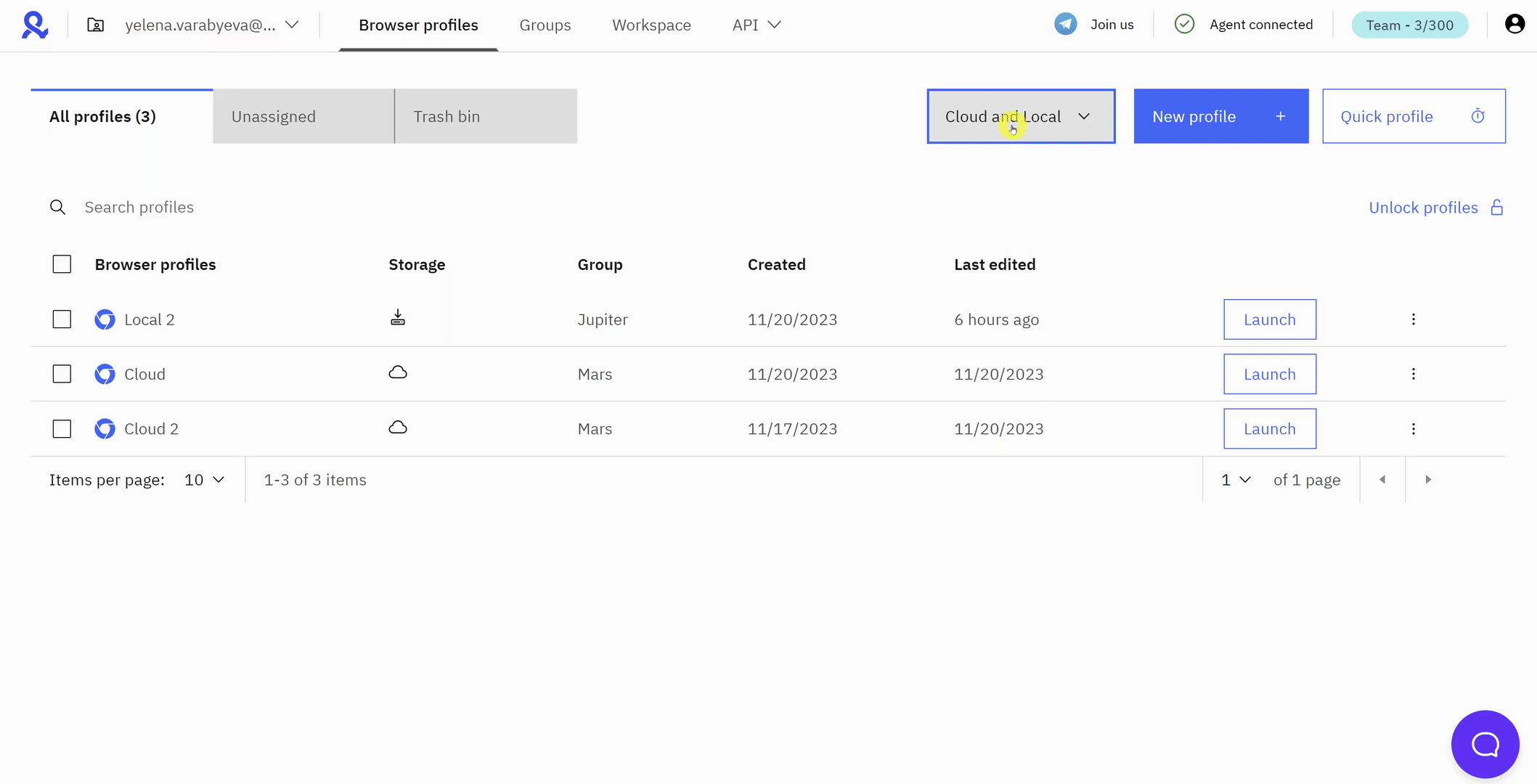
Storage location
File system path
This is where you can find profile data in your file system:
- Windows:
C:\Users\%username%\mlx\profiles - macOS:
/Users/%username%/mlx/profiles - Linux:
/home/%username%/mlx/profiles
Folder structure
This is how data storage is structured:
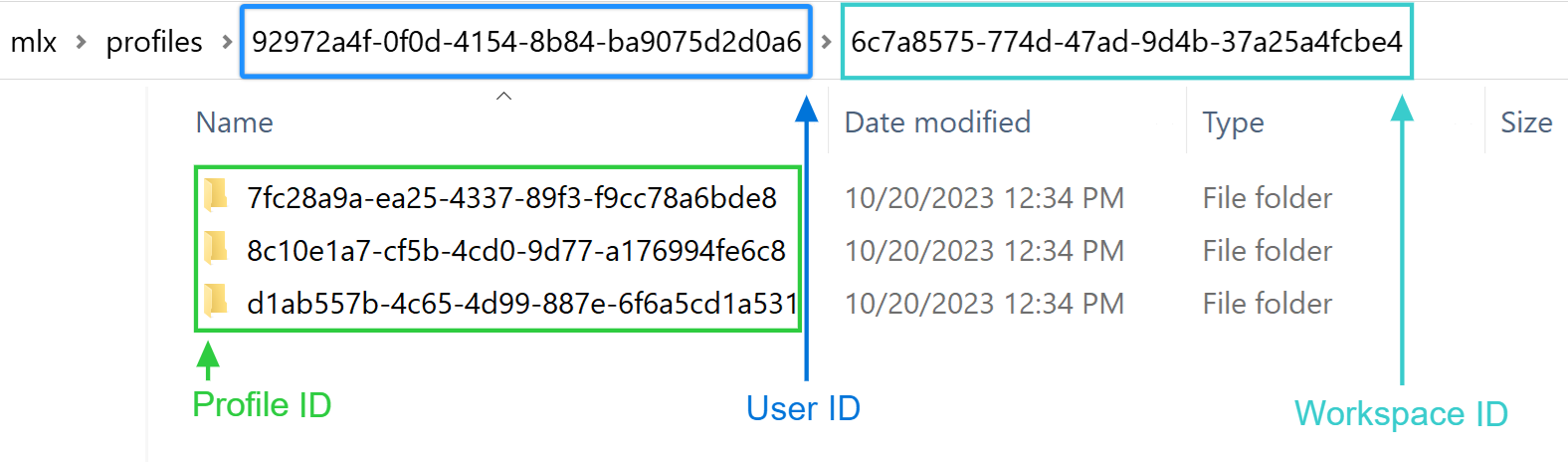
- User ID: if you have several accounts in Multilogin X and need to find a user ID, use this guide
- Workspace and profile IDs: you can get these details using this guide
You can also find the profile ID by clicking "Edit" in the UI and checking the address bar: app.multilogin.com/en/home/profiles/edit/<profile-id>/overview
 Multilogin X
Multilogin X
 Multilogin 6
Multilogin 6